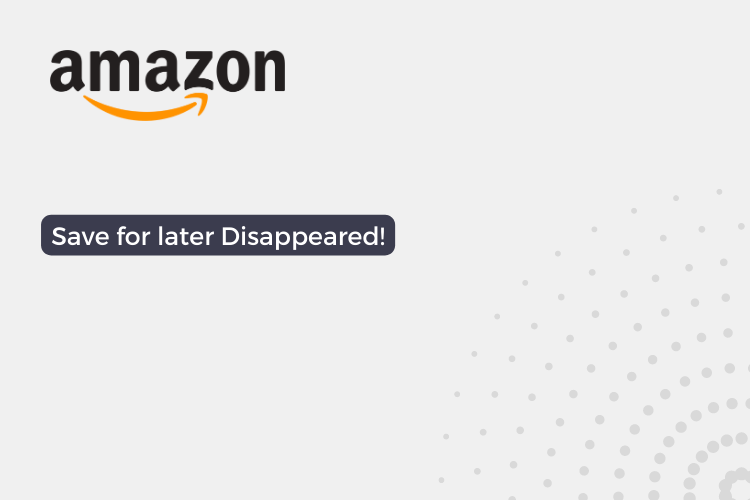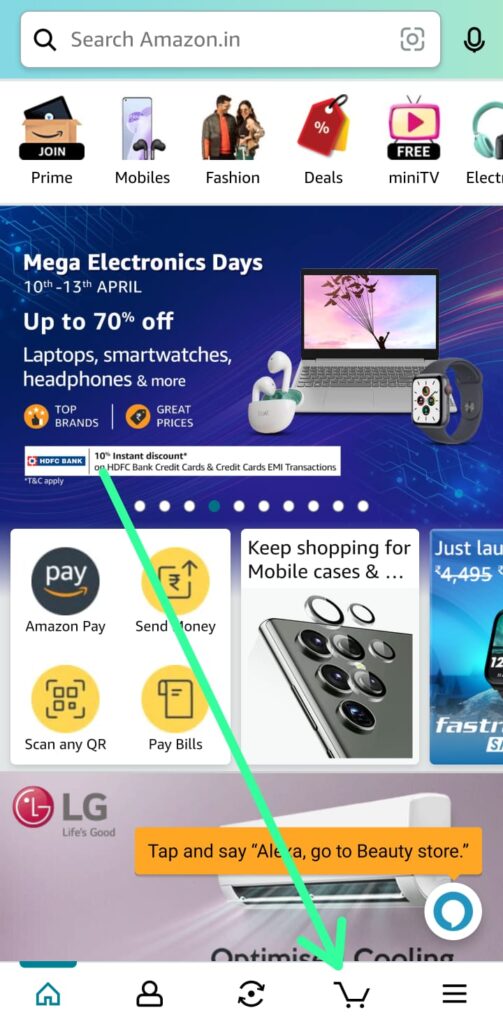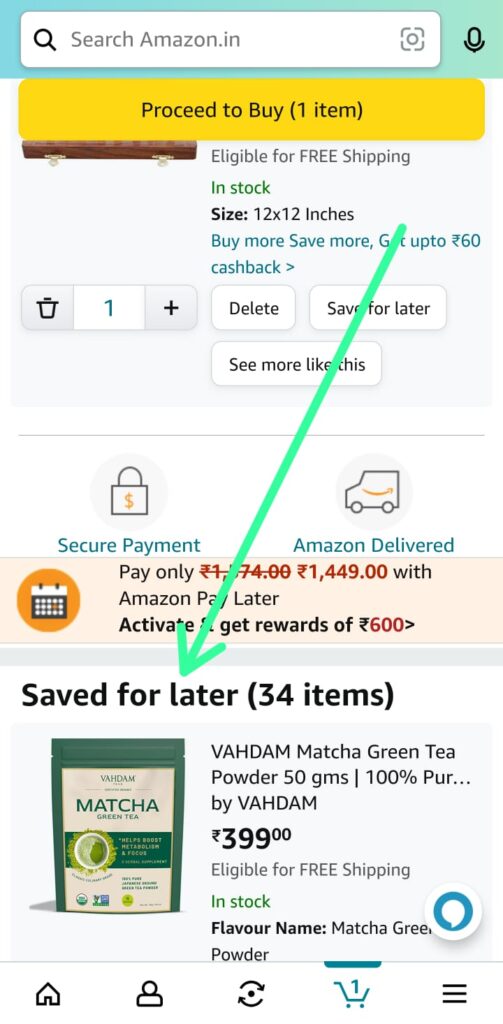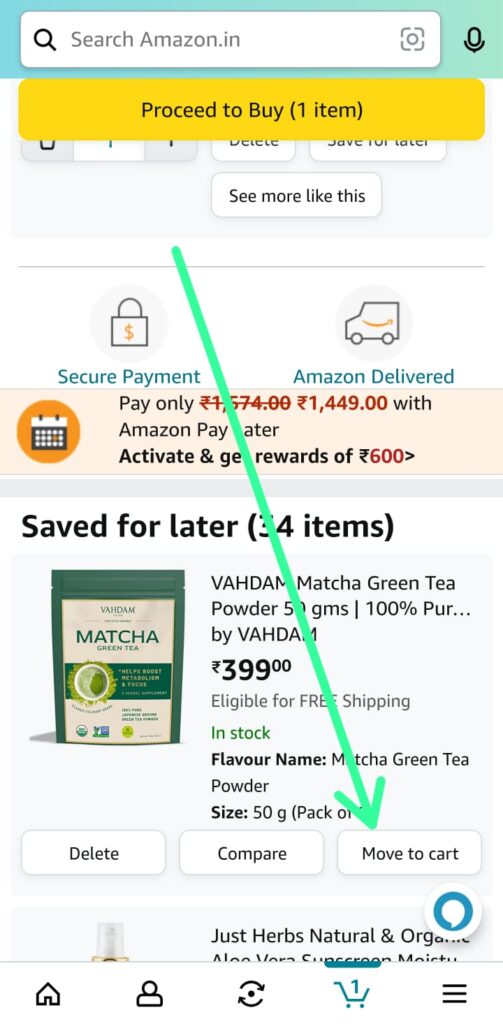If you’re an avid online shopper, chances are you’ve added items to your Amazon cart with the intention of purchasing them later. However, what happens when you go back to your cart and find that your “Save for Later” list has disappeared?
This can be a frustrating experience for Amazon users, and it’s a common issue that many people have reported. In this blog post, we’ll explore why this might be happening and provide some tips on how to troubleshoot the problem.
How to Find Saved for Later Items on Amazon App
Step 1: To fix the disappearing “Save for Later” list issue on Amazon, start by uninstalling and reinstalling the latest version of the app. Then, log in to your account.
Step 2: After logging in to the Amazon app, tap on the shopping cart icon at the bottom right side.
Step 3: Scroll down on the cart section of the Amazon app to find the “Saved for Later” section and access your saved items.
Step 4: Tap “Move to Cart” next to the item you want to purchase from your saved list on Amazon.
In conclusion, the disappearing “Save for Later” list on Amazon can be a frustrating experience for online shoppers, but with these simple steps, the issue can be easily resolved.
Also, Read:- How to get Amazon price drop notifications on your smartphone
FAQs
Why does the “Save for Later” list disappear on Amazon?
There could be several reasons why the “Save for Later” list disappears on Amazon, including app updates, login issues, or technical glitches.
Can I retrieve my saved items if the “Save for Later” list disappears?
In most cases, yes. By following our steps, you should be able to access your saved items in the “Saved for Later” section.
What should I do if the “Save for Later” list still does not appear after troubleshooting?
If the issue persists, you may want to contact Amazon customer support for further assistance. They may be able to provide additional troubleshooting steps or help you resolve the issue.