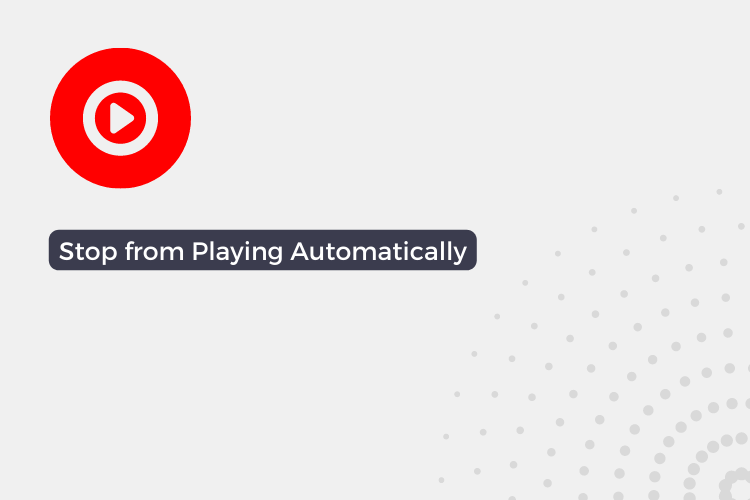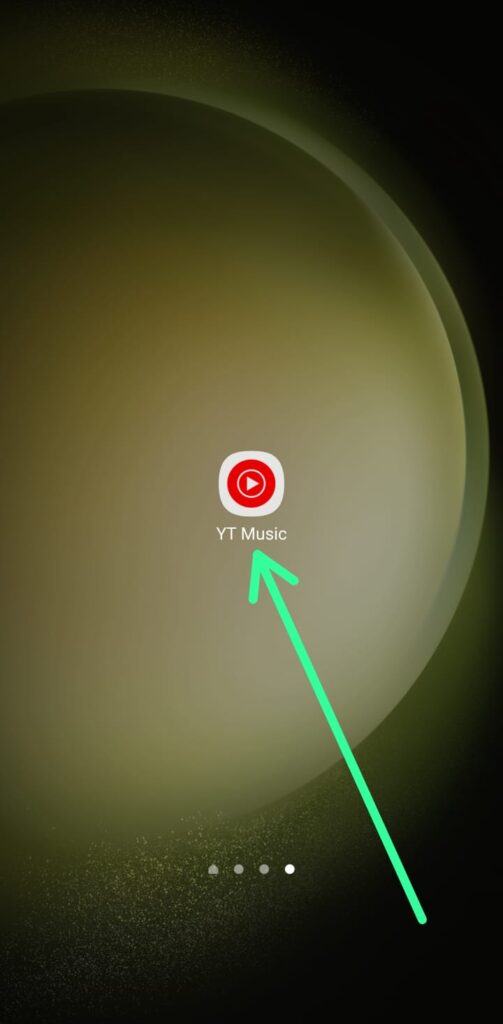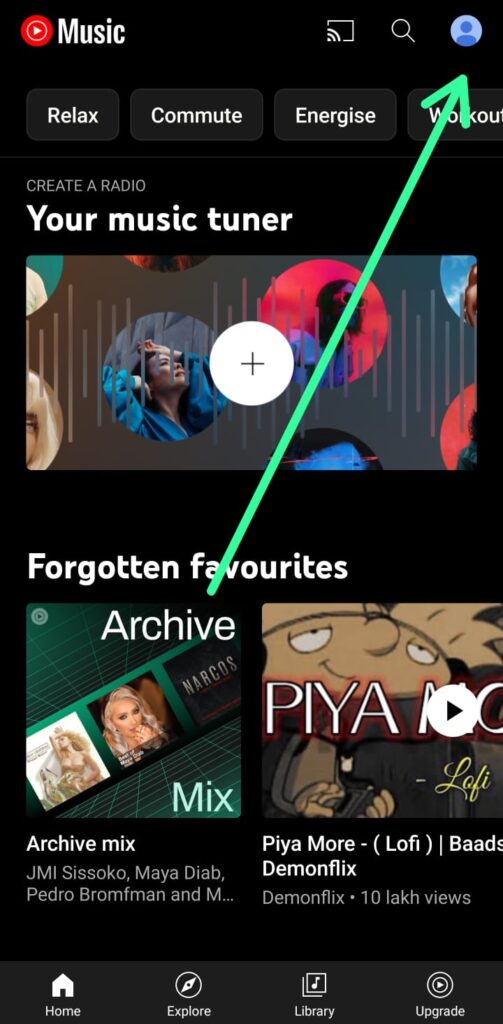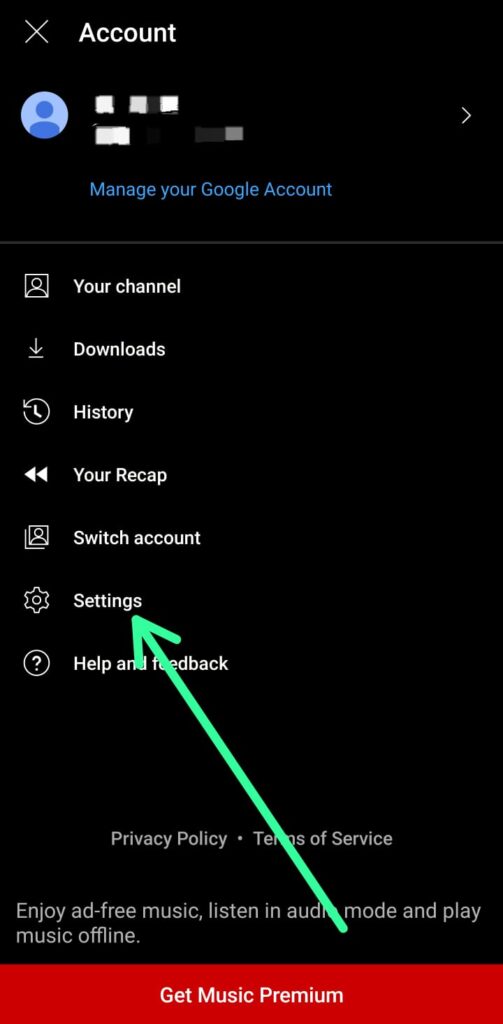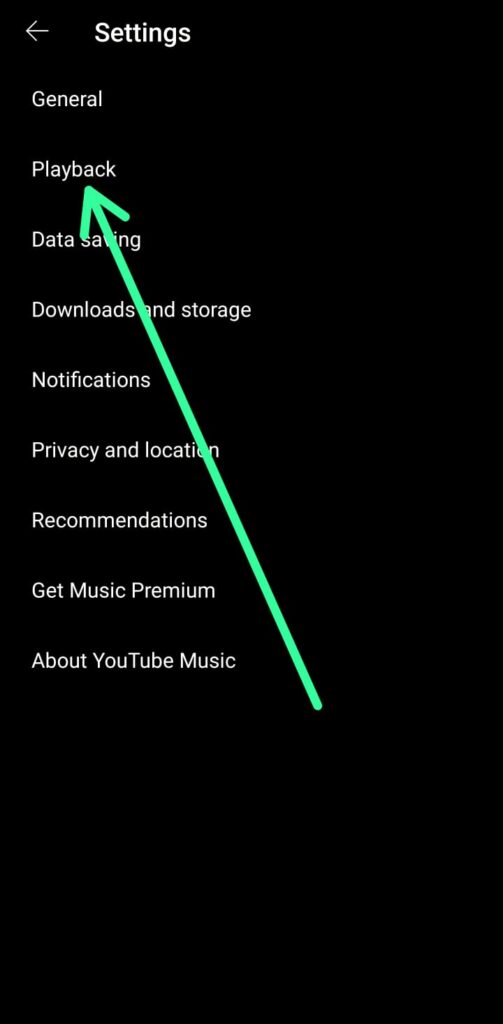Are you tired of your YouTube Music app automatically starting to play every time you connect your phone to a Bluetooth device? It can be frustrating and inconvenient, especially if you’re in a public place or trying to connect to a different device. Fortunately, there are ways to stop this from happening.
In this article, we’ll show you how to prevent YouTube Music from playing automatically when you connect to a Bluetooth device. Whether you’re using an Android or iOS device, we’ve got you covered with step-by-step instructions. So, let’s get started and put an end to those unwanted auto-playbacks!
How to Stop YouTube Music App from Playing Automatically When Connecting to Bluetooth Device
Step 1: Launch the YouTube Music App in your phone.
Step 2: Next, tap on the profile icon located at the top right corner of the app’s interface.
Step 3: Then, select the “Settings” option from the drop-down menu that appears upon tapping the profile icon.
Step 4: In the Settings menu, scroll down and tap on the “Playback” option to access playback settings.
Step 5: Under the “Playback” settings, locate the option “Allow external devices to start playback” and turn off the toggle switch next to it. This will prevent the YouTube Music app from automatically playing when you connect to a Bluetooth device.
FAQs
Why does YouTube Music start playing automatically when I connect to a Bluetooth device?
The YouTube Music app has a feature that allows external devices such as Bluetooth speakers or headphones to start playing music automatically. This feature can be convenient, but it can also be frustrating for users who don’t want their music to start playing automatically.
Can I prevent YouTube Music from playing automatically on all my Bluetooth devices?
Yes, by turning off the “Allow external devices to start playback” option in the app’s Playback settings, you can prevent YouTube Music from playing automatically on all Bluetooth devices.
How do I turn on the “Allow external devices to start playback” option if I change my mind later?
To turn on the “Allow external devices to start playback” option, simply go back to the Playback settings and toggle the switch to the “on” position.
Will these steps work for both Android and iOS devices?
Yes, these steps should work for both Android and iOS devices since they are specific to the YouTube Music app’s settings.
Can I turn off the auto-play feature for specific Bluetooth devices?
No, the auto-play feature can only be turned off for all Bluetooth devices at once in the YouTube Music app settings.
Will these steps also work for other music apps on my phone?
No, these steps are specific to the YouTube Music app. Other music apps may have their own settings for preventing auto-play when connecting to a Bluetooth device.