Do you often miss out on great deals on Amazon because you can’t keep track of price drops on a daily basis? If so, you’ll be glad to know that there’s an easy solution to this problem.
In this article, we’ll show you how to get Amazon price drop notifications on your smartphone, allowing you to set alerts for specific products and get notified when their prices drop to a certain level. With just a few simple steps, you can stay on top of the latest deals and never miss out on a great bargain again.
Also Read:- How To Set A Different Residential Address for Your Digital Purchases
How to get Amazon price drop notifications on your smartphone
1) In the first step install the Price History app on your phone.
2) Now open the product, whose price drop you want to track on the amazon app. Here tap on the Share button in the upper right corner.
3) As you tap on the share button you’ll see different apps at the bottom, here tap on the Price History app.
4) On this page, you’ll get the price history graph of that product. Here you can also find the lowest price of a product. Now to be notified when the price drops on Amazon, tap on the “Set Price Alert”.
5) Next, turn on the toggle next to Editor & enter the Price below. After entering the amount, simply tap on Set Alert.
6) Now you’ll get Price alerts active message at the bottom.
7) To check & manage all products, go to the home page of the Price history app & tap on the Hamburger icon at the top left corner.
8) And here tap on the My active alerts option.
9) Here you can see the list of all products you are tracking. If you want to delete them, then that is also possible from here.
Closing Remarks
So this is all on the topic of How to get Amazon price drop notifications on your smartphone. I hope it helps you.
If you got any issues then feel free to ask in the comment section or on our Twitter page.
For more tips & tricks related to Amazon, consider following us on Twitter –NixLoop to get Notified of our future updates.
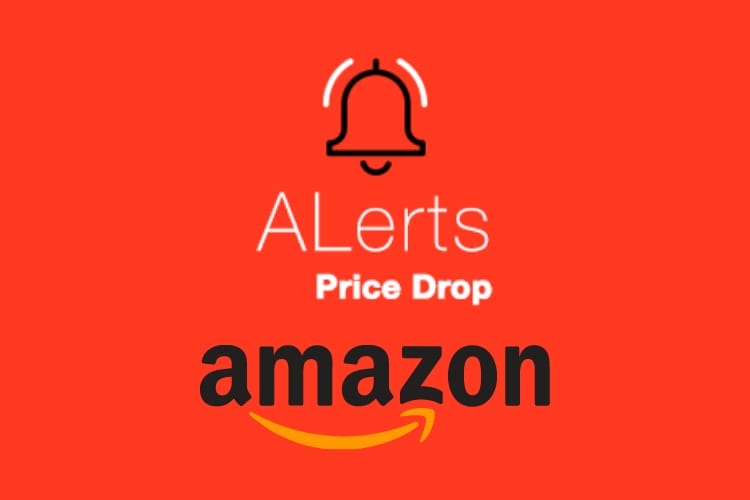
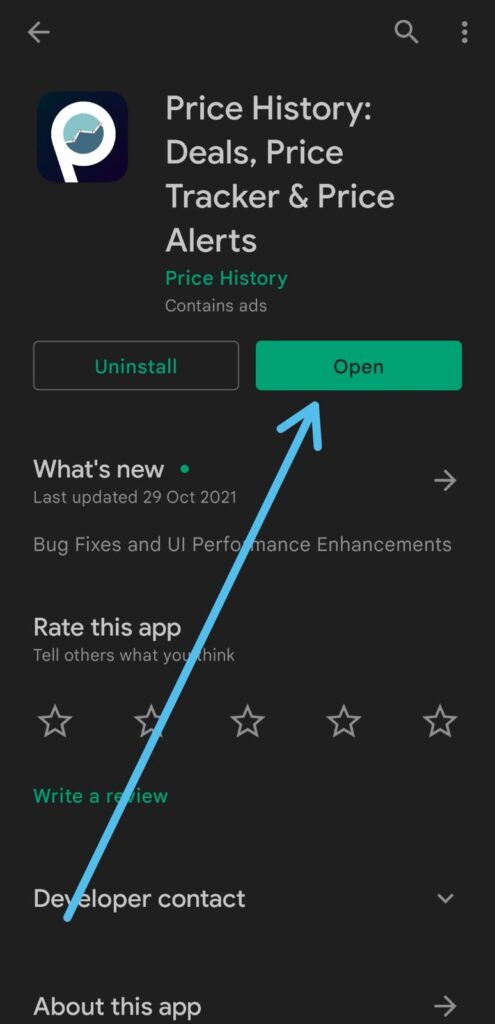
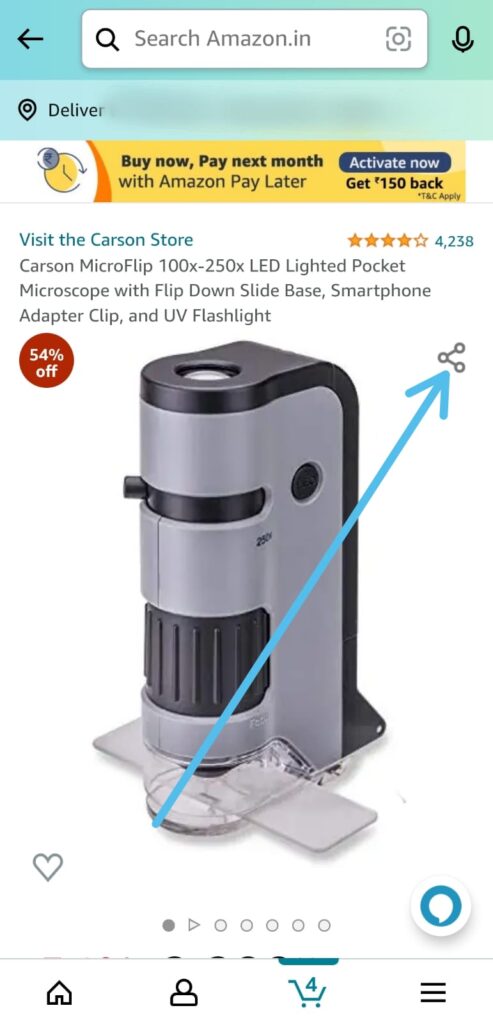
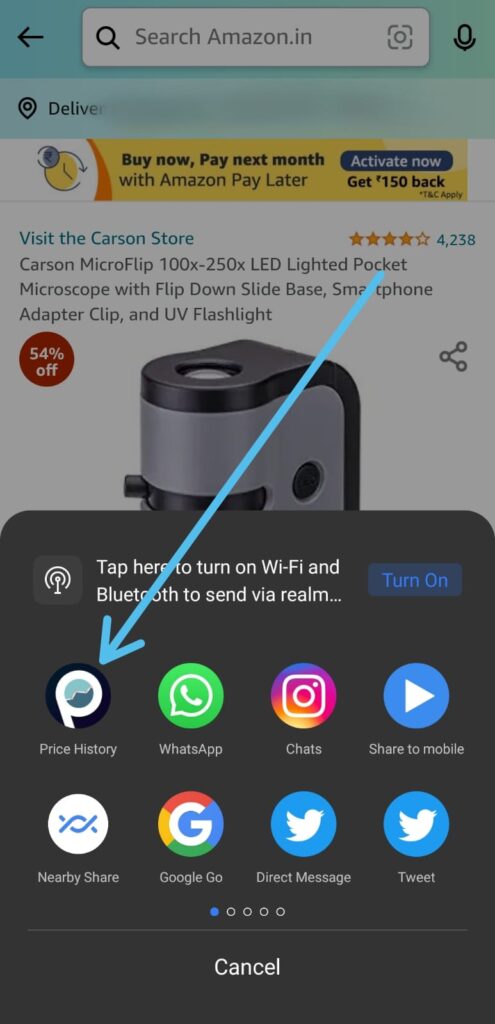
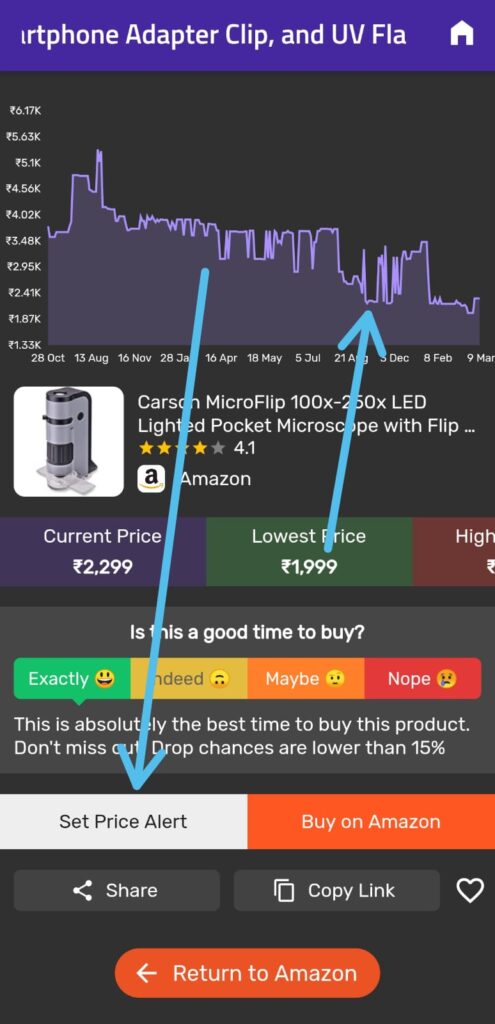
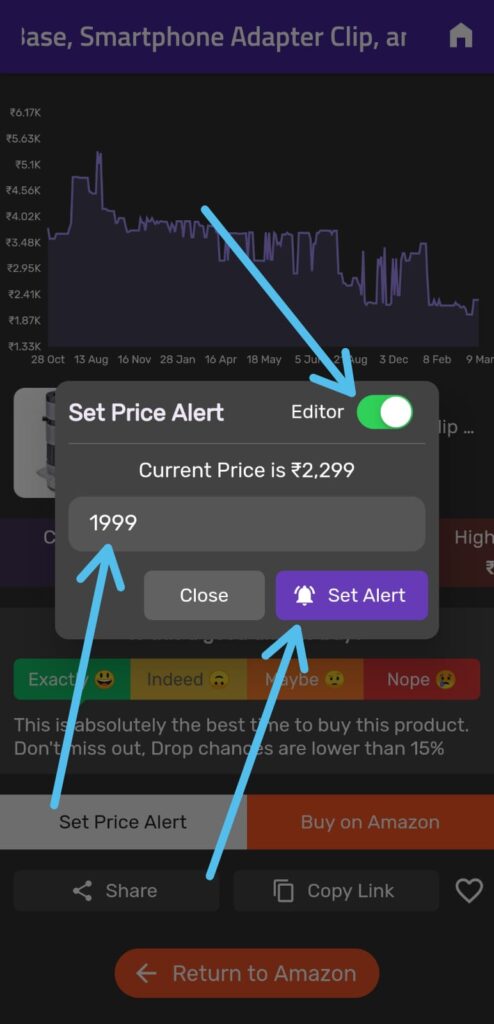
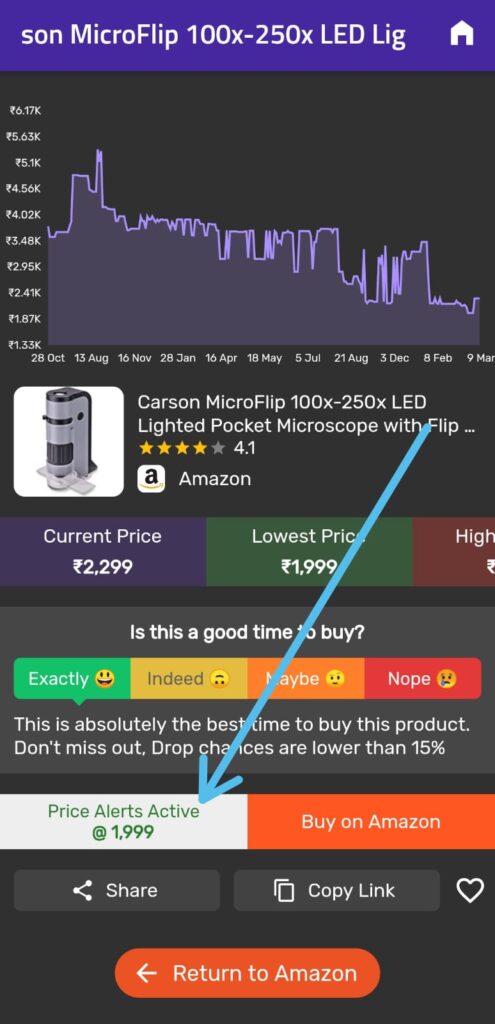
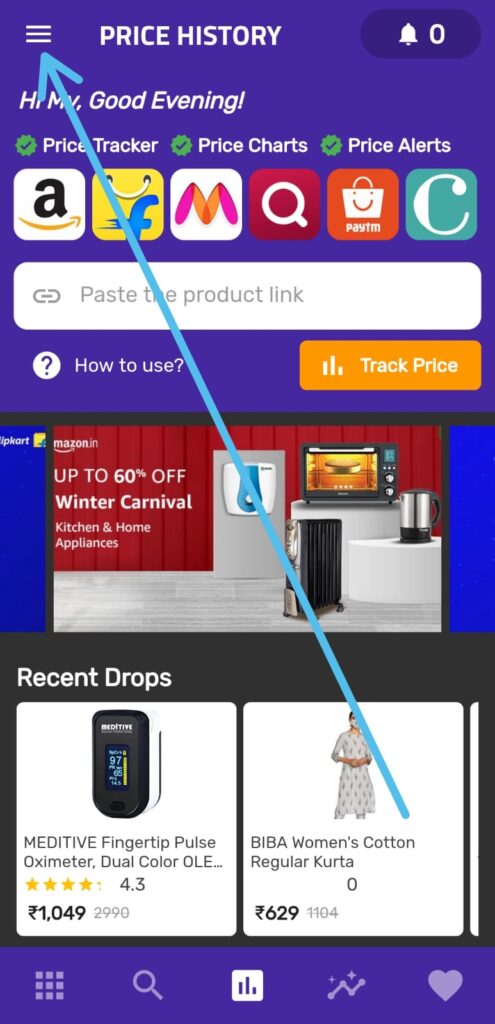
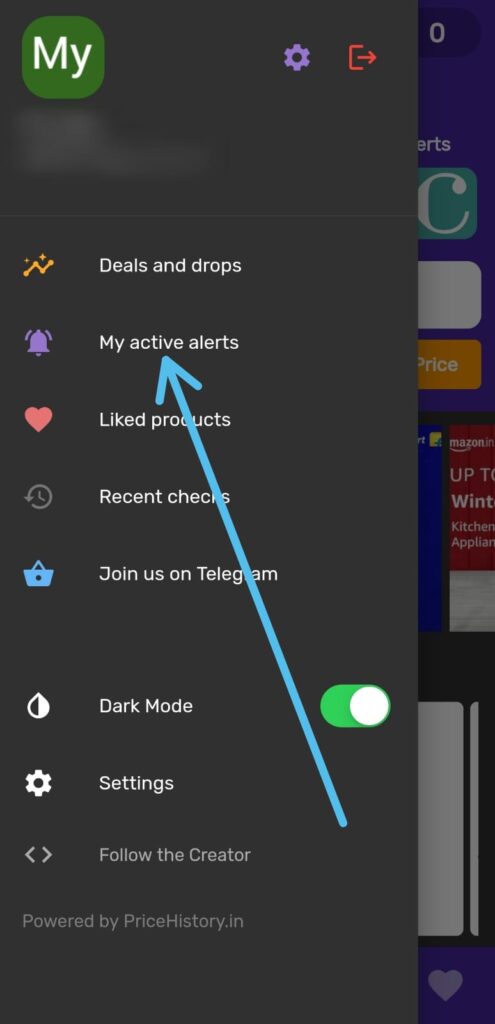
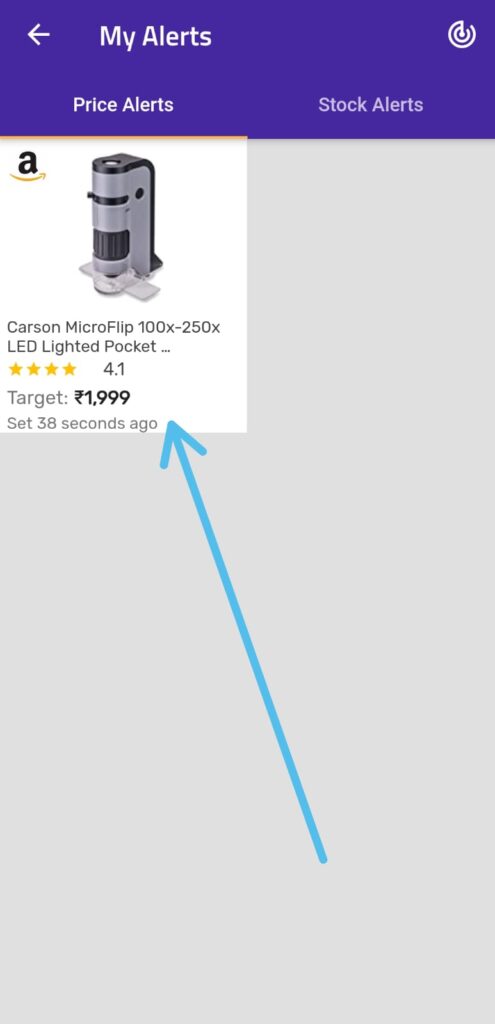
1 thought on “How to get Amazon price drop notifications on your smartphone”