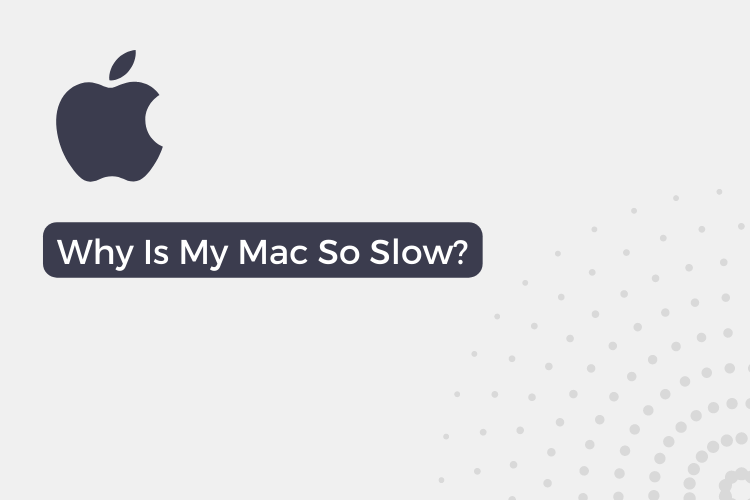If you’re a Mac user, you know that these devices are known for their fast and reliable performance. However, even the most well-maintained Mac can experience slowdowns from time to time.
In fact, according to a recent survey, over 50% of Mac users have reported experiencing slow performance on their devices at some point.
If you’re among the many Mac users who have been frustrated by sudden slowdowns, fear not! There are steps you can take to troubleshoot and fix the issue.
In this article, we’ll discuss some common causes of slow performance on a Mac and what you can do to get your device running smoothly again.
Identify the specific symptoms you are experiencing
First, it’s important to identify the specific symptoms you are experiencing. Is your Mac taking a long time to boot up? Are specific applications or processes running slowly? Is the overall system performance sluggish? Knowing the specific issues you are facing will help you narrow down the possible causes and solutions.
Check if any specific applications using a disproportionate amount of system resources
One tool that can help you diagnose slow performance on your Mac is the Activity Monitor. This utility, which can be found in the Utilities folder within your Applications folder, provides a real-time view of the processes running on your Mac and their resource usage.
If you see a specific process or application using a disproportionate amount of system resources, it may be contributing to the slow performance you are experiencing.
Check for any available updates for your Mac’s operating system
It’s always a good idea to check for updates to your Mac’s operating system and installed applications. Outdated software can sometimes cause performance issues.
To install updates manually on your Mac, follow these steps:
- Click the Apple menu and select “System Settings.”
- In the System Settings window, click “General” in the sidebar.
- Click the “Software Update” button on the right side of the window.
- If any updates are available for your Mac’s operating system, they will be listed in the Software Update window. Click the “Update Now” button to begin the update process.
Consider deleting any unused applications
Another potential cause of slow performance on your Mac could be the presence of unused or unnecessary applications. Consider going through your Applications folder and deleting any apps that you no longer use or need. This can free up valuable space and resources on your Mac.
Check for any hardware issues
If the slow performance persists despite trying the above steps, it’s possible that there may be a hardware issue at play. One potential culprit could be a failing hard drive.
You can check the health of your hard drive using the Disk Utility app, which can be found in the Utilities folder within your Applications folder.
Additionally, insufficient memory (RAM) can also cause performance issues. If you suspect that your Mac’s memory is insufficient, you may want to consider upgrading to a higher capacity.
Seeking Help
If you’ve tried the troubleshooting steps outlined above and are still experiencing slow performance on your Mac, it may be time to seek additional help. You can contact Apple support for assistance, or consider seeking the help of a professional.
Conclusion:
If your Mac has suddenly become slow, don’t despair. There are steps you can take to troubleshoot and fix the issue. By identifying the specific symptoms you are experiencing, checking for updates and unused applications, and ruling out hardware issues, you can get your Mac running smoothly again.
Also Read:- How to Upgrade macOS Monterey to macOS Ventura (Step By Step Guide)
FAQs
What are some common causes of slow performance on a Mac?
Outdated software, insufficient memory (RAM), a cluttered hard drive, and hardware issues such as a failing hard drive can all contribute to slow performance on a Mac.
How can I check if a specific application or process is causing my Mac to run slowly?
The Activity Monitor utility, which can be found in the Utilities folder within your Applications folder, provides a real-time view of the processes running on your Mac and their resource usage..
How can I check for hardware issues that might be causing my Mac to run slowly?
You can use the Disk Utility app, which can be found in the Utilities folder within your Applications folder, to check the health of your hard drive. Insufficient memory (RAM) can also cause performance issues.
How can I prevent slow performance on my Mac in the future?
Some ways to prevent slow performance on your Mac include keeping your operating system and installed applications up to date, deleting unused or unnecessary applications, and ensuring that you have sufficient hard drive space and memory (RAM).
Is it normal for a Mac to slow down over time?
It is normal for a Mac to experience some slowing down as it ages and accumulates more files and applications. However, if you notice a sudden and significant decrease in performance, it could be a sign of a larger issue.