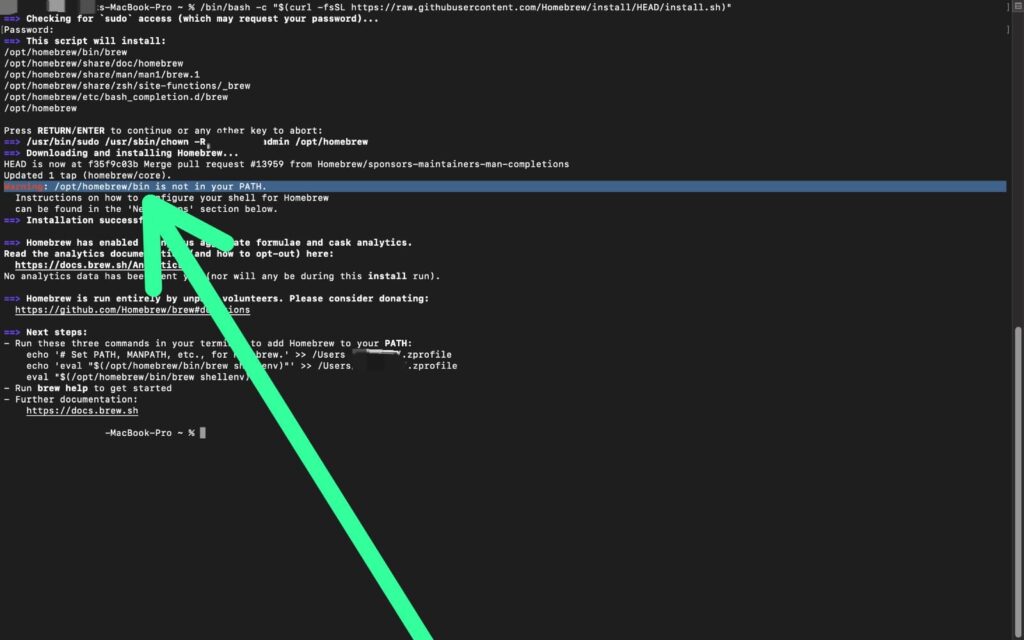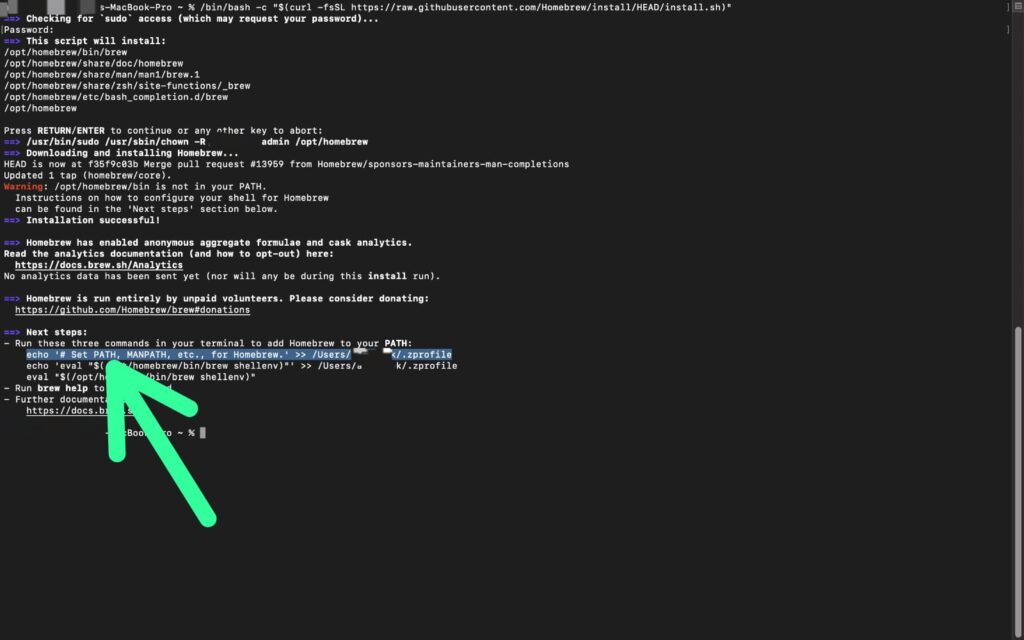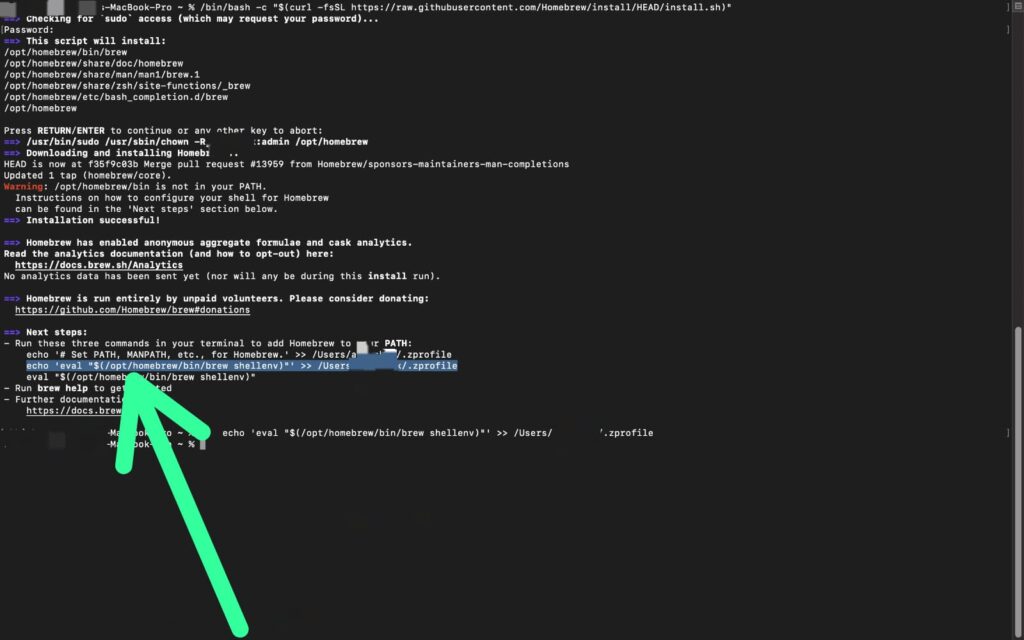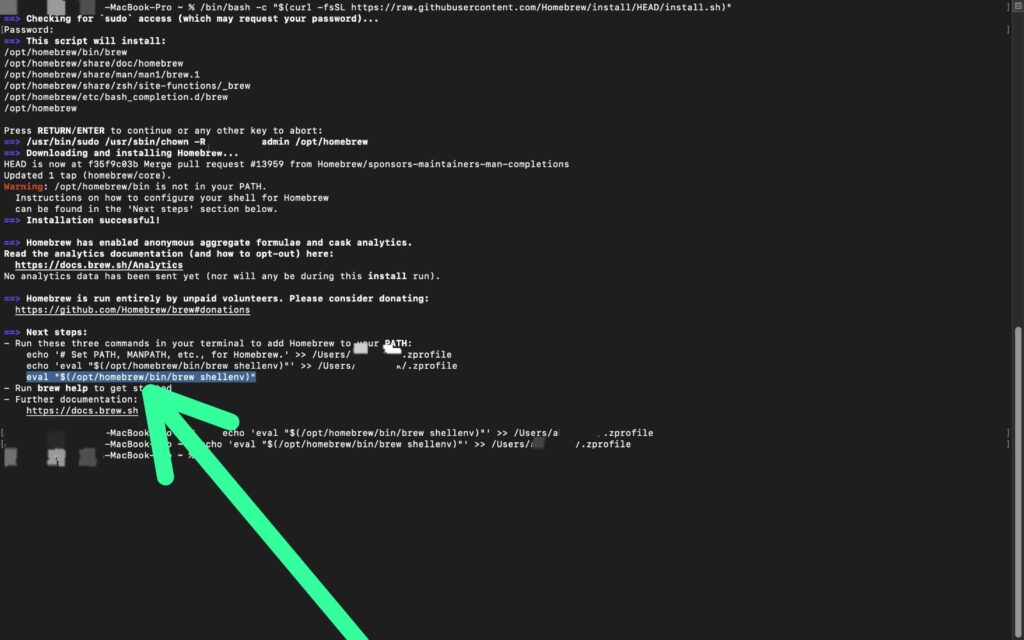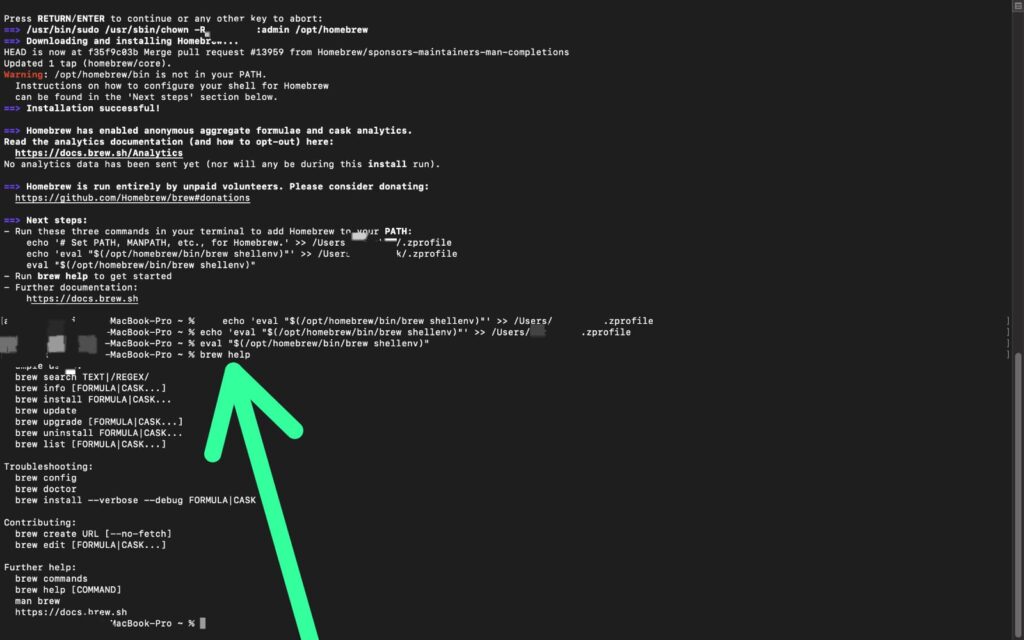Are you experiencing the “warning: /opt/homebrew/bin is not in your path” error on your Mac OS Ventura (with an M2 chip)? Don’t worry, you’re not alone! Many users encounter this issue after installing the Homebrew program.
While there are confusing solutions online, we have found an easy and straightforward method to fix this error. Our step-by-step guide provides clear instructions and helpful screenshots to guide you through the process. By following our guide, you can quickly and easily change the path and ensure that Homebrew functions smoothly.
Also, Read:- How to Install Homebrew on Mac M2 Ventura
How to solve Warning: /opt/homebrew/bin is not in your PATH
To fix this problem you’ll need some commands & those commands will be a bit different on your system. But the good news is that you will get these commands on your system. So let’s start the process:
Step 1: For this First make sure we are on the same page, where we are getting the error message on our screen, “warning: /opt/homebrew/bin is not in your PATH“. We get this error after installing the Homebrew program. so if you currently not seeing this message then make again follow the installation process.
Step 2: On your screen, under the Next steps section you’ll get three commands, as shown in the picture below. Simply copy the first command from your screen & paste it at the bottom of your terminal & hit enter.
Step 3: Copy the second command & paste that one too & process to the next step.
Step 4: In the last copy the third command you got on your screen & after pasting, hit enter. And here you successfully changed the path.
Step 5: To check whether it is now working or not, enter the command brew help, if you didn’t get any error message on your screen then it means your path error is now gone.
If you still get any other issues then fill free to contact us, we’ll be happy to help you.