If you looking to install Homebrew then in this article we will discuss How you can Install Homebrew on Mac M2 running on the latest macOS Ventura.
Homebrew is a popular open-source package manager by which you can install the software on your Mac through the command line interface. It’s free to use & you can install useful software that is not available in the App store. so without further ado let’s get started.
Here are the requirements to install Homebrew on Mac:
- A 64-bit Intel CPU or Apple Silicon CPU 1
- macOS Catalina (10.15) (or higher) 2
- Command Line Tools (CLT) for Xcode (Step 1)
Also Read:- Fix curl: (6) Could not resolve host: raw.githubusercontent.com in Mac
How to Install Homebrew on Mac M2 Ventura
Step 1: Open the terminal in your Mac & enter the following command xcode-select --install. Now Click Install from the popup & Agree to the terms & conditions and let the downloading process complete. (If you already have Xcode then you can skip this step.)
Step 2: To install Homebrew on your Mac, first copy the following command, /bin/bash -c "$(curl -fsSL https://raw.githubusercontent.com/Homebrew/install/HEAD/install.sh)". You can also find this on the official Homebrew website.
Step 3: Open the terminal again & paste the copied command & hit enter. After that, it’ll ask for your Mac’s password.
Step 4: And then your downloading process of homebrew will start here. The total size of the file will be about 400MB so depending on your downloading speed it’ll get completed soon. Then you’ll get on your screen that Installation Successful.
Does Homebrew work on M1 Mac?
Yes, Homebrew works on M1 Mac as well as M2 Mac. In this tutorial, we are using a new M2 Mac.
How do I know if I have Homebrew installed on my Mac M1?
To know that, simply run the command, brew help if you didn’t get any error then it means that Homebrew is installed on your Mac.
Is Homebrew good for Mac?
Yes, this is the best free package manager, it’s an easy way to install software that is not available on the app store. So if you are a bit familiar with the terminal interface then you’ll like it.
Is Homebrew supported on Apple silicon?
Yes, it’s supported by the All apple silicon, M1 & M2. And we have successfully installed the latest apple silicon which is Apple M2.
Is Homebrew Apple silicon ready?
Yes, now apple silicon officially supports Homebrew. We have given the steps in the article to install in your apple silicon.
How long does it take to install Homebrew Mac?
The size of Homebrew is about 400MB, so the downloading time totally depends on your internet speed. It can take a couple of seconds & minutes.
Why is brew not found on Mac?
This happens in the situation when you install the Homebrew on the Wrong path. After that, you get like brew not found on mac when you try to run it in the terminal.
In the end, do consider following us on Twitter –NixLoop to get Notified of our future updates.

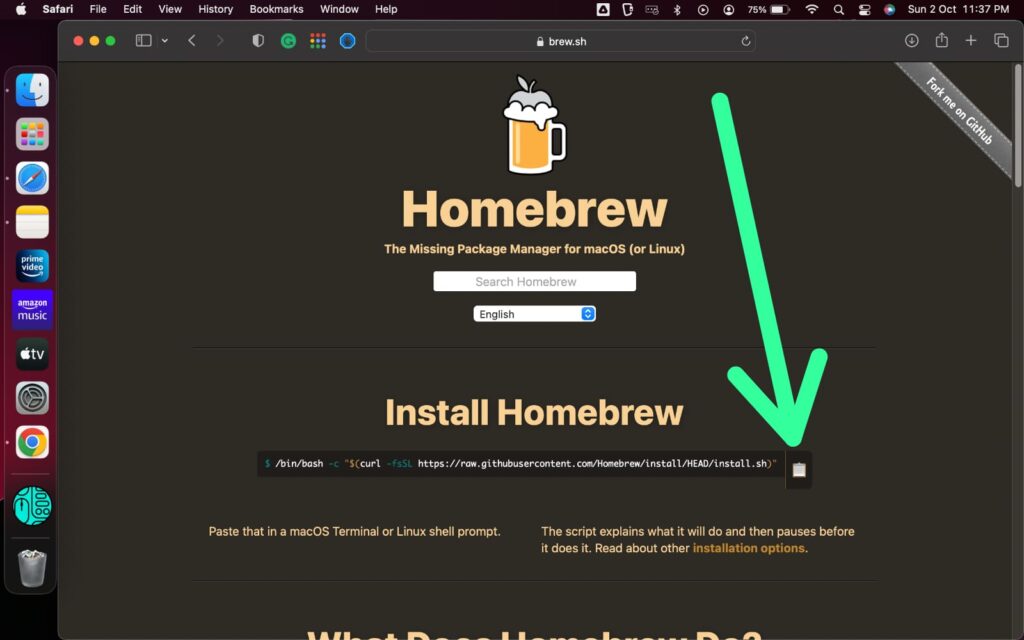
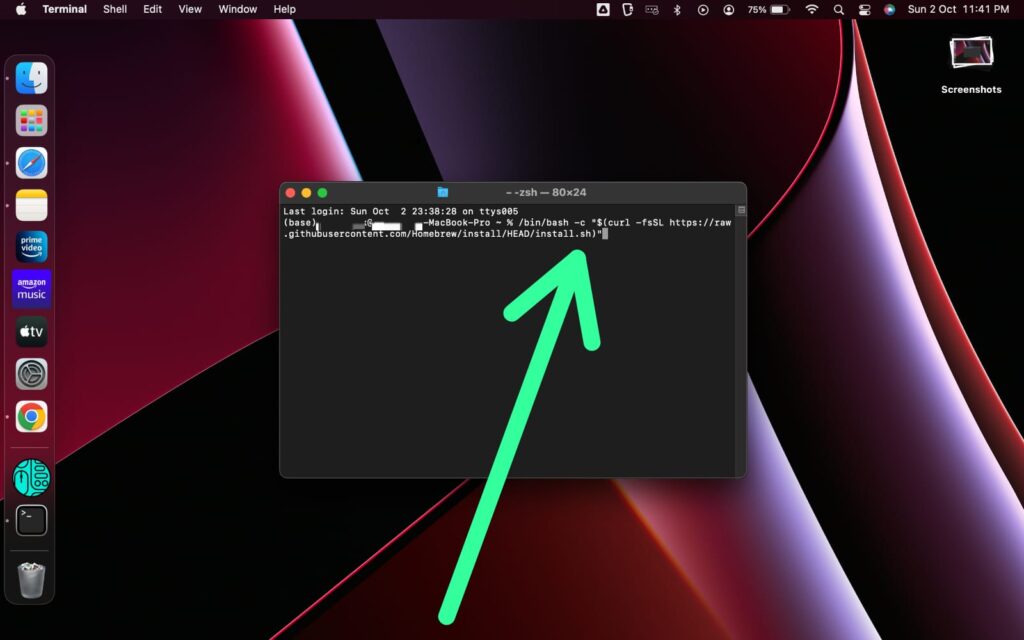
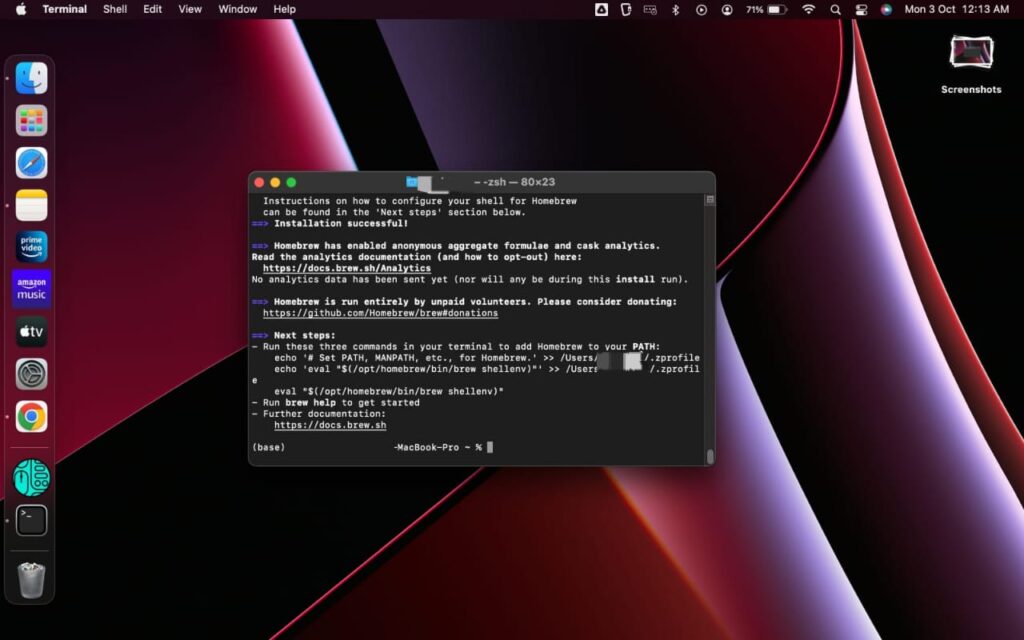
2 thoughts on “How to Install Homebrew on Mac M2 Ventura”