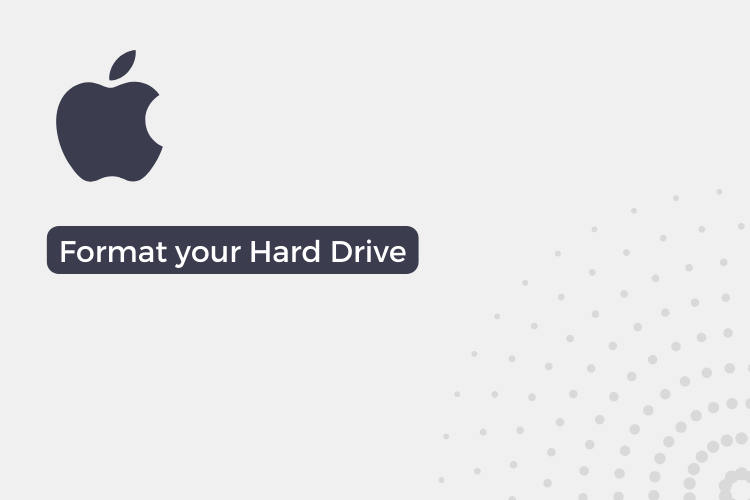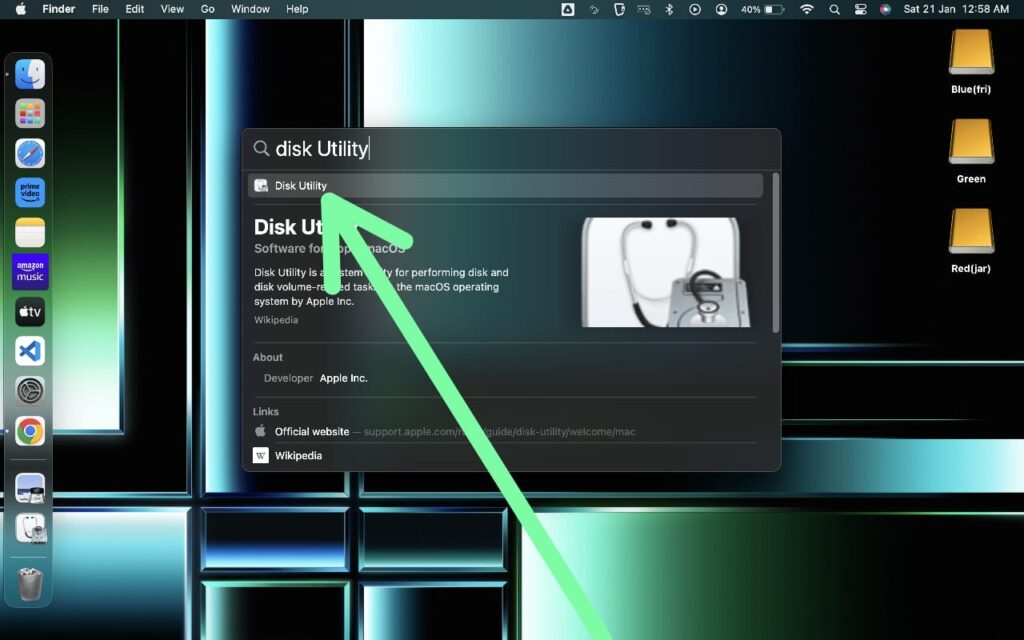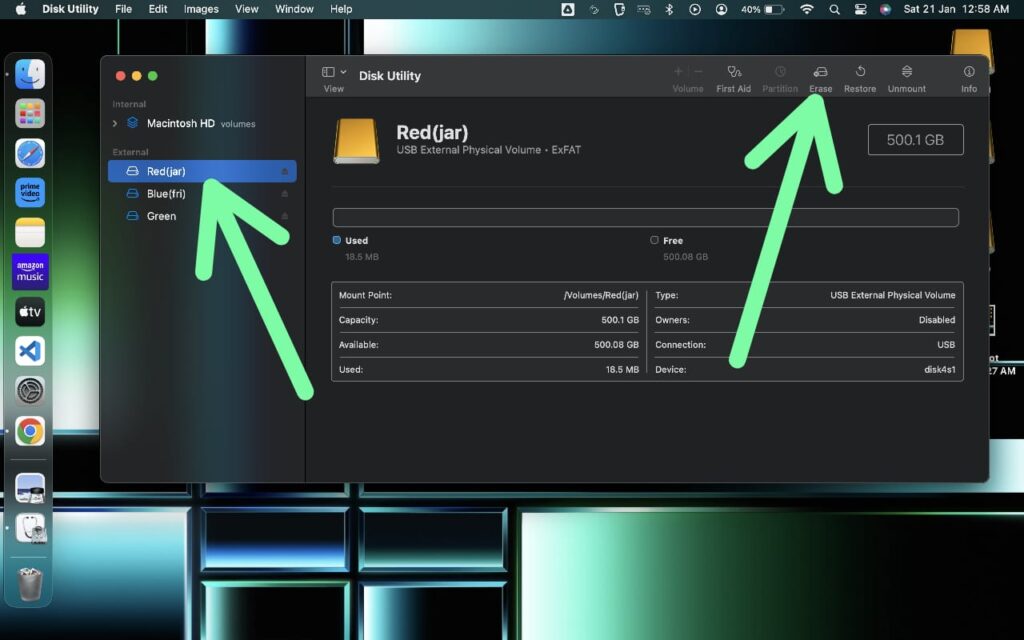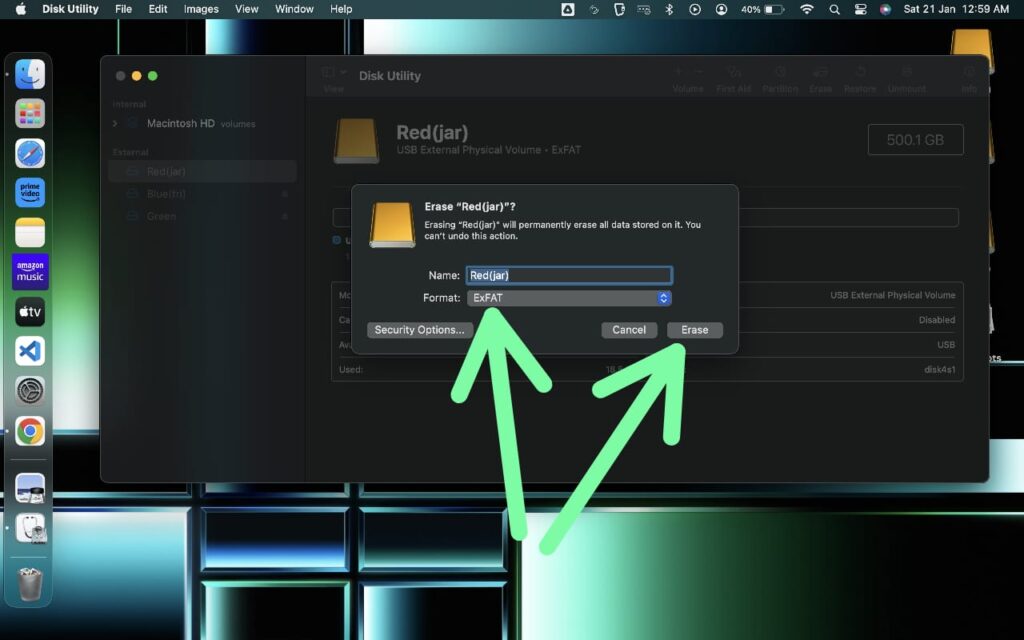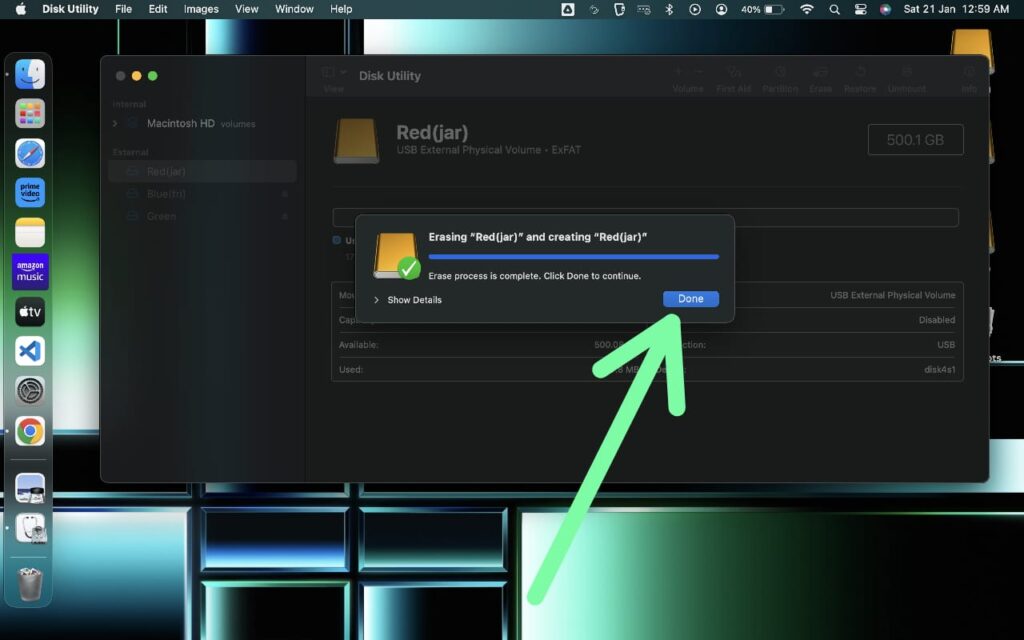In this article, you’ll see How to Format an Hard Drive on Mac. A detailed step-by-step guide for Mac M1 & M2.
To format a hard drive on a Mac, use the built-in Disk Utility tool. To back up your data, open Disk Utility, select the hard drive you want to format, choose the formatting option you prefer, and follow the on-screen instructions. We have given detailed instructions below with pictures.
So, buckle up, get ready to dive into the intricacies of formatting, and learn how to transform your Mac into a well-oiled machine.
How to Format an Hard Drive on Mac M1 & M2
Note: Before formatting your hard drive, it’s essential to back up any critical data to prevent potential data loss.
Step 1: Open Disk Utility by searching for it in Spotlight. Enter (Command + Space) to open Spotlight. Now search for Disk Utility & click on it to open it.
Step 2: Now select the Hard Drive that you want to format from the list on the left-hand side & then click on the “Erase” button at the top right.
Step 3: Now choose the format you want to use from the available options (exFAT is recommended). Give the hard drive a name, and click the “Erase” button again to confirm.
Step 4: Wait for the formatting process, and click on Done. Now your hard drive is ready to use.
Conclusion
By following the steps outlined in this guide, you can ensure that your hard drive runs at its best, with improved performance and increased data security. Standard formatting prevents potential problems and helps you get the most out of your Mac.
FAQs
What is hard drive formatting, and why is it important?
Hard drive formatting is erasing all data from a hard drive and preparing it for a fresh start. This is important for maintaining the performance and overall health of your Mac.
Can I format my hard drive on Mac M1 & M2?
You can format your hard drive on Mac M1 & M2 computers. The process is simple and can be done using the built-in Disk Utility tool.
What happens to my data when I format my hard drive?
When you format your hard drive, all data is permanently erased and cannot be recovered. It is essential to back up any important data before formatting your hard drive.
What are the different options for formatting a hard drive on Mac M1 & M2?
There are several options for formatting a hard drive on Mac M1 & M2, including Mac OS Extended (Journaled), APFS, and ExFAT. The best option for you will depend on your specific needs and the type of data you will be stored on the hard drive.
Is formatting a hard drive safe for my Mac M1 & M2?
Fitting a hard drive is generally safe for Mac M1 & M2 computers. However, as with any major change to your computer, it is important to back up your data before formatting to prevent potential data loss.
Do I need to install special software to format my hard drive on Mac M1 & M2?
No, you do not need to install special software to format your hard drive on Mac M1 & M2. The built-in Disk Utility tool provides all the functionality you need to format your hard drive.
Can I format a hard drive on Mac M1 & M2 if it is being used as my primary hard drive?
No, you cannot format your primary hard drive on Mac M1 & M2 while the operating system is running. You will need to boot your Mac from a different source, such as a bootable USB drive, to format your primary hard drive.
What should I do if I encounter errors while formatting my hard drive on Mac M1 & M2?
If you encounter errors while formatting your hard drive on Mac M1 & M2, it is best to restart your computer and try the process again. If the errors persist, you may need assistance from an Apple support representative.