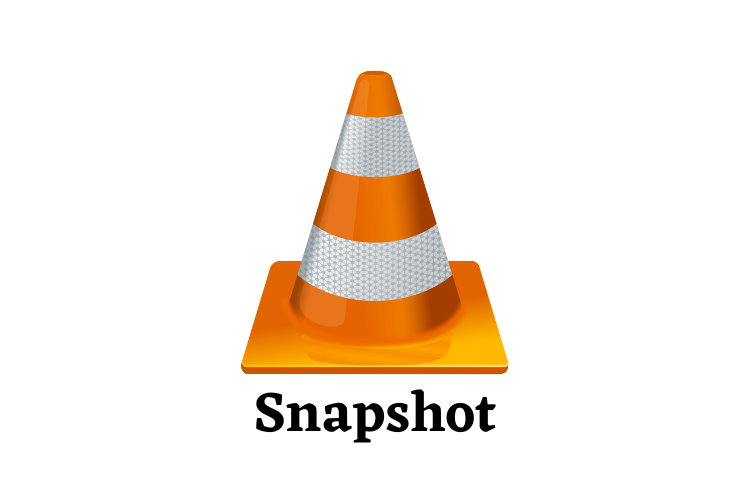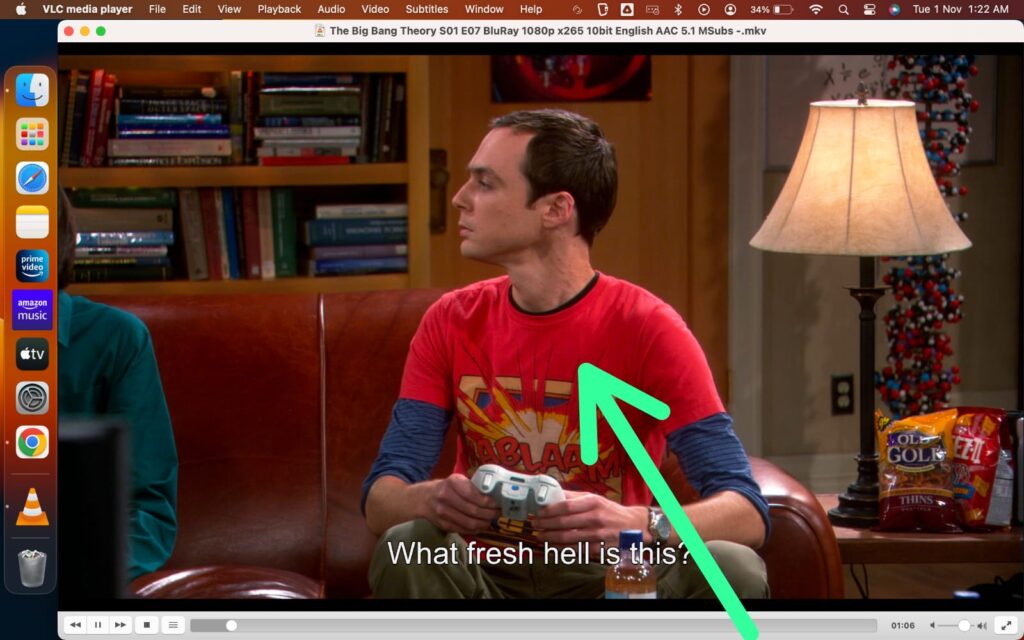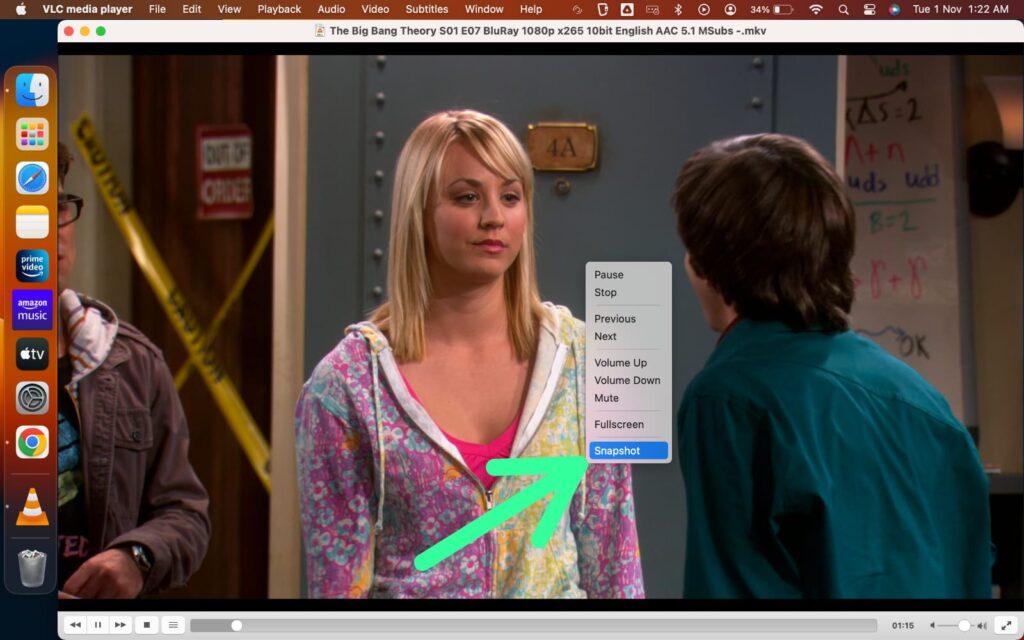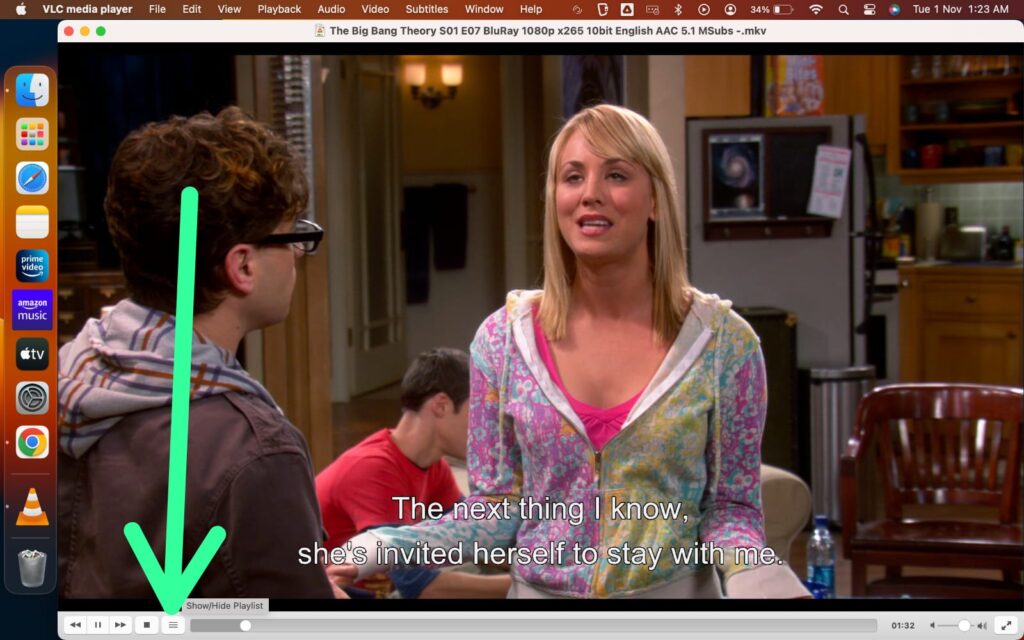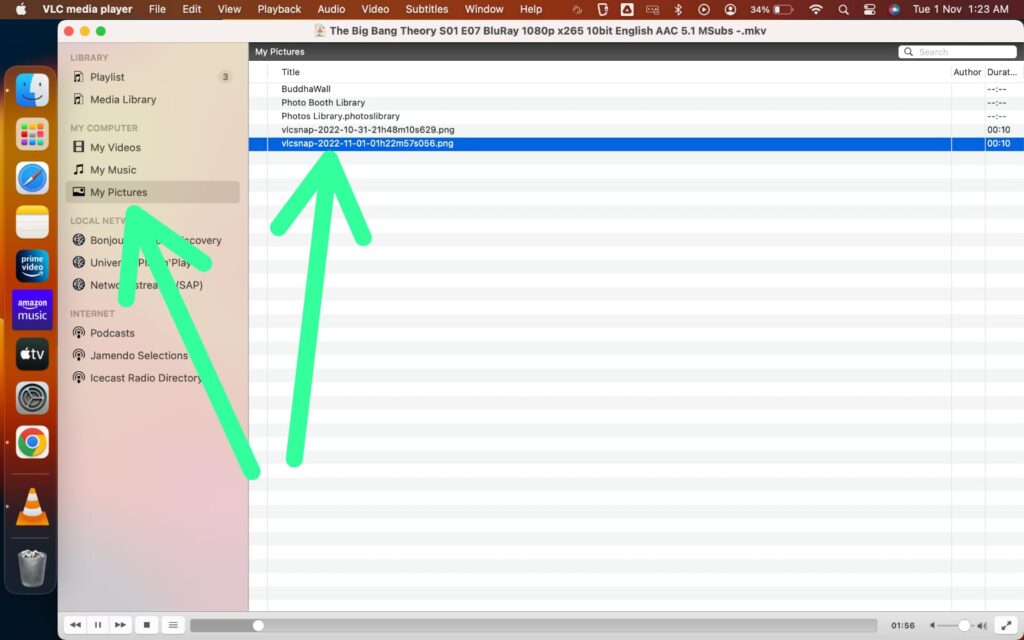If you want to capture a particular frame of video you’re playing on VLC, then you get inbuild feature snapshots for that. Now let’s see how to use that. And after that, we’ll also see where to locate your snapshots. How to take a snapshot in VLC player and where to find them
This guide is broken into two parts in the first part we’ll see how to capture & in the second part we’ll see how to locate the captured file. so without further ado let’s get started.
How to take a snapshot in VLC player on Mac
Step 1: Play any video with your VLC player on your mac. And as it starts playing go to the part where you want to take snapshots & right-click.
Step 2: On the popup menu, you’ll get the Snapshot option at the bottom, Click on it. And your Snapshot will get captured.
Also Read:- How to set default app for file type Mac
Where is VLC Snapshot Mac?
After capturing a snapshot, Now let’s see where does VLC player save snapshots on Mac:
Step 1: Click on the Hamburger icon at the bottom left corner as shown in the picture below.
Step 2: Here click on the My pictures at the left side of the menu & then you’ll see the all snapshot you have taken on VLC. You can open that by double click on them. And if you right-click on them, then you’ll get the option “reveal in finder”. Click on this & your snapshot will open up in the finder app.
Keep in mind that we are doing this in macOS but if you’re on Windows then the interface will be a bit different. Check out the youtube video given below for windows.
In the end, do consider following us on Twitter –NixLoop to get Notified of our future updates.