If you are looking, How do I change my Gmail picture on my phone? then you are just in right place. In this article, you will learn how easily you can set up a photo in Gmail. so let’s get started.
When you choose a photo to set as your Gmail profile picture then this profile picture will appear to others in the chat List of Gmail.
8 steps for how do I change my Gmail picture on my phone?
1) In the first step, go to your apps & open the Gmail app.
2) Now at the top right tap on the picture you see.
3) Click on the Google Account
4) This is the home of the Google Account, click on the personal info.
5) In the personal info click on the photo.
6) Now click on the Set Profile Photo & select the photo you want from the gallery.
7) In this step crop the selected photo if you want & click on accept button.
8) Here you go, I changed my Gmail picture on my phone.
Also read : HOW DO I REMOVE MY PROFILE PHOTO FROM GMAIL ON MY PHONE
Wrap Up
This is all on today’s topic, How do I change my Gmail picture on my phone. How often you change your Gmail accounts profile picture tell us in the comment section.
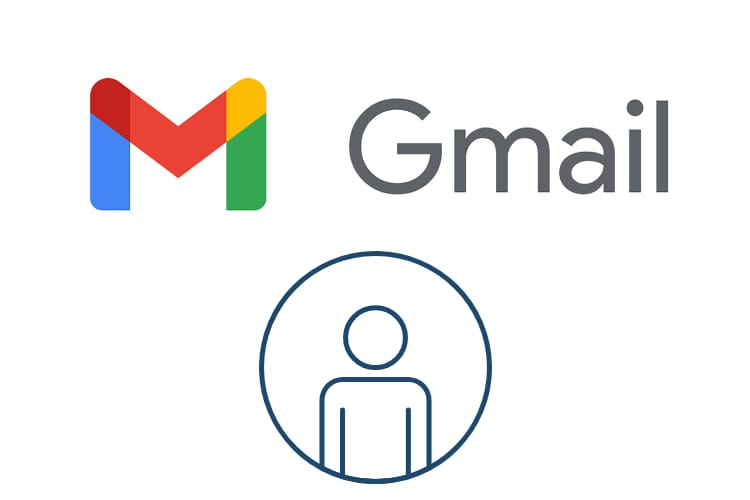
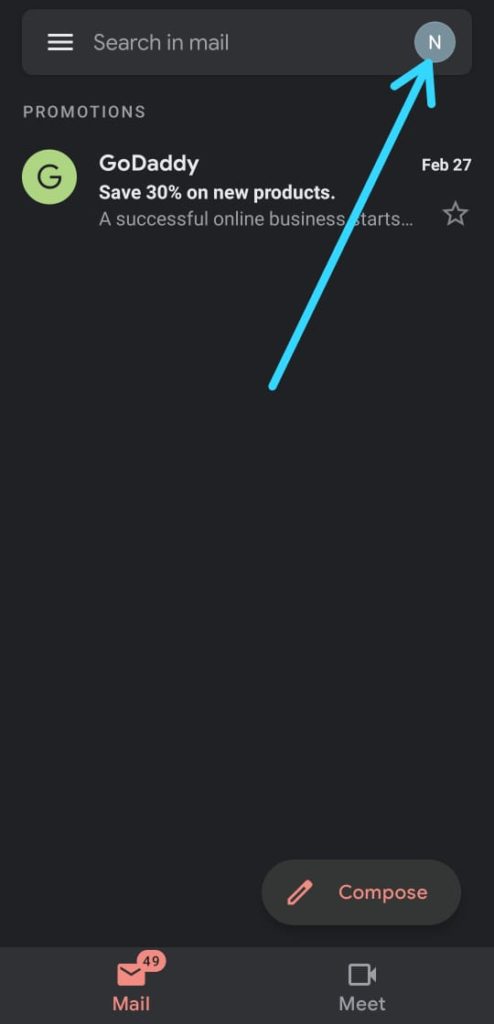
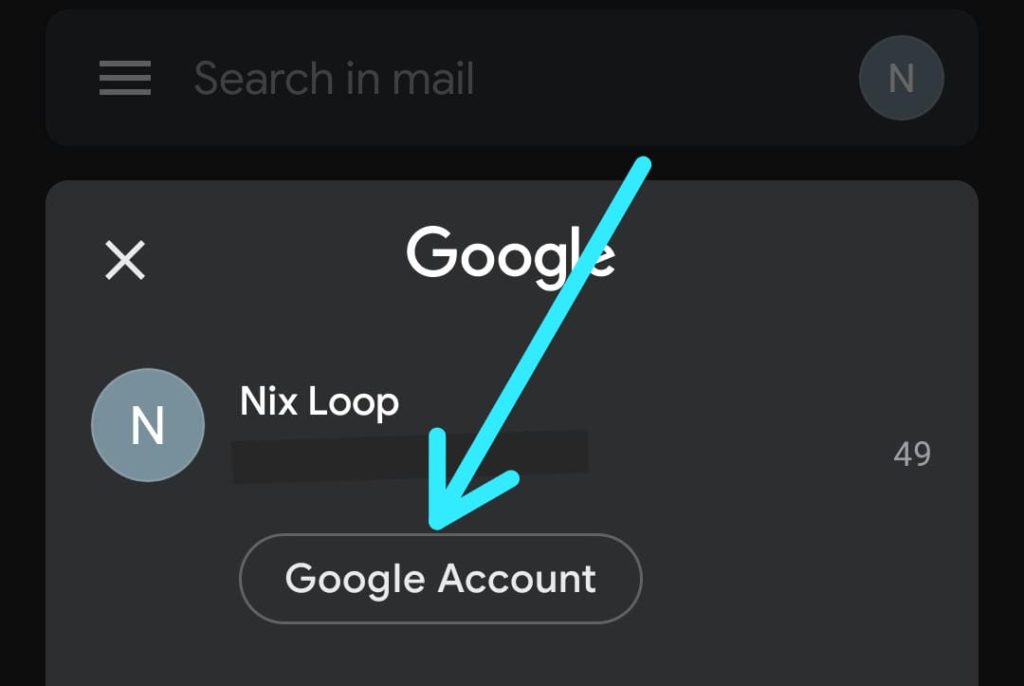
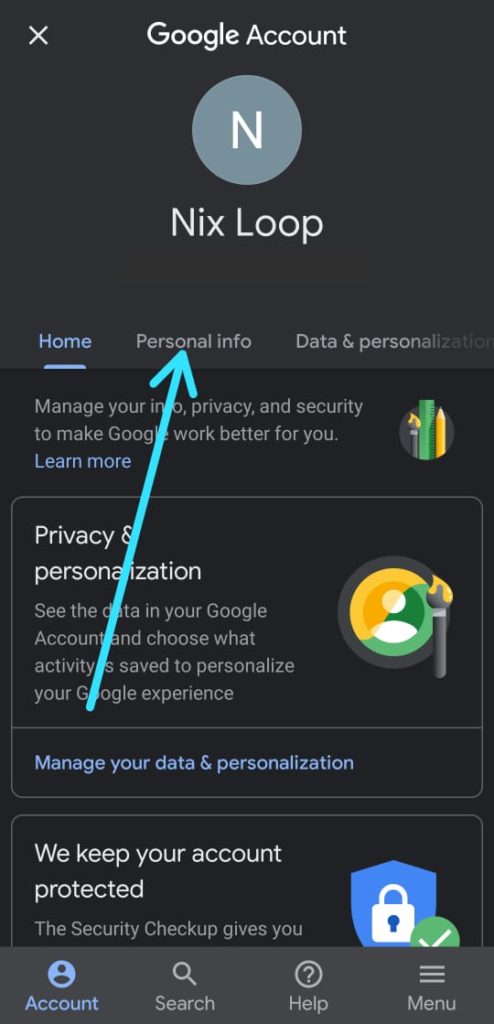
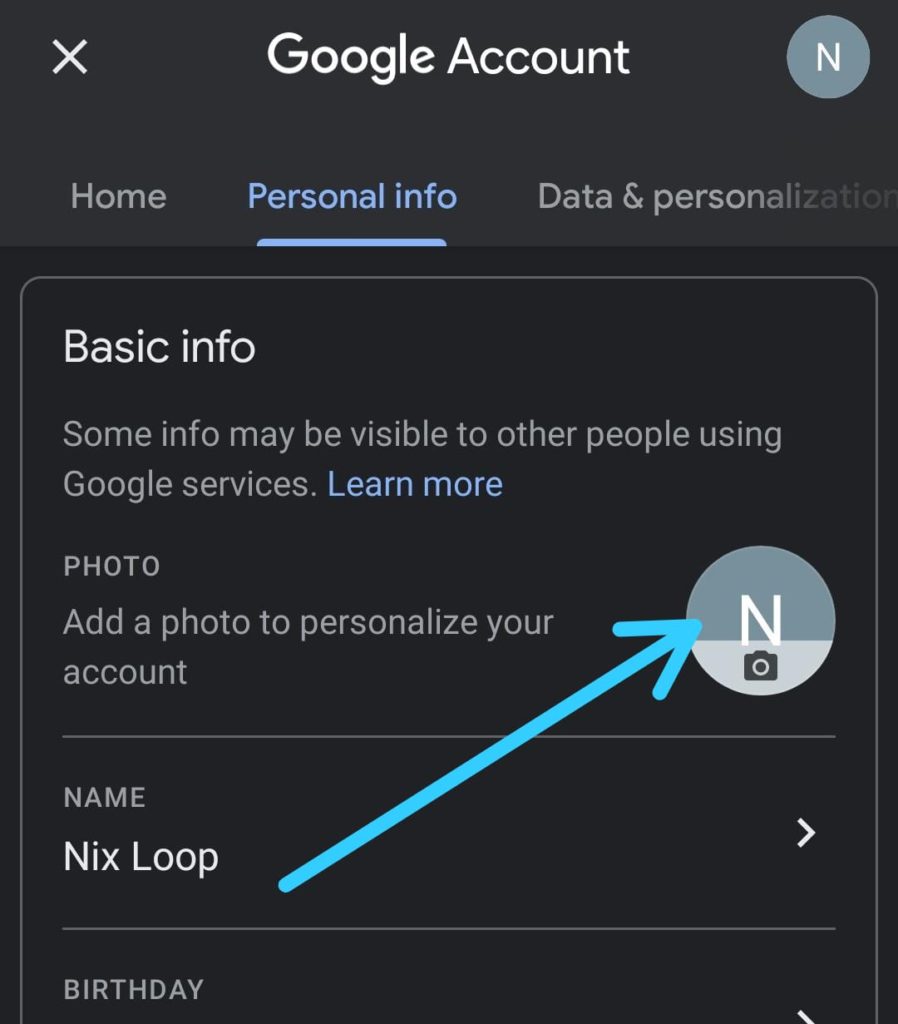
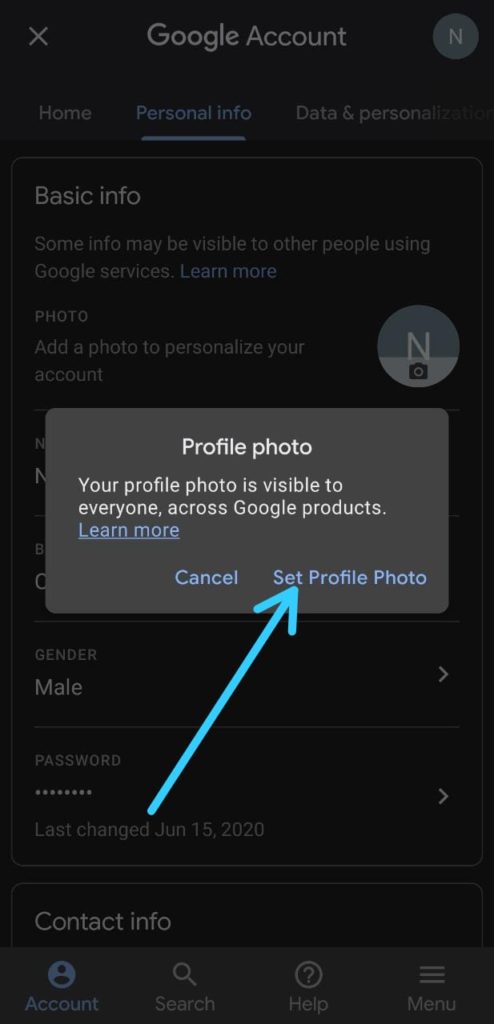
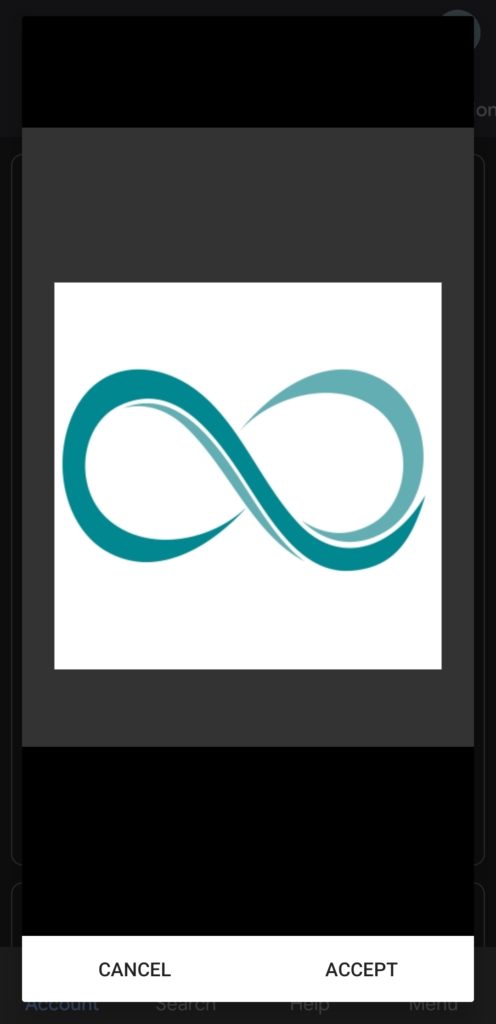
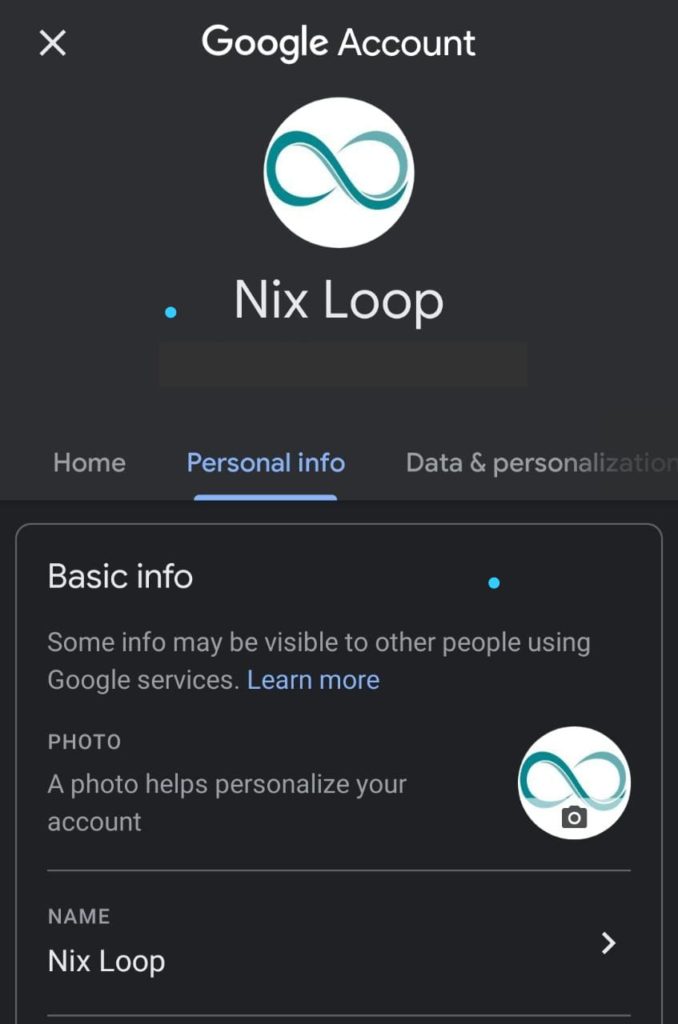
Nice,I create a youtube channel and set a pic to it,then the gmal pic will also change😅👍
Really loved this article. I was very frustrated with my default profile picture. Thanks to it, I was finaaly able to change it
THIS ARTICLE IS VERY USEFUL ONE.AND I THINK WE CAN ALSO CHANGE PROFILE IN GMAIL BY USING BROWSER IN OUR PHONE.THANK YOU❤️
This article is provided step by step information for changing profile pic. But there are some shortcuts too. So you should mention them too. Overall your article is good.
This article was very handy, now my id looks a lot better. Can next time tell us how to change your username i found it rather hard than this one