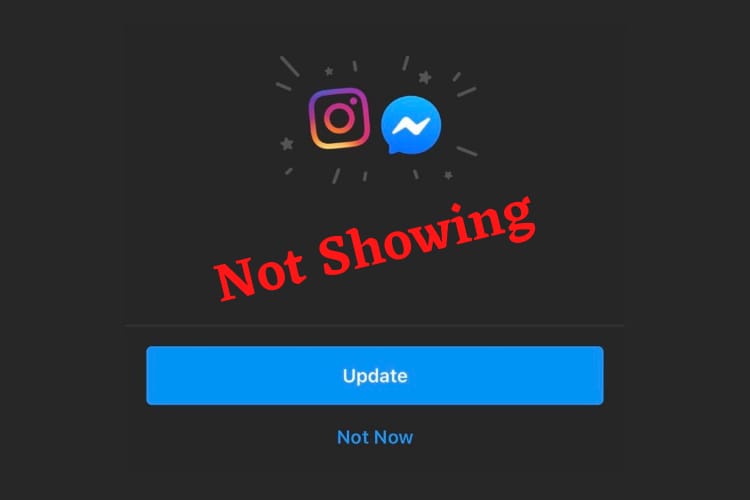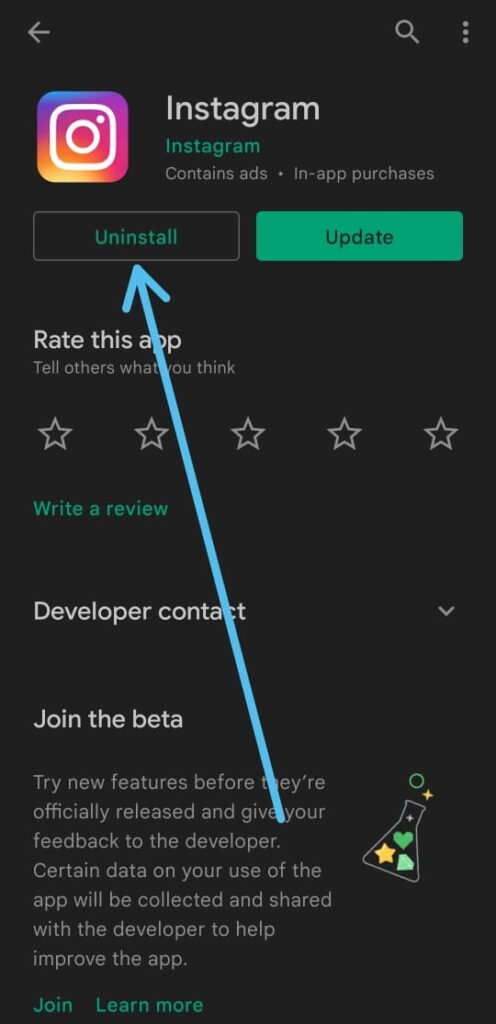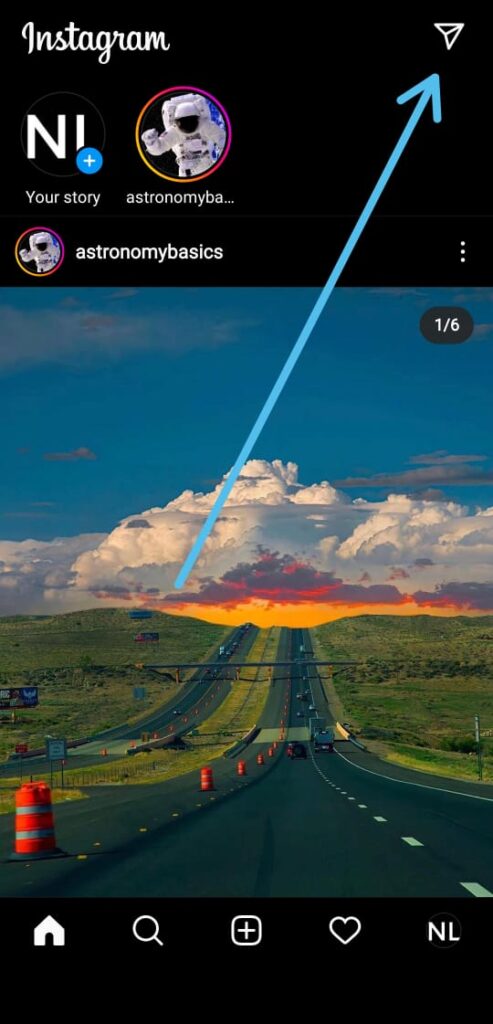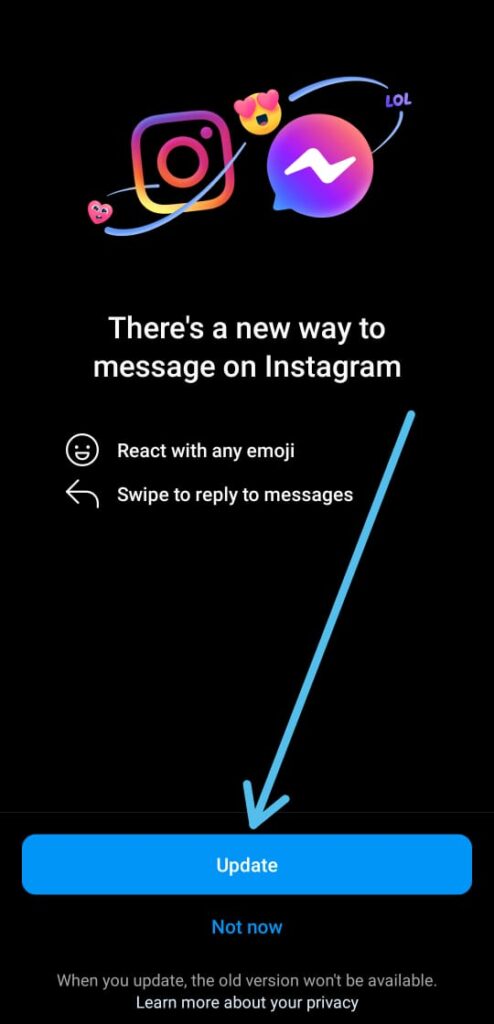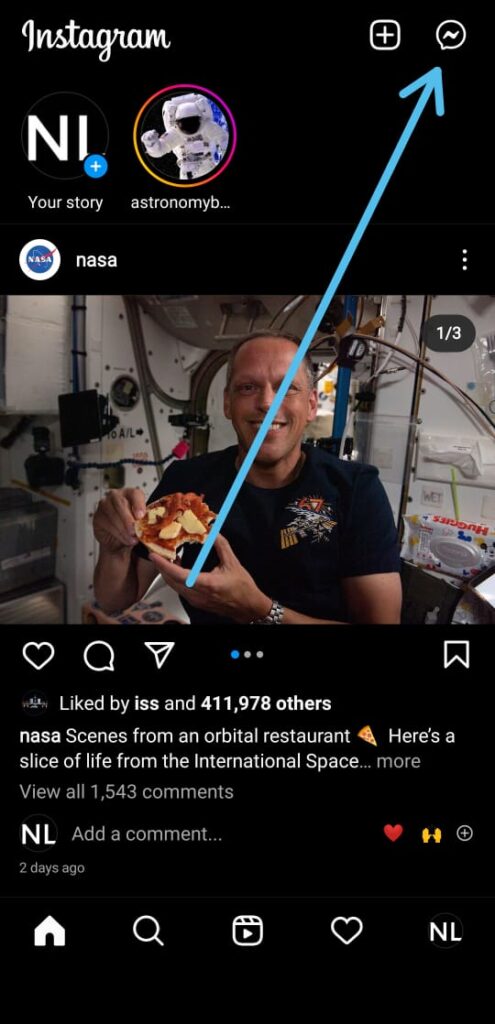In this article, you’ll learn How to Fix Messenger Update Not Showing on Instagram, the step-by-step guide is given below in this article.
A few months ago Instagram rolls out a new feature where you can connect your Instagram DM with Facebook messenger. Now due to some reasons, this feature is not showing to everyone or just not working. So let’s see How To Fix Instagram Messenger Update Not Working & get an update messaging option in Instagram.
How to fix Instagram Messenger update not showing
1) In the first step go to the app store and search for Instagram & uninstall it. After uninstalling reinstall the app & open it.
2) As the app opens up, log in to the app & on the homepage, tap on the Airplane icon on Instagram’s top right section.
3) Now here you’ll get the Update messaging option at the bottom, simply tap on it.
4) On the next page, tap on the “Sync Name and Photo” option. If your Instagram & Facebook are not connected then it’ll ask for a Facebook login.
5) Now go to the homepage & here you can see the Instagram messenger option at the top right corner instead of the Airplane icon.
FAQs
Why is my Instagram Messenger update not showing?
There could be several reasons why the Instagram Messenger update is not showing, such as a glitch in the app, an outdated app version, or a connectivity issue.
Do I need to connect my Facebook account to use Instagram Messenger?
No, connecting your Facebook account is not mandatory to use Instagram Messenger. However, it is recommended to get the most out of the integration and to use Messenger features on Instagram.
What should I do if the Instagram Messenger update is still not showing after following the above steps?
If the Instagram Messenger update is still not showing, you can try updating your device’s software, clearing the app cache, or contacting Instagram’s customer support for further assistance.