Sending GIFs in text messages is a fun way to add some personality and emotion to your conversations. With the Android Messages app, you can easily find and send the perfect GIF for any occasion.
In this article, we’ll show you how to send GIFs on Android Messages, so you can make your conversations more fun and lively.
How to send gifs on android messages
Step 1: Open the Android Messages app on your Android phone.
Step 2: Open the conversation in the Android Messages app and tap on the text input box to bring up the Gboard keyboard. Then, tap on the smiley face emoji icon at the bottom left of the keyboard.
Step 3: In the Gboard interface, tap on the “GIF” icon located at the bottom of the keyboard to access the GIF search function.
Step 4: Use the search bar within the GIF tab to search for the desired GIF, and then select it from the search results.
Step 5: Once you have selected the desired GIF, simply tap on the GIF to add it to your message, and then tap the send button to send the message.
Conclusion
We hope that this guide has been helpful in showing you how to send GIFs on Android Messages and that you are now ready to start sending your favorite GIFs to your loved ones. So go ahead and spice up your conversations with some hilarious and expressive GIFs.
FAQs
Can I send GIFs on Android Messages without installing any additional apps?
Yes, you can send GIFs on Android Messages using the built-in Gboard keyboard, which includes a GIF search function.
Can I save GIFs from Android Messages to my device?
Yes, you can save GIFs from Android Messages by long-pressing on the GIF and selecting the “Save” option.
Can I create my own GIFs and send them in Android Messages?
Yes, you can create your own GIFs using third-party apps and then send them on Android Messages.
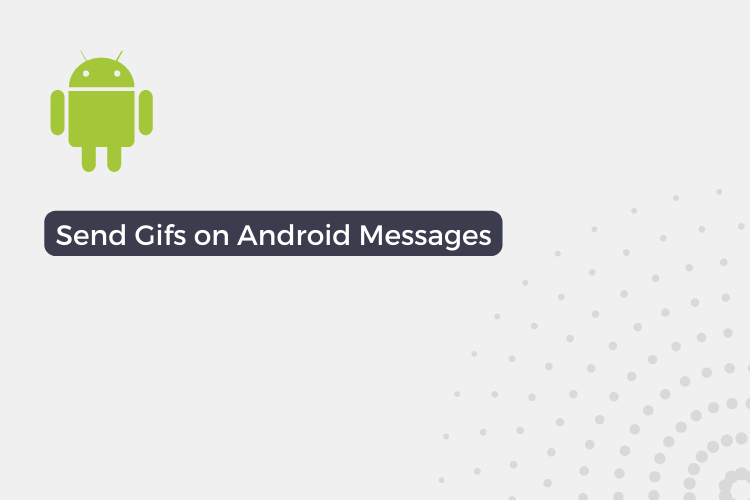
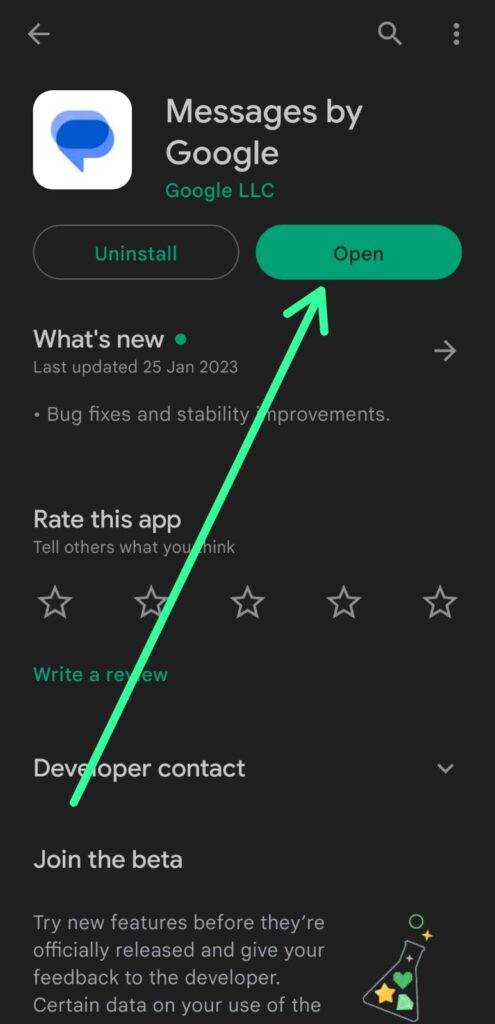
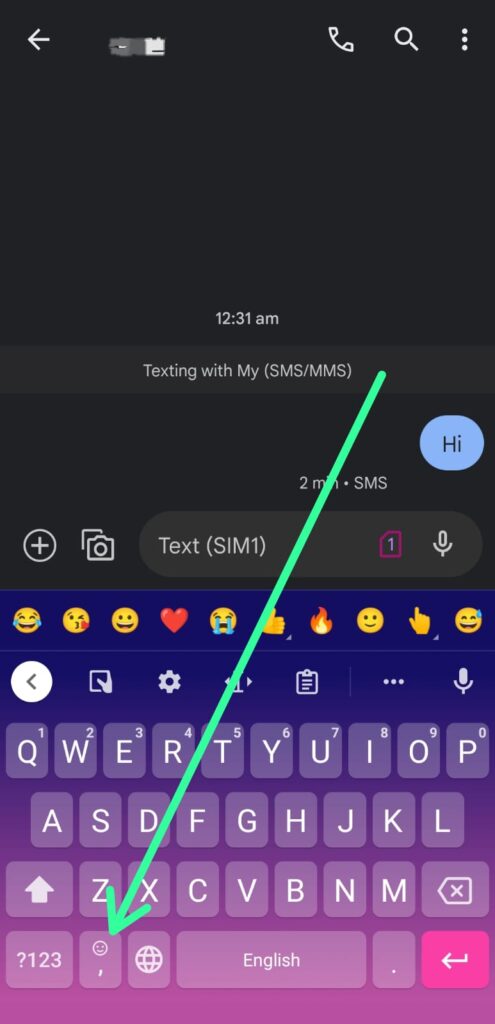
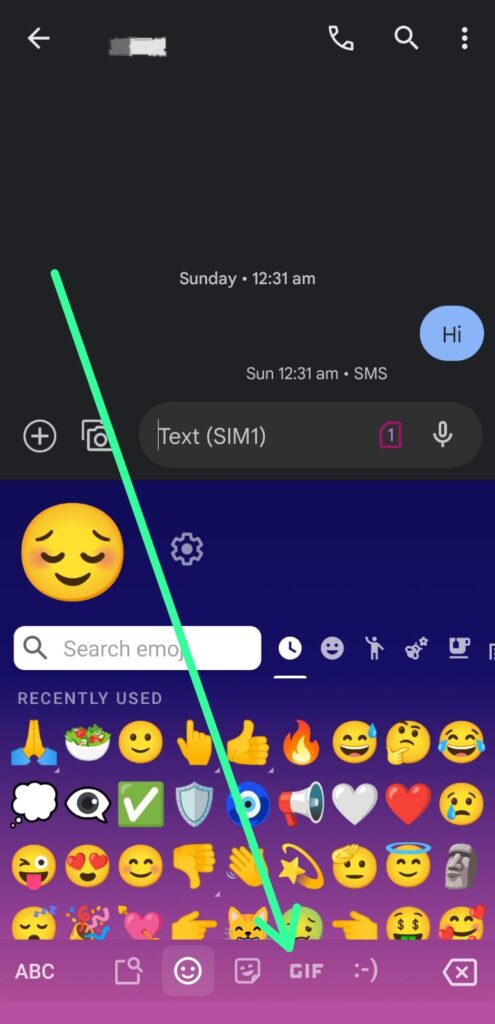
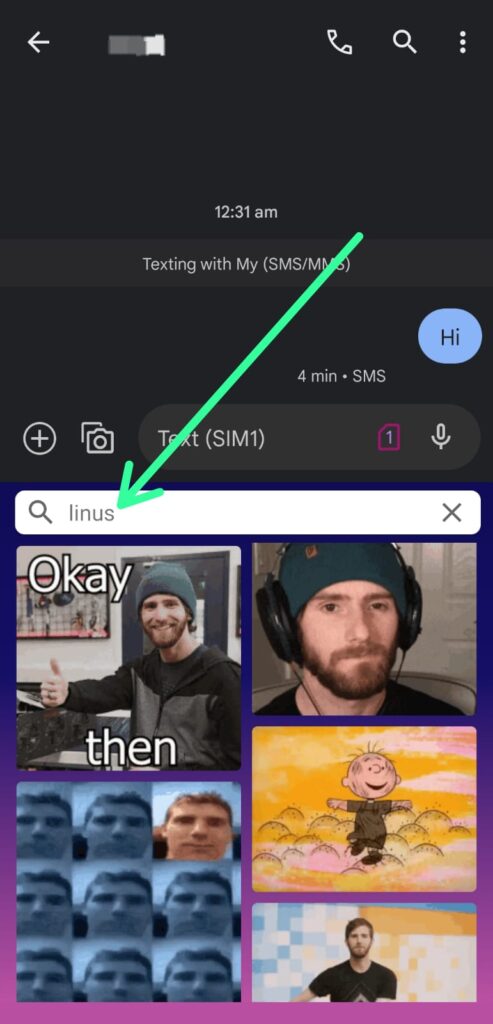

1 thought on “How to send gifs on android messages [2023]”