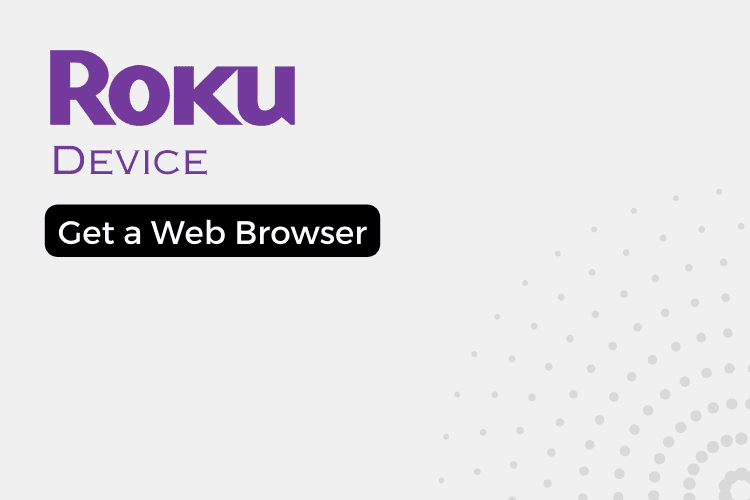ROKU devices are great for streaming all your favorite shows and movies through apps like Netflix, Hulu, and more. However, ROKU does not have a native web browser app that allows you to access the full internet. Fortunately, you can still get a web browser on a ROKU device using your smartphone and the magic of screen mirroring. By casting your phone’s screen to your ROKU, you can display any app from your phone right on your TV. This allows you to open a web browser on your phone and have it show up on the bigger screen.
Steps to Get a Web Browser on a ROKU Device
Mirroring your phone on your ROKU is a breeze if you follow these simple steps:
1. Connect your phone and ROKU to the same WiFi network.
You’ll need both devices hooked up to the same wireless network in order for casting to work properly. Use your phone’s WiFi settings to select the same network that your ROKU is connected to.
2. On your phone, find the screen mirroring/casting option in your settings.
The exact name varies between phone brands, but you’ll want to look for options like “Smart View,” “Screencast,” or “Cast Screen” in the status bar of your phone. This is the setting that allows screen mirroring.
3. Select your ROKU device from the list of available devices to cast.
Once you open the casting settings on your phone, you should see a list of compatible devices on the network. Select your ROKU from this list, and accept any prompts on the ROKU to allow the connection.
4. Your phone screen will now be mirrored on your ROKU. You can rotate to landscape view.
Once connected, your phone’s screen will be displayed on your TV through the ROKU. For a better viewing experience, rotate your phone horizontally to switch to landscape mode.
Access a Web Browser
Now the fun part – with your phone casted to the ROKU, simply open up the web browser app on your phone like you normally would. This will open the browser and display it on your TV. You can browse the web, search Google, watch YouTube videos, or do anything else you would normally do on your phone’s browser.
The web browser will work just like on your phone, but you’ll see it on the big screen. Use your phone’s keyboard to enter URLs or search terms rather than trying to type on the ROKU remote.
Also Read:- How to Pair Roku TV Remote without Pairing Button
Conclusion
Though ROKU devices do not have a native web browser app, you can still access the internet on your TV by mirroring your smartphone’s screen. By connecting your phone and enabling casting, you can display any app from your phone right on your ROKU. Open the browser on your phone and you’ll have the full internet at your fingertips, letting you search, watch videos, and more. With just a few quick steps, you can unlock a handy web browsing experience on your ROKU using your phone.