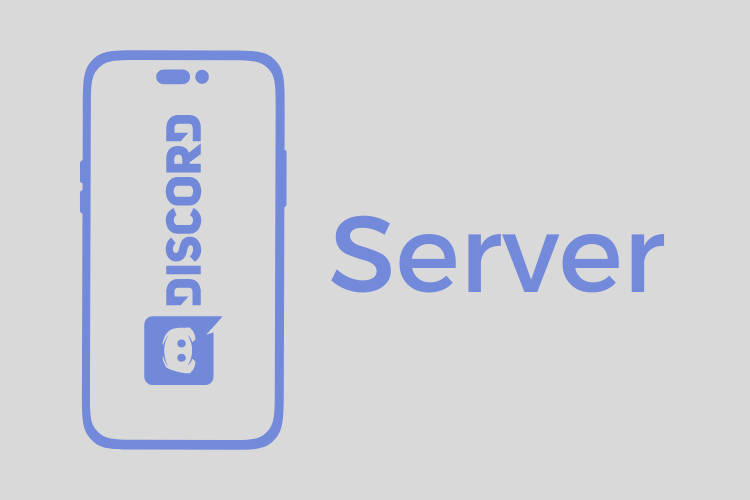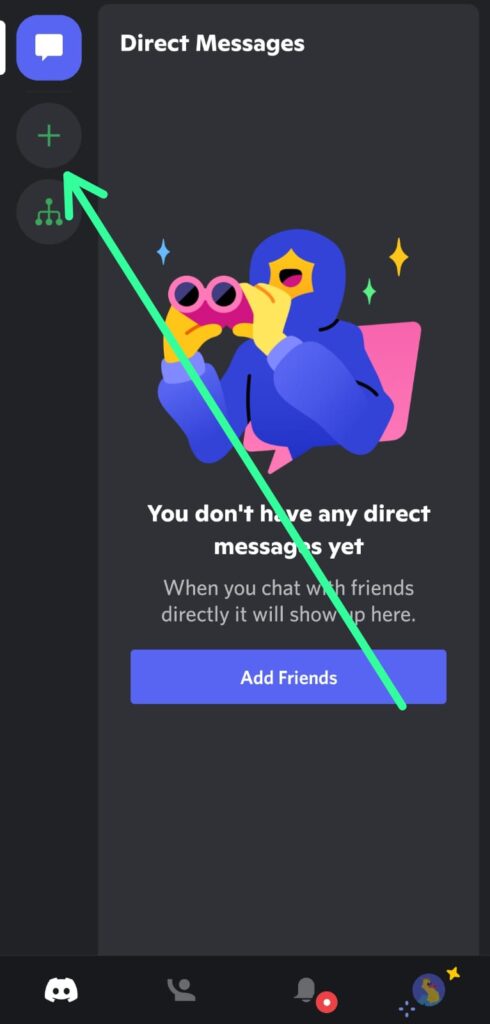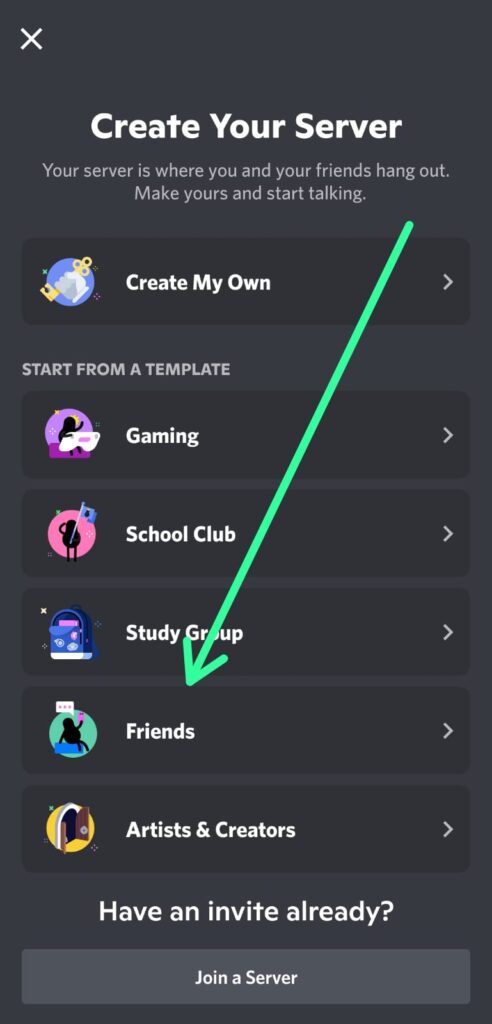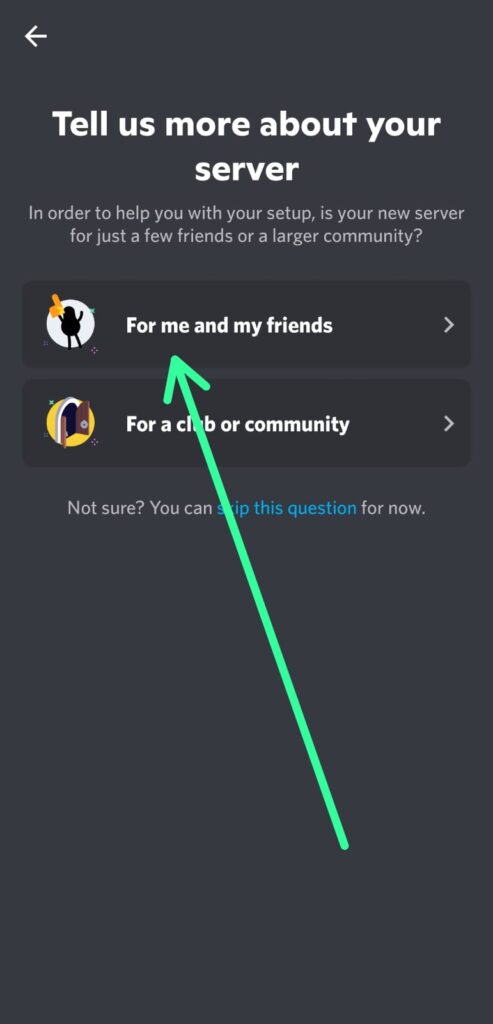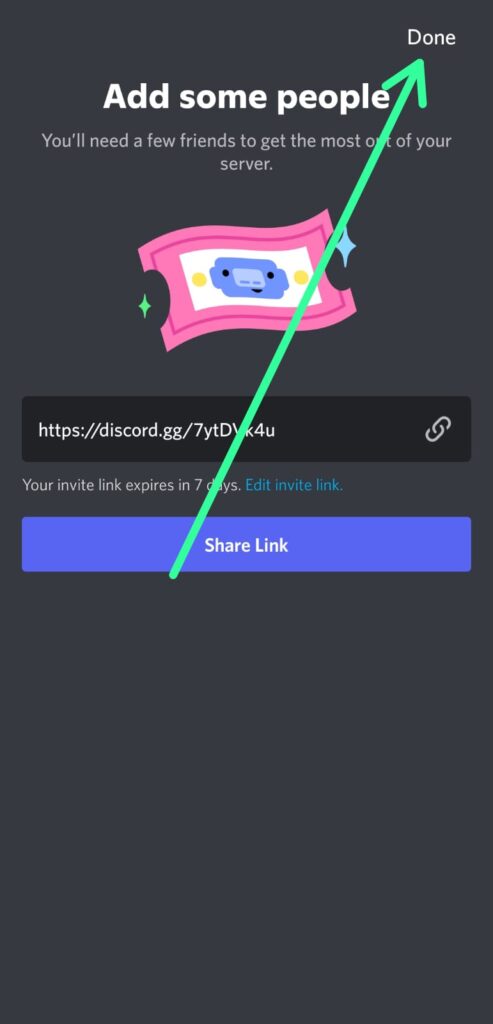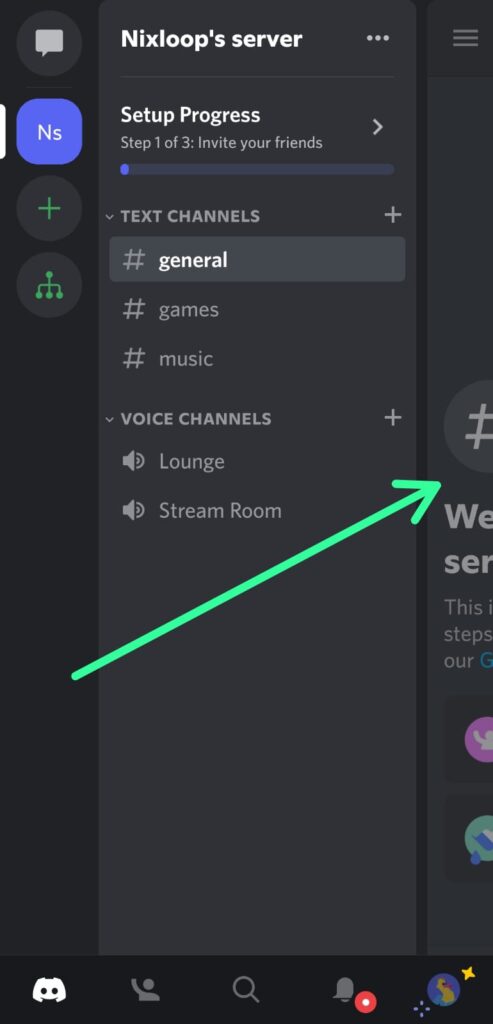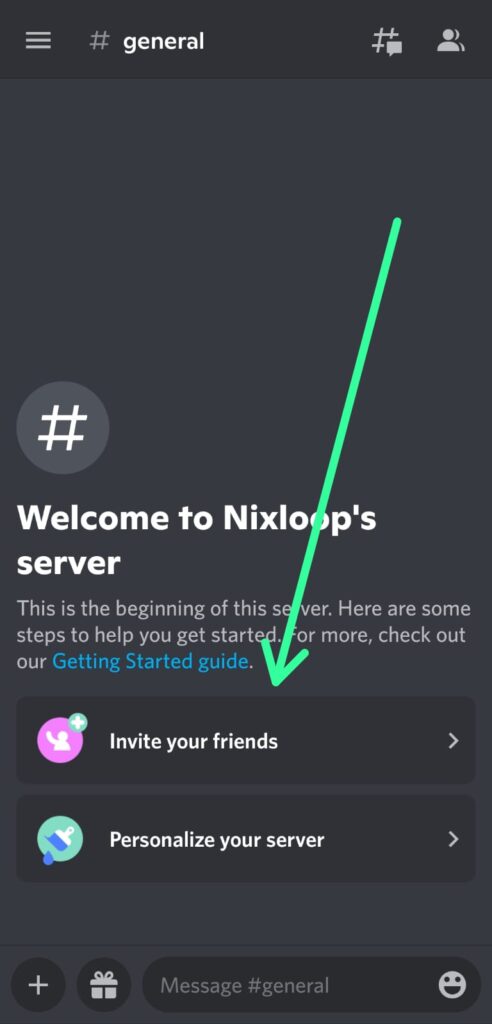After seeing other people’s servers on Discord if you want to start your own then it’s very simple & free. So in this guide, you’ll see How to Create a Discord Server on your Mobile phone.
What Is a Discord Server?
Before we create a server, let’s see what a Discord Server means & What a Discord server does.
Discord is a kind of social networking platform, now the discord server is like the different communities in the server.
In the discord server, you can chat, call, and video call, live stream & create different groups in between your server. You can customize the discord server the way you want.
Anyone can create the disorder server free of cost & add an unlimited number of people to it. It was initially developed for focusing on gamers but now it start gaining popularity in other communities too.
I hope you have got a basic idea about the Discord server now let’s see how you can create one. The process will be the same for Android and iPhone.
How to Create a Discord Server on Mobile
Step 1: Open the Discord app on your phone & tap on the “+” icon at the upper left side to create your server.
Step 2: On the next page of “create your server” you’ll get two options to create a server. One is “start from scratch” & the second one is “start from a template”. As you’re new to this then you can start with a template. You can choose any type of server you want but I choose here server for Friends.
Step 3: Then it’ll ask about the strength of people on your server. Is it “for your small group of friends” or “for a big community”? Choose the appropriate answer & if you want then you can skip this question for now.
Step 4: Give a name of your server & tap on the “Create Server” button at the bottom.
Step 5: On this page, you’ll get an invite link for your discord you can also customize it form here. After that tap on the Done button at the top right corner.
Step 6: Here you have created your server. To view, your server selects your server by taping on the name in the left sidebar of your screen. Then swipe left to view your server.
Step 7: And here you’ll be able to see the content of your server. Currently, it’s empty so nothing here to show but as you add your friend then all the stuff will be visible here. At the bottom, you’ll again get the option to invite your friends & personalize your server.
Wrap up
You have built your discord server successfully & now you can customize it the way you want. For that go through the server settings and then explore and understand the all stuff you got there. If you need any help then feel free to contact us.