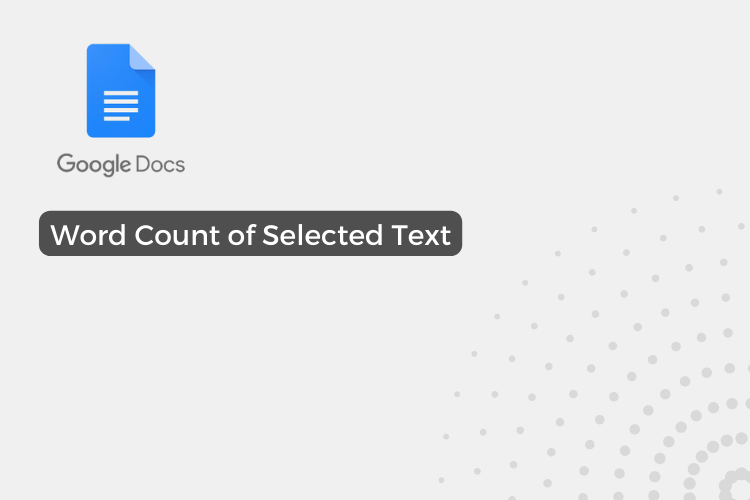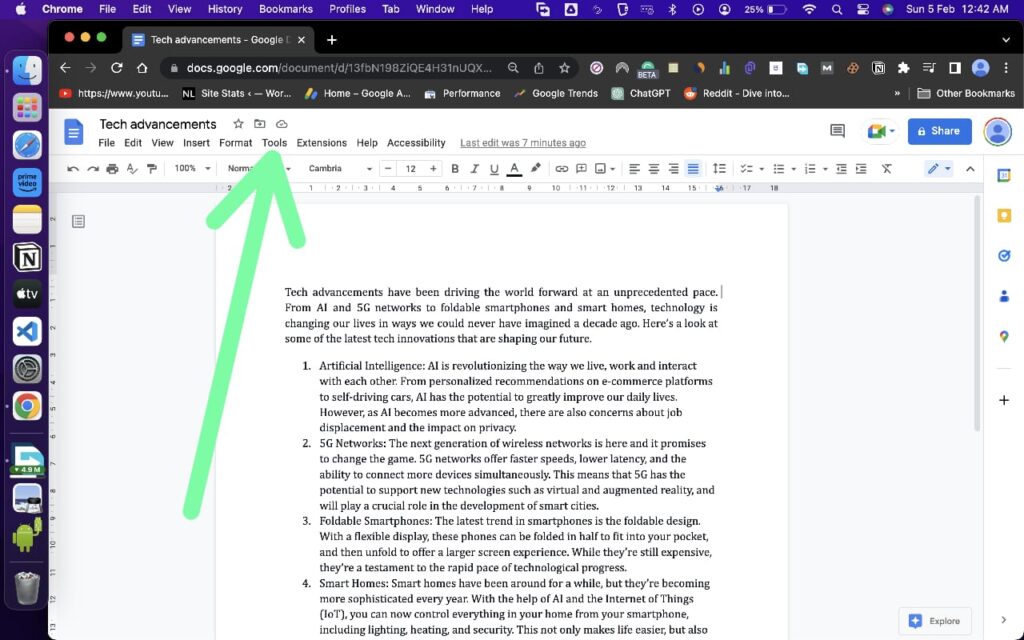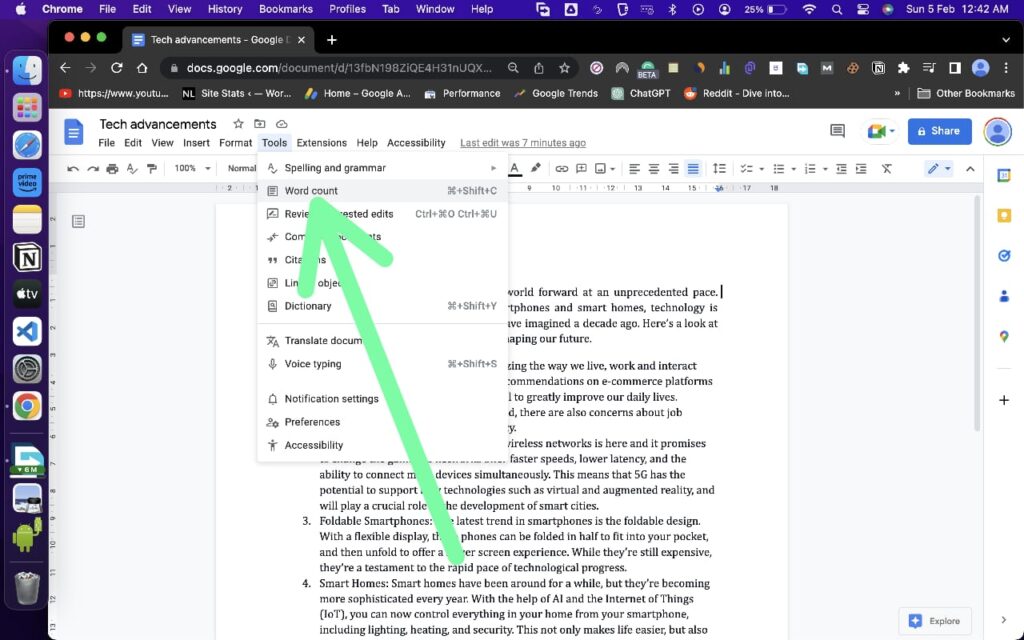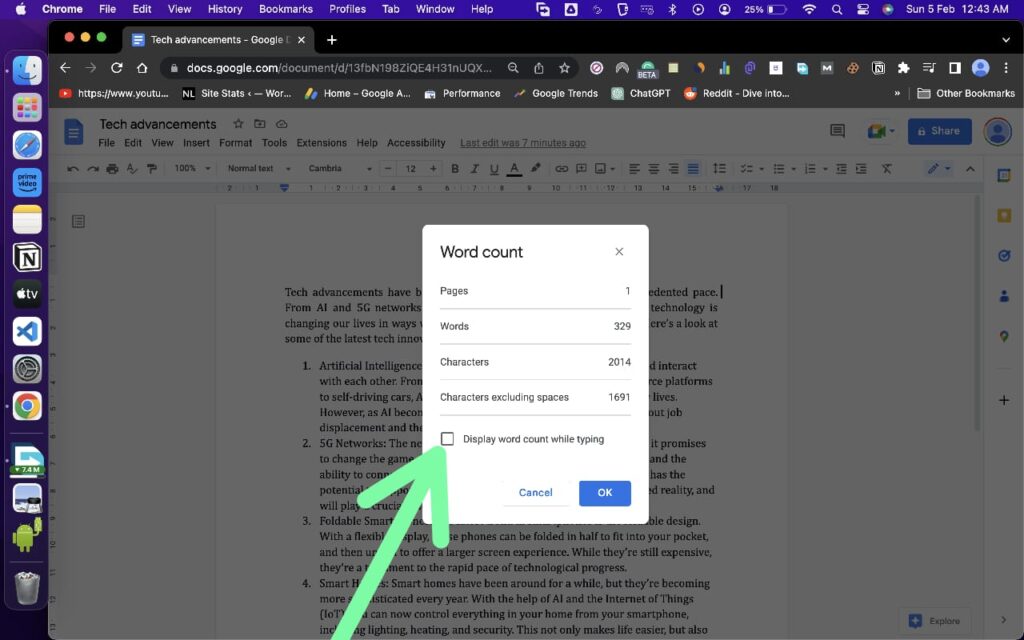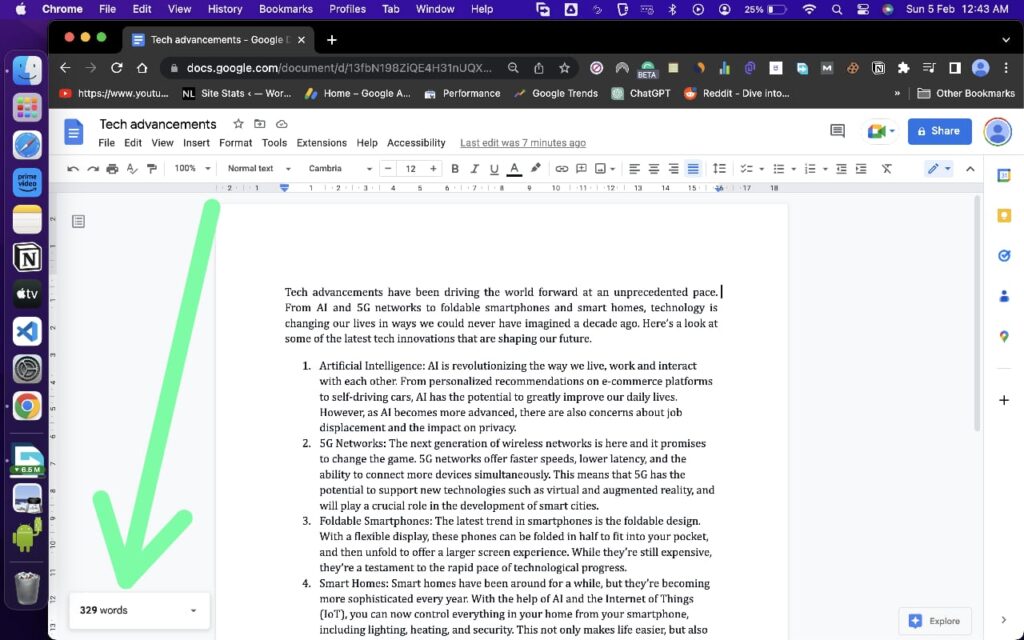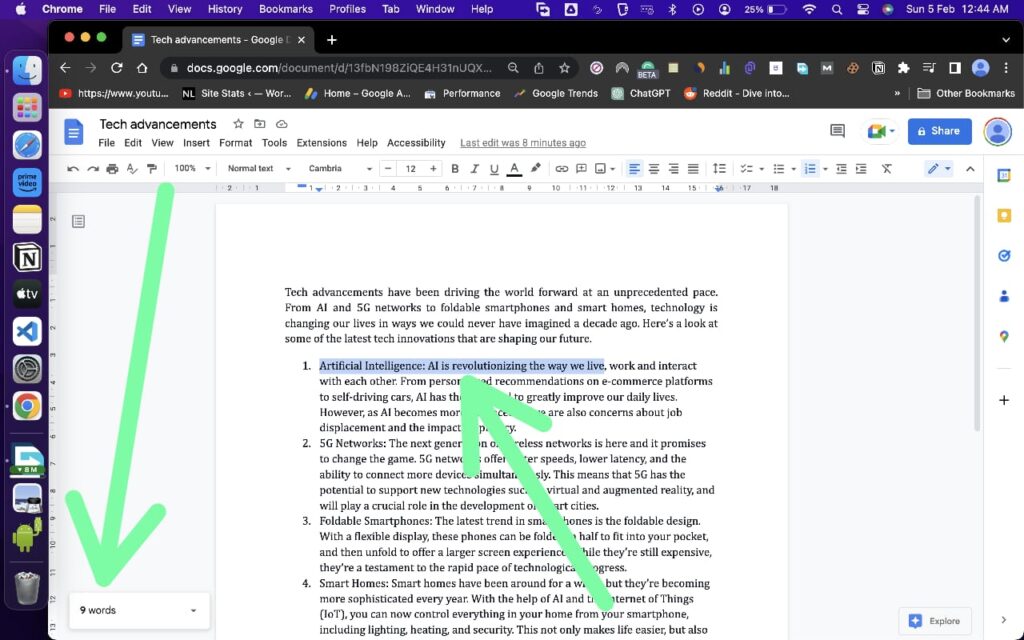Accurate word count is crucial for writing, as it helps maintain the flow and conciseness of a document. Google Docs, a popular cloud-based word processing tool, offers a word count feature that can be used to check the word count for both the entire document and the selected text.
In this article, we’ll provide a step-by-step guide on how to use this feature in Google Docs.
Steps to check the word count of selected text in Google Docs
Step 1: Open your Google Docs document, as it opens up tap on the Tools at the top.
Step 2: Select the “Word count” option from the drop-down list.
Step 3: Now check mark the box next to the “Display word count while typing” option.
Step 4: Now on your Google Docs document, you can see the real-time word count in the bottom left corner.
Step 5: Now to find the word count for a specific part of a Google Docs document, simply select that part & you’ll see the word count for highlighted text in the bottom left position.
Also Read:- How to Find and Replace Text In Google Docs
FAQs
How do I access the word count feature in Google Docs?
The word count feature in Google Docs can be accessed by going to the “Tools” menu and selecting “Word count”.
What information is displayed in the word count statistics?
The word count feature in Google Docs displays the total number of words in the document, along with other statistics such as the number of characters, pages, and paragraphs.
Can I check the word count for the selected text in Google Docs?
Yes, you can check the word count for selected text in Google Docs by following the step given in this article.
Are footnotes and endnotes included in the word count statistics in Google Docs?
Footnotes and endnotes are often not included in the word count statistics in Google Docs. To include them, you may need to copy and paste them into the main document and then check the word count.