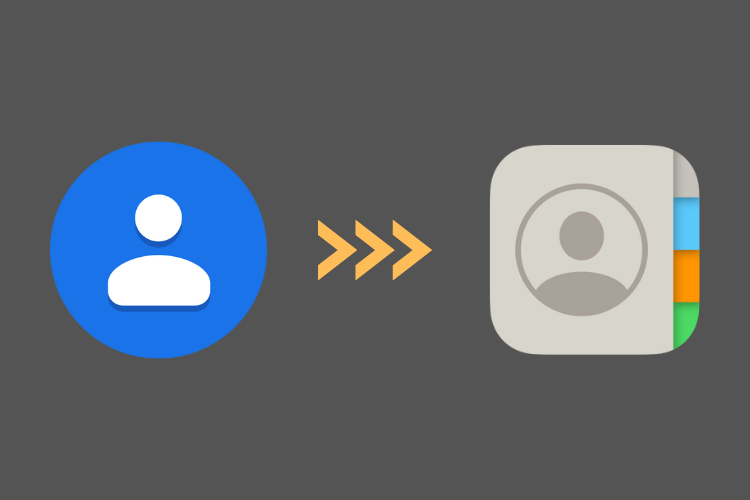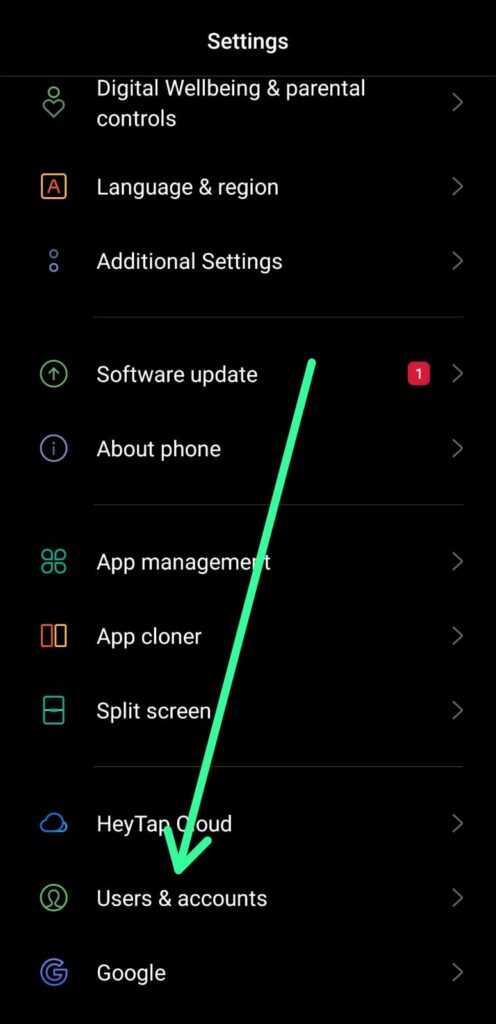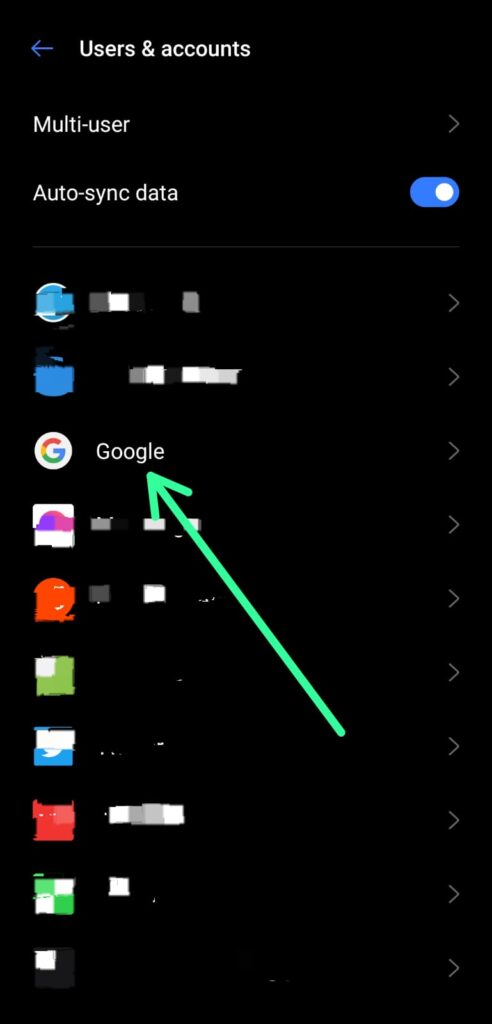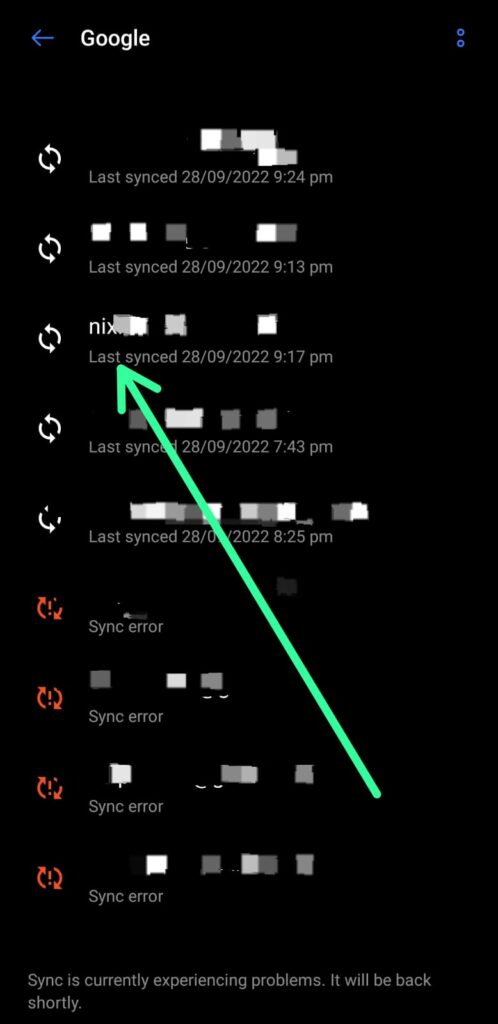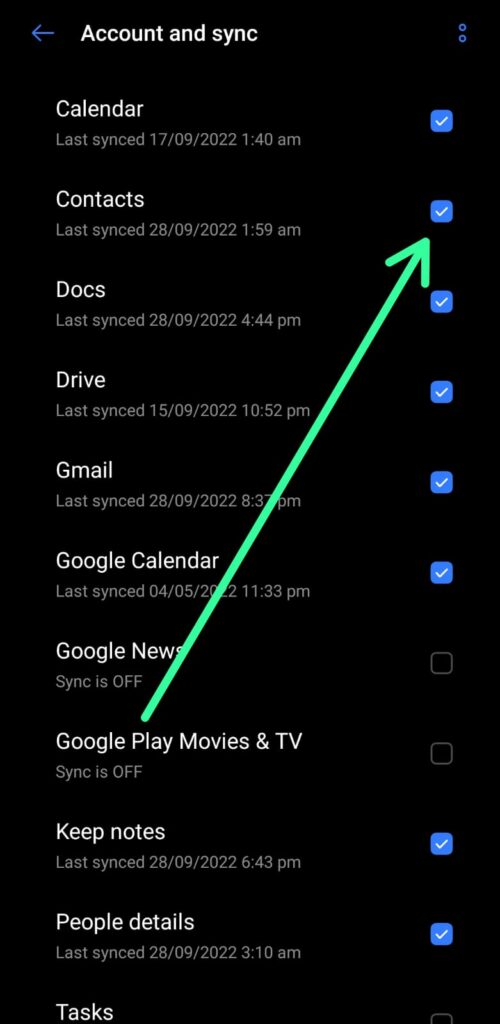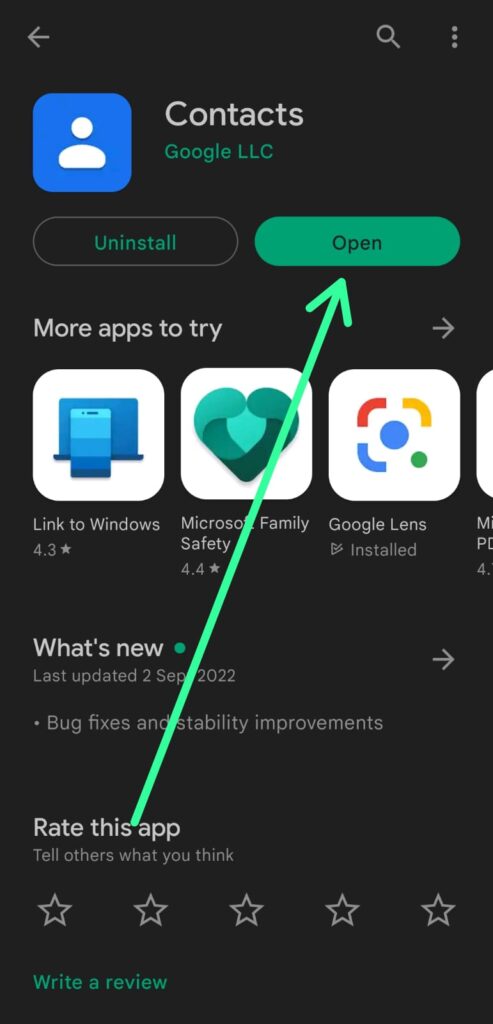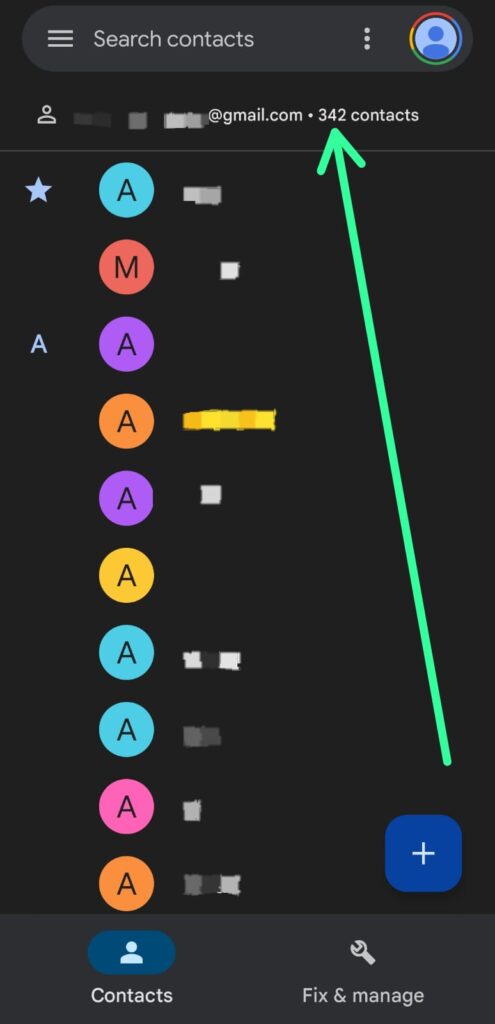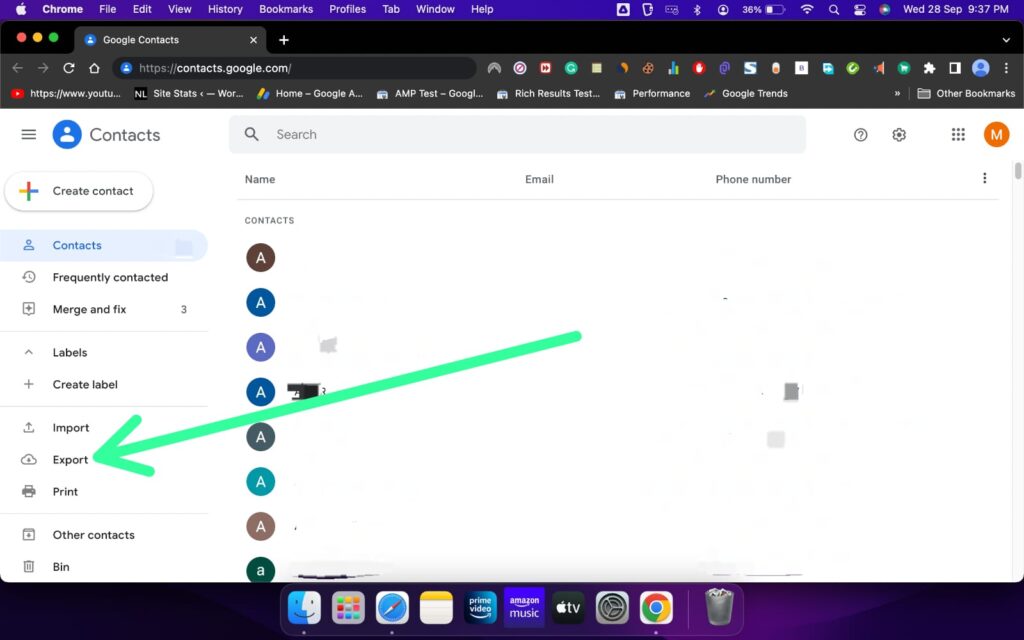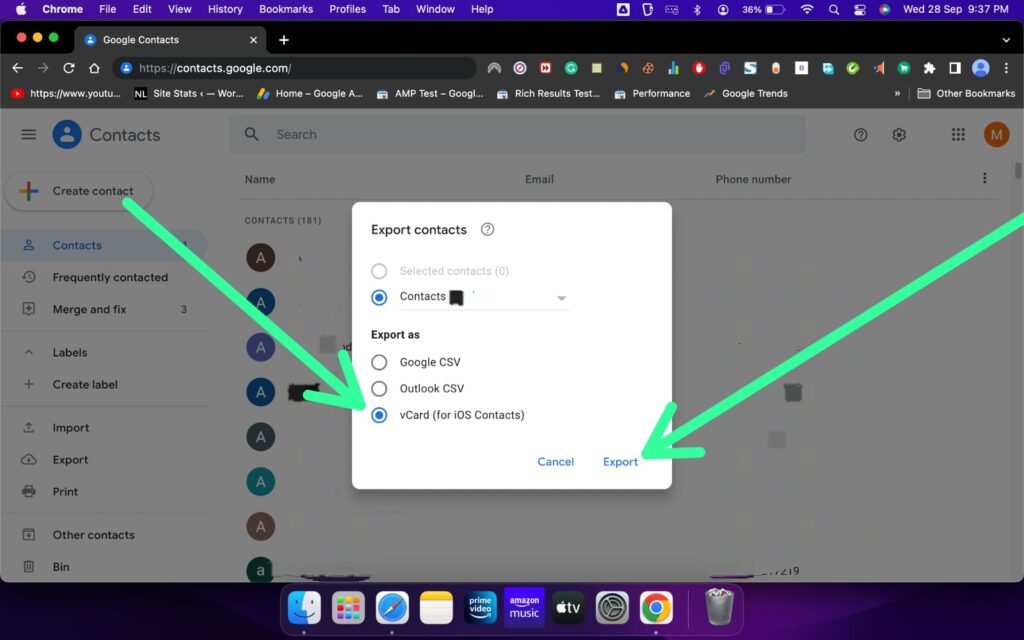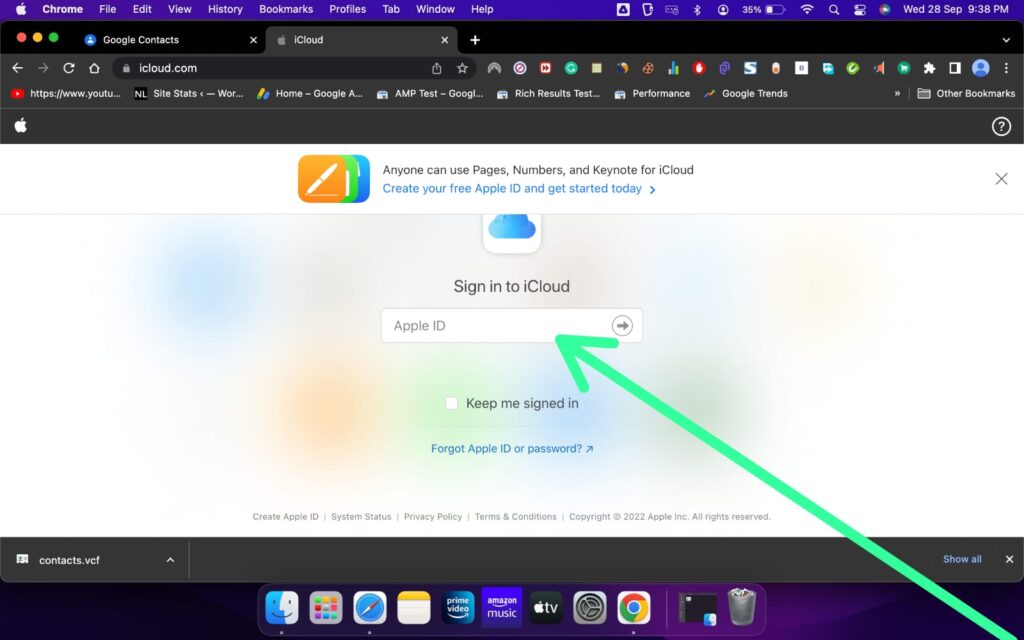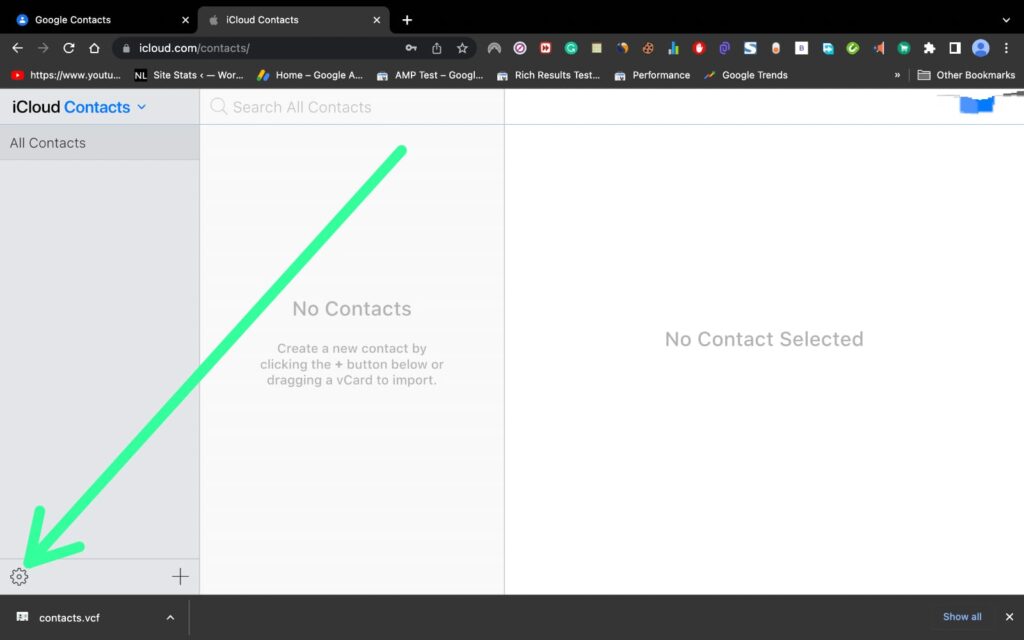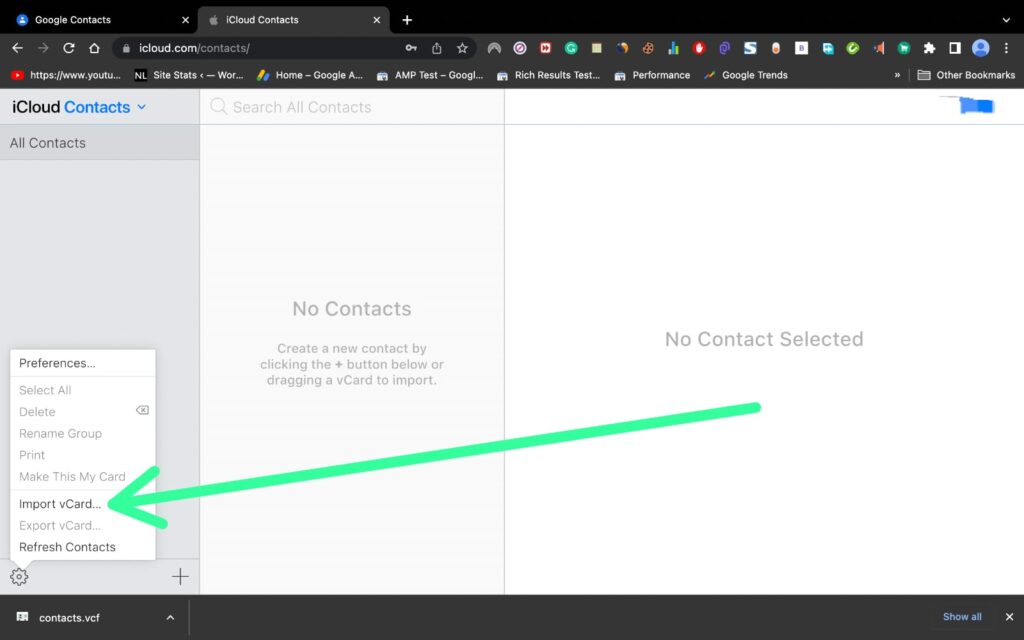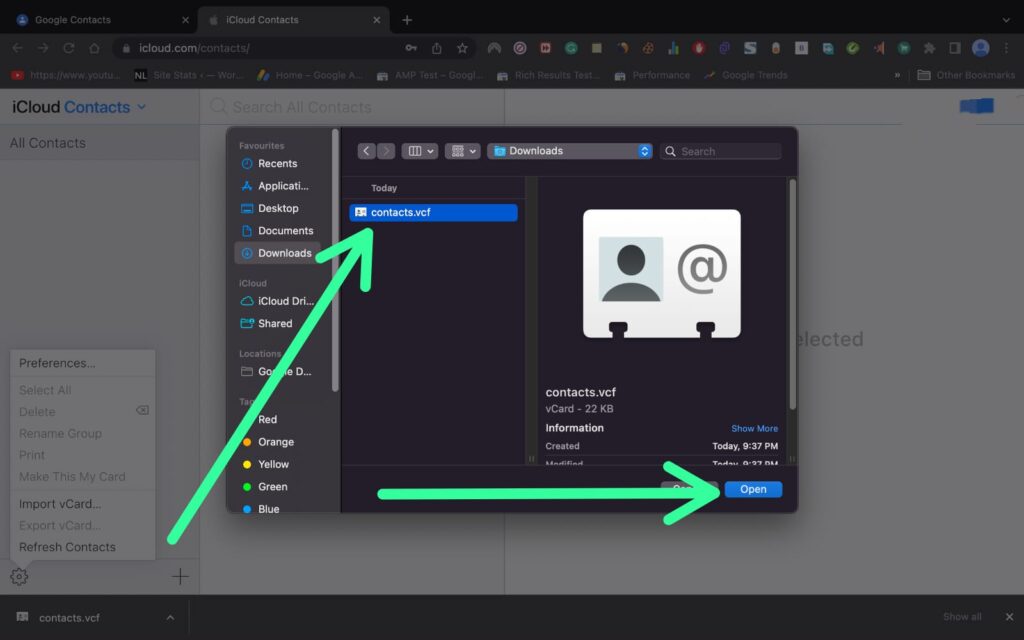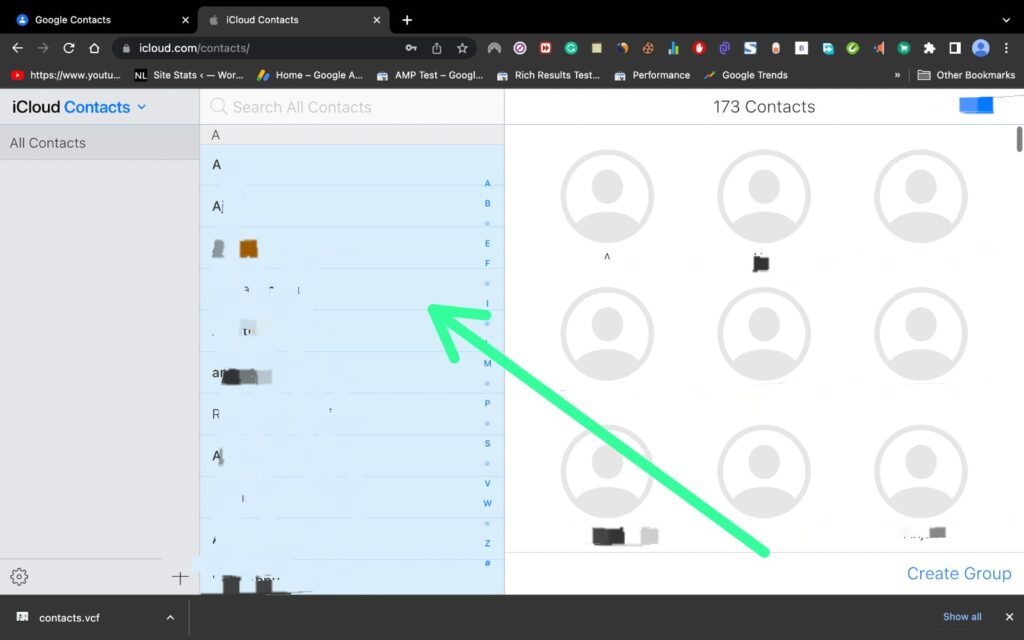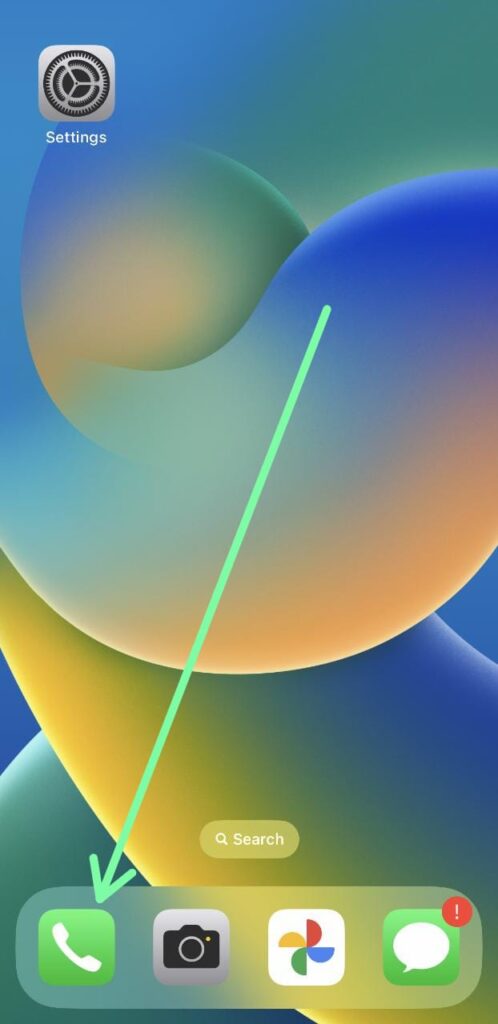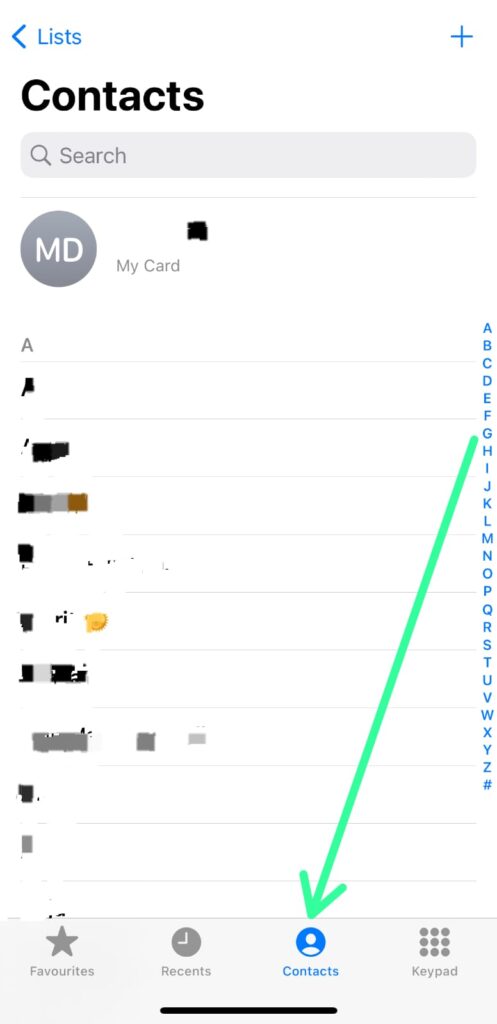If you skipped the data transferring process during the setup of your new iPhone, don’t worry – you can still transfer contacts from your Android device to your iPhone after the setup is complete. Although setting up a new iPhone as new can be a good choice, it’s important to keep your contacts with you.
Luckily, the process of transferring contacts from Android to iPhone after setup is quite simple. Our guide provides a step-by-step process for transferring contacts from your Android device to your iPhone.
How to transfer contacts from Android to iPhone after setup
Here are the Simple 16 Steps to transfer contacts from Android to iPhone after the first setup:
Step 1: Open the settings app on your android phone & tap on the User & account option at the bottom.
Step 2: Tap on the google option here.
Step 3: Select your primary google account.
Step 4: Under the Account & sync, checkmark the Contacts option.
Step 5: Open the Playstore & Download Contacts app if it’s not available on your android device.
Step 6: It’ll automatically sync your all contacts with your google account, you can confirm it if you want.
Step 7: Open the Contacts Website in your web browser & confirm that you get all contacts you have seen in click on the Export button you got on the left side of your screen. You can do these steps on your mobile too.
Step 8: Select the vCard (for iOS Contacts) option & click on the Export button.
Step 9: Open the iCloud website in your web browser & Sign in to iCloud by using your Apple ID & password.
Step 10: In your iCloud account, click on the Contacts option.
Step 11: Under the iCloud Contact, click on the settings icon at the bottom left corner.
Step 12: Click on the Import vCard option.
Step 13: Select the Contacts.vcf file you have downloaded from the Google contact website & open it.
Step 14: Within a few seconds it’ll import your all contacts into iCloud Contacts.
Step 15: To view those contacts on your iPhone, open the Phone app.
Step 16: In the phone app, tap on the Contacts option & here you’ll see your all contacts from Android to iPhone got transferred.
How do I export contacts from Android?
To export contact, first, make sure your contact is synced with your google account. After that, you’ll get the option to export contacts within the contact app. If you want in detail then you can follow the steps given above.
How do I transfer contacts from Samsung to iPhone?
For that export the contact by using the google contact app in Samsung & then import that file into iCloud Contact. The detailed process is given in this article.
Can I transfer contacts from Android to iPhone via Bluetooth?
No there is no direct way to transfer contacts from Android to iPhone via Bluetooth. The process given in this article is much simpler.
How do I import contacts to iPhone?
You can import the contacts to your iPhone by using the iCloud website. Under the contacts option of iCloud, you’ll get the option to import your contacts. As it got imported it’ll be visible on your iPhone.
Can I transfer Google contacts to iPhone?
Yes, you can easily transfer the google contacts to your iPhone. The detailed steps by step process are given in the article above.