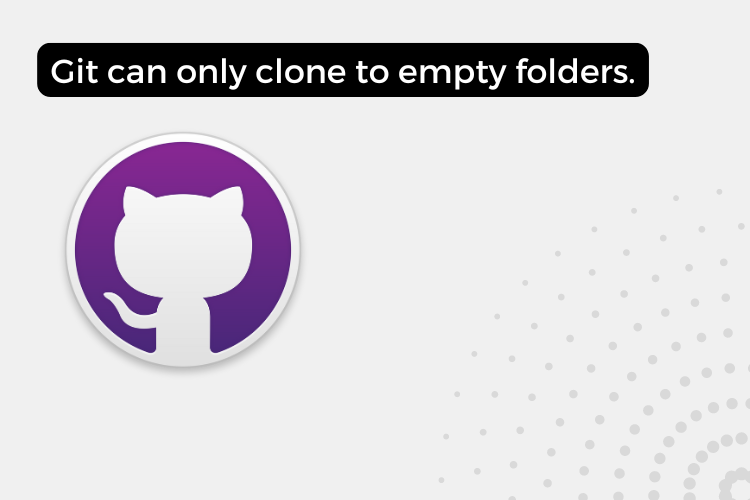Git is an essential tool for version control in software development, but it can sometimes throw unexpected errors that puzzle newcomers. One common issue is the “empty folder” error when trying to clone a repository. This article will guide you through understanding and resolving this error, along with best practices to avoid it in the future.
The “Empty Folder” Error on Git: What It Means and Why It Happens
When attempting to clone a Git repository into a directory that already contains files, you might encounter this error message:
This folder contains files. Git can only clone to empty folders.
This error occurs because Git prioritizes data integrity and prevents accidental overwriting of existing files. It’s a safety measure designed to protect your work and ensure clean repository management.
How to fix This folder contains files. Git can only clone to empty folders.
The fastest and most straightforward solution is to:
1. Delete the contents of the local directory (or the entire directory itself).
2. Re-clone the repository into the now-empty folder.
This method ensures you get a clean copy of the repository without any conflicts. It’s simple and effective, especially when you haven’t made significant local changes yet.
Alternative Solutions
While deleting and re-cloning works well, there are other approaches you might consider:
1. Clone to a new directory: Create a new, empty folder and clone the repository there. You can then merge or copy files as needed.
2. Initialize a local repository: In your existing directory, run `git init`, add the remote repository, and then pull the changes. This method requires more Git knowledge but can be useful in certain scenarios.
3. Use the –force option: Git allows forcing a clone into a non-empty directory, but this can be risky and is generally not recommended unless you’re absolutely sure about the contents of both the local and remote repositories.
Best Practices to Avoid This Error
To prevent running into this issue in the future, consider adopting these habits:
- Always clone into a new, empty directory.
- Use meaningful folder names to avoid confusion between local and cloned repositories.
- Regularly back up important local files before performing Git operations.
Conclusion
Encountering the “empty folder” error when cloning a Git repository can be frustrating, but it’s a simple issue to resolve. By understanding why this error occurs and knowing how to fix it, you’ll be better equipped to manage your Git repositories efficiently.
Also Read:
- venv/bin/activate: No such file or directory Error [Fixed]
- error while loading libgtkglext-x11-1.0 libraries [Fixed]
- [Fixed]The Kernel crashed while executing code in the current cell or a previous cell