Looking for Where is the refresh button on Windows 11. Here article about How to find the Refresh button on your pc running on Windows 11.
If you recently upgraded to Windows 11, you must have noticed a change that the refresh button is missing.
To refresh your pc on the older version of windows all you need to do is, right-click on your desktop and choose the Refresh. But now in Windows 11, it’s not showing up.
So the question is the Refresh option really gone? The answer is NO. They just moved it from its original location to somewhere else. So let’s see how How to find the Refresh option on Windows 11.
Where is the refresh button on Windows 11
There are simple 3 ways by which you can find the Refresh button on your Windows 11. Let’s see each one by one.
1. Find the Refresh Option On Windows 11 In The Context Menu
1) Firstly Right-click anywhere on your Desktop & Select Show more options
2) Now, the Refresh button will appear here. Tap it to refresh your Windows 11 device.
2. Use Keyboard Shortcut to find Refresh Option On Windows 11
1) Press Shift + F10 simultaneously on your keyboard.
2) This will directly open the older context menu with the option to refresh.
3) You can now tap the Refresh button normally as you do.
3. Refresh On Windows 11 Using F5 Key
This method is the easiest & fastest as compared to previews methods.
If you press The F5 key on your keyboard, it’ll also refresh your pc running windows 11.
This is an old method and works on older versions of windows too. So most of you must be aware of this.
warp up: refresh on Windows 11
This is some method by which you can find that Where is the refresh button on Windows 11. I hope it helps you. If not then do tell us your issue in the comment section.
For more tips & tricks related to Windows 11, You can join our Telegram Channel –NixLoop to get Notify on our future updates.
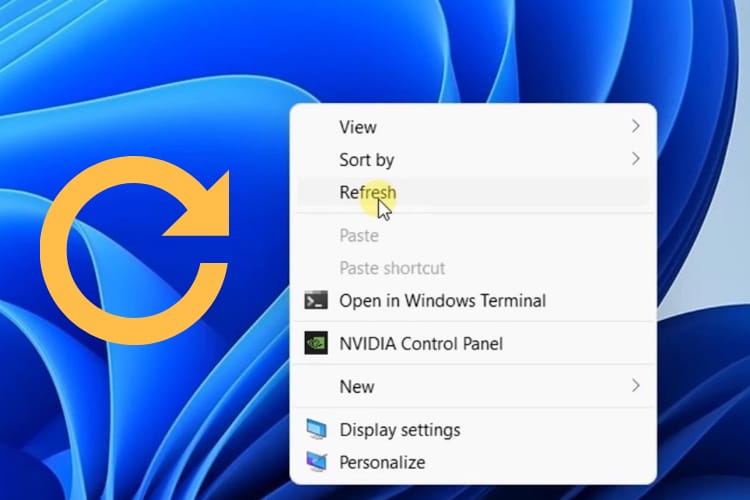
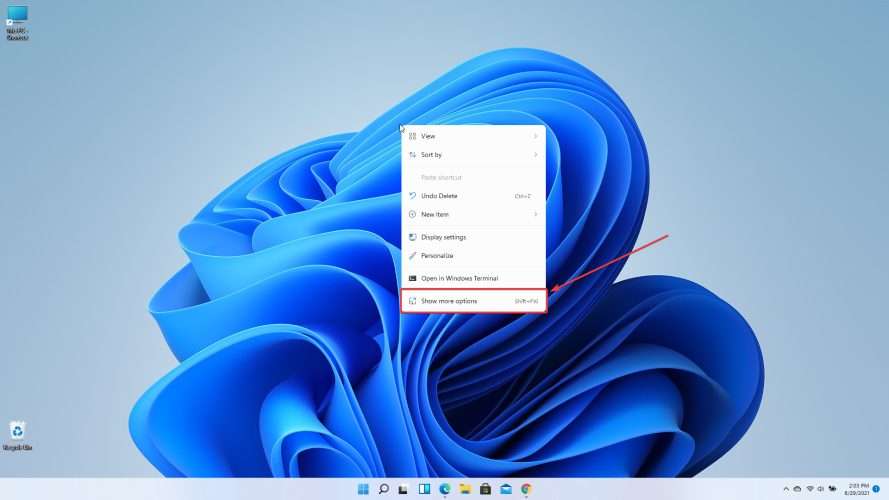
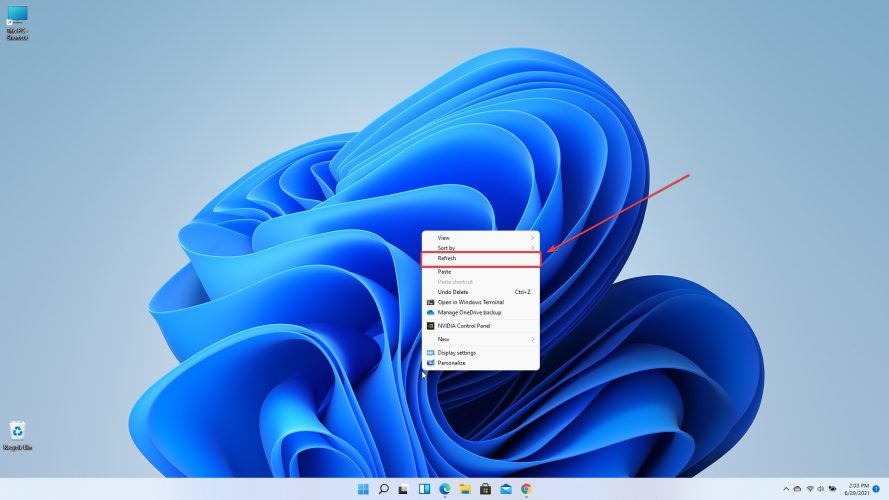
very useful article.thanks