If your Autocorrect causes more problems than it solves then you definitely need to tune it off. So in this article, we’ll teach you How to Turn Off Autocorrect on Android. Just follow the 6 step given below.
Autocorrect is a feature that helps us in typing. With that, we can increase our efficiency & speed. but sometimes it causes some problems that make us annoying to use it. So let get started with our tutorial.
6 steps to Turn Off Autocorrect on Android
1) Firstly open the settings on your mobile phone.
2) Now look for Keyboard & input method in your settings.
3) In the available keyboards click on the Gboard.
4) As Gboard settings get open then tap on the Text correction below the theme.
5) In the text correction, in the middle you’ll see Auto-correction in the corrections section. Turn off its toggle.
6) Now if you want to Turn On Autocorrect on Android then perform the same steps given above & tap on the Auto-correction toggle to tune it on.
Also read:- HOW TO FORCE DARK MODE ON EVERY WEBSITE IN CHROME: 8 STEP GUIDE
How to disable autocorrect in any Android device
You may find it’s hard to find these settings, due to the different settings available in different company’s devices, So follow the steps given below & you’ll be able to turn off autocorrect on your keyboard.
- Firstly open the settings on your device.
- Now in the setting look for keyboard settings, it can be of different names in different devices like [(language & input),(keyboard & input method),(language & keyboard), etc], now open it.
- Here look for auto-correction, it can be of different names in different devices like [( predictive text),(spell checker),(text correction), etc].
- Now here you can enable or disable it as you want.
- This way you’ll be able to, turn off autocorrect, predictive text, spell check on any Android device.
Also read:- HOW TO REMOVE THIRD-PARTY APP ACCESS FROM YOUR GOOGLE ACCOUNT: 9 STEP GUIDE
closing remarks
This is all on the topic of How to Turn Off Autocorrect on Android, if you got any issues then write down your device name & model number and specify your problem & we’ll definitely try to solve your issue in our next article. That’s all for now, thanks for reading.
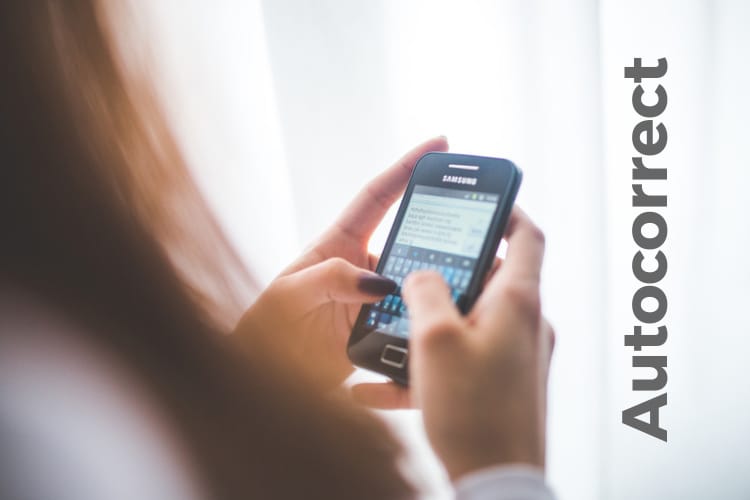
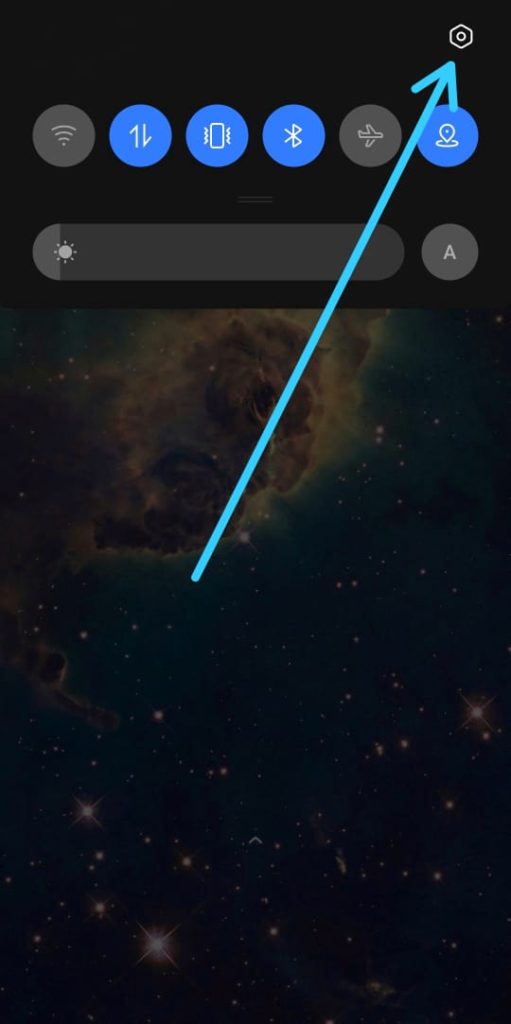
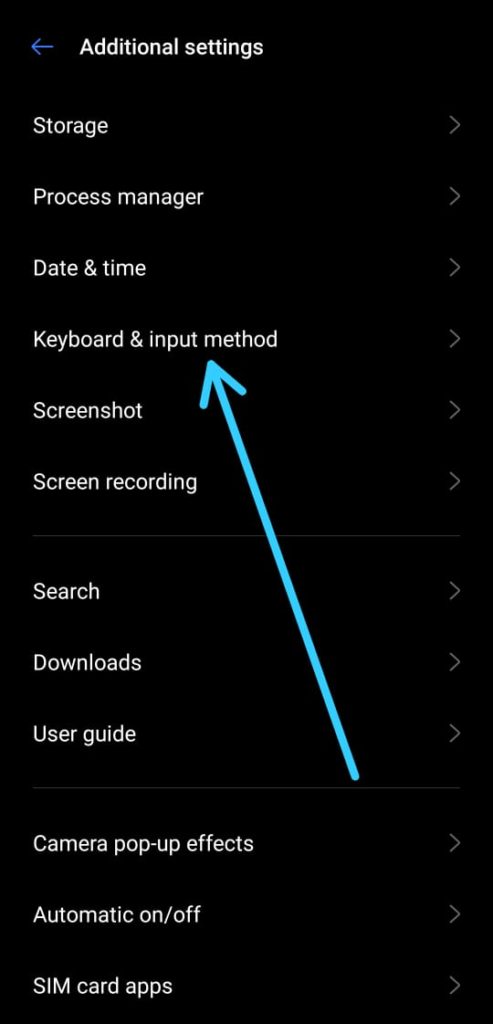
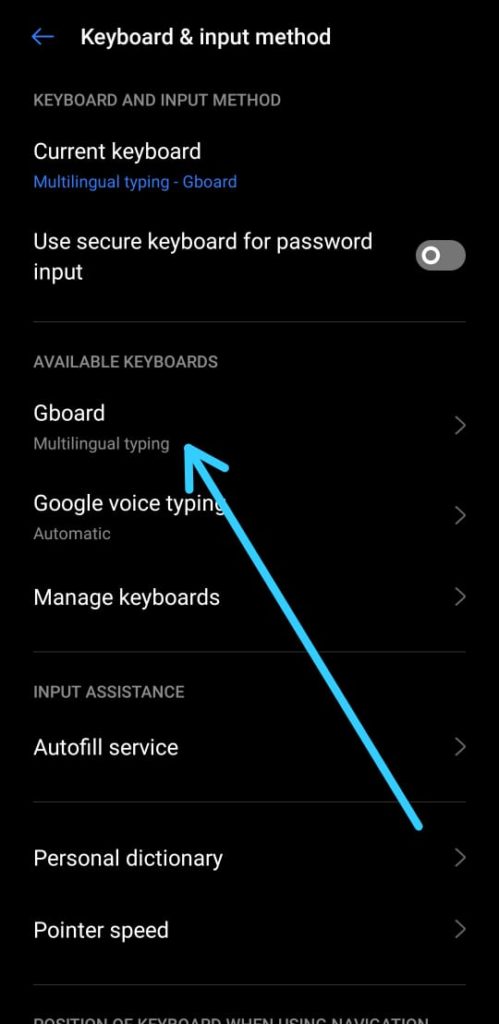
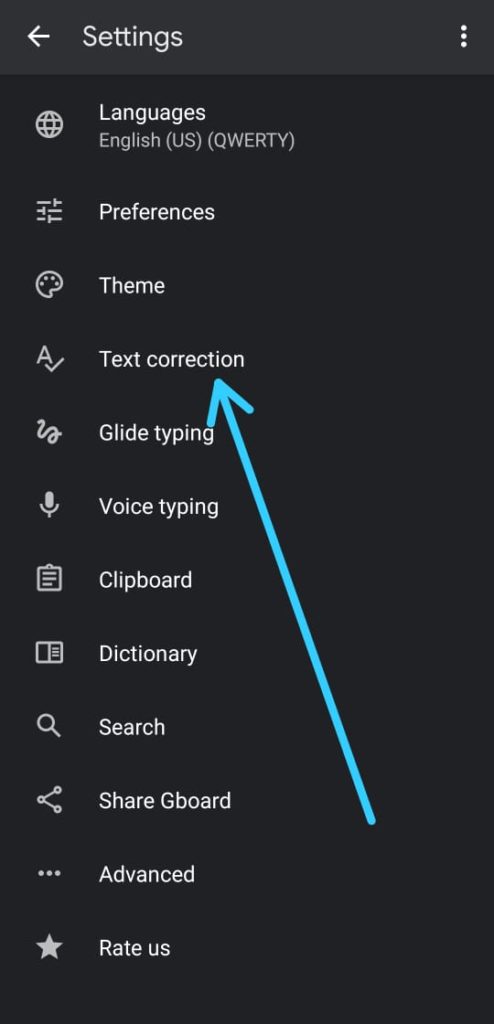
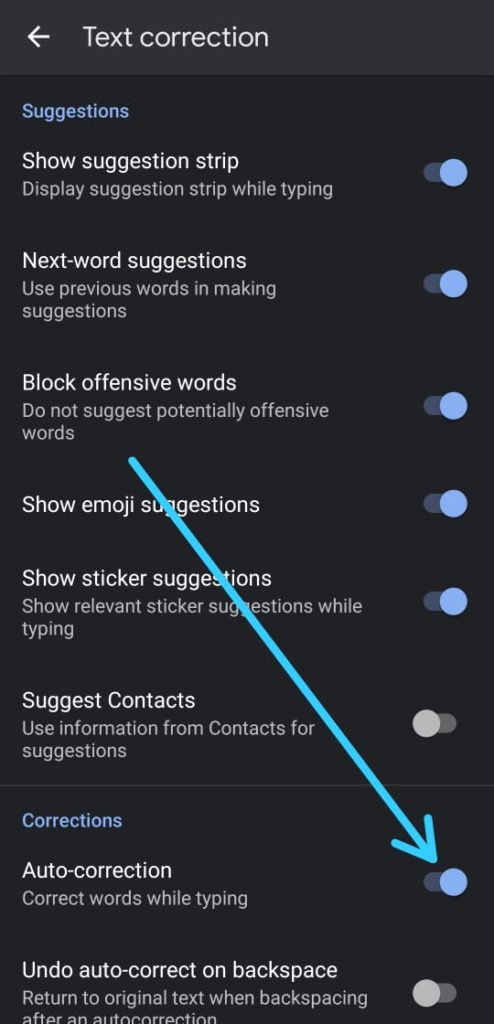
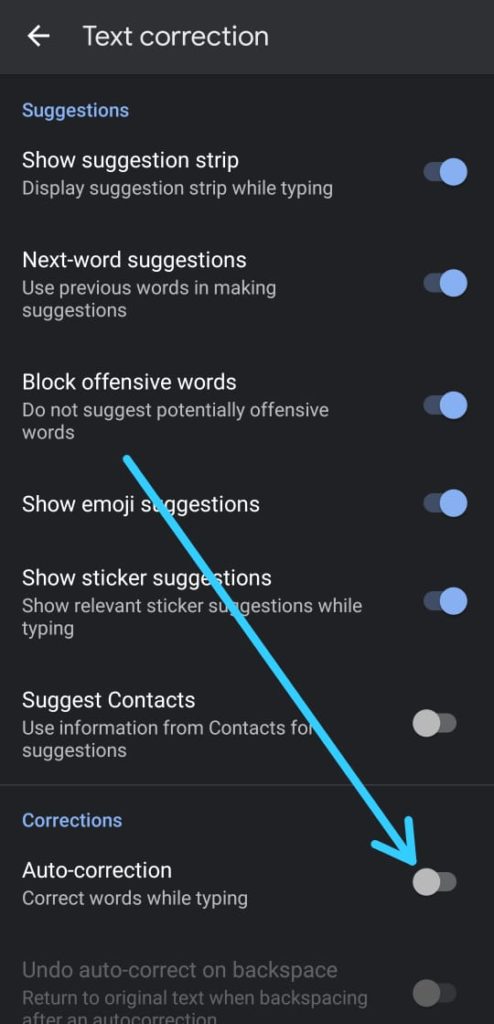
1 thought on “How to Turn Off Autocorrect on Android: 6 Step guide”