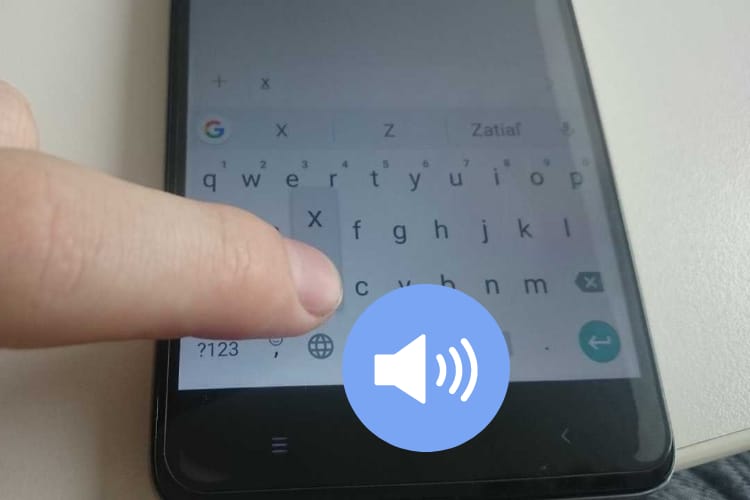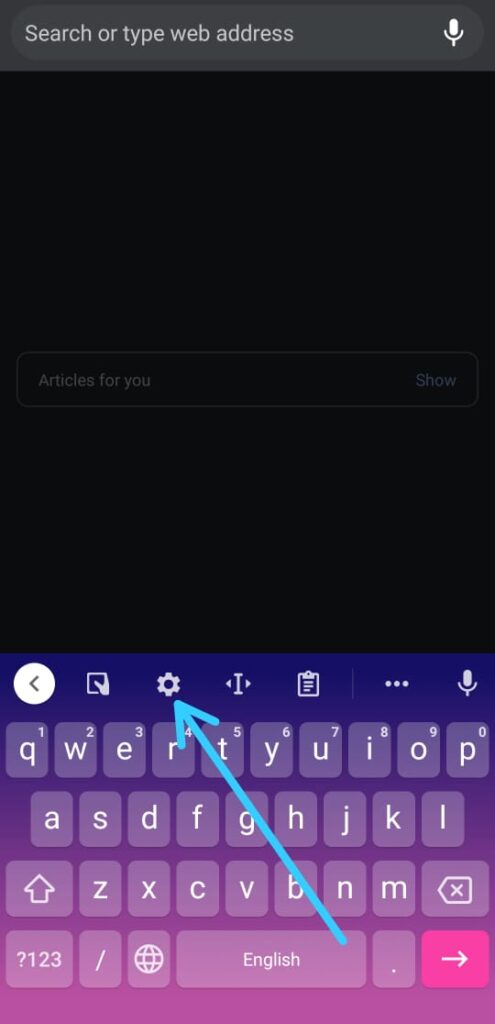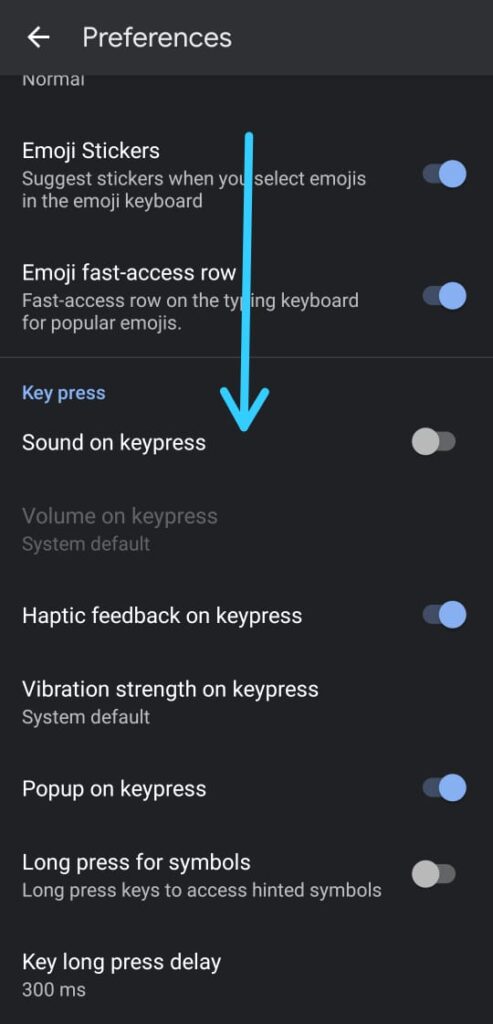In this article, you learn How to Turn Keyboard Click Sound or Vibration ON or OFF. Just Follow your step by step guide given in this article.
When you try to type on your phone with your keyboard then you get the sound on the keypress & vibration feedback on each tap. Now Some people like them & some do not.
In my case i like the vibration on the keypress but i don’t like the sound. Maybe sounds are your thing, but vibration is annoying. Or maybe you dislike both.
The good news is that you not only enable or disable both of these features in Google Keyboard, but you can also adjust each of them. So to change how your keyboard sounds & vibrates, follow the steps given below.
Note:- These steps only apply to the default keyboard of Android, which is “Gboard – the Google Keyboard”.
Related:- How to switch to Google Keyboard on android
How to Turn Keyboard Click Sound or Vibration ON or OFF
1) Start typing something & it’ll open up the keyboard in your phone. Now tap on the settings icon in the keyborad.
2) As you tap on the settings icon then it’ll open up the Gboard settings, here tap on the preferences option.
3) In the preferences, scroll down & you’ll find the “key press” section. From here you can customize the sound & vibration.
4) The first option you got is “sound on keypress”, turn on its toggle to enable it. Below that tap on “Volume on keypress” to customize the volume on the keypress.
5) Below that you will get “Haptic feedback on keypress”, turn on its toggle to enable vibration on keypress. Below that, you’ll get “Vibration strength on keypress”. Tap on it & you’ll be able to customize, how much vibration you want on keypress.
Also Read:- How to change the color of your keyboard on android
wrap up: Turn Keyboard Click Sound or Vibration ON or OFF
So by this way you can Change the Sounds and Vibration on Google Keyboard for Android. I hope it helps you.
If you got any issues then feel free to ask in the comment section or our Twitter page.
For more tips & tricks related to Gboard, do consider joining our Telegram Channel –NixLoop to get Notify on our future updates.