Looking for How to try windows 11 online without installing it on your PC, then just follow the 4 step guide given in this article.
If you find yourself curious about the Windows 11 UI and feel like trying it out before you commit to a clean ISO install, it’s now possible to do so through the comfort of your browser.
All you need is Pc & an internet connection (it also work on mobile but pc is recommended for a better experience.). so without further ado let’s get started.
How to try windows 11 online without installing it on your PC
1) In the first step, search for “windows 11 blue edge” on google & open the first result you got. Or you can simply open this link https://win11.blueedge.me/.
2) As the website open-up then you’ll get a windows 11 lock screen here, simply click on anywhere to go to the next step. You can use ” fn + F11″ to open it on full screen.
3) Next, enter any random password & click on the right arrow.
4) Here you go, like click on the right arrow button then, window 11 Home screen will open up online in your browser.
Note:- It’s not a fully functioning window 11, but you can use some apps like Calculator, Edge, Notepad, Store, Terminal, Vscode, Whiteboard. So you can experience it on your pc or mobile phone & after that, if you like it then you can install its real version on your Pc.
Wrap up: try windows 11 online
This is all on the topic of How to try windows 11 online without installing it on your PC. I hope it helps you.
If you need any other help then feel free to ask in our Telegram Group.
For more tips & tricks related to Windows 11, You can join our Telegram Channel –NixLoop to get Notify on our future updates.
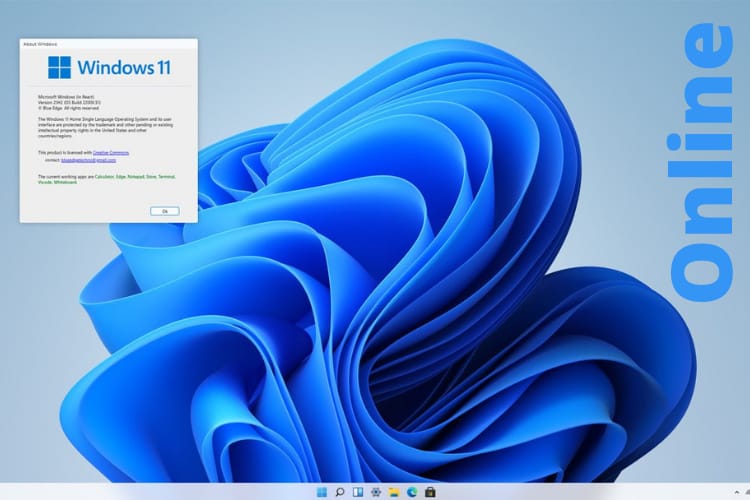
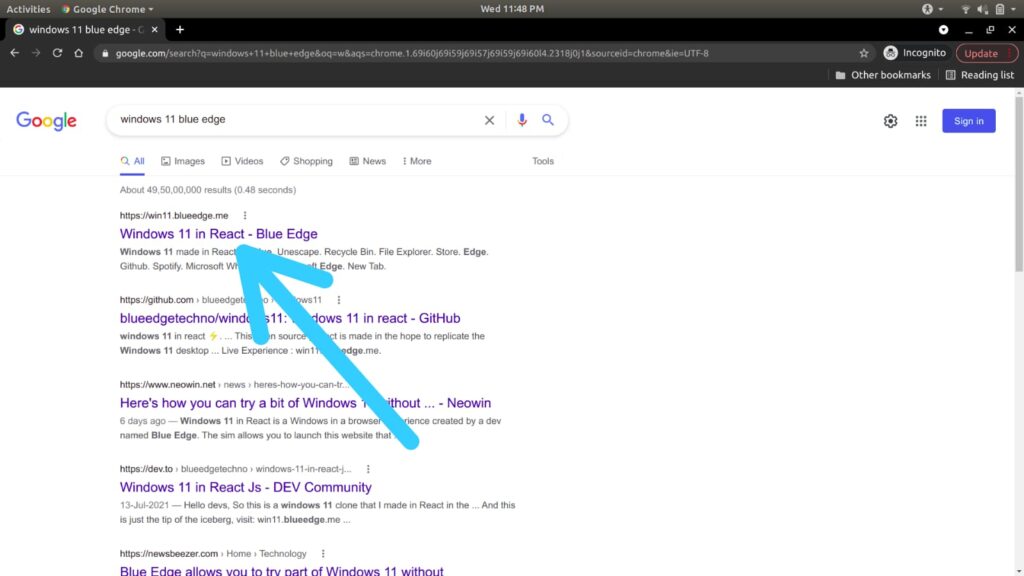
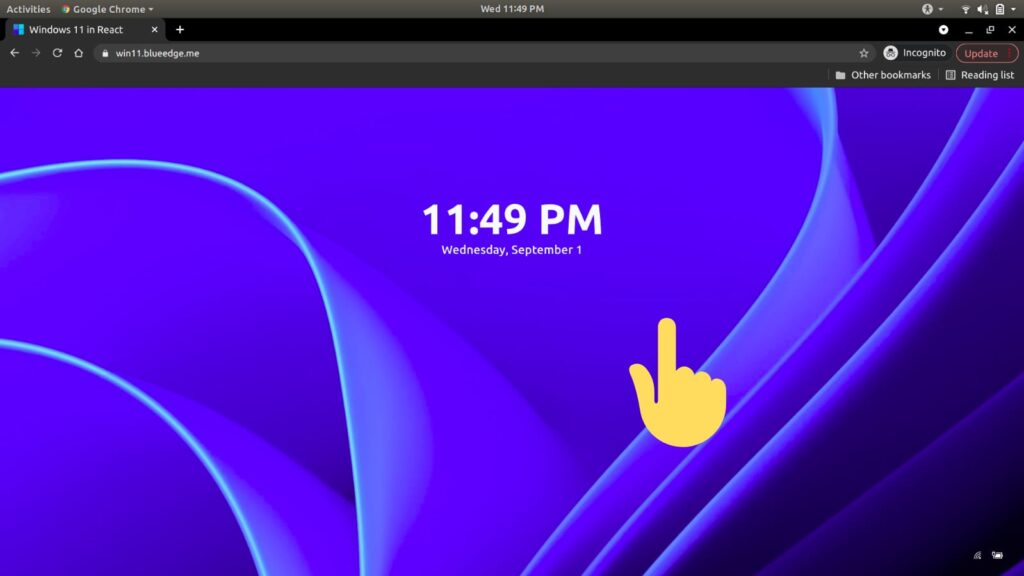
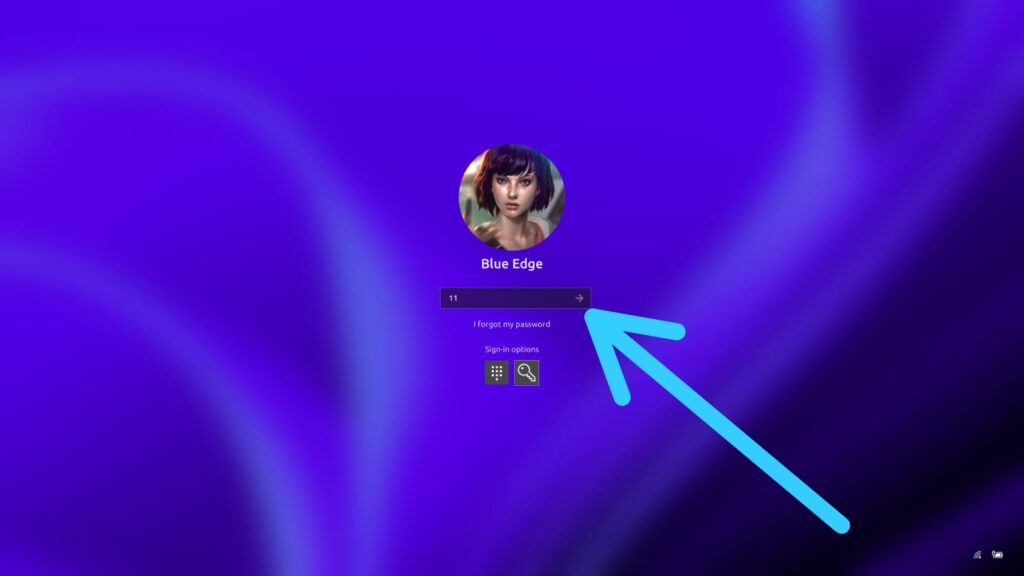
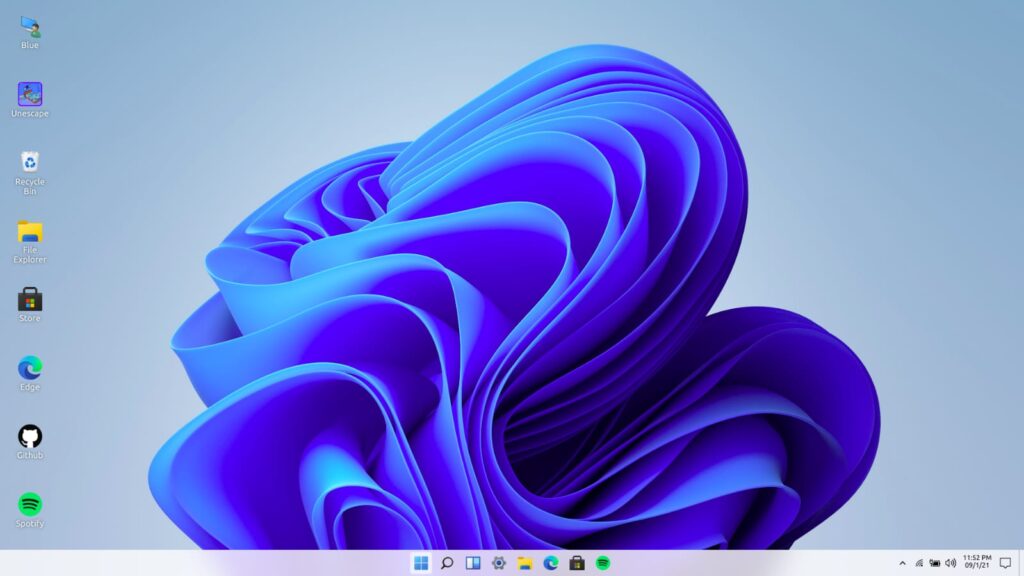
1 thought on “How to try windows 11 online without installing it on your PC”