If you want to know How to scan a QR code inside your phone without using another phone & you are tired of trying different apps then you are just right place because in this article you will learn all without using any third-party app. Just follow the 7 steps given below.
How to scan a QR code inside your phone without using another phone
1) In the first step make sure your Google app is updated & open the app.
2) Now click on the camera(Google Lens) option in the search box.
3) In this step scan the QR code and tap on the shutter button to search & here you will get the QR code result on your screen.
4) In this method to scan a QR code inside your phone, click on the Image button beside to Sutter button & your photo gallery will open here.
5) When you screenshot a QR code then it saved to the gallery so select the image of the QR code from here.
6) As you can see the Google Lens will start scanning the QR code without using another phone.
7) Here you go, the Information about your QR code will appear on your screen.
Also, read:-HOW TO CHECK IF YOUR PHONE NUMBER OR EMAIL WAS LEAKED IN FACEBOOK DATA BREACH
As you can see you will be able to do the whole process just with 7 steps & you don’t need to download any third-party app as Google’s official app comes preinstalled on all phones. and you don’t even need other phones to do it.
Closing remarks
This is all on our today’s topic How to scan a QR code inside your phone without using another phone. I hope it helped you as Google’s Official app comes with all mobile phones but in case you don’t have it on your phone then let us know in the comment section, we will try to find an alternative app for you.
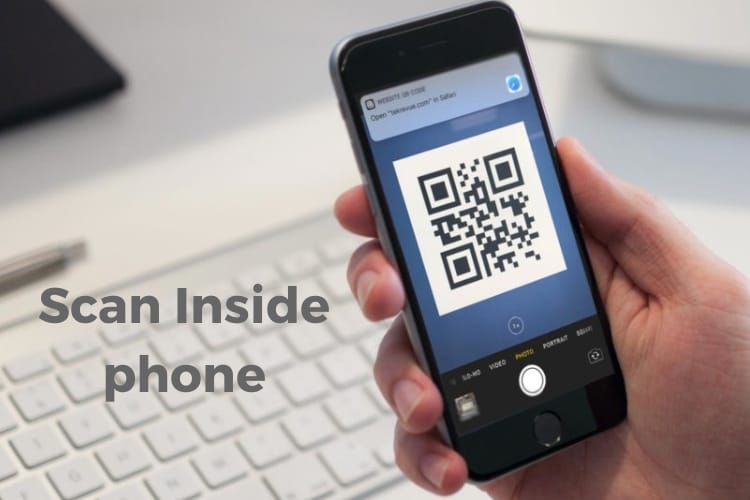
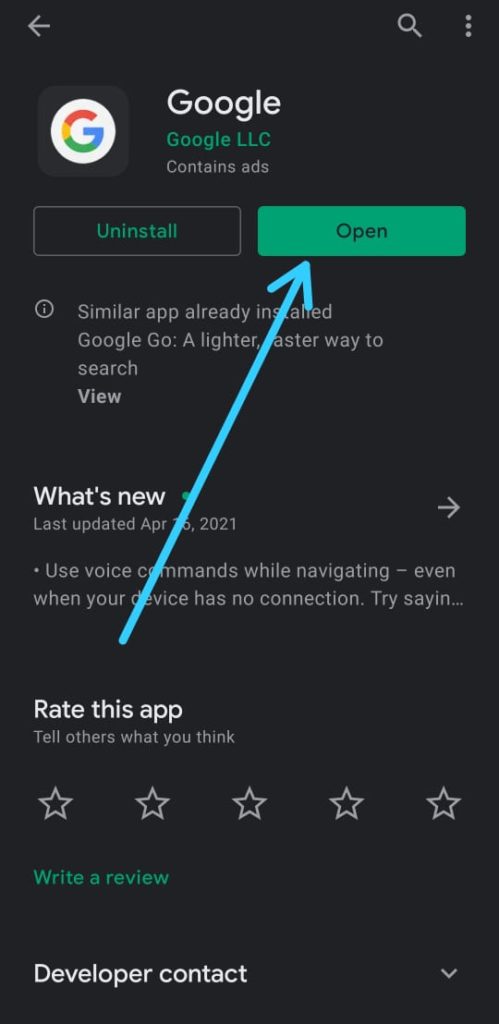
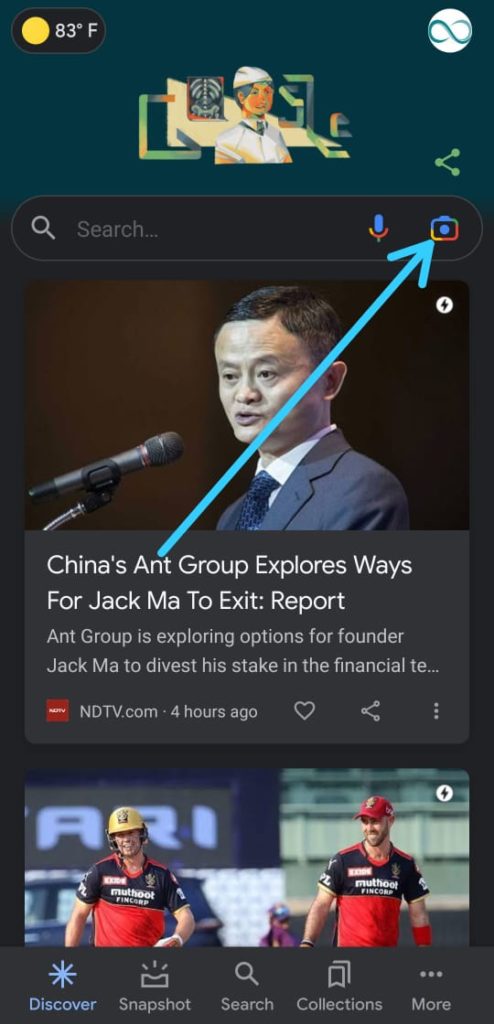
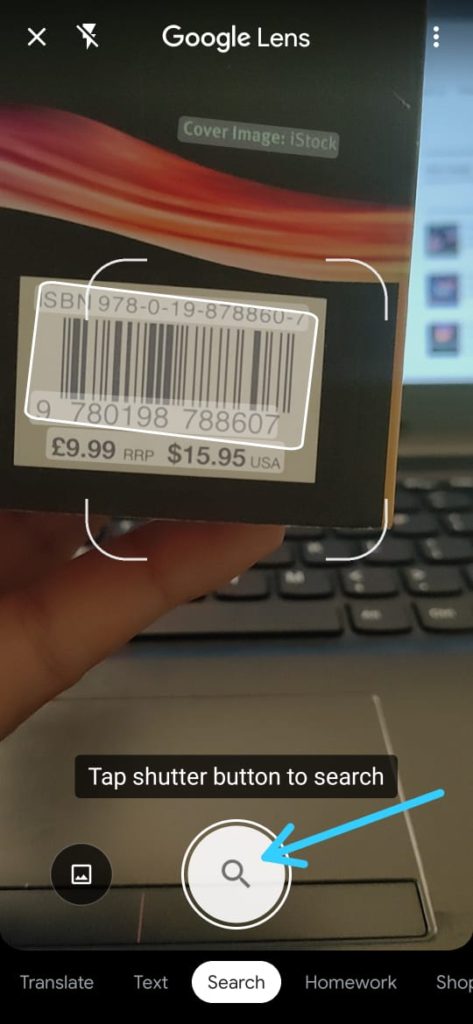
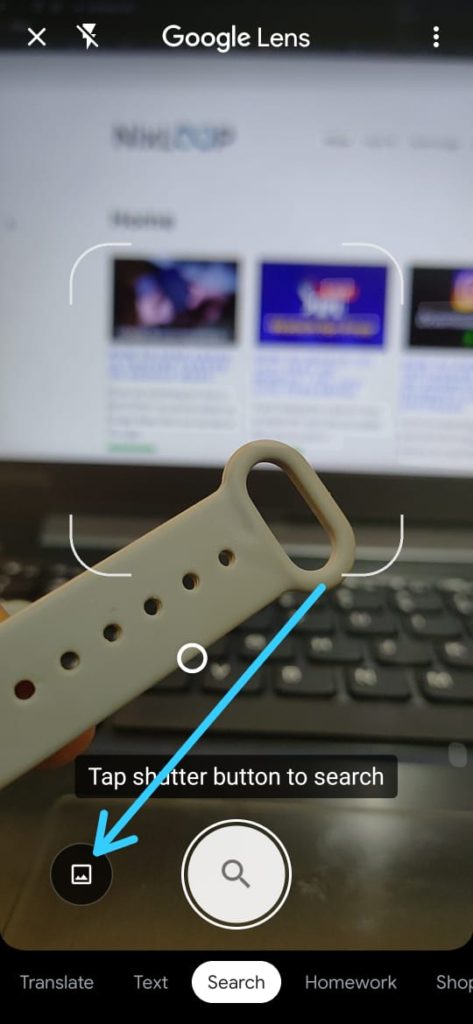
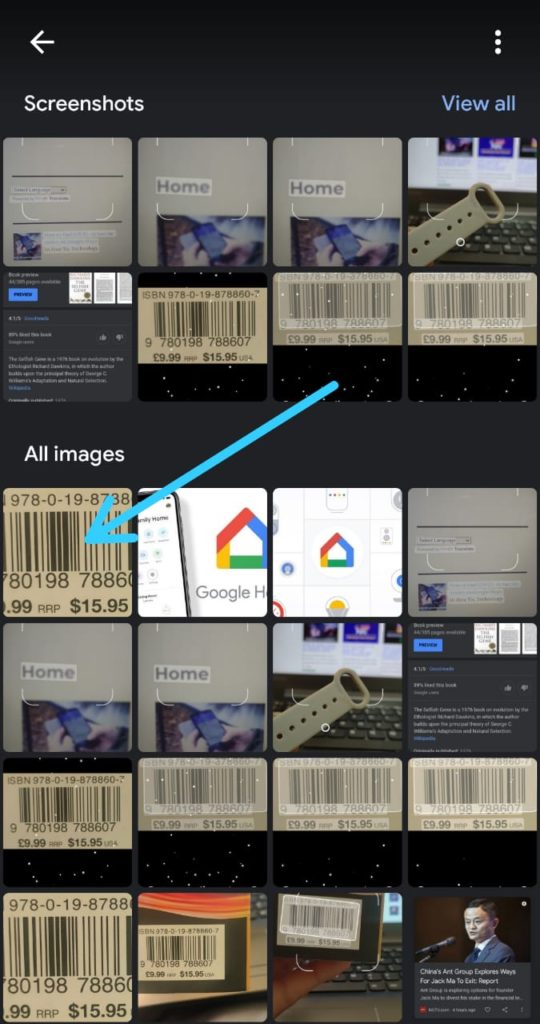
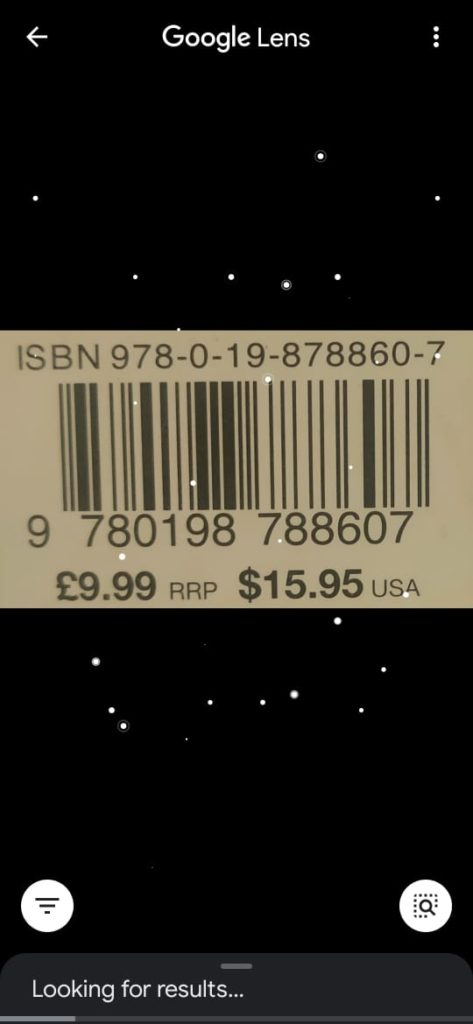
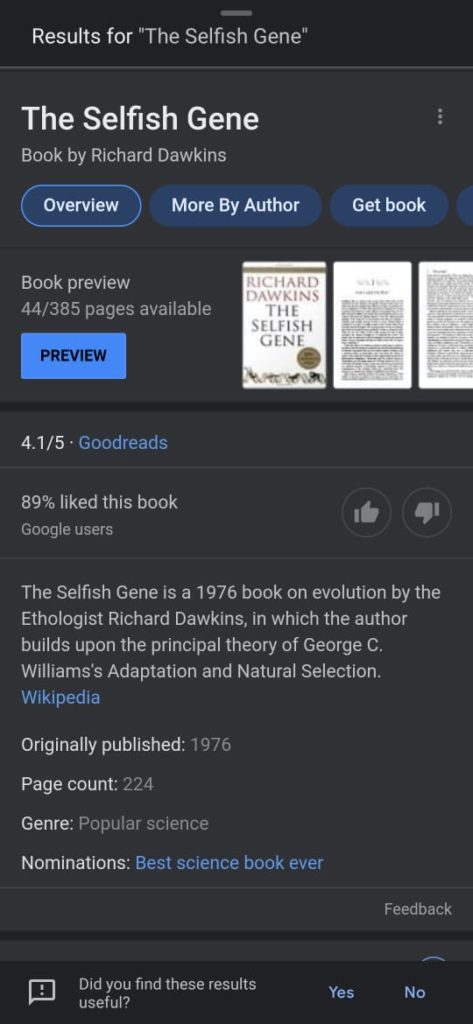
[i]Finally a worthy opponent, our battle will be epic[/i]
Jokes aside, I had been using this feature ever since its inception and it really was very helpful, especially in online exams (:>). This feature also let’s me translate from various sources (E.g., Japanese Manga) without utilizing a physical object and thus saved me a lot of bucks.
It was a awesome read.
I didn’t knew this app existed. It is just awesome. Previously I would just get another phone phone scan the qr or narcodes but now I can just use my phone Hola! Thanks for the article.
@sarveshmrao_official