If you are searching for How to Find and Replace Text In Google Docs, then you just reach the best tutorial on the internet.
Google Docs is one of the most popular online word processors that let the user create and format documents and work with other people.
Google docs are easy to use as well as contain many useful features. One of its great features is find and replace, which allows you to replace any words or phrases you want to change. So let’s see how you can use google docs to find & replace your text article.
Also Read:- How to enable dark mode in Google Sheets on PC
How to Find and Replace Text In Google Docs
For all Android,iPhone & PC, you’ll get different steps. So we have discussed the three different methods for 3 different devices. so without further ado let’s get started!
How to Find and Replace in Google Docs on Android Device
- In the first step open the Google Docs app and open a document in it.
- After that tap on the 3 dots at the top right corner.
- As you tap on 3 dots, a menu will open up. Select the Find and replace option.
- Now type the word you want to find in the search field.
- After that tap on the 3 dots here and click Replace all.
- Next, type the word you want to replace it with and click Replace all.
- In the last tap on the done button & you’ll see that your text gets replaced in Google Docs.
How to Find and Replace in Google Docs on Your iPhone
- Firstly open the Google Doc app on your iPhone.
- After that click on three horizontal dots at the top right corner of your document & click on Find and Replace option.
- Now type the word you want to find in the search box and click the Search button at the bottom.
- Next, enter the word you want to replace it with and then select Replace or Replace all.
How to Find and Replace in Google Docs on Pc
The process of FInd and Replace is easiest in the Pc as we get the keyboard shortcut in the Pc for everything.
- In the first step open a document in the Google Doc on your computer.
- Now use the following keyboard shortcut- [ Ctrl+H on Windows & Command+Shift+H on Mac ].
- As you type the shortcut given above then a pop-up window will appear, type the word you want to replace in the search field, and then click on the Replace or Replace All button.
Also Read:- How to Password Protect Your Google Search History: 5 Step guide
Warp up: Find and Replace Text In Google Docs
This is all on the topic of How to Find and Replace Text In Google Docs. I hope it helps you.
If you got any issues then feel free to ask in the comment section or our Twitter page.
For more tips & tricks related to Google Docs, You can join our Telegram Channel –NixLoop to get Notify on our future updates.
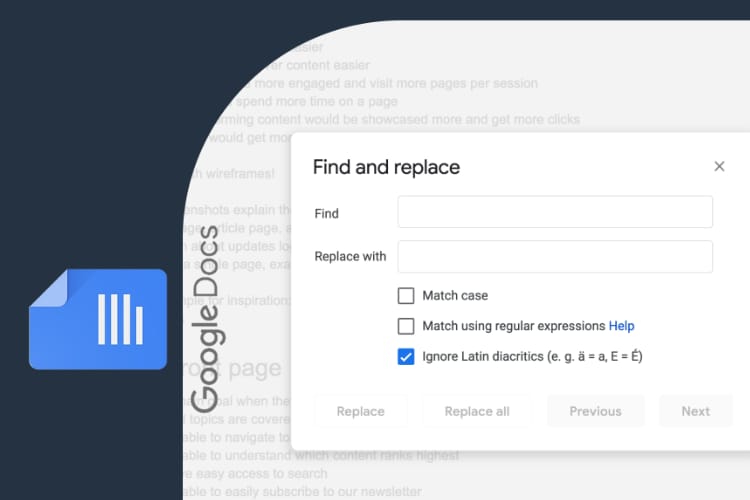
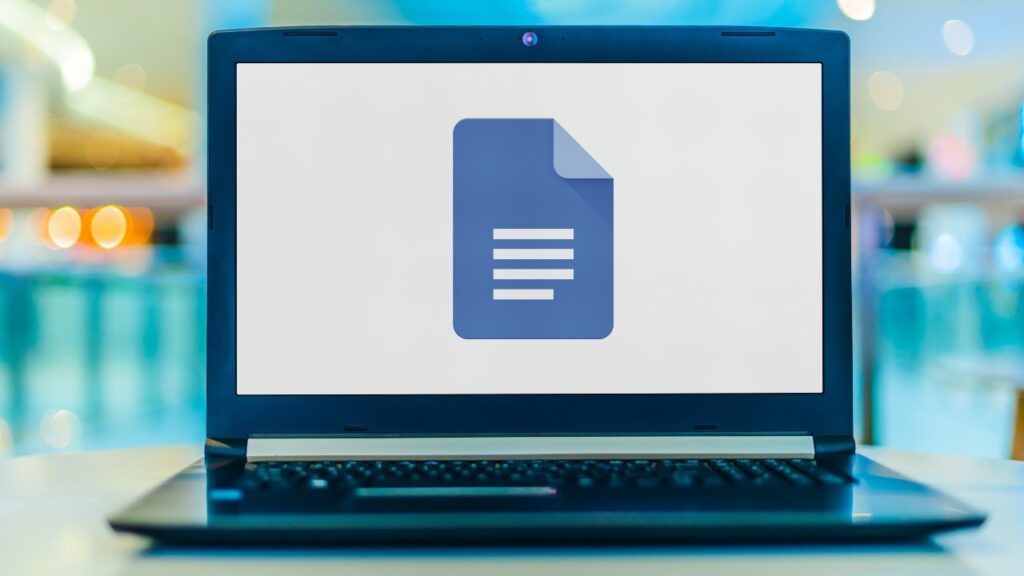
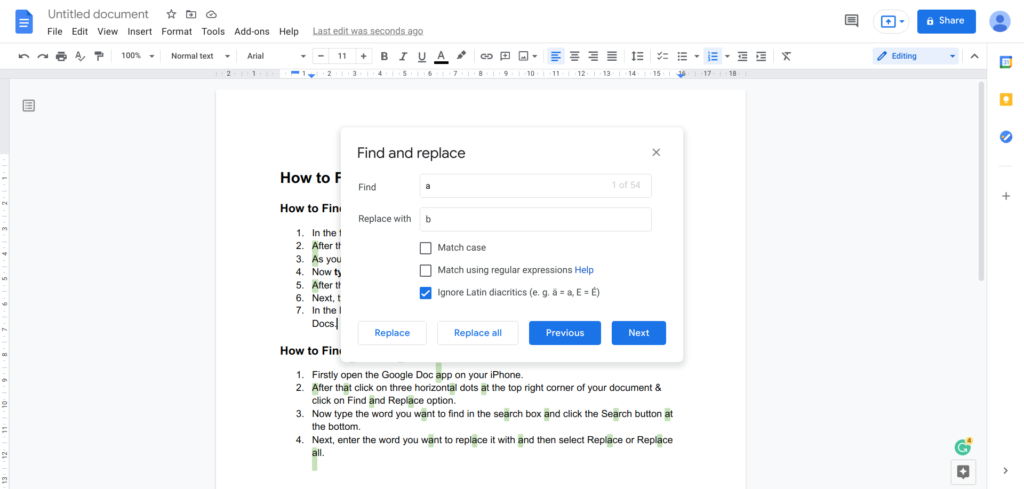
1 thought on “How to Find and Replace Text In Google Docs”