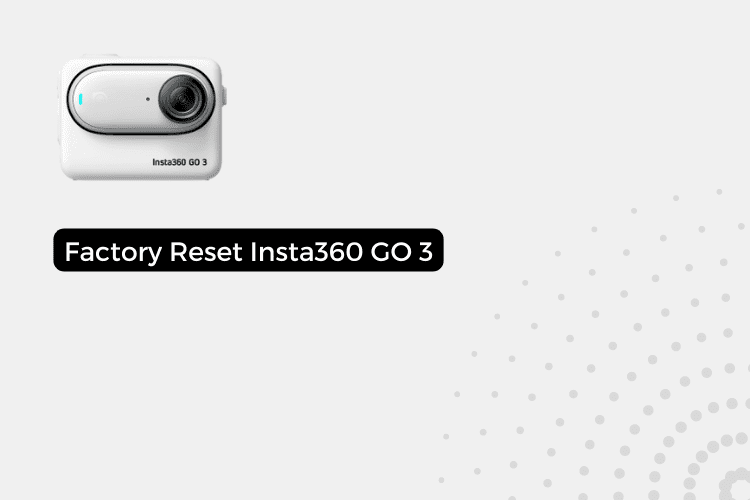The Insta360 GO 3 is a nifty little action camera that lets you capture stabilized video and photos anywhere you go. Its tiny, lightweight design makes it easy to mount on yourself, your gear, or objects in your surroundings.
But like any gadget, sometimes the Insta360 GO 3 may start acting up or you want to reset it before selling or gifting it. Factory resetting the camera erases all your saved media and custom settings. In this post, we’ll walk through the steps to reset the Insta360 GO 3 back to factory default settings.
How to Factory Reset Insta360 GO 3
Before starting the reset process, be sure to:
- Charge the camera battery fully by connecting it to the charging case. This prevents power interruption during the reset.
- Back up any recordings you want to keep. Resetting will erase all media files and settings.
Step 1: Enter Reset Mode
To start the reset process:
- Connect the camera to the charging case and press the right-side button to power it on.
- Press the front button repeatedly until you reach the Settings menu.
- When in Settings, press the top record button to select menu options.
Step 2: Erase Media Files
Before completing the full reset:
- Click through settings until you reach the “Format” option.
- Select Format to erase any stored recordings or media files.
Step 3: Reset Camera to Default
Finally, to complete the factory reset:
- From Settings, click through to the Factory Reset option using the record button.
- With Factory Reset selected, press the record button again to confirm.
- The camera will now restart with the original default settings.
Step 4: Completing the Reset
After resetting your Insta360 GO 3:
- You’ll need to reconfigure shooting modes, WiFi, and other settings.
- Follow the initial setup prompts when powering on the camera.
Also Read:- How to Factory Reset DJI Osmo Action 4
Conclusion
Factory resetting the Insta360 GO 3 can give it a fresh start if the camera starts having issues. Just remember to offload any memories you want to keep before starting the reset process. Then re-pair the camera with your phone and customize your settings. With those simple steps, your camera will be restored and ready to capture more.