Doing a factory reset on your DJI Osmo Action 4 camera allows you to wipe it clean and restore the original default settings. This is useful when you want to sell or gift your camera to someone else or just facing some software issue.
A factory reset permanently deletes all your photos, videos, settings, and other data from the camera, so make sure to transfer any files you want to keep before starting the reset process. Once your files are backed up, resetting the Osmo Action 4 is straightforward. So let’s get started!
How to Factory Reset DJI Osmo Action 4
Step 1: Access Camera Settings in DJI Mimo
First turn on DJI Osmo Action 4 & scroll down on the home screen to access the toolbar. Click on the gear icon in the top right corner to access the camera settings.
Step 2: Scroll Down and Select Factory Reset
In the camera settings menu, scroll down until you see the “Factory Reset” option. Click on Factory Reset to open the reset confirmation screen.
Step 3: Confirm the Factory Reset
On the confirmation screen, click the “Reset” button to confirm that you want to reset your camera. This will completely erase all data and restore default factory settings.
Step 4: Wait for the Reset Process to Complete
Once confirmed, it will display a reset progress bar. Wait for the reset process to fully complete. Do not press any button on the camera during this process.
The camera will automatically restart once finished. The reset can take a couple of minutes.
Step 5: Set Up the Camera as a New
With the reset complete, you can now set up and use your Osmo Action 4 camera as if new, right out of the box. Follow the on-screen prompts to select your language and other settings.
All of your old data is now erased. The camera has been restored to its original factory condition, ready to be resold, gifted, or used with a fresh start.
Also Read:- How to Connect Redmi Watch 3 to Android Phone
Conclusion
Factory resetting your DJI Osmo Action 4 is a simple process that can help resolve any software issues you may be experiencing. By following the steps outlined above, you can easily reset your device and get it back in working order. If you continue to experience issues after performing a factory reset, it may be worth contacting DJI support for further assistance.
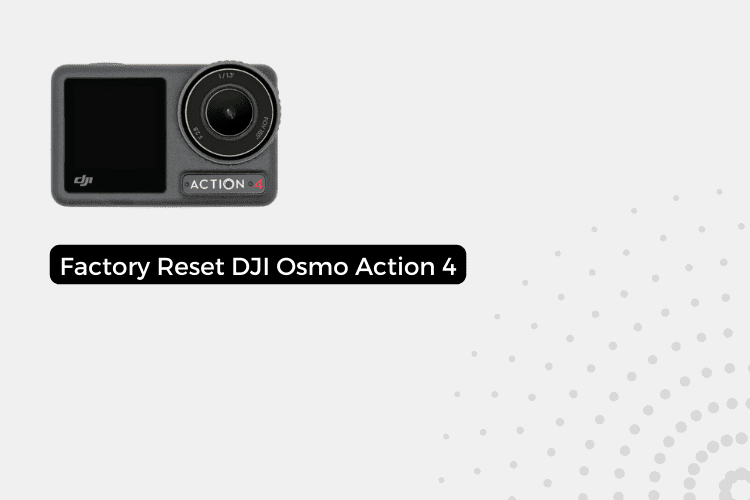
1 thought on “How to Factory Reset DJI Osmo Action 4”