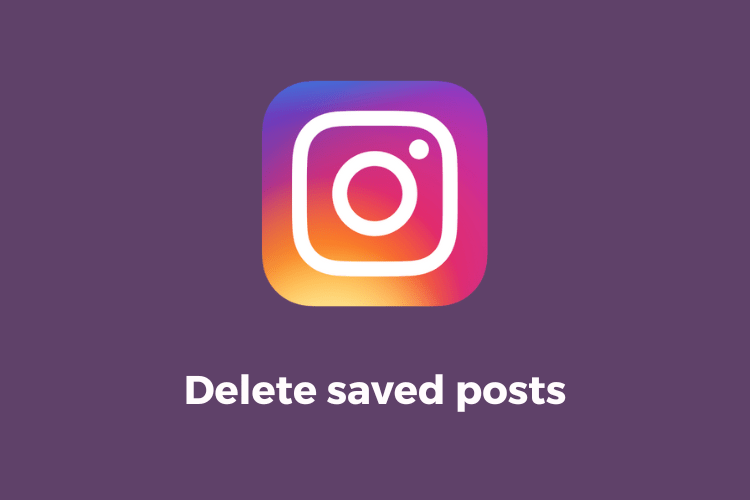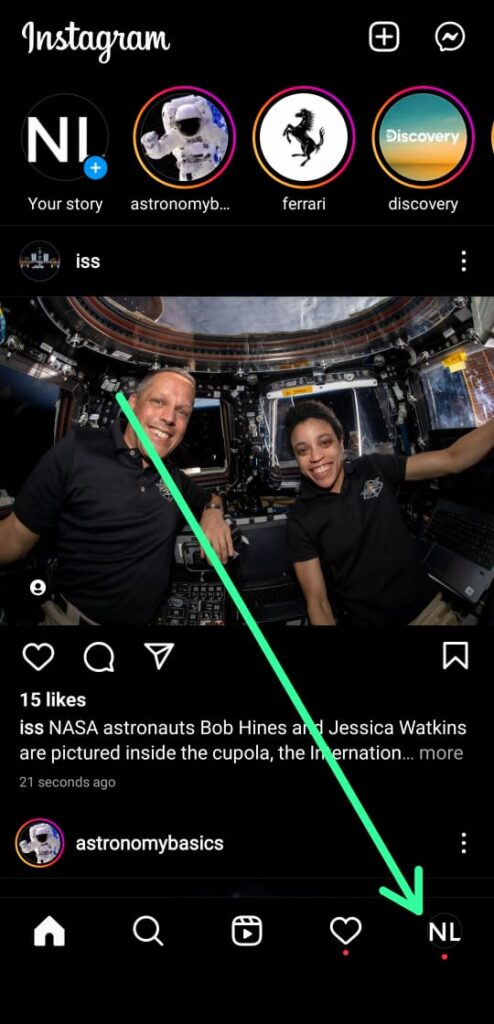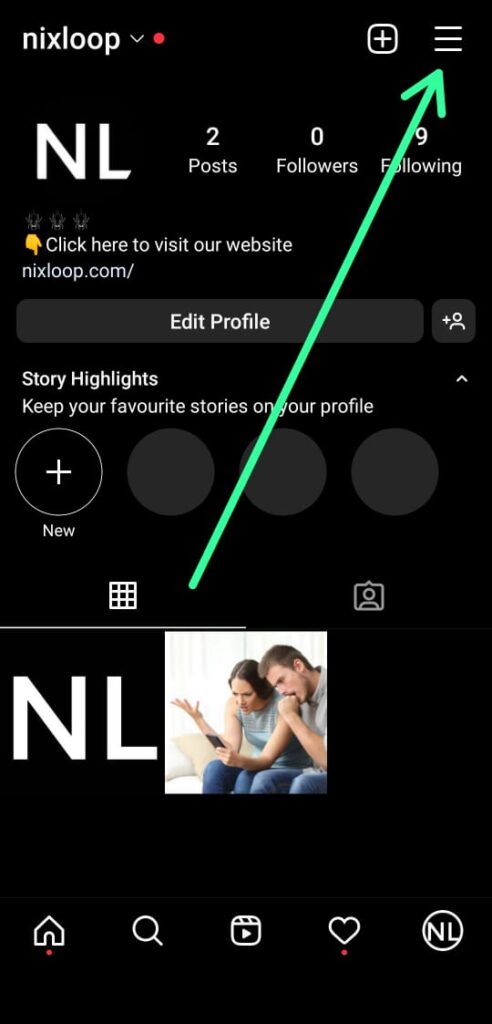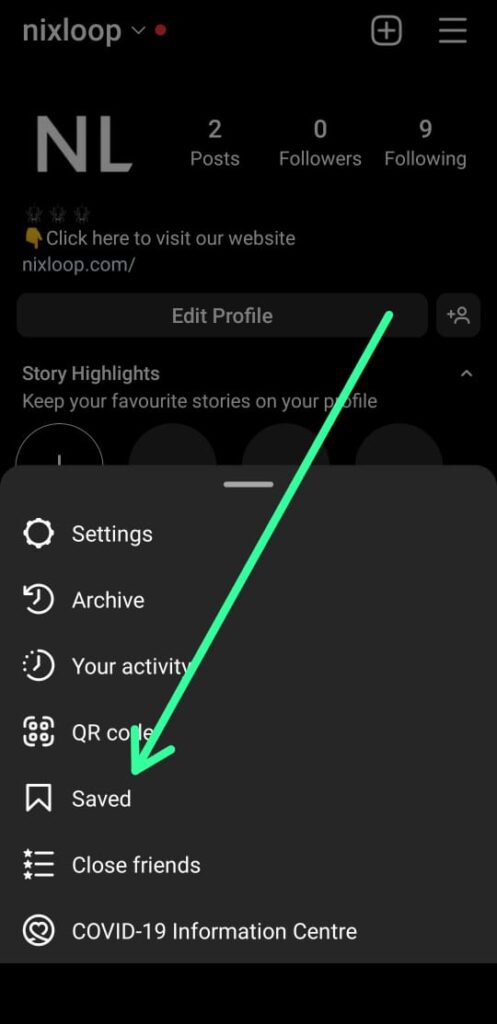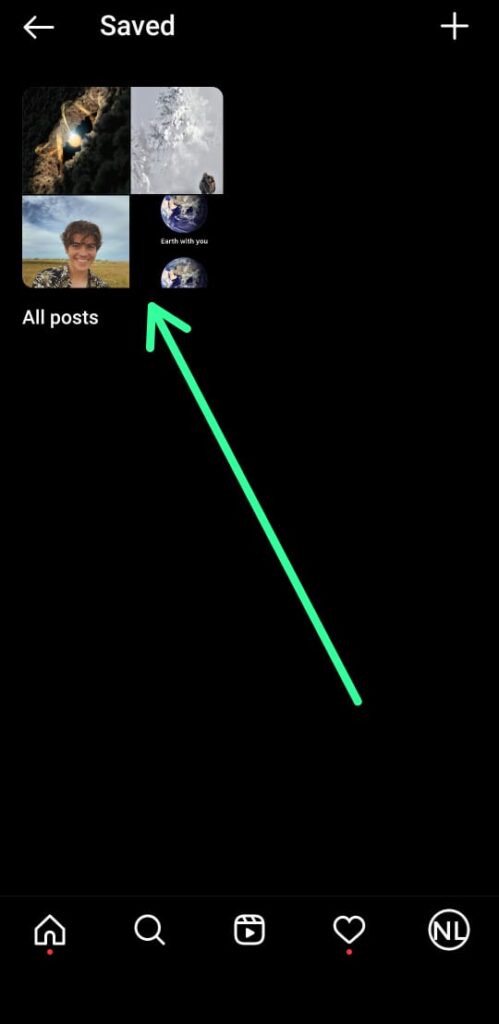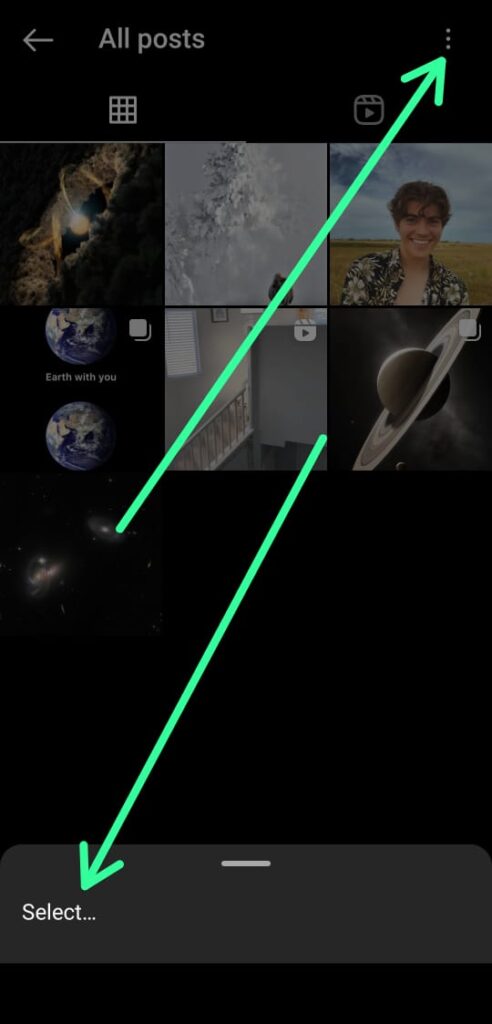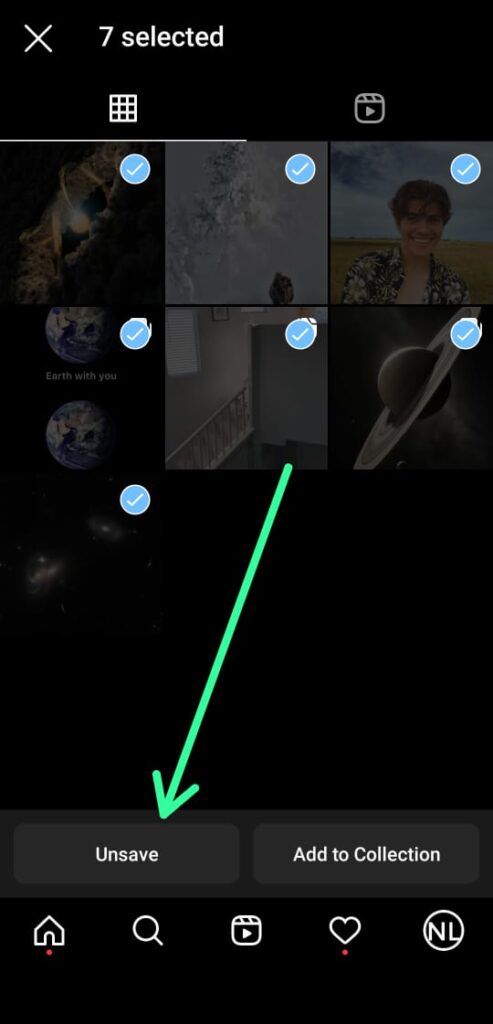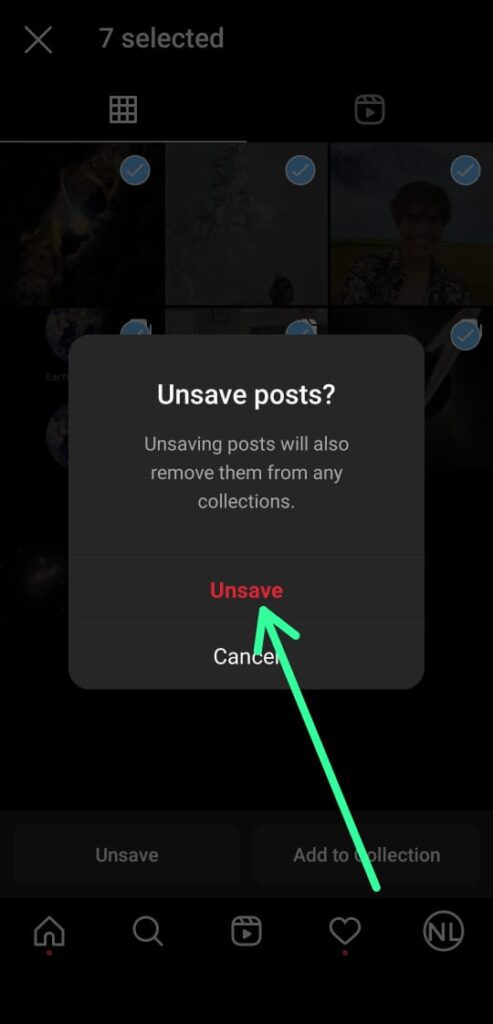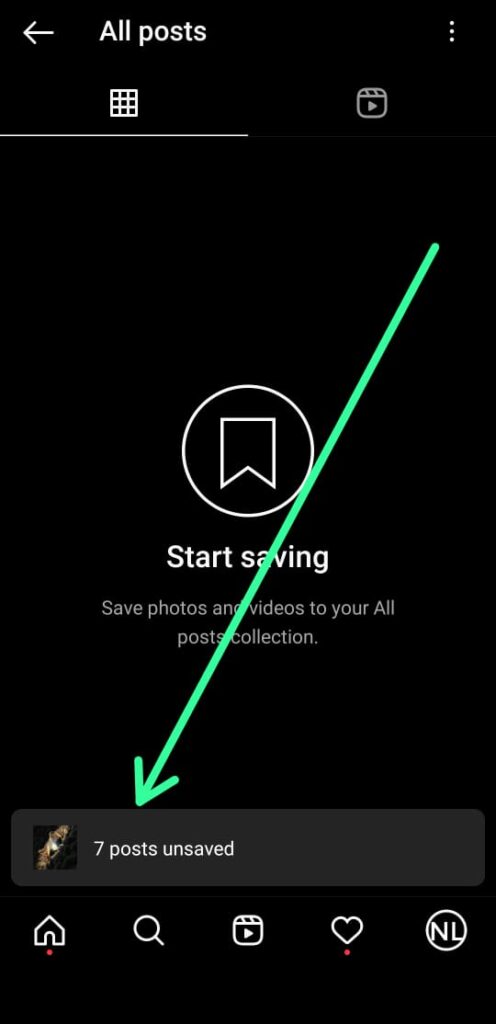Are you tired of having too many saved posts on Instagram? Do you want to get rid of them all at once? Then this article is for you! Follow the step-by-step guide provided here to easily delete all your saved posts on Instagram.
You’ll learn how to access your saved posts and select the ones you want to delete and confirm the deletion process.
Also Read:- Trick to see who views your Instagram profile the most
How to delete saved posts on Instagram all at once
1) In the first step open the Instagram app & as it opens up tap on your profile icon at the bottom right corner.
2) In your profile, tap on the hamburger icon in the upper right corner.
3) Now in the popup menu, tap on the Saved option.
4) Now open your saved Instagram posts.
5) On this page you’ll get all saved posts, so tap on the Three dots at the upper right corner & then tap on the Select button at the bottom.
6) Select the saved posts on Instagram that you want to delete & tap on the Unsave button at the bottom right side.
7) Now it’ll ask for confirmation so simply tap on the Unsave button.
8) Here you go your all saved posts on Instagram got deleted at once.
Wrap up: Delete all saved posts on Instagram
So this is how you can delete all saved posts on Instagram. I hope it helps you.
If you got any issues then feel free to ask in the comment section or on our Twitter page.
For more tips & tricks related to Instagram, do consider following us on Twitter –NixLoop to get Notified of our future updates.