If you are searching for a quick guide for How to delete a Google Account permanently on mobile, You are just at the right place because here in the 10 steps guide you will learn that all. So let’s get started.
How to delete a Google Account permanently on mobile
1) Open your Gmail app & click on the photo at the top right corner.
2) click on the Google Account button.
3) The home of Google Account will open here, click on the Data & personalization menu as shown in the picture below.
4) Scroll down in the Data & personalization menu.
5) Now as you scroll down then you will find a [ Download, delete, or make a plan for your data] section in it, click on the Delete a service or your account.
6) Select the Delete your account option.
7) Put in your password & click on the Next button.
8) Read the acknowledgment page carefully, mark on agree & click on the Delete Account button.
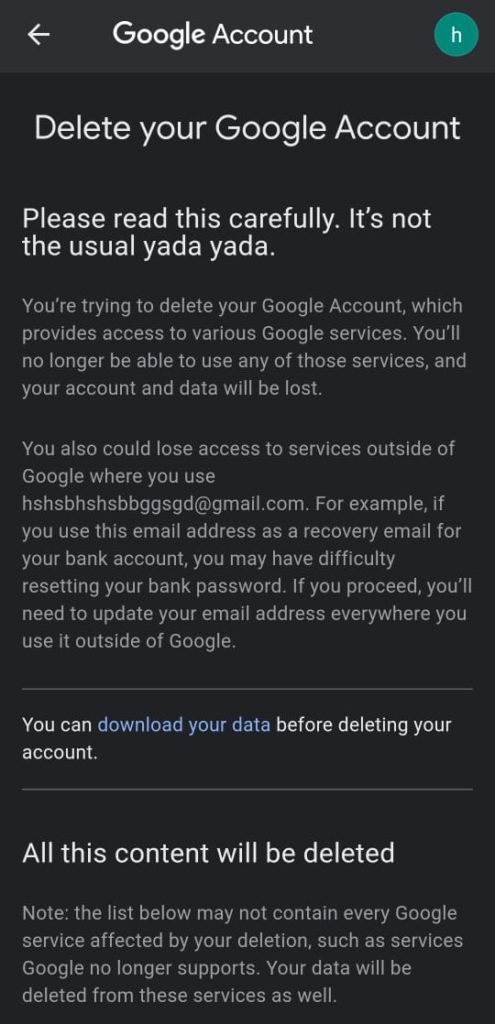
9) Here you go, your Google account and all its data have deleted.
10) Go to your phone setting>Users & accounts>Google>your email & click on the three dots on the top right corner and click on the Remove account. This is how your account will get removed from your mobile phone.
If you are deleting the account due to the reason that you don’t like its particular service then I recommend you to delete that particular service, follow this article HOW TO DELETE GOOGLE SERVICES FROM ANDROID: 13 STEPS GUIDE.
Closing remarks
This is all on our topic How to delete a Google Account permanently on mobile. If you’re deleted your account just by mistake then make sure you recover it otherwise it may be get deleted forever. Do tell us in the comment section that why do you want to delete your Google account.
Also, Read:-HOW TO RECOVER DELETED GOOGLE ACCOUNT: 4 STEPS GUIDE
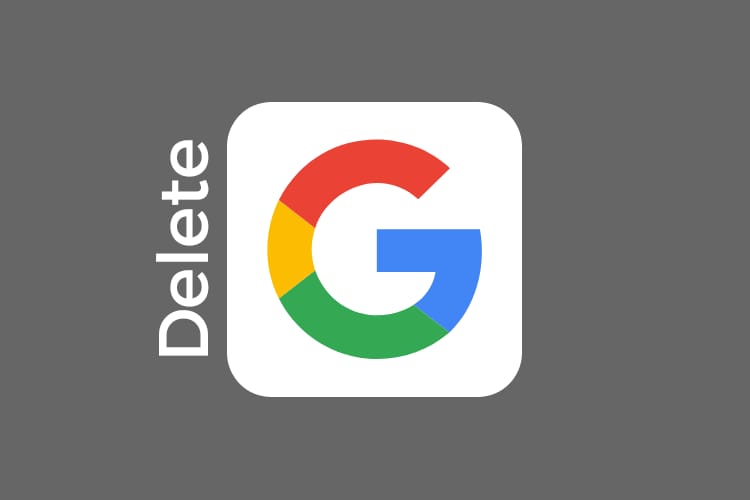
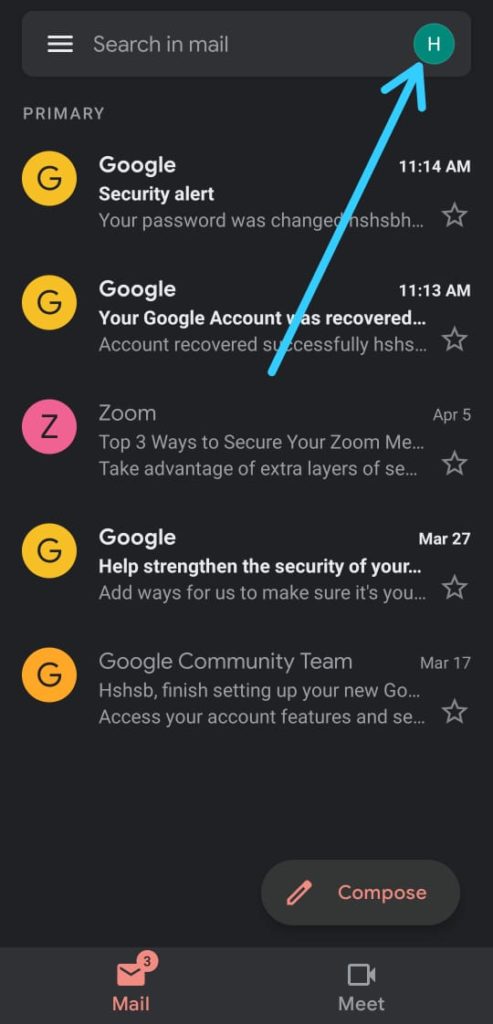
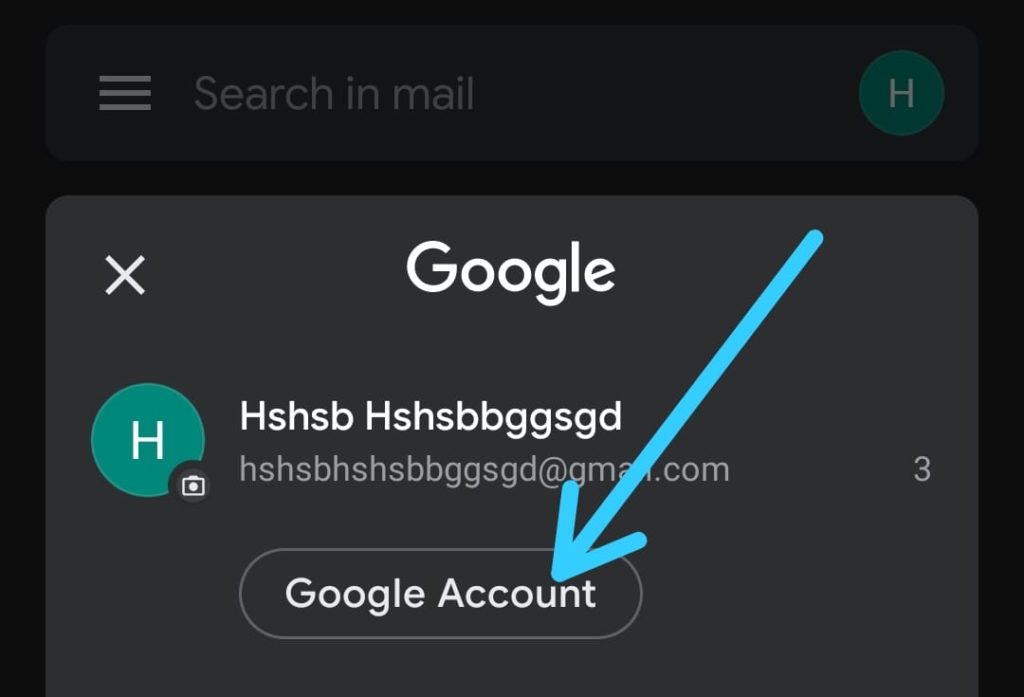
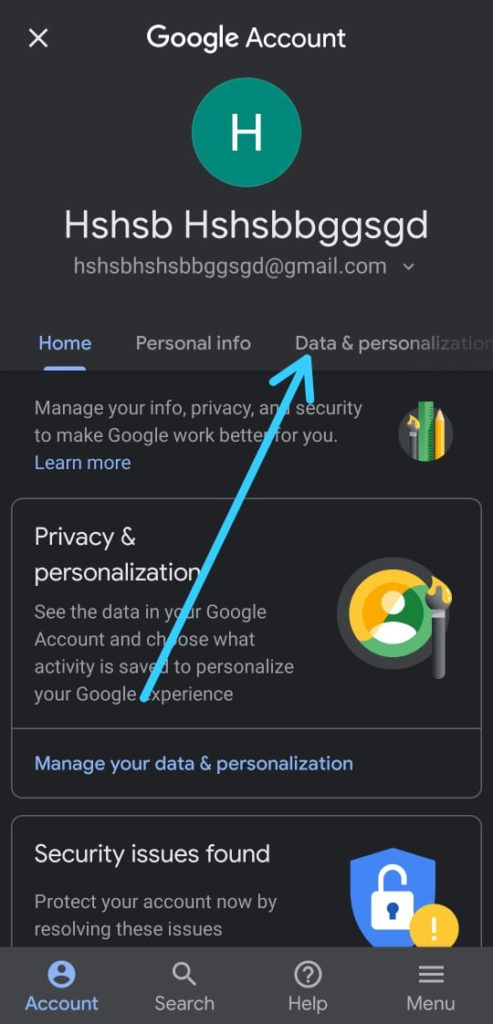
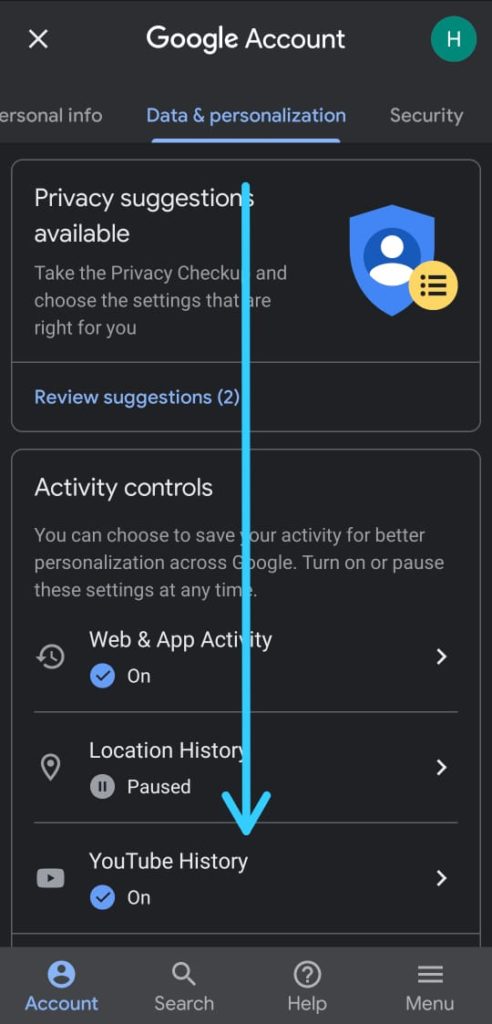
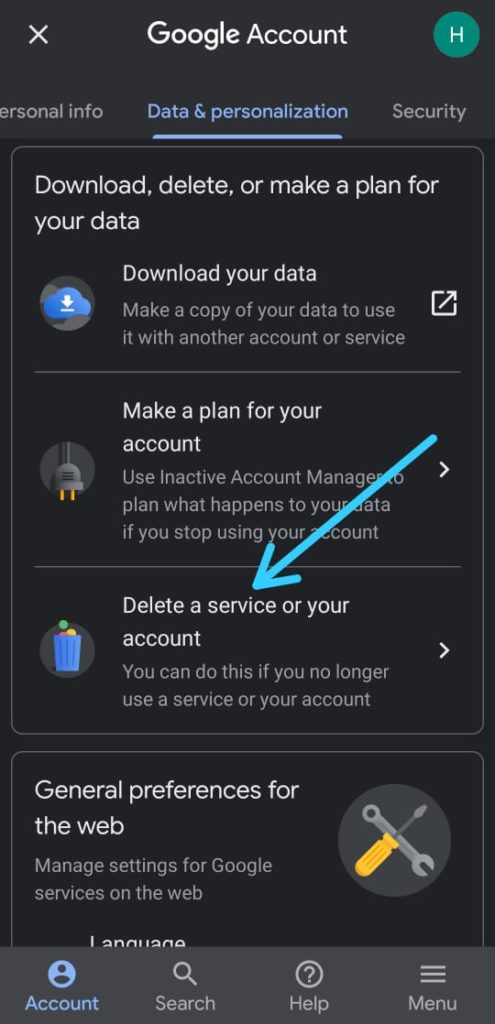
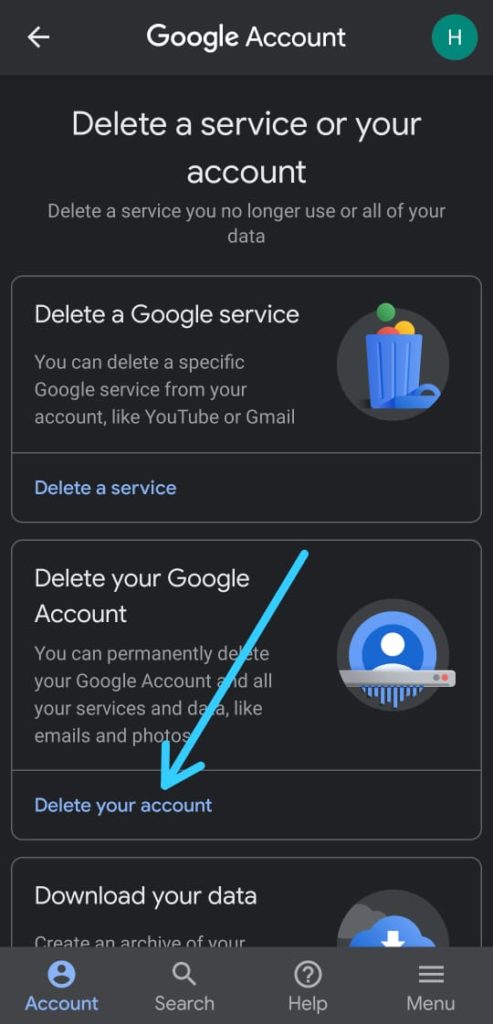
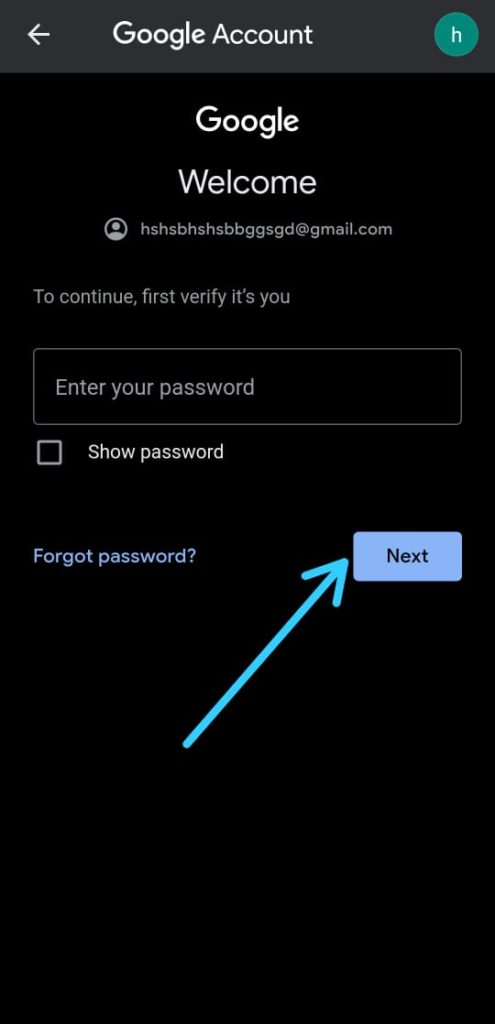
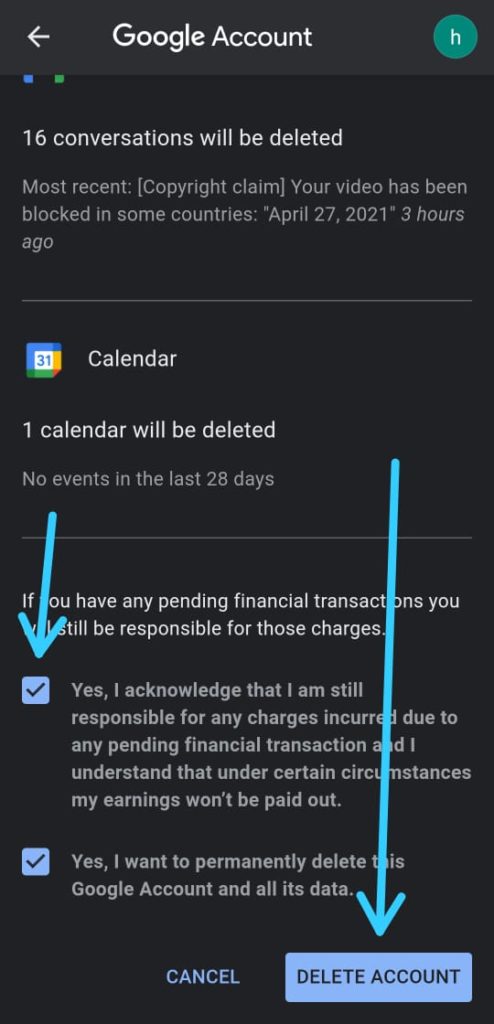
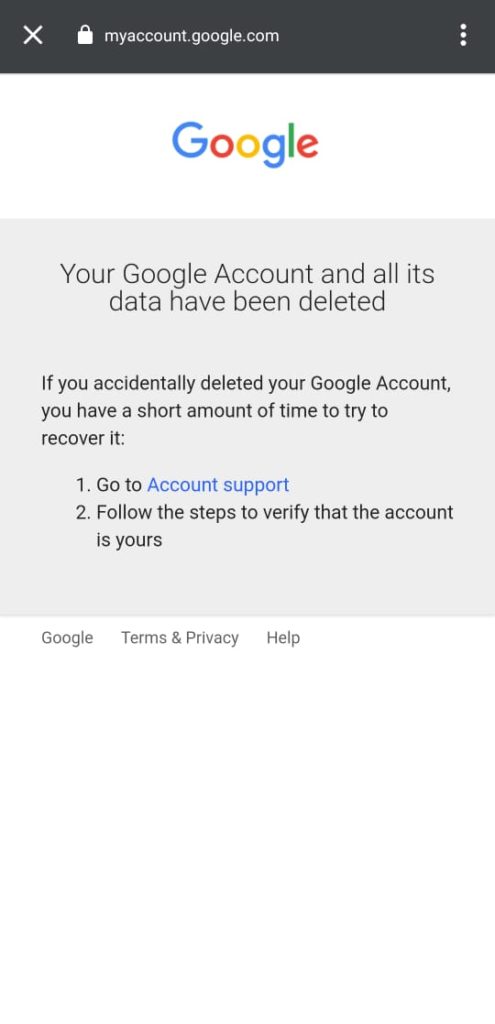
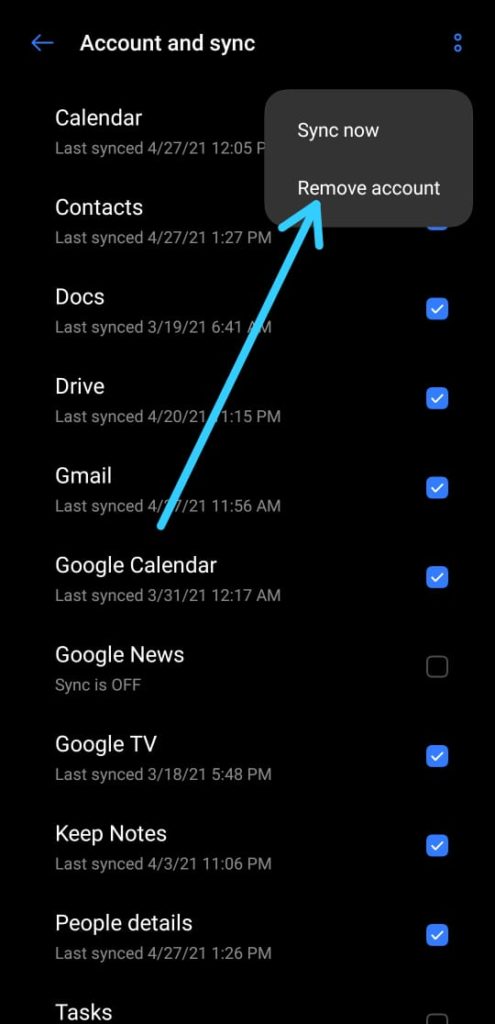
1 thought on “How to delete a Google Account permanently on mobile: 10 steps guide”