The recently released Ticwatch Pro 5 is Mobvoi’s most advanced Wear OS smartwatch yet. Powered by the latest Qualcomm Snapdragon W5+ Gen 1 processor, this stylish watch delivers smooth performance along with a suite of health-tracking features and smart notifications.
To unlock the Ticwatch Pro 5’s full capabilities, you’ll want to connect it to your Android phone. This guide will walk you through the pairing process step-by-step. Let’s get started!
Mobvoi TicWatch Pro 5 Specs
The Ticwatch Pro 5 runs on Wear OS and is powered by a Snapdragon W5+ Gen 1 chip for excellent performance and battery life. Key features include:
- 1.43” OLED display with always-on mode
- 5ATM water resistance for swimming and water activities
- Over 100 workout modes with GPS tracking
- 24/7 heart rate monitoring and sleep tracking
- Blood oxygen, respiratory rate, and skin temperature tracking
- Personalized recovery time insights
- VO2 max estimation for cardiovascular fitness
- Corning Gorilla anti-fingerprint cover glass
How to Connect Ticwatch Pro 5 to Android Phone
What You’ll Need Beforehand Before pairing your Ticwatch Pro 5, make sure you have:
- The Ticwatch Pro 5 smartwatch (any color or size)
- An Android phone running Android 6.0 Marshmallow or later
- The Wear OS app from the Google Play Store installed on your phone
- Bluetooth enabled on both devices
- WiFi or mobile data connection on both devices
Step 1: Turn On Your Ticwatch Pro 5
Power on your Ticwatch Pro 5 by pressing and holding the side button for a few seconds until you see the Mobvoi logo. Swipe through the onboarding screens to reach the home screen.
Step 2: Download the Wear OS App
If you don’t already have Wear OS installed, download it from the Google Play Store on your Android phone. This app will allow your phone to pair and sync with the Ticwatch.
Step 3: Begin Pairing Your Ticwatch
Open the Wear OS app on your phone. You’ll be prompted to tap “Get started” to begin the pairing process. The app will give you the option to pair it with a new watch.
Step 4: Select Your Ticwatch Model
In the Wear OS app, you’ll next need to select the Ticwatch model you have from a list of Mobvoi watches. Select “Ticwatch Pro 5” when it appears.
Step 5: Initiate Pairing
The Wear OS app will now display a pairing code and give you the option to “Pair with watch”. On your Ticwatch, you’ll see a pairing prompt. Tap to enable app notifications if prompted.
Step 6: Confirm the Codes Match
Double-check that the 6-digit pairing code displayed on the Ticwatch Pro 5 matches the one shown in the Wear OS app. Then tap “Pair” on both devices to confirm.
Step 7: Finalize Setup
Follow any remaining on-screen setup prompts on your phone and watch, including signing into your Google account, installing updates, and granting permissions. Once complete, your devices are paired!
Also Read:- What happens if you cancel your Google One Subscription?
Syncing, Customizing, and Using Your Ticwatch With your Ticwatch Pro 5 successfully connected to your Android phone, you can now:
- Sync notifications from apps and services
- Track health and fitness metrics through Google Fit
- Download apps like Google Maps, Uber, and Google Pay
- Customize watch faces, app settings, WiFi connections
- Use Google Assistant voice commands
- Control music playback
- And much more!
Enjoy your brand new Ticwatch Pro 5 smartwatch experience! Let us know if you have any other questions about setup and we’ll be happy to help.
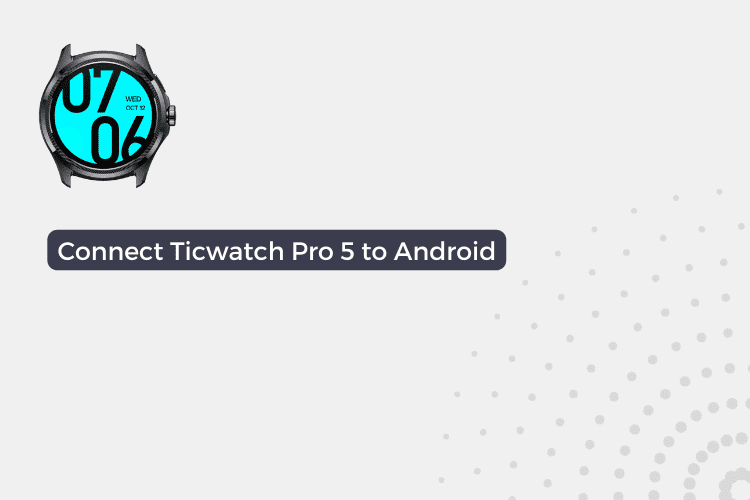

1 thought on “How to Connect Ticwatch Pro 5 to Android Phone”