In this article, you’ll learn How to change your mobile number in your Amazon account, the step-by-step guide given below in this article.
When I was trying to change the mobile number, then I was getting the message “to continue approve the notification sent to amazon”. At that time, I was confused that how it works. After some research, I got able to solve that issue. So let’s see how you can update or change the Existing Phone Number in your Amazon account. so without further ado let’s get started!
Also Read:- Simple Trick to view someone Facebook Story without them knowing
Follow the steps below to change or edit your mobile number on Amazon
1) In the first step open the amazon app & on the homepage, tap on the profile icon you got at the bottom of the screen.
2) In your profile, tap on the Your Account option & it’ll open up account settings.
3) Now in the account settings, tap on the Login & security option.
4) On the next page you’ll get “For your security, approve the notification sent to:” & below that you’ll get the Mobile number, Email address, Application options. If you do this process from a web browser then you’ll get this notification on the Amazon app. But as we are currently using the Amazon app so you’ll get this notification at your email address.
5) Now open the email address associated with your Amazon account & open the email you got from amazon. Here tap on the “Please approve or deny” link at the bottom.
6) As you tap on the link, it’ll open up in the web browser. Here tap on the Approve button.
7) On the next page, you’ll get the message that “Thank you, Account data access attempt was approved.”, so you can close this page.
8) Now in the Amazon app, go to Login & Security page & here you’ll see the Edit button next to your Mobile phone number. so tap on this edit button.
9) Now on the “Change Mobile Number” page, you’ll see your Old mobile number. Below that enter your new mobile number & tap on Continue.
10) Now amazon will send you an OTP to the number you have given in the last step. So enter that OTP & tap on Verify button.
11) On the next page, you’ll see your both Old number & New number. Now to authenticate the change to your mobile number, simply enter your Amazon password & tap on the Save changes.
12) Here you go, You successfully changed your account.
Closing Remarks
So this is all on the topic of How to change your mobile number in your Amazon account. I hope it helps you.
If you got any issues then feel free to ask in the comment section or our Twitter page.
For more tips & tricks related to Amazon, do consider following us on Twitter –NixLoop to get Notified of our future updates.
Related article:-
- How To Set A Different Residential Address for Your Digital Purchases
- How to get Amazon digital code after purchase
- How to change your default address on Amazon
- How to clear search History on Amazon shopping App
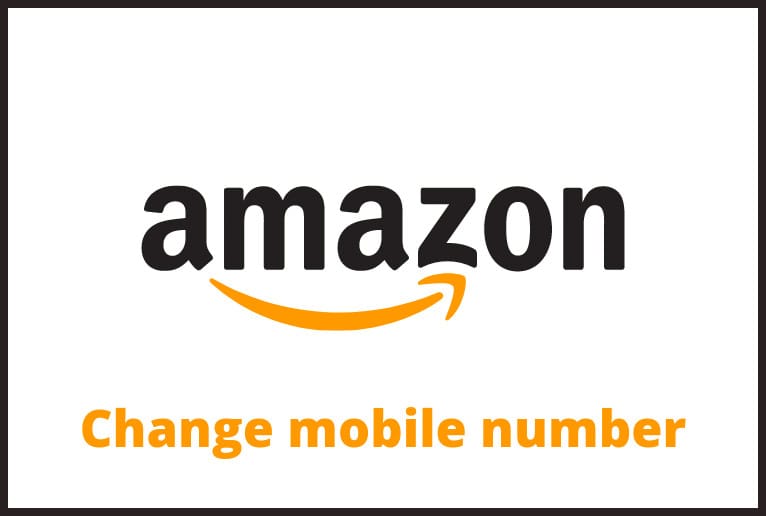
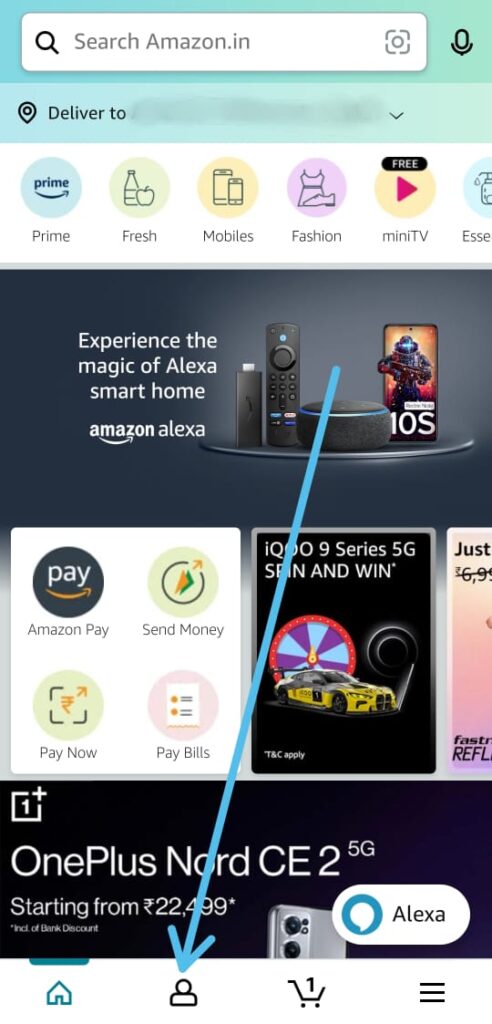
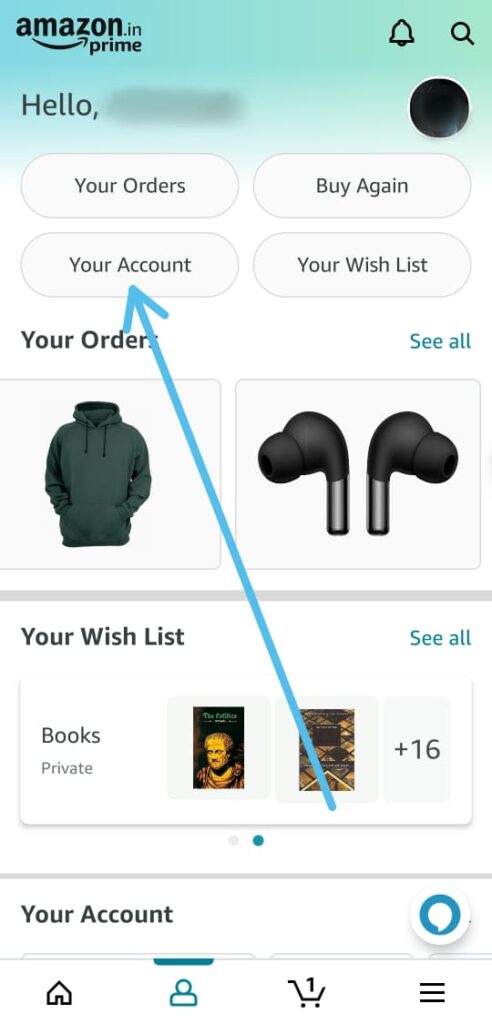
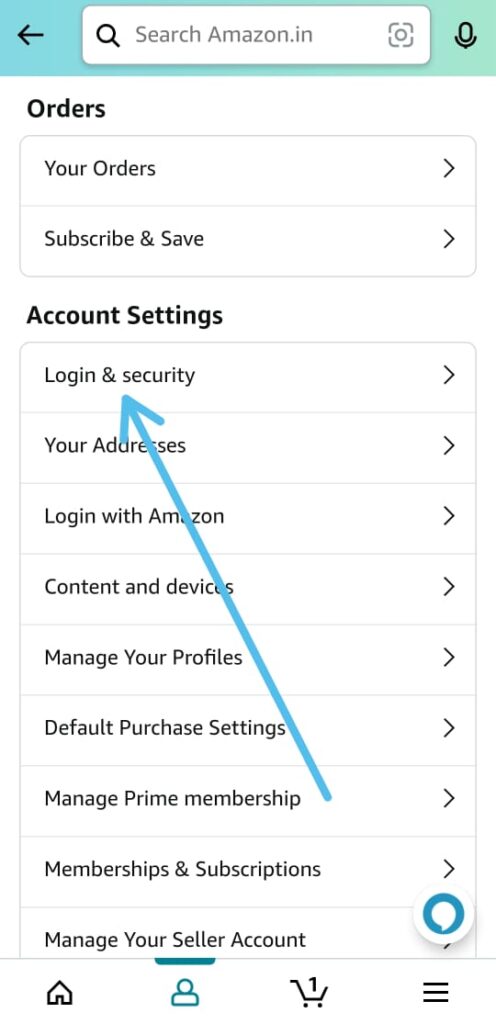
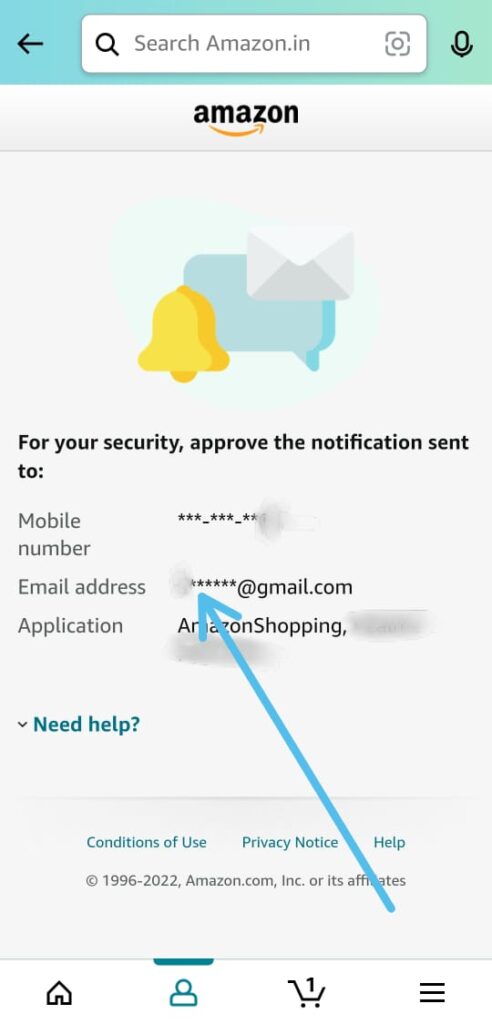
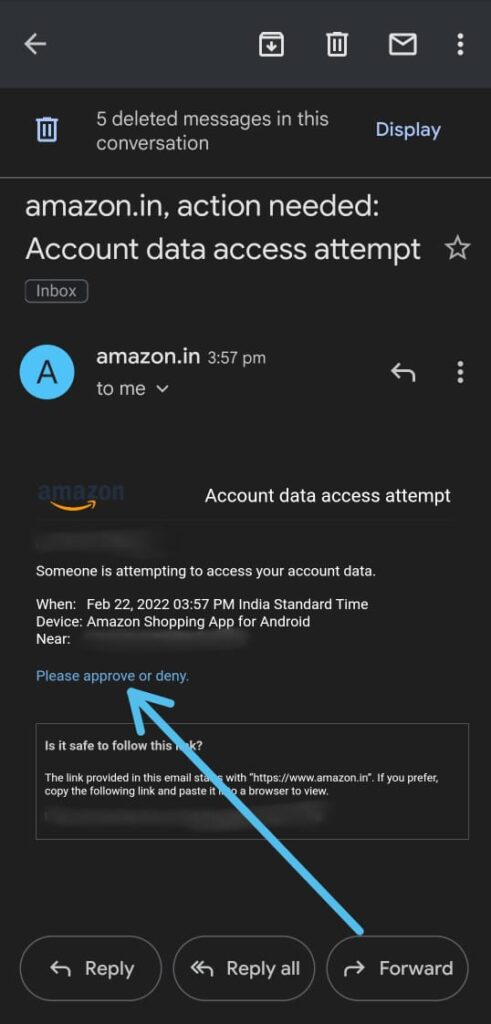
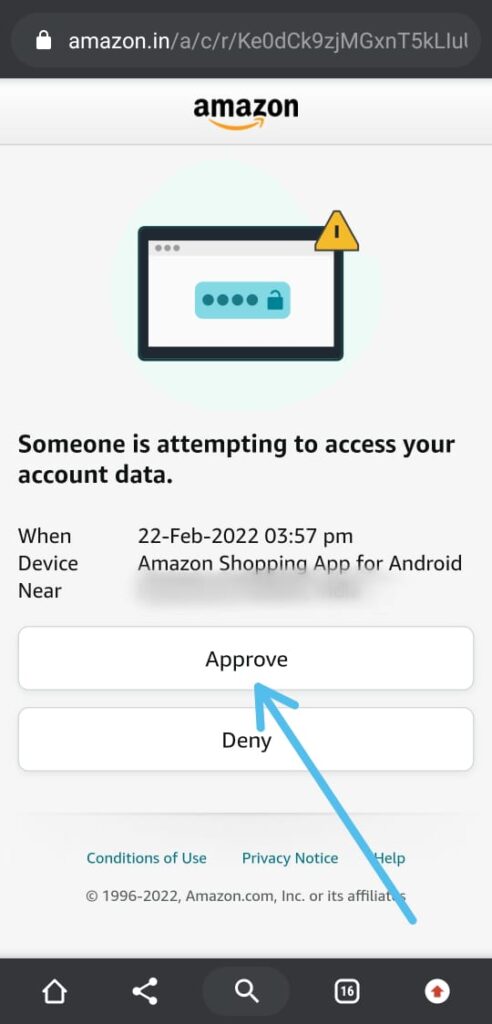
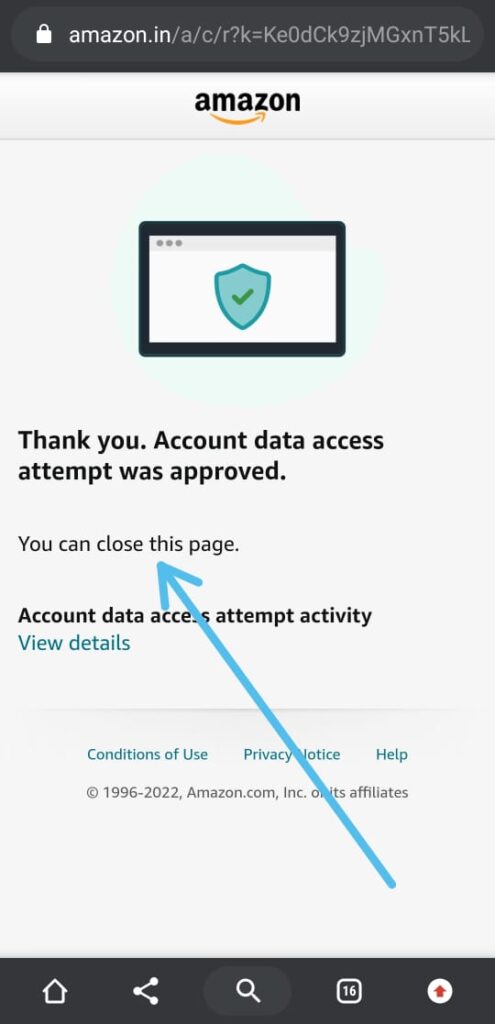
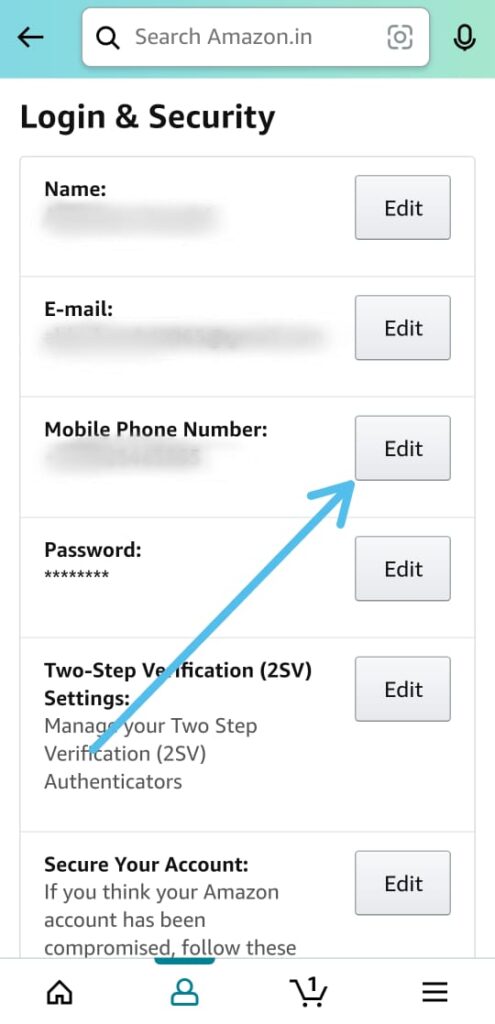
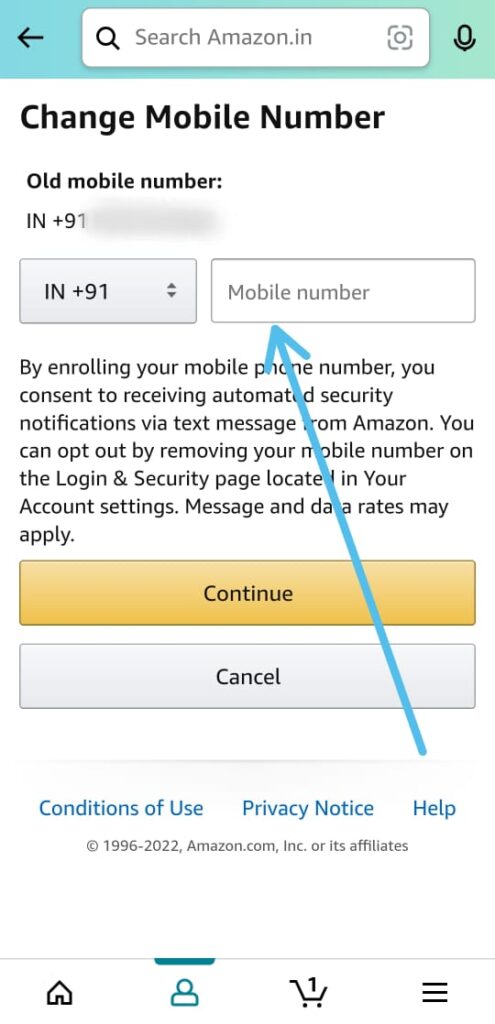
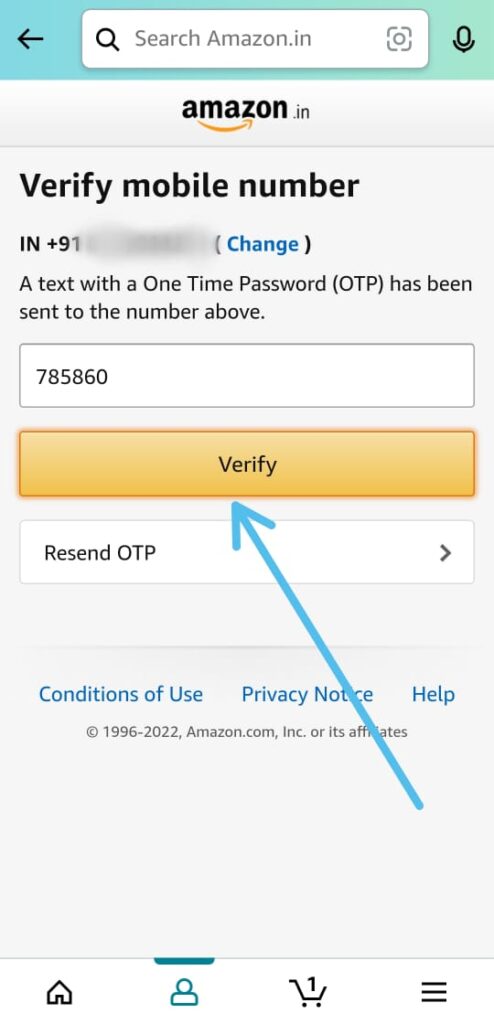
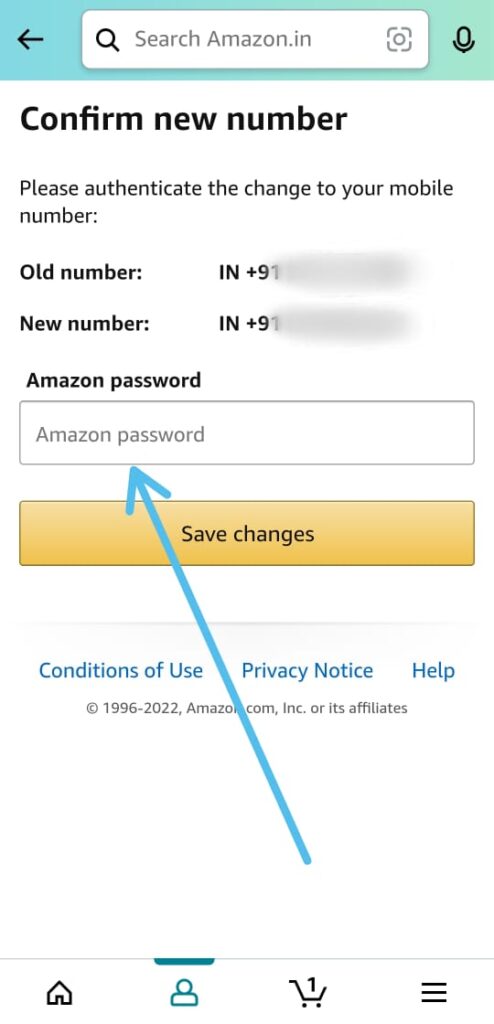
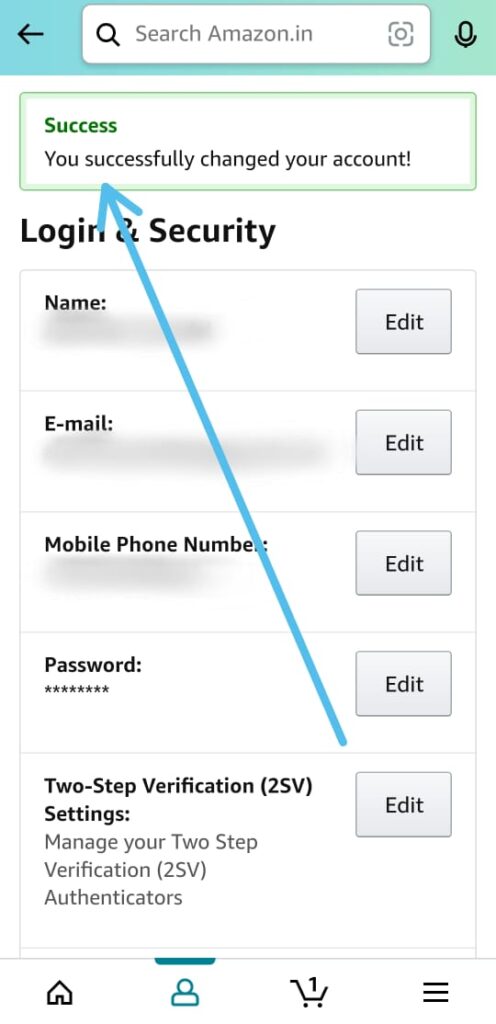
3 thoughts on “How to change your mobile number in your Amazon account”