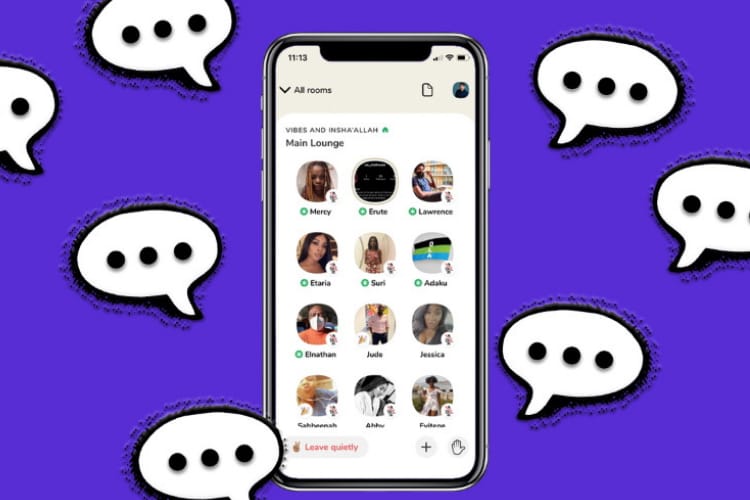If you looking for How to change the frequency of notifications in Clubhouse, then here is a step-by-step guide given below in this article.
Some of the people on the internet found that the notification you got from the clubhouse is annoying. As it starts hurting their reputation so they provide an inbuilt feature in the clubhouse app to reduce the notification frequency.
After this change in setting, you’ll only get the import notification from the clubhouse. So let’s see how to change the setting to send fewer notifications in the clubhouse app.
Also Read:- How to enable dark mode in Clubhouse on Android
How to change the frequency of notifications in Clubhouse
1) Firstly make sure your clubhouse app is updated to the latest version after that open the app on your phone.
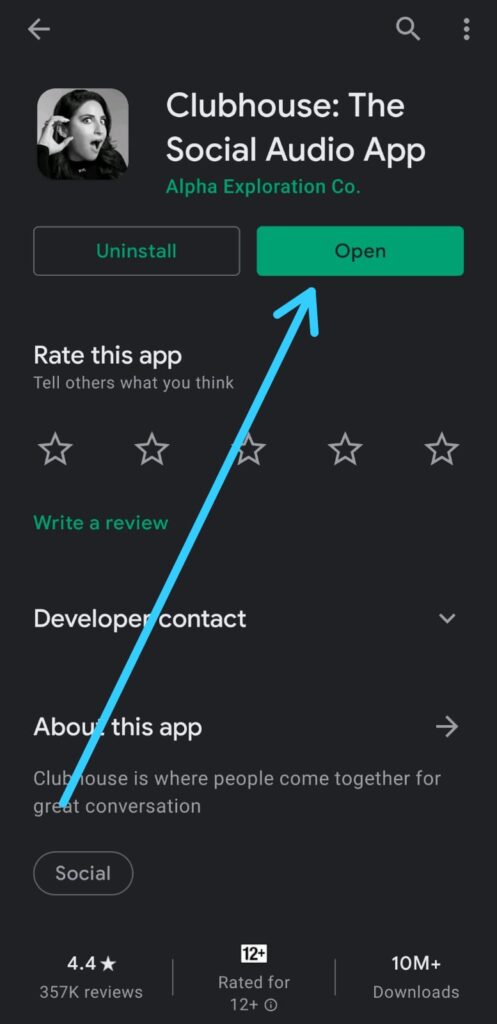
2) As the app opens up then tap on your profile at the top right corner.
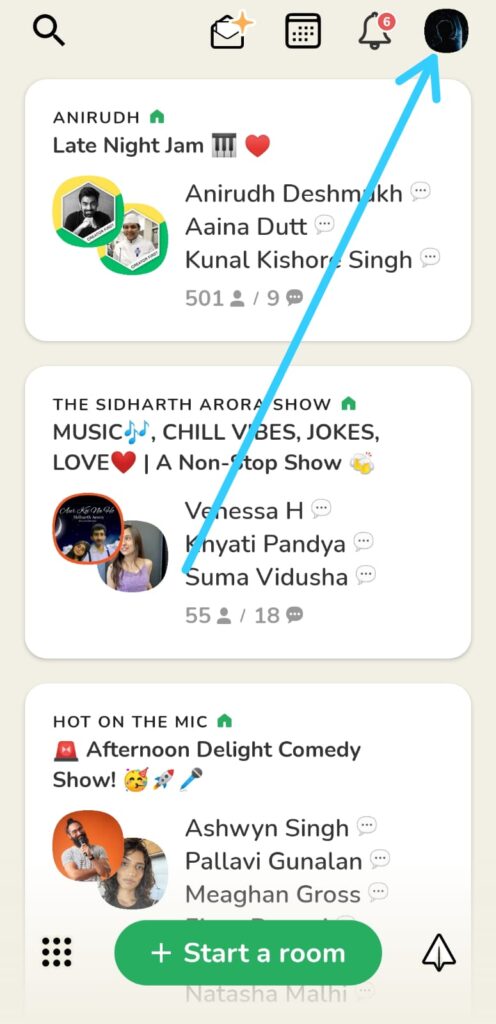
3) In your profile, again tap on the top right corner, on the settings icon.
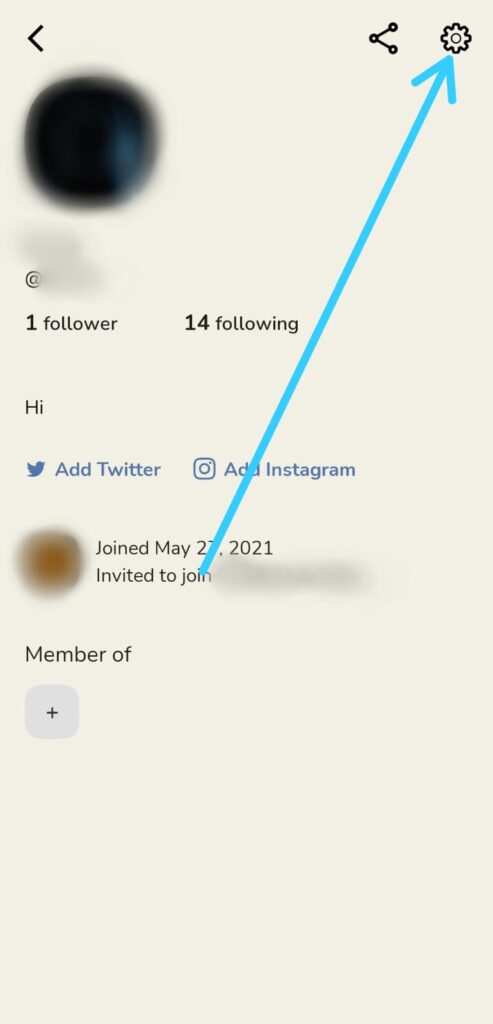
4) In the settings below account, the second option you got is “Send Fewer Notifications, turn on its toggle.
Also Read:- How to Pause Notifications on Clubhouse App
Here you go, You just changed the frequency of notifications to send fewer notifications in the clubhouse.
If you got any issues then feel free to ask in the comment section or our Twitter page.
For more tips & tricks related to Clubhouse, You can join our Telegram Channel –NixLoop to get Notify on our future updates.