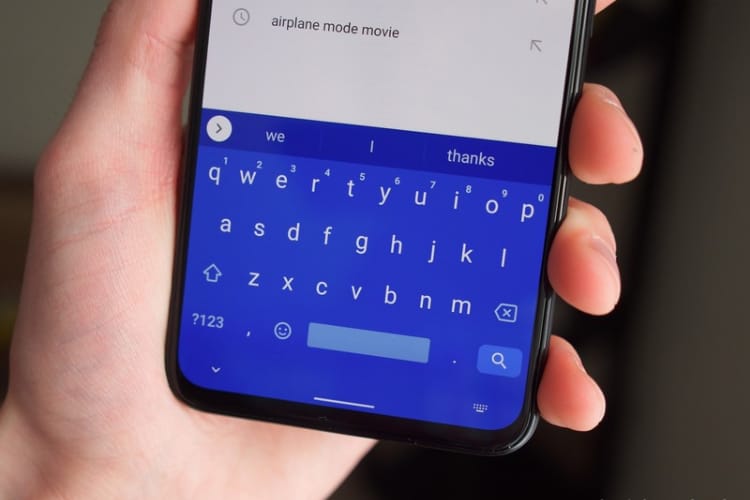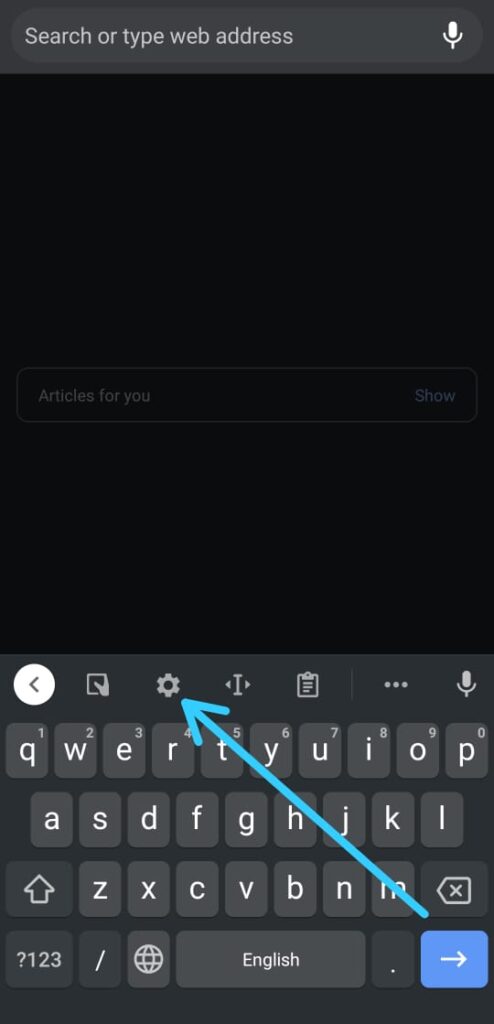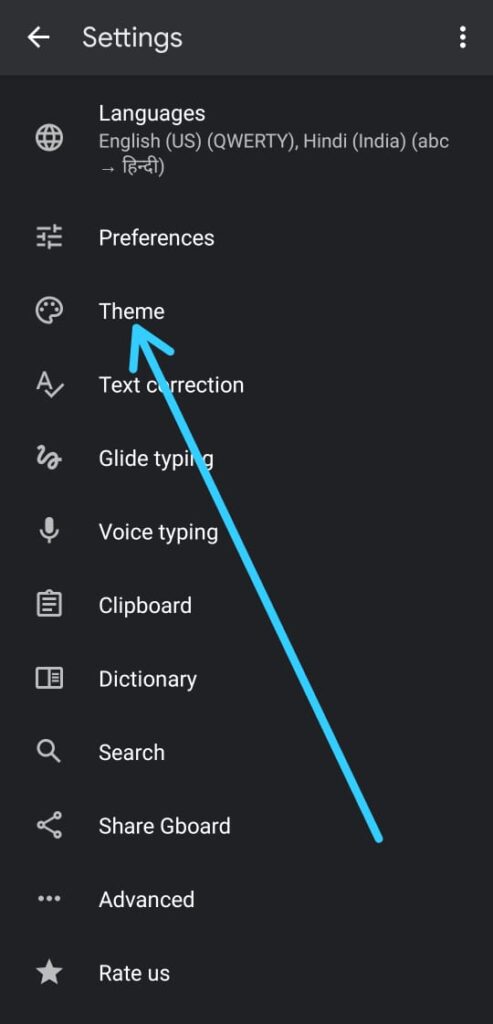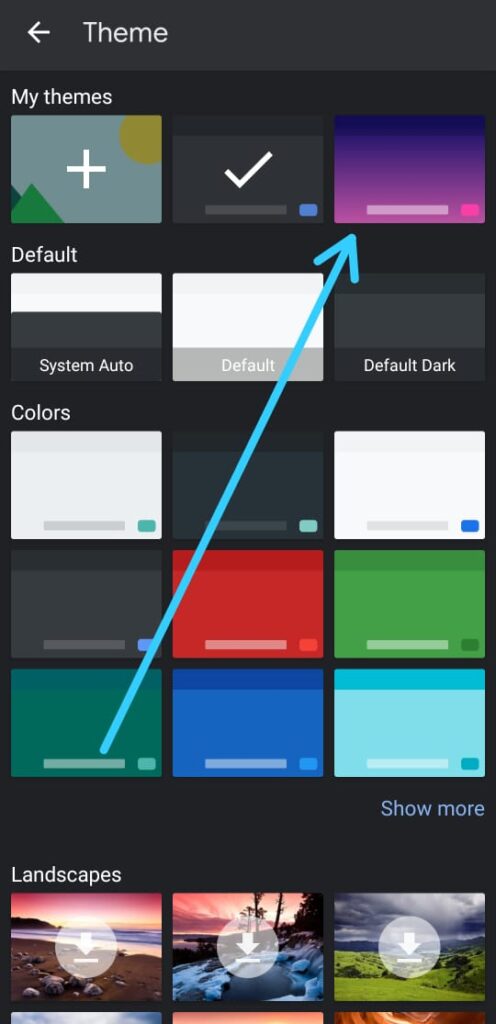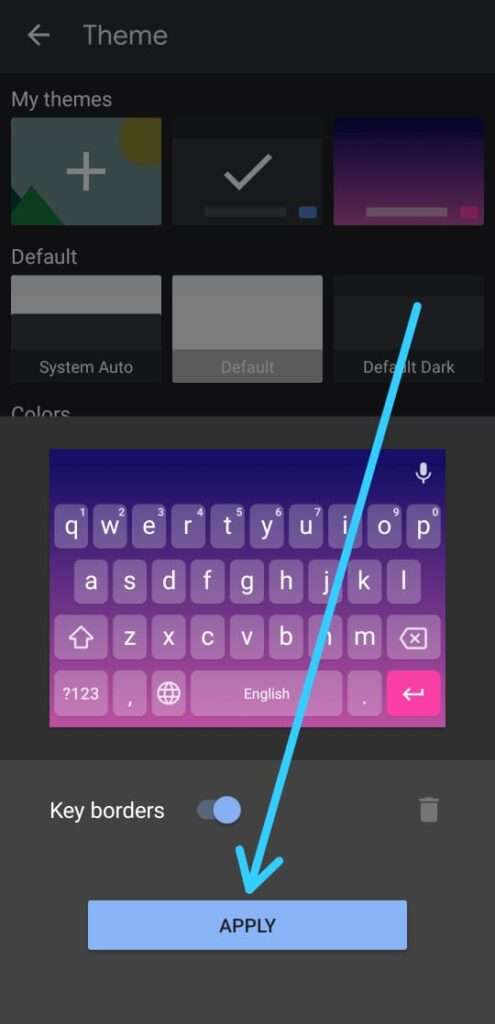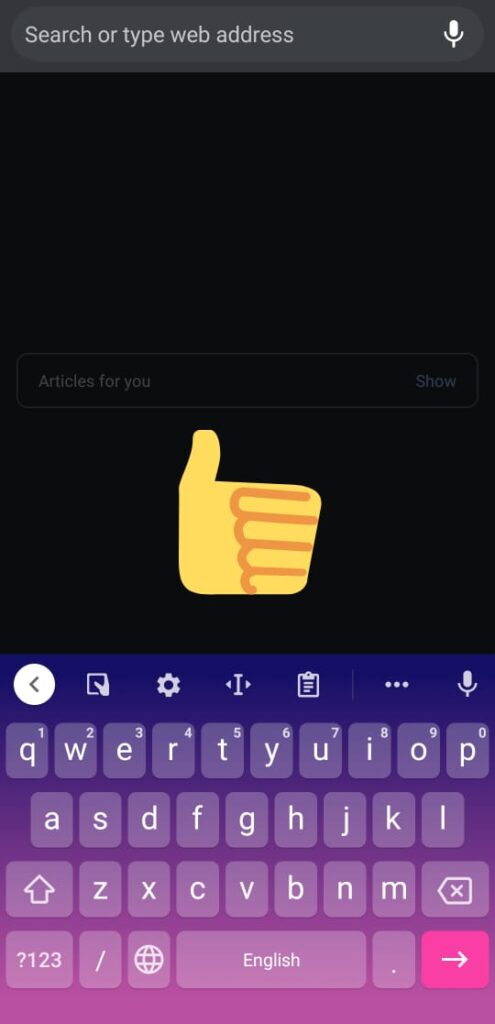If you are looking for How to change the color of your keyboard on android, then here is the step-by-step guide in this article.
By default, the keyboard of your android phone comes in black color in the background. This is good but sometimes we get bored by that theme.
On the android keyboard, you got the option of theme customization. This will definitely be going to enhance your keyboard usage experience. So here are the steps to Change your keyboard theme.
Note:- These steps only apply to the default keyboard of Android, which is “Gboard – the Google Keyboard”.
Related:- How to switch to Google Keyboard on android
How to change the color of your keyboard on android
1) In the first step try to type something & it’ll open the keyboard, now tap on the Settings button on the keyboard.
2) In the keyboard settings, the third option you got is Theme, tap on it.
3) Next, you’ll get different types of themes here, explore them all & choose one which you like the most.
4) Now if you don’t want the Key borders then turn off its toggle, otherwise keep it as it is & tap on Apply button below that.
5) Again try to type something & it’ll open the keyboard. Here you go, as you can see that it changed the color of my keyboard.
Also Read:- How to Turn Off Autocorrect on Android: 6 Step guide
Wrap Up: change the color of your keyboard
This is all on the topic of How to change the color of your keyboard on android. I hope it helps you.
If you got any issues then feel free to ask in the comment section or our Twitter page.
For more tips & tricks related to android, do consider joining our Telegram Channel –NixLoop to get Notify on our future updates.