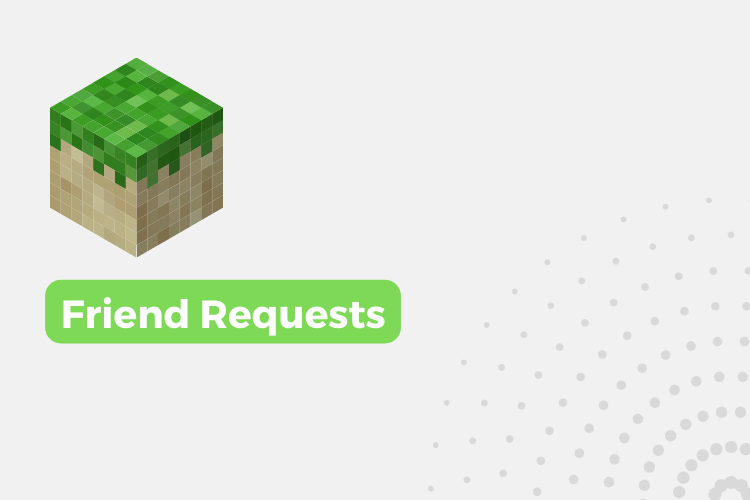If you want to know how to Accept Friend Requests on Minecraft then here is the proper guide for that in this article.
This game is available in two editions, which are the java edition and the bedrock edition. We’ll cover both.
In the java edition, the crossplay is available on some devices. In the bedrock edition, you can play with any friend no matter which system they play.
How to Accept Friend Requests on Minecraft
Friend requests on Minecraft Java edition
Step 1: Launch Minecraft on your PC.
Step 2: Log in with your Microsoft account & select the Friend list from the home menu.
Step 3: You’ll see a message that you have to receive a friend request so click on that.
Step 4: Now here you’ll see the list of all the friend requests you have received, click on the friend request you want to accept or reject.
Friend request on Minecraft bedrock edition
Step 1: Launch Minecraft on your PC.
Step 2: Log in with your Microsoft account and then open the game settings menu.
Step 3: Click on the Invite to game option in the upper right corner.
Step 4: Next click on “Find cross-platform friends”. After that, you can search for friends using their Minecraft id or Microsoft gamer tag.
Step 5: Click on the Add friend to send an invite & wait for another person to accept your request.
conclusion
It is easy to accept friend requests on Minecraft. In the Java edition, you can access friend requests from the home menu, and in the bedrock edition, you can find friends and send invites through the game settings menu. Both methods require you to log in with your Microsoft account. By following the steps outlined above, you will be able to join your friends in Minecraft and play together.