In this article, you’ll see how to accept a friend request on Discord on your Mobile phone. Follow the steps given below.
On Discord accepting friend requests is pretty simple. But as a new user to the platform, everyone faces the platform navigation issue. To ease your process we have created this step-by-step guide. so without further ado let’s get started.
Steps to accept friend request on Discord Mobile
Step 1: Launch the Discord app on your phone. Now in the Friends tab at the bottom, if you’ve received any Friend Request then you’ll see a red notification. Tap to open it.
Step 2: On this page, you’ll see all your pending requests. Next to the other person’s username, you’ll see an accept & reject icon. As we want to accept the friend requests so tap on the Green checkmark.
Step 3: As you accept the friend request you’ll see the that person got added to your friend list. Now next to his username you’ll get a calling & message icon.
FAQs
How do I view friend requests on Discord?
To view the friend request, tap on the friend’s tab at the bottom of your screen. And then it’ll reveal all your pending friend requests here.
Why can’t I see friend request on Discord?
If you can’t see the friend request then for this, you’ll need to change some settings. First, open the discord app, and tap on the profile icon at the bottom right corner. Now scroll down & tap on the “Friend Requests”. And on this page, you’ll be able to manage “who can send you friend requests” here make sure you turn on the toggle next to every option.
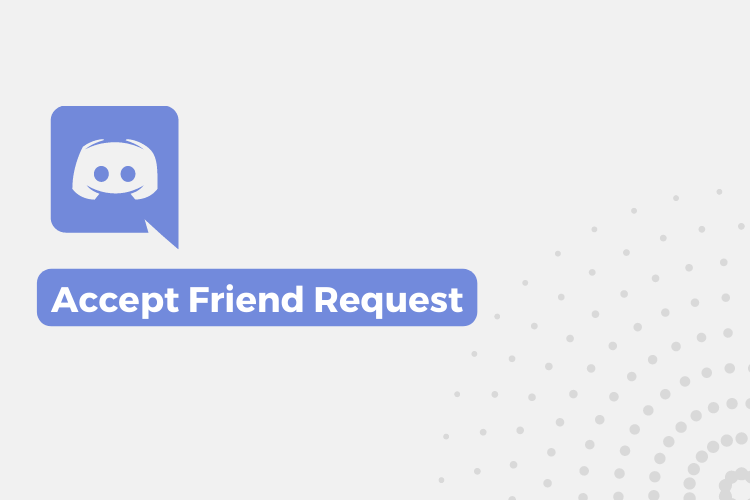
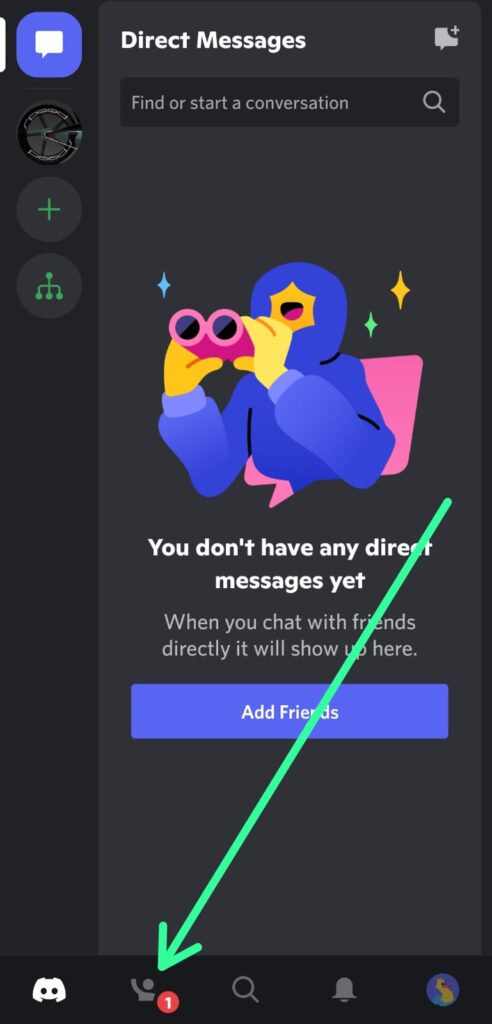
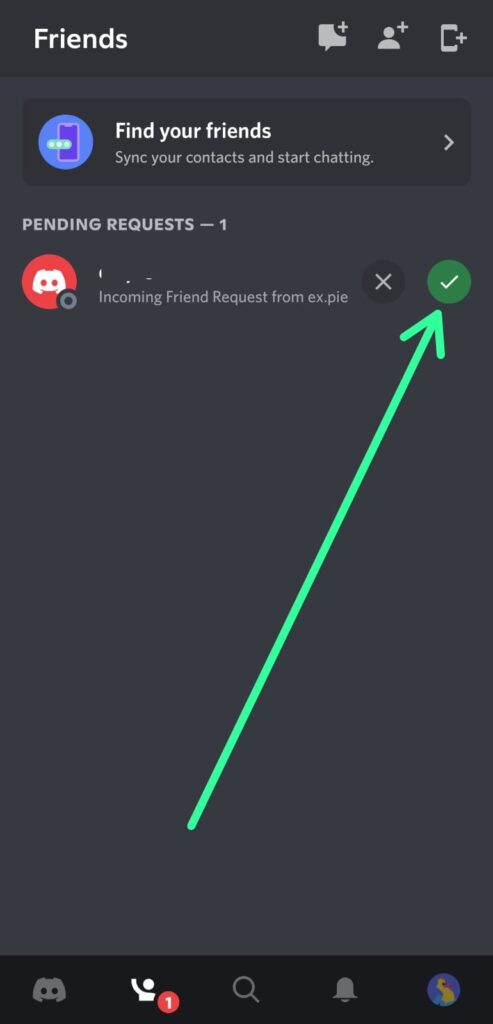
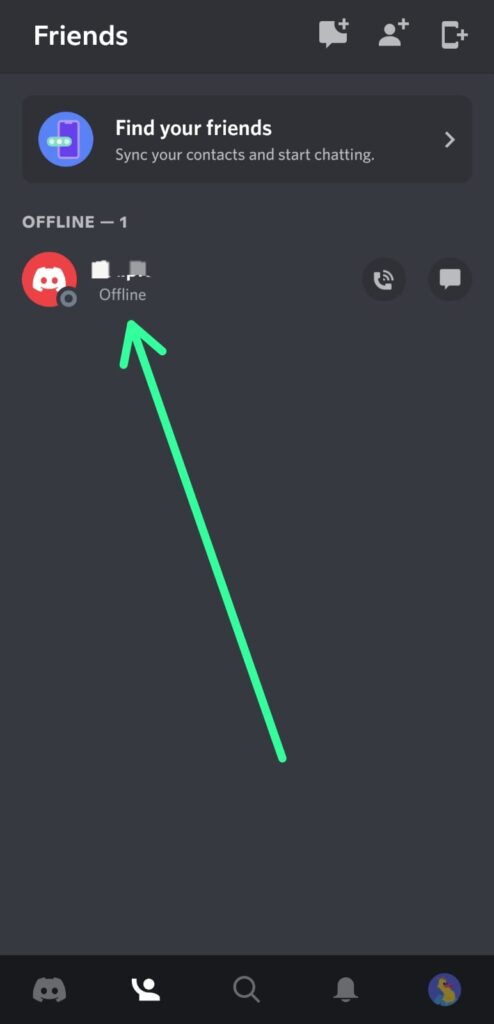
1 thought on “How to accept friend request on Discord Mobile 2023”