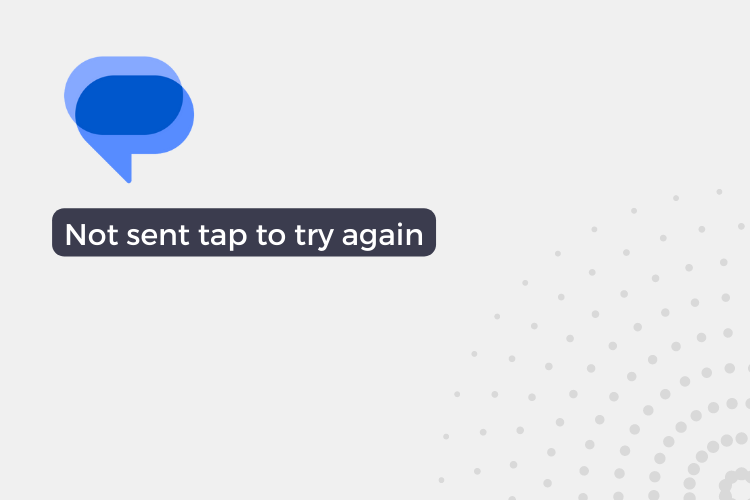“Not sent tap to try again” is an error message that is often encountered by Android users while trying to send a text message. This error can be frustrating, especially when the message is important.
In this article, we’ll go through the various causes of the error and provide step-by-step solutions to help you fix it.
7 Way to Fix Message “Not sent tap to try again” Error on Android
- Checking Network Connectivity: The first step in fixing the error is to check your network connectivity. Make sure that your device is connected to a strong and stable network.
- Clearing Cache and Data: Clearing the cache and data of the messaging app can help fix the issue. To do this, go to the “Settings” app on your device, select “Apps,” and find the messaging app. Tap on it, and select “Clear cache” and “Clear data.”
- Updating the Software and Messaging App: Updating the software and messaging app on your device can help fix the error. To do this, go to the “Settings” app, select “Software update,” and install any available updates. Also, check for updates for the messaging app from the Google Play Store.
- Checking Storage Space: If your device’s storage is full, it can prevent text messages from being sent. To check your storage space, go to the “Settings” app, select “Storage,” and see how much space is available. If there’s not enough space, consider deleting some files or moving them to an external storage device.
- Disabling Battery Optimization for the Messaging App: Some devices have a battery optimization feature that can prevent apps from running in the background. To check if this is causing the issue, go to the “Settings” app, select “Battery,” and find the “Battery optimization” option. Find the messaging app, and select “Don’t optimize.”
- Resetting the Device to Factory Settings: If the above solutions don’t work, resetting the device to factory settings can help fix the error. However, keep in mind that this will erase all data on your device, so make sure to back up your important files before proceeding.
- Checking for any Third-Party Apps Causing the Issue: Sometimes, third-party apps can cause issues with the messaging app. To check if this is the case, uninstall any recently installed apps and see if the error persists.
- Contacting the Manufacturer or Service Provider for Assistance: If none of the above solutions work, consider contacting the manufacturer or service provider for assistance. They can help diagnose the issue and provide a solution.
Conclusion
To resolve the “Not sent tap to try again” error while sending text messages on Android, try checking network connectivity, clearing cache and data, updating software, checking storage, disabling battery optimization, resetting to factory settings, and checking for third-party app interference. If the issue persists, contact the manufacturer or service provider for assistance.