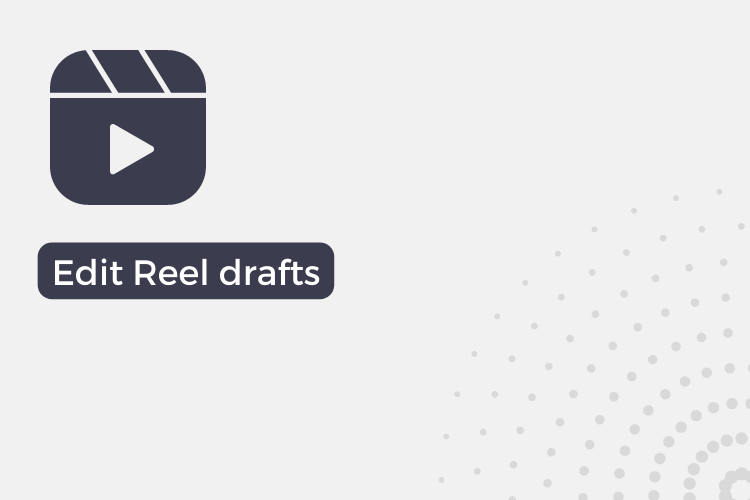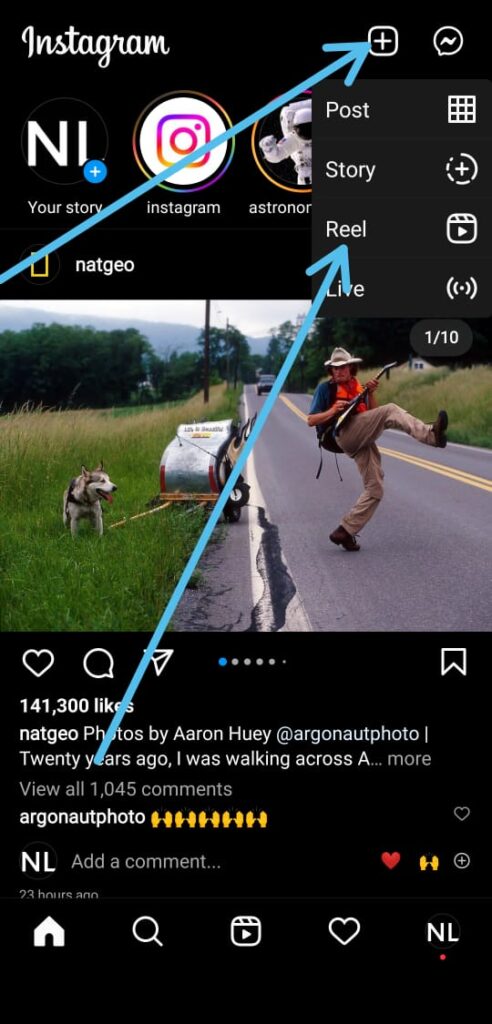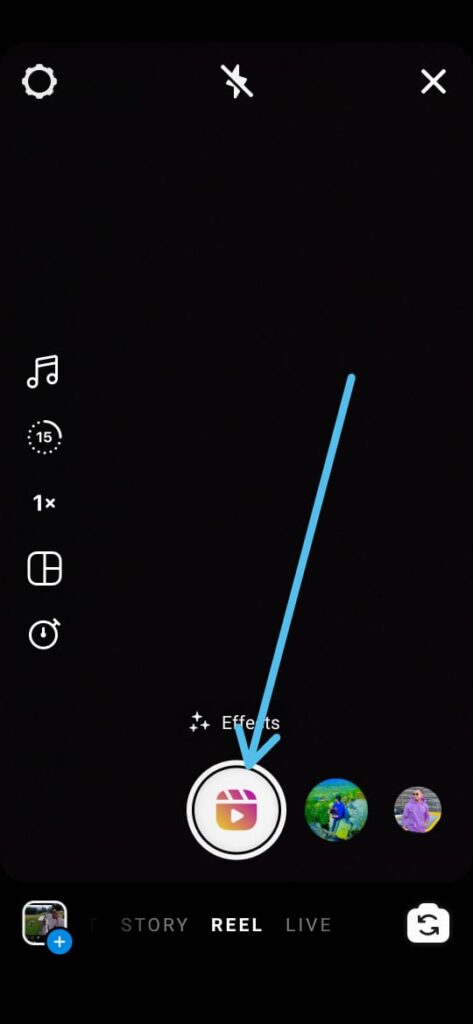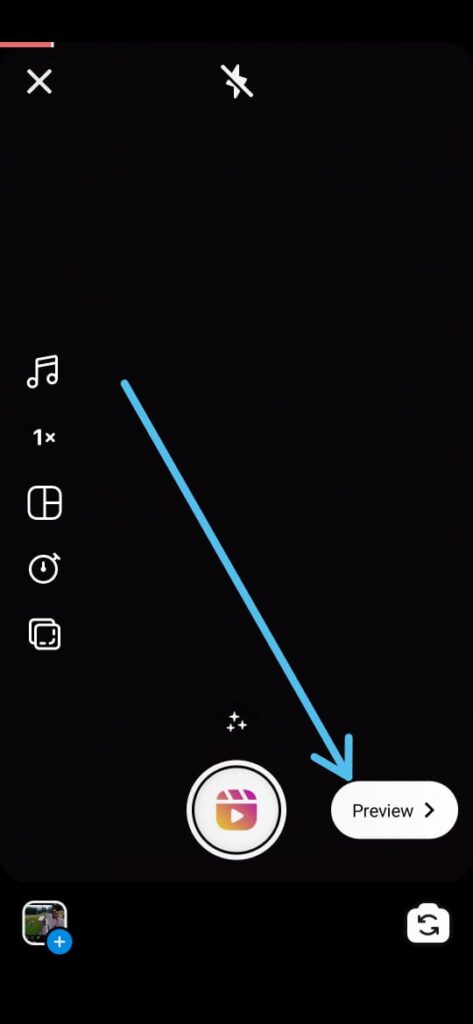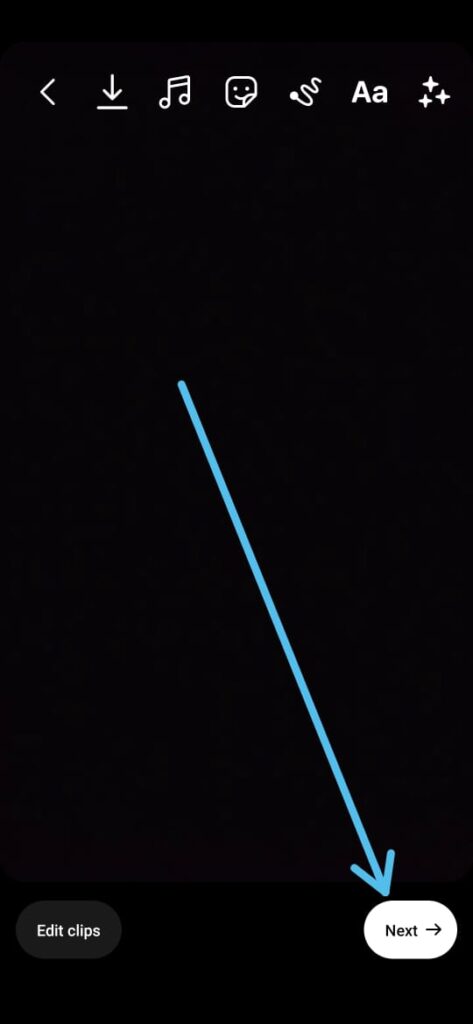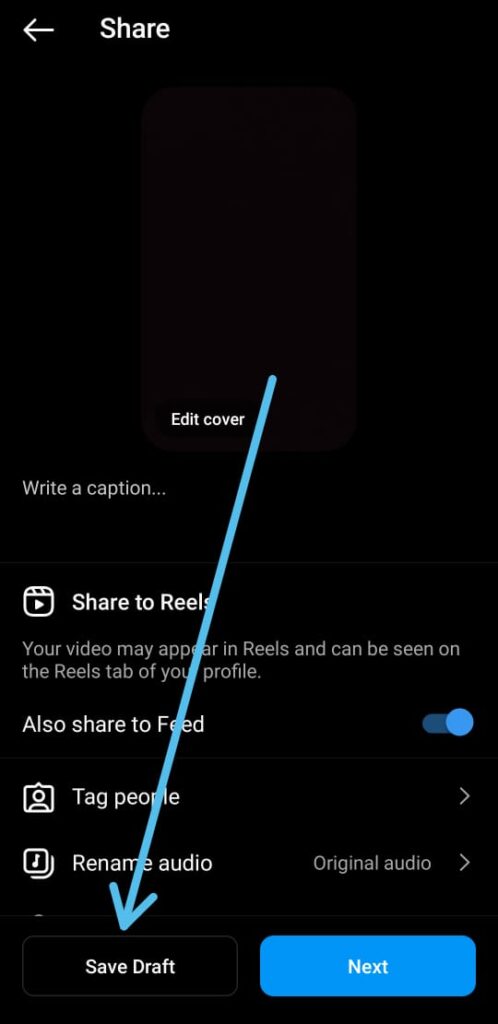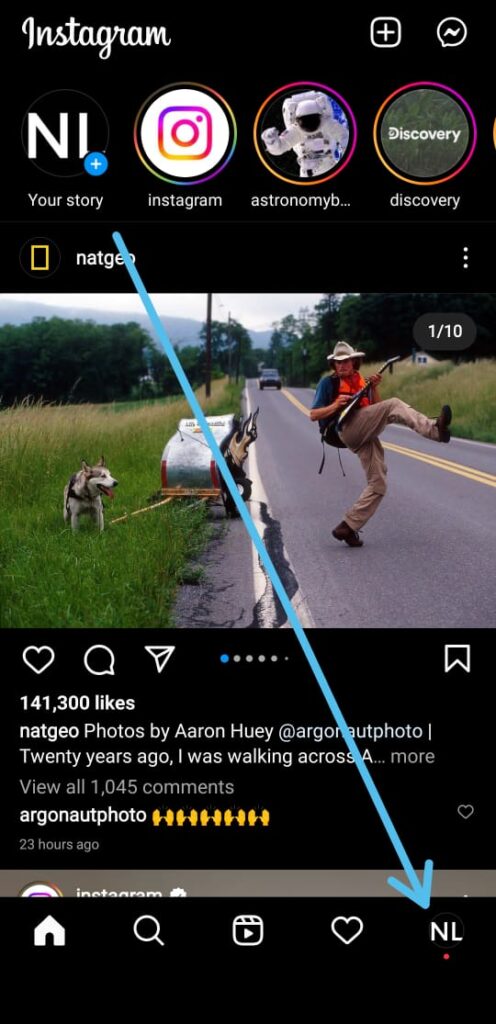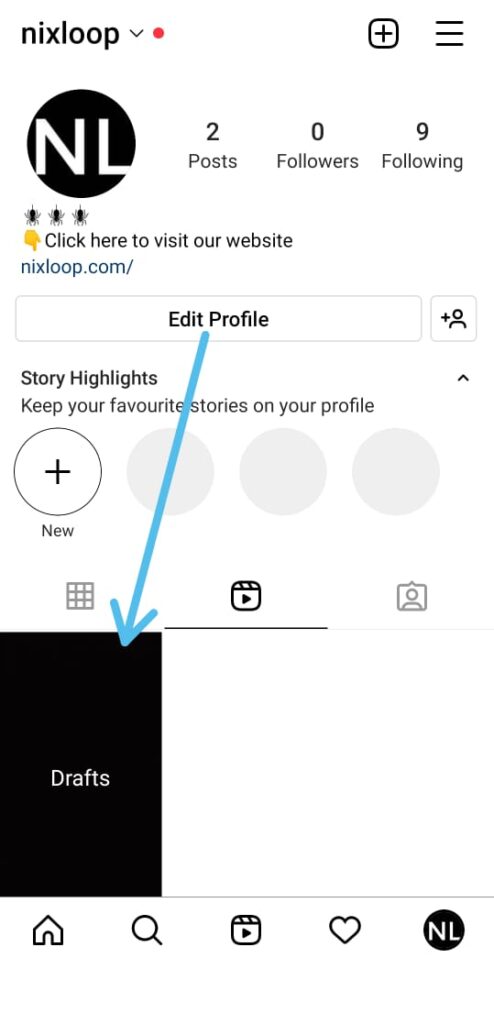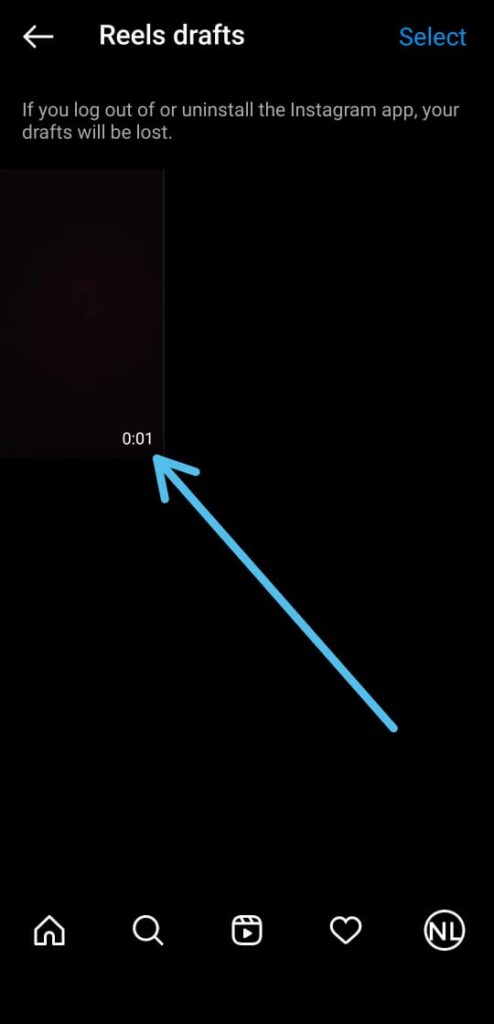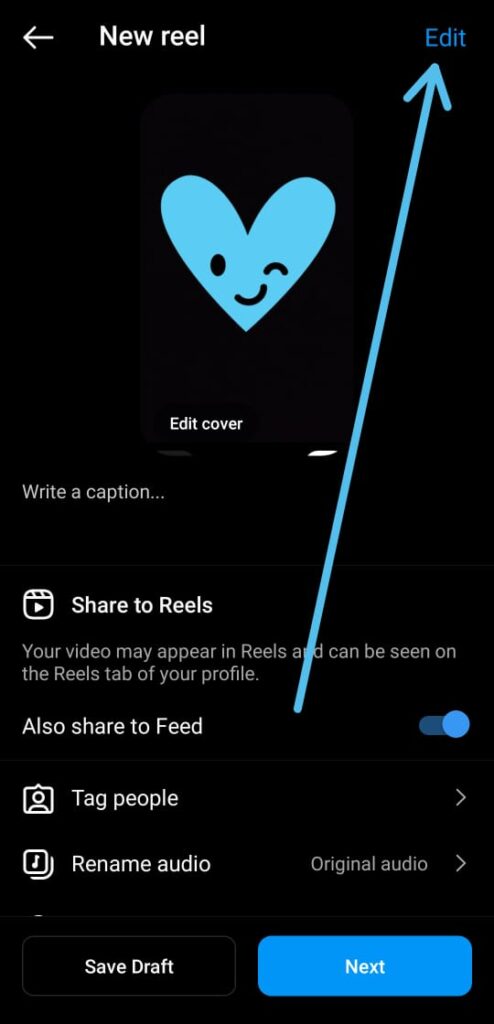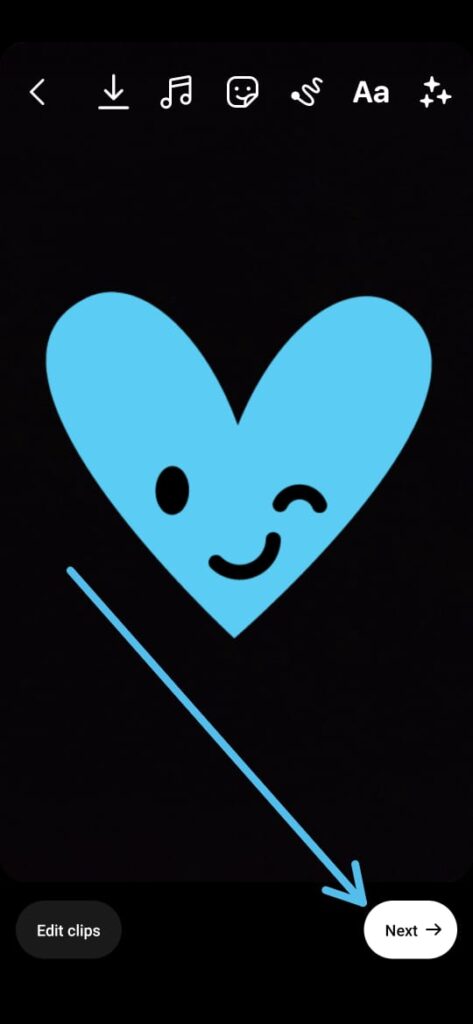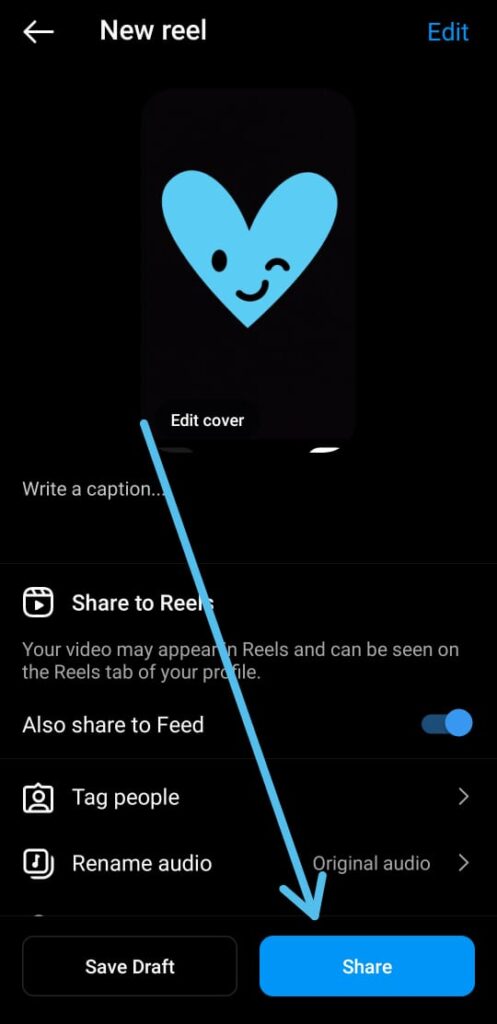In this article, you’ll learn How to edit Reel drafts on Instagram, follow the step-by-step guide given below in this article.
Draft reels are a feature of Instagram where you can save your reels on your device by using the Instagram app without sharing them on your profile. Now, this is very helpful when you want to do some important changes or edits. So after saving draft Reels on Instagram let’s see how you can edit Reel drafts on Instagram. so without further ado let’s get started.
Steps to edit Reel drafts on Instagram
1) Launch the Instagram app tap on the + icon at the top right side & select the Reel option.
2) Next, tap on the shutter button to create an Instagram reel.
3) then tap on the Preview button.
4) Now edit your reel & tap on the Next button.
5) On the next page, tap on the Save Draft button and it’ll save your Instagram Reel as a draft.
6) Now to view the draft Reel, go to the Instagram homepage & tap on your profile at the bottom right corner.
7) Now here go to the reels section & here you’ll get the Draft option, tap to open it.
8) Here you get all the Reels drafts that you have saved. So tap on the draft Reels that you want to edit on Instagram.
9) Now tap on the Edit button in the upper right corner.
10) Then do the editing you want on your reel & tap on the Next button after that.
11) In the last step simply tap on the Share button at the bottom.
FAQs:
Can I edit the video clips within a Reel draft?
Yes, you can edit the individual video clips within a Reel draft by tapping on the clip you want to edit and using the tools in the editor. This includes trimming the clip, adding filters, and adjusting the speed.
Can I add music to a Reel draft?
Yes, you can add music to a Reel draft by tapping on the music icon in the editor and selecting a track from the library. You can also record your own audio by using the microphone icon.
Can I save changes to a Reel draft and come back to it later?
Yes, you can save changes to a Reel draft and come back to it later by tapping on the “Save” button in the top right corner of the editor. Your changes will be saved as a new draft, and you can access it from the drafts menu at any time.
How do I publish a Reel draft to my Instagram feed?
To publish a Reel draft to your Instagram feed, tap on the “Next” button in the top right corner of the editor and review your Reel. When you’re ready to publish, tap on the “Share” button and select “Post” to publish your Reel to your feed. We showed this in the article above.
Can I add text or stickers to a Reel draft?
Yes, you can add text or stickers to a Reel draft by tapping on the “Aa” icon in the editor and selecting the desired text or sticker. You can customize the appearance and position of the text or sticker as needed.
Can I save multiple versions of a Reel draft?
Yes, you can save multiple versions of a Reel draft by tapping on the “Save” button in the top right corner of the editor each time you want to save a new version. Each version will be saved as a separate draft, and you can access them from the drafts menu.
Can I delete a Reel draft?
Yes, you can delete a Reel draft by opening the draft in the editor and tapping on the three vertical dots in the top right corner of the screen. From the menu, select “Delete Draft” to permanently delete the draft. Be careful, as this action cannot be undone.