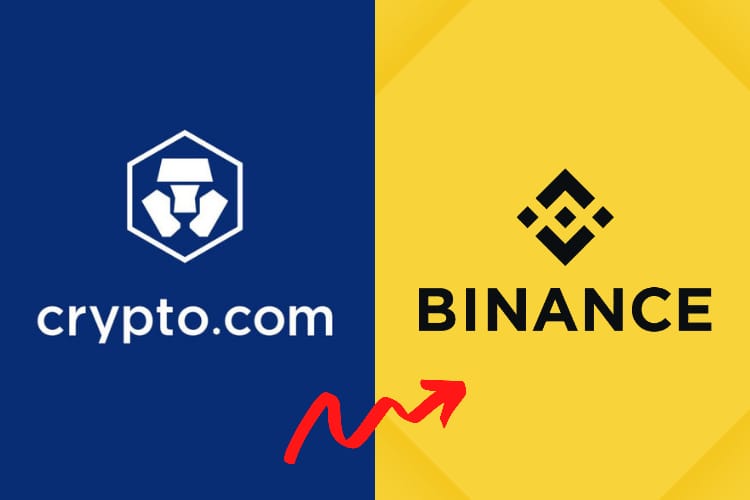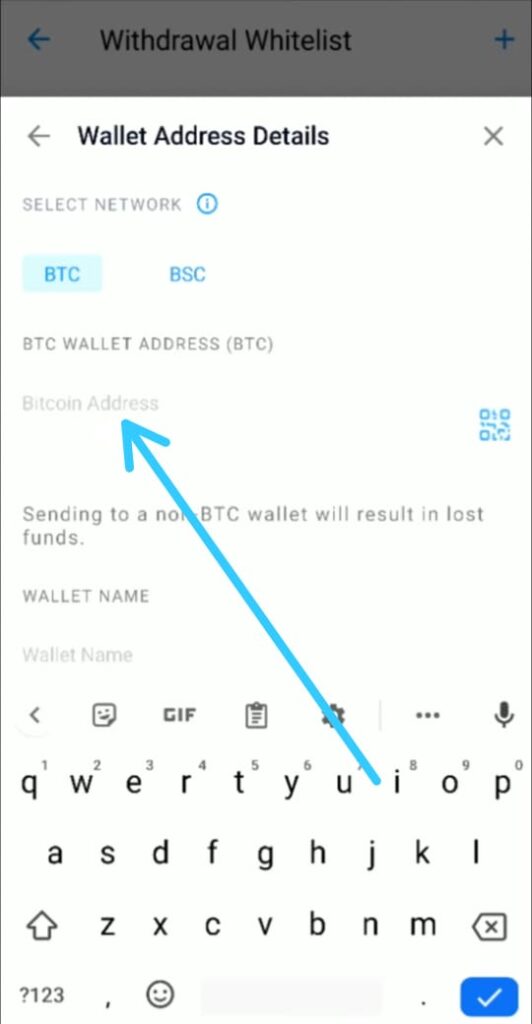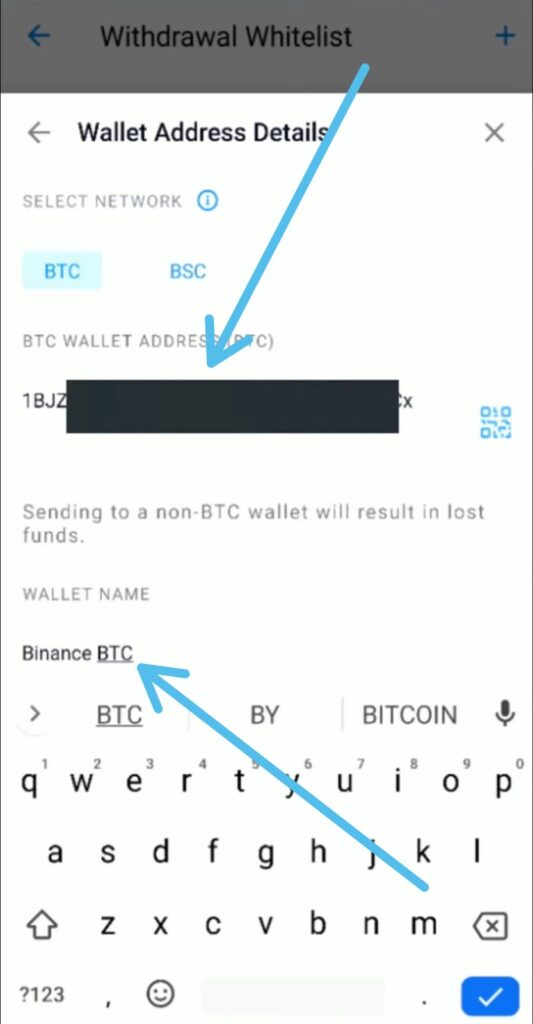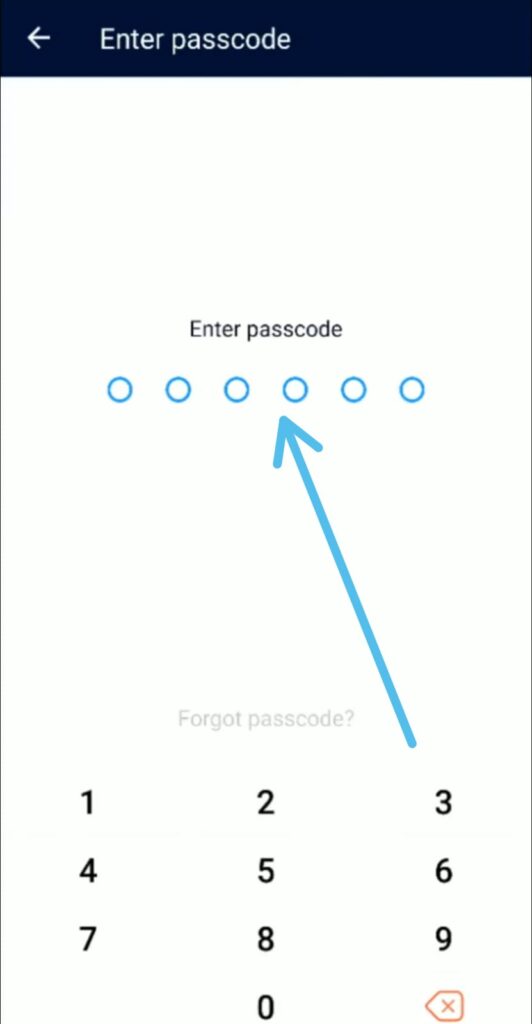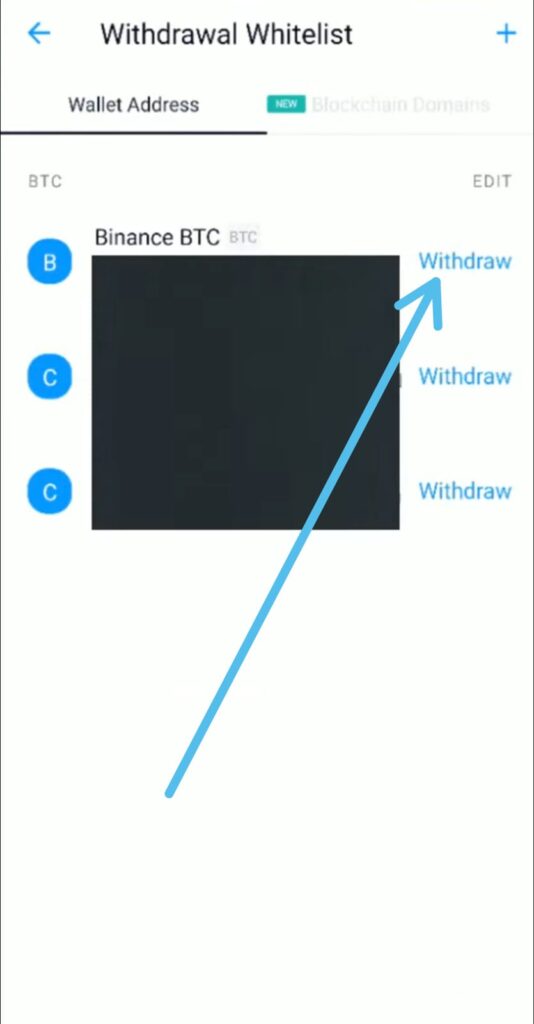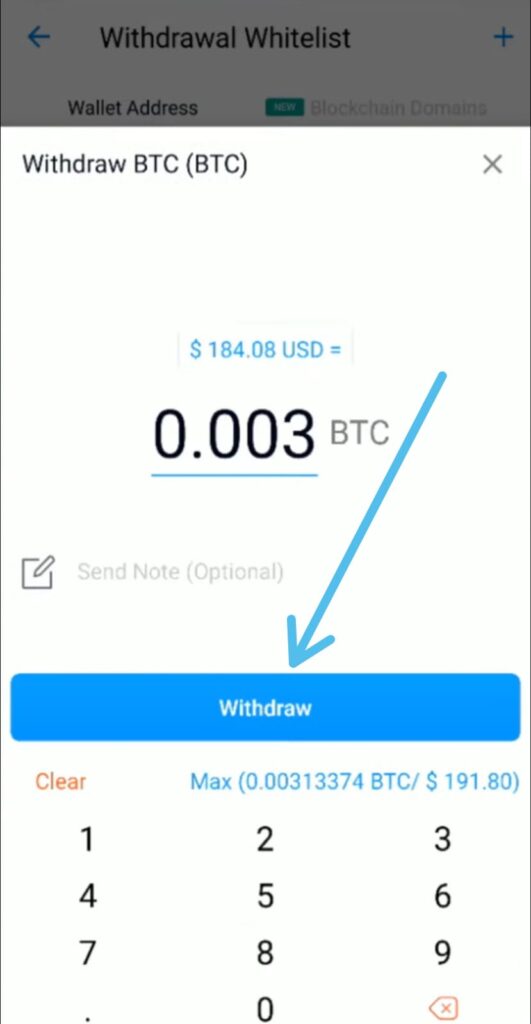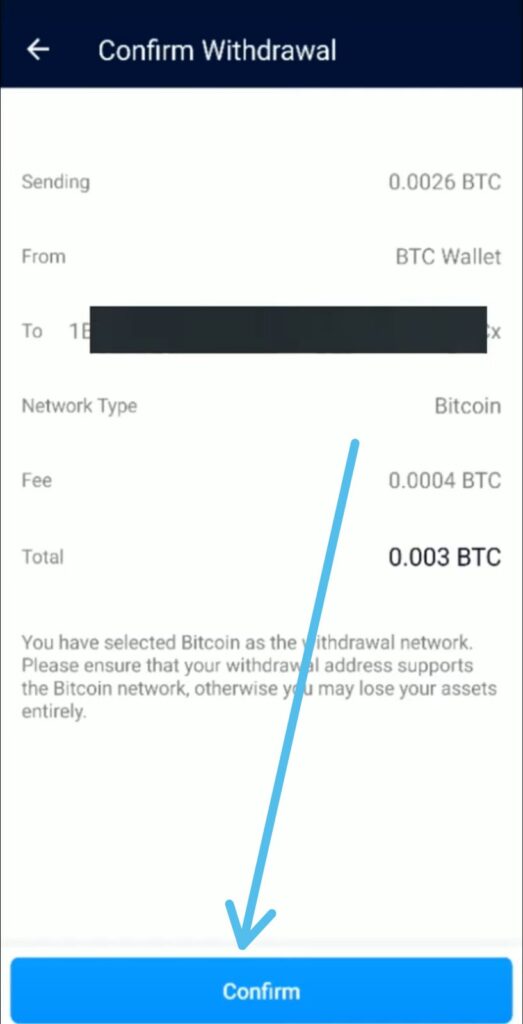If you are looking for How to transfer Cryptocurrency from Crypto.com to Binance then here is the step-by-step guide given below in this article.
To the people who are new to Crypto.com, It is an online platform that supports investors to invest in cryptocurrencies. The digital asset exchange organization offers several cryptocurrency products and services, meaning an investor can buy, sell, trade, spend, store, earn, loan cash and even pay bills with cryptocurrencies using Crypto.com. So In this article lets’s see the process of sending bitcoin to another wallet by using the Crypto.com platform. so without further ado let’s get started!
Also Read:- How To Send Bitcoin From Crypto.com To Another Wallet
Steps to transfer Cryptocurrency from Crypto.com to Binance in 2022
1) In the first step open the Crypto.com app & on the homepage, tap on the Transfer button.
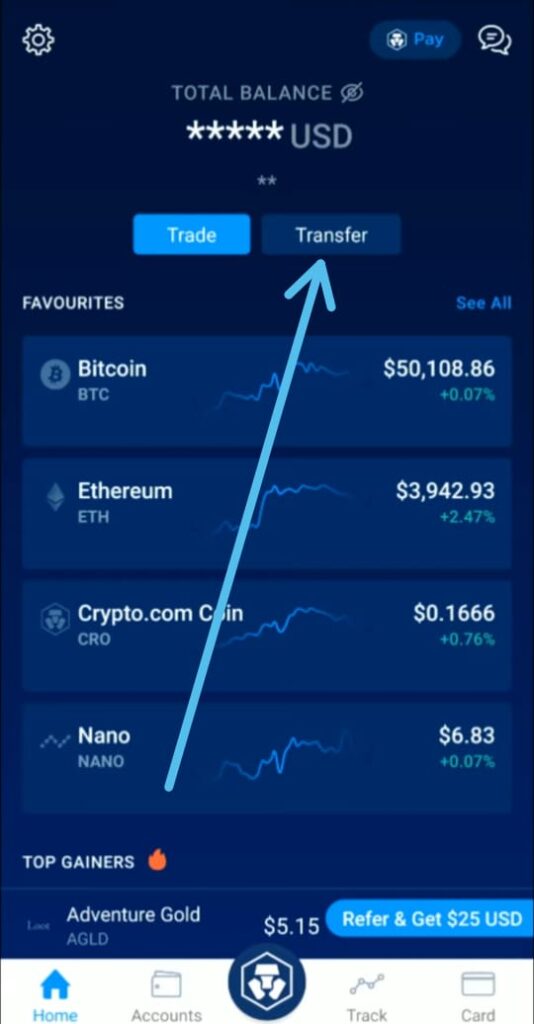
2) Then on the pop-up menu, tap on Withdraw option.
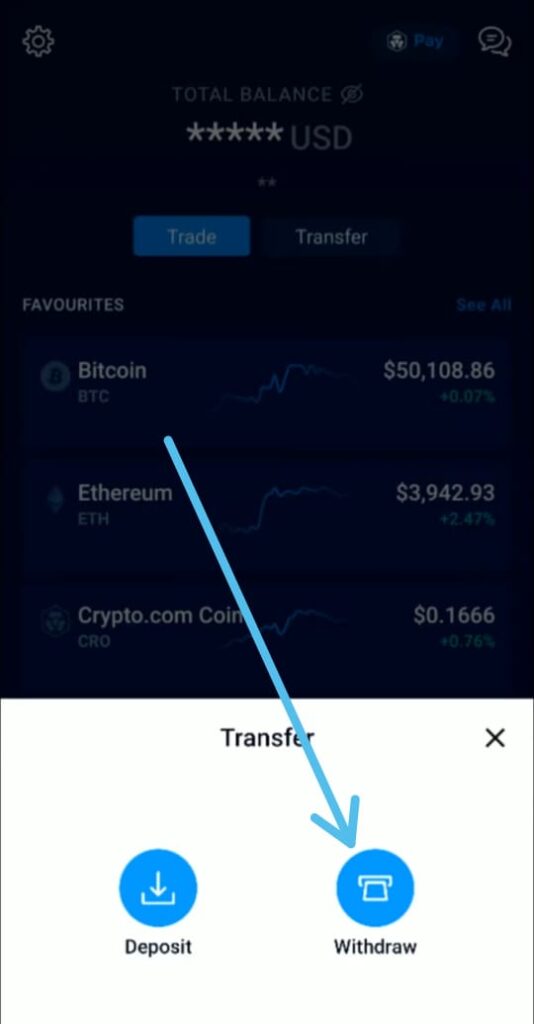
3) Next tap on the “Crypto withdraw crypto to other platforms” option.
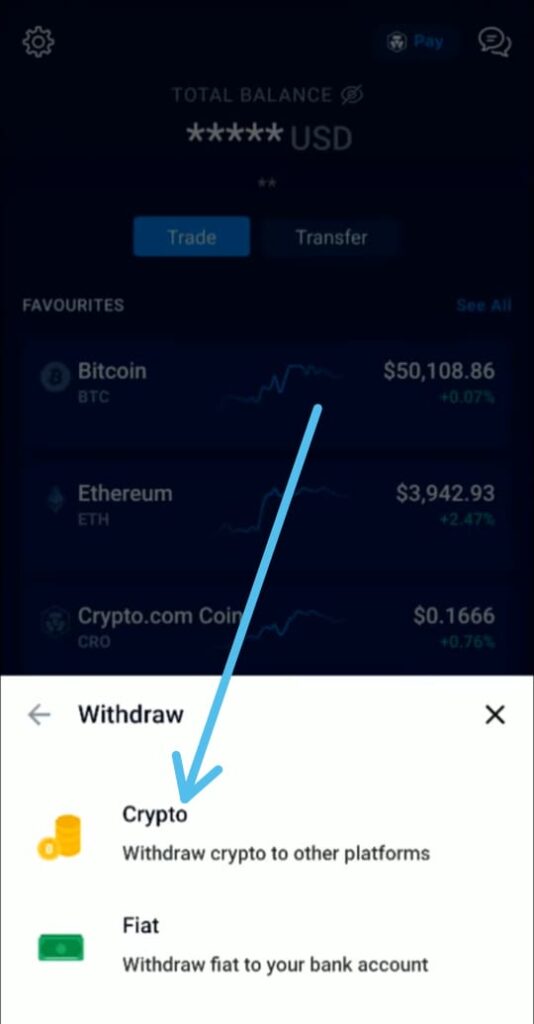
4) then tap on the External Wallet option you got at the bottom.
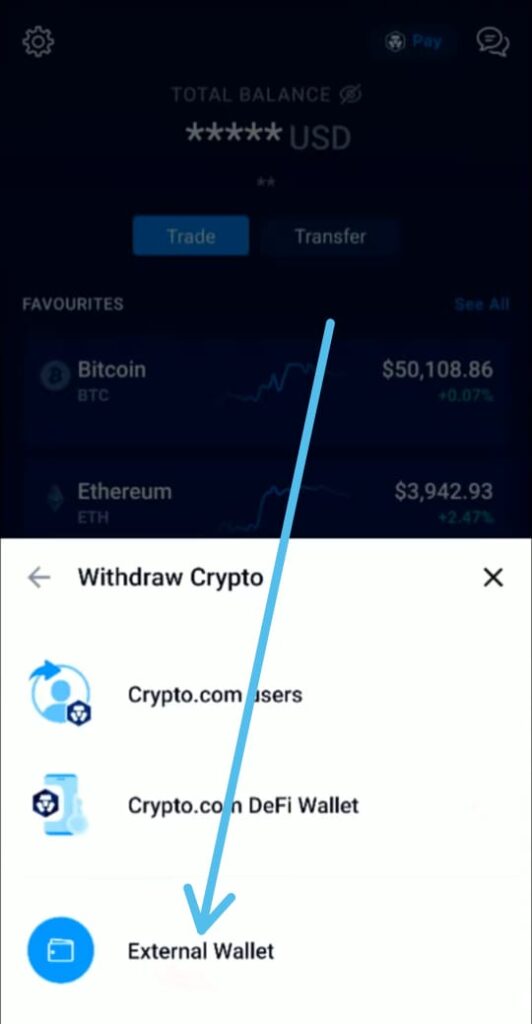
5) On the next page, you’ll need to set up the Binance wallet, so tap on the + icon.
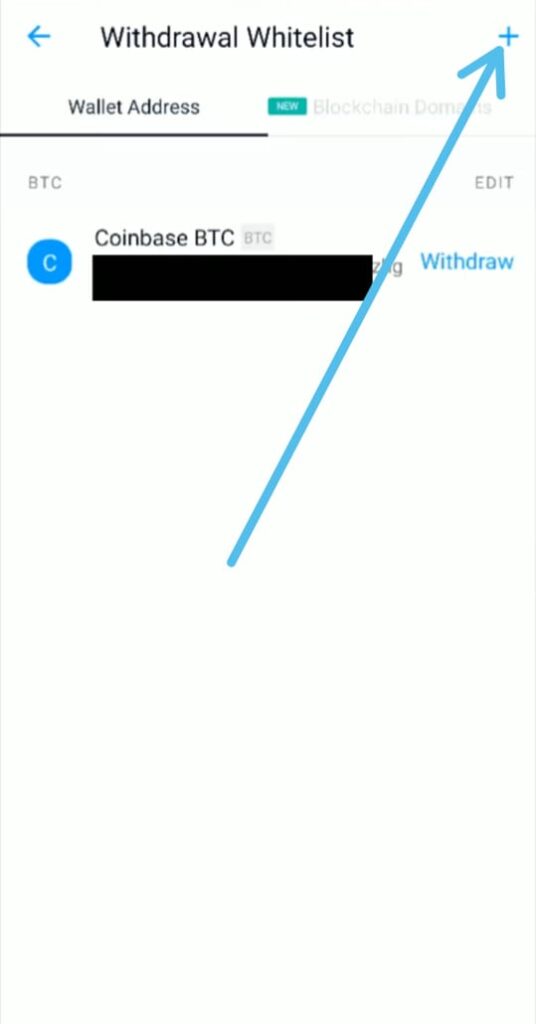
6) Then in the Withdraw method section, tap on the Wallet Adress.
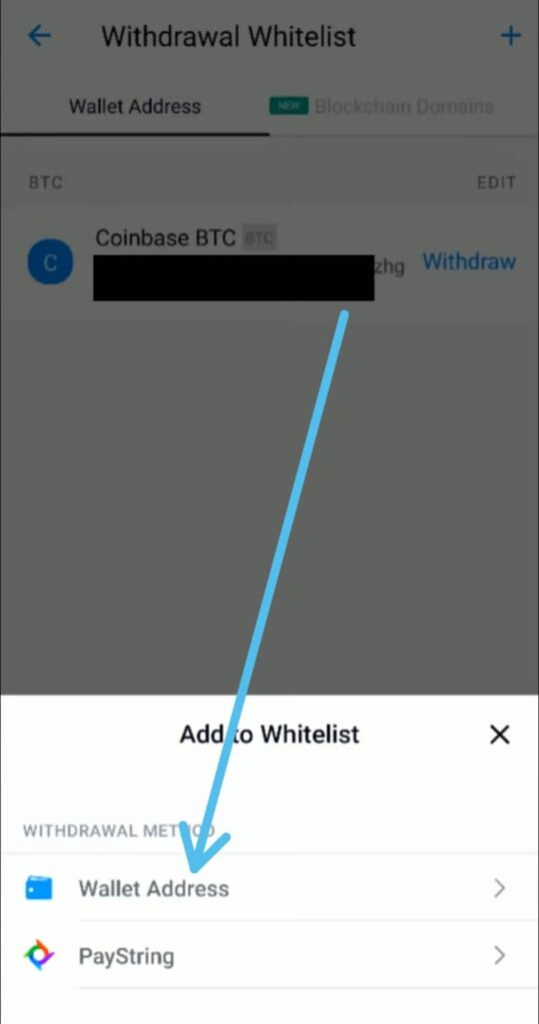
7) Next, choose the Crypto you want to send, for example, we are transferring Bitcoin so tap on the Bitcoin option.
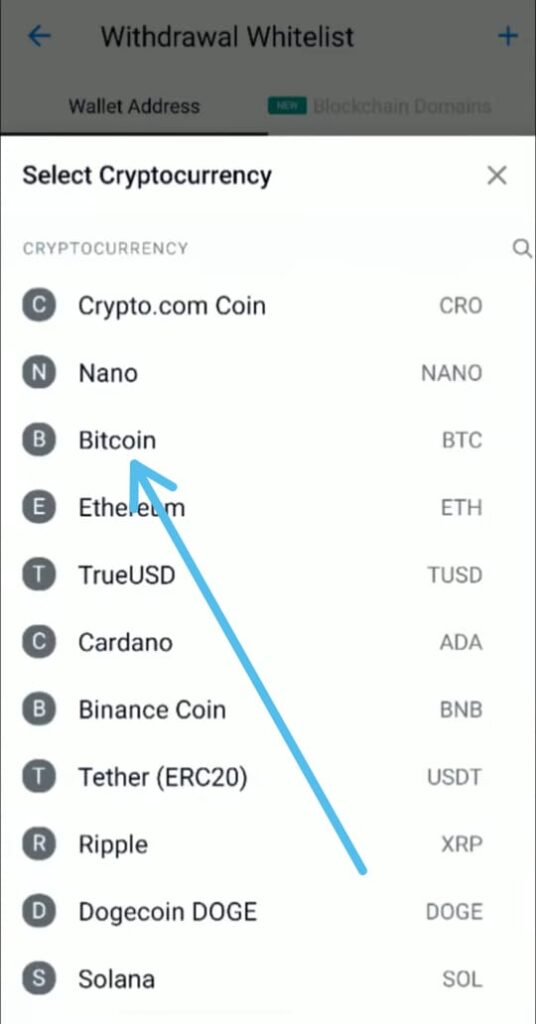
8) On the next page, enter the BTC wallet address of the Binance account.
9) For that open the Binance app & on the homepage tap on the Wallet icon at the bottom middle section.
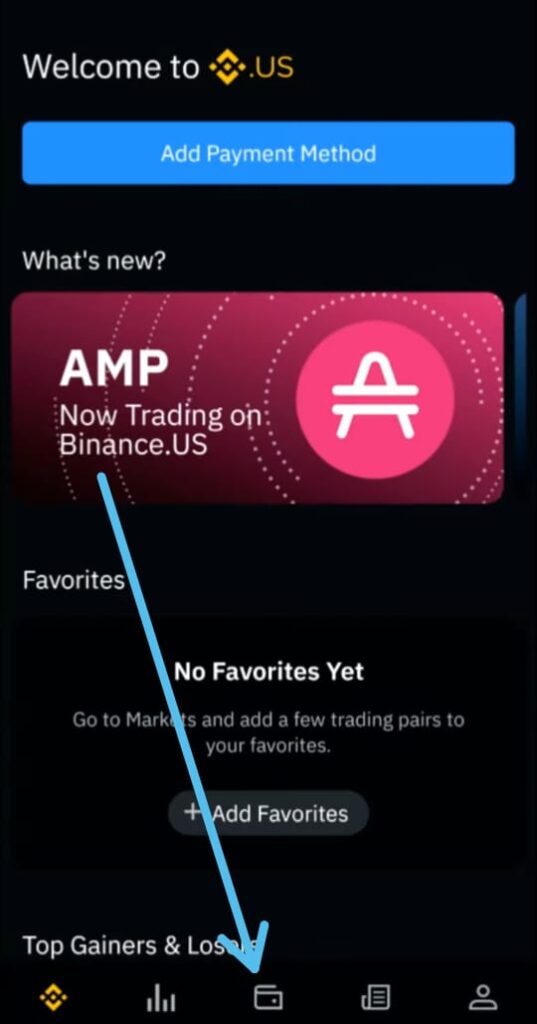
10) Next, tap on the Deposit option at the top.
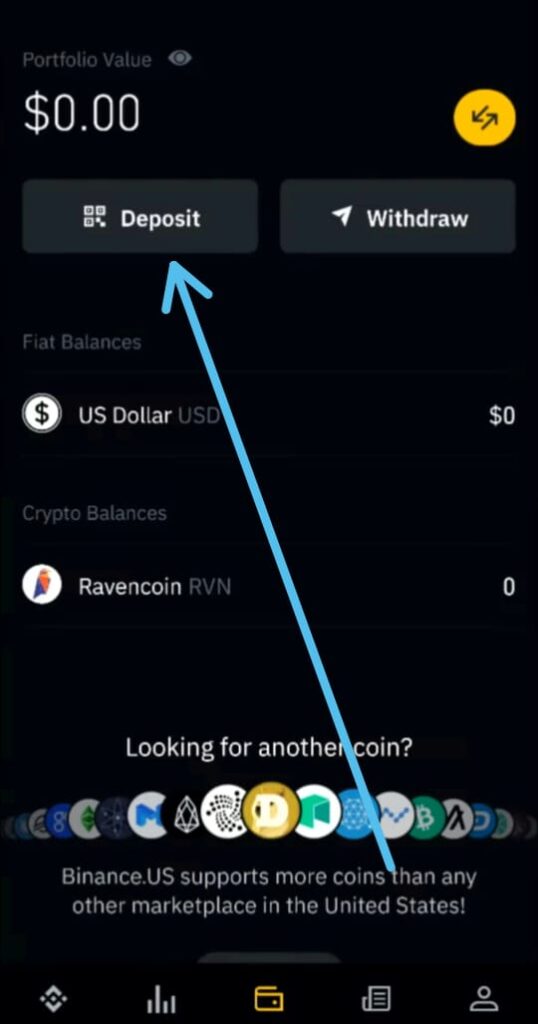
11) As we are transferring bitcoin so at the bottom tap on the Bitcoin option.
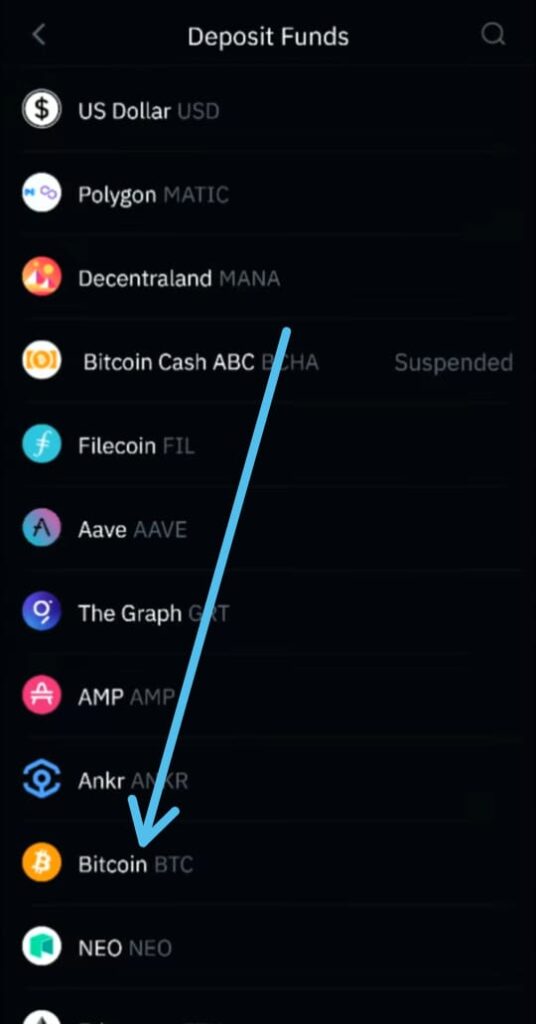
12) Now you’ll get the warning that “Please make sure to only transfer Bitcoin token to this address”. So tap on the Ok button.
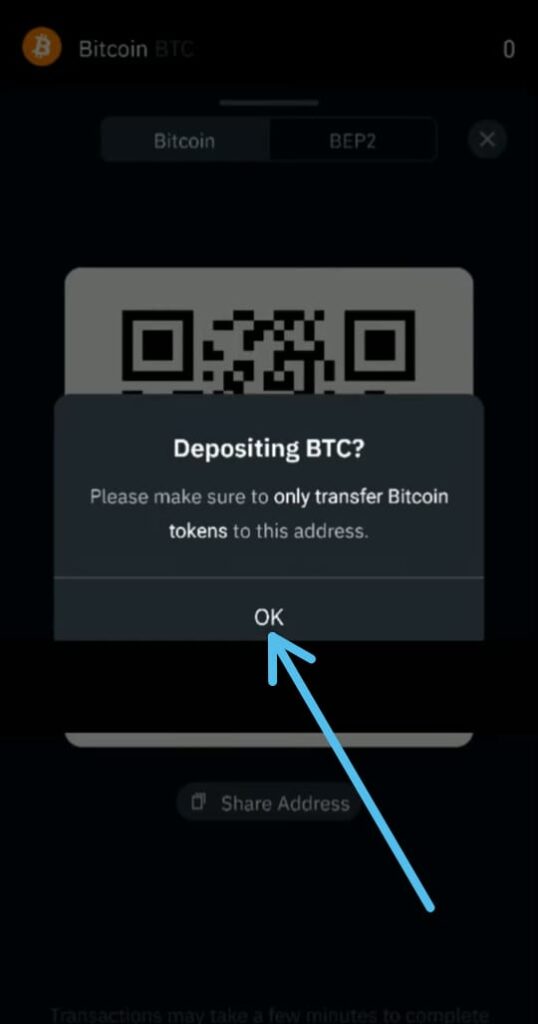
13) Now below the Barcode, you’ll get your wallet address. Here tap on the Copy icon to copy this wallet address.
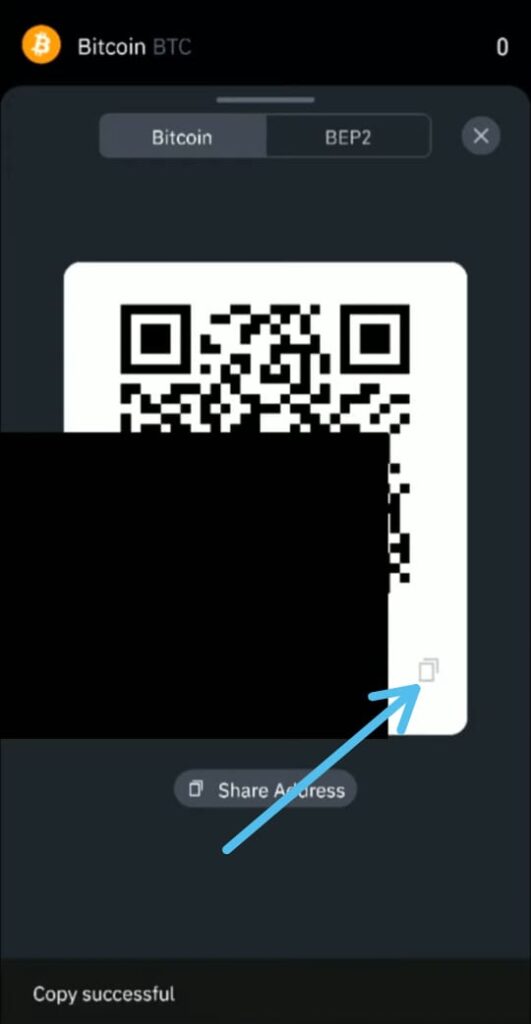
14) Now go back to your Crypto.com account & enter the “BTC Wallet Address” & “Wallet Name” of the receiver. And then tap on the Continue button.
15) Next, enter your 6 digit passcode.
16) After that you’ll see that the New wallet address was added to the withdrawal whitelist. So tap on the Withdraw option next to that.
17) And then enter how much Bitcoin you want to send From Crypto.com To the Binance account(Minimum withdrawal amount: BTC 0.003, this might change in the future) & then tap on the Withdraw button.
18) Now it’ll ask you to “Confirm withdrawal”, so check the details of your order, If all looks good then tap on the “Confirm” button at the bottom.
Also Read:- Trick to See Who Someone Recently Followed on Instagram
Wrap up: Transfer Cryptocurrency from Crypto.com to Binance
So this is all on the topic of How to transfer Cryptocurrency from Crypto.com to Binance in 2022. I hope it helps you.
If you got any issues then feel free to ask in the comment section or our Twitter page.
For more tips & tricks related to Crypto.com, do consider following us on Twitter –NixLoop to get Notified of our future updates.