If you are looking for How To Set up 2 Factor Authentication in Crypto.com then here is the step-by-step guide given below in this article.
To those who are unaware of 2FA, Two-Factor Authentication (2FA) is an additional security layer to your password. So when you enable 2FA on your account, you will have to provide your 2FA code when performing certain actions on the app. Which just makes your transaction on Crypto.com more secure.
Before you enable two-factor authentication on crypto.com, you’ll need to have an authenticator app. Now there are multiple authenticator apps & you can use any of them. But Google Authenticator is the most recommend app so we’ll use Google Authenticator in this tutorial.
Also Read:- How To Send Bitcoin From Crypto.com To Another Wallet
Here are the steps to set up 2 Factor Authentication in Crypto.com in 2022
1) In the first step open the Crypto.com app & on the homepage, tap on the Settings icon at the top left corner.
2) In the settings, scroll down & open the “2 Factor Authentication” option.
3) Next, turn on the toggle next to the “Enable 2FA” option.
4) To set up 2 Factor Authentication(2FA), on the next page you’ll get two options. In the first one “You can scan code with an authenticator app” and in the second one you can “copy code to add it manually”. So we choose the second one. For that, firstly copy the Authentication key by taping on the copy icon at the bottom.
5) then open the “Google Authenticator” app & on the home page tap on the “+” icon at the bottom right corner.
6) After that you’ll get two options, Eighter “Scan a QR code” or “Enter a setup key”. So tap on the second option.
7) Now enter the account details, Such as Account name “crypto.com” & Your key, that we have copied from the Crypto.com app in the previews steps. And after that tap on the Add button.
8) And then you’ll get a “2FA code” in the Google Authenticator app, which will last for 30 seconds after that it’ll get changed.
9) Now go over to the crypto.com app & here tap on the “Proceed to Verify” button.
10) Next, Enter the 6-digit verification code generated by the Google authenticator app. And after entering them, tap on the Enable 2FA option at the bottom.
11) Here you go, on the next page you’ll get, “Your 2FA is enabled successfully”.
Also Read:- Instagram Invite Collaborator Is Not Showing Problem Solve
Wrap up: Set Up 2FA on Crypto.com
So this is all on the topic of How To Set up 2 Factor Authentication in Crypto.com in 2022. I hope it helps you.
If you got any issues then feel free to ask in the comment section or our Twitter page.
For more tips & tricks related to Crypto.com, do consider following us on Twitter –NixLoop to get Notified of our future updates.

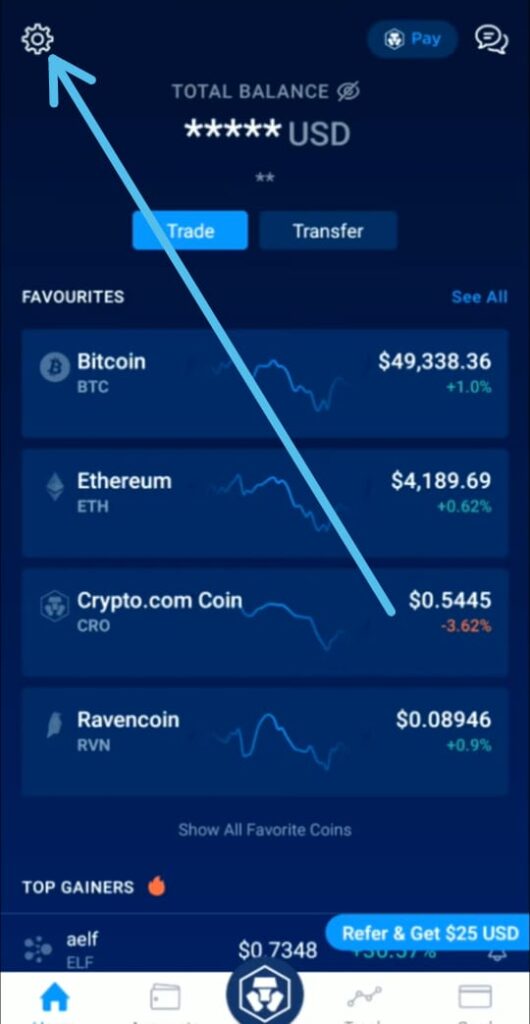
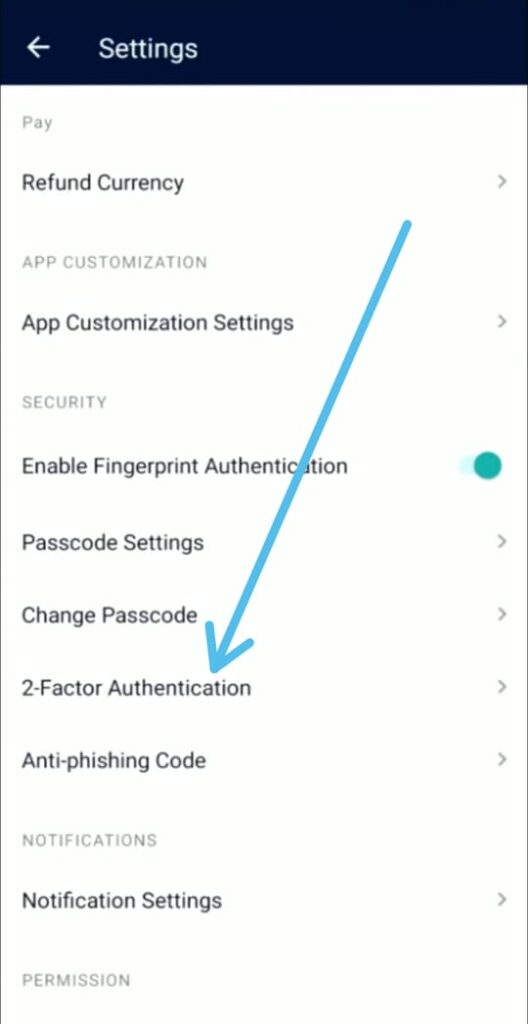
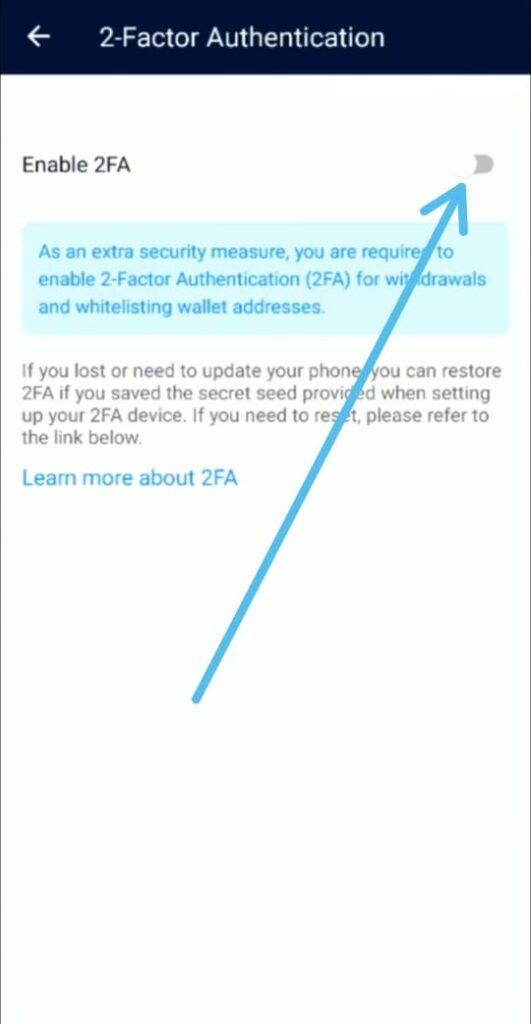
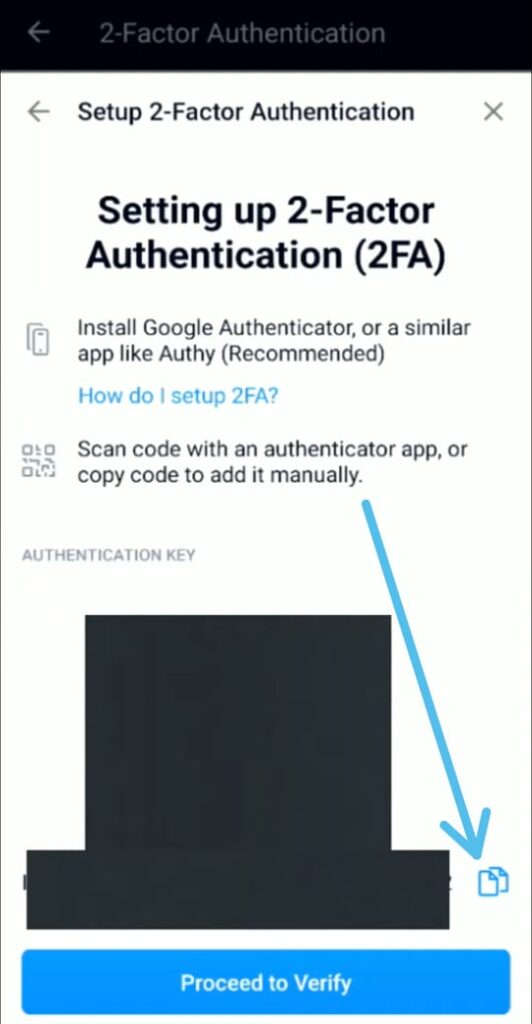
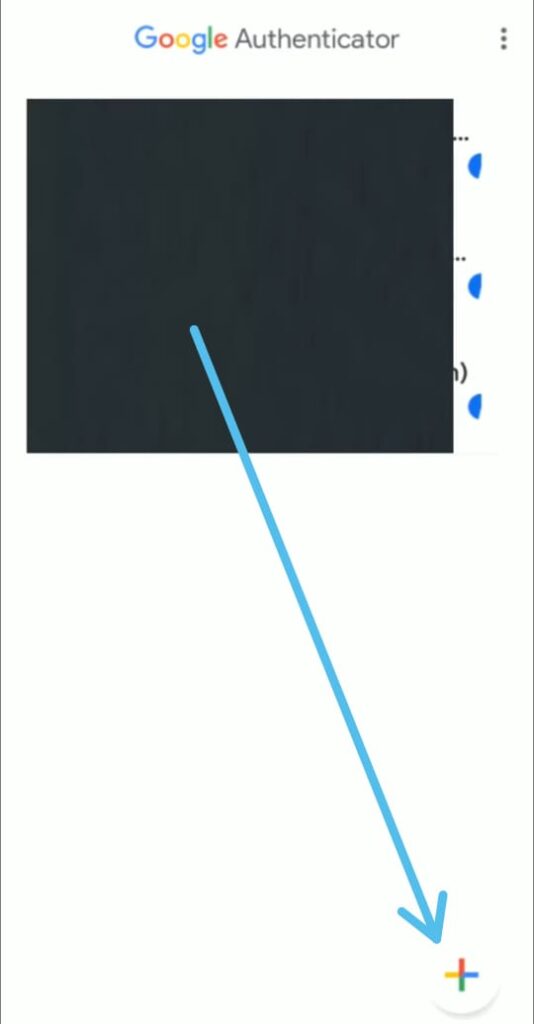
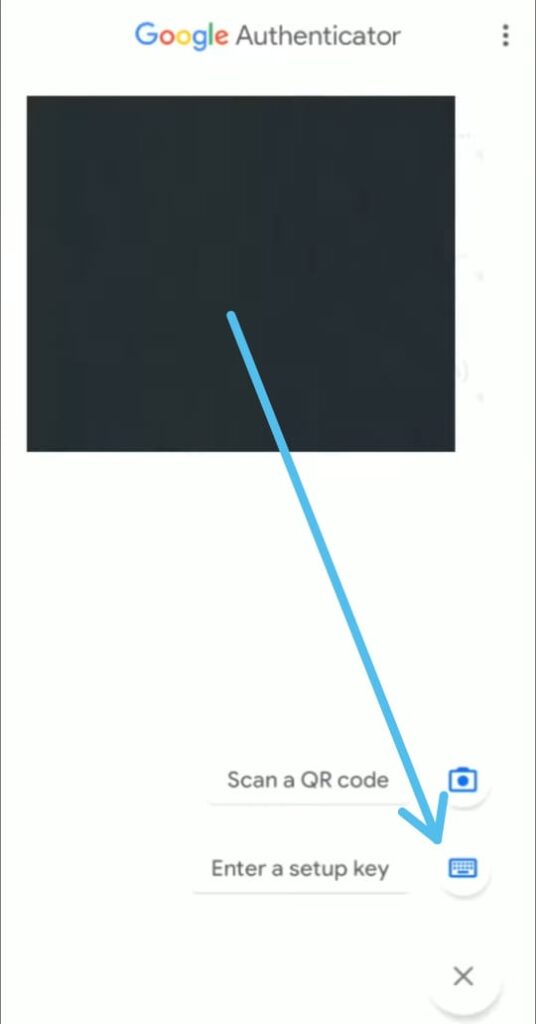
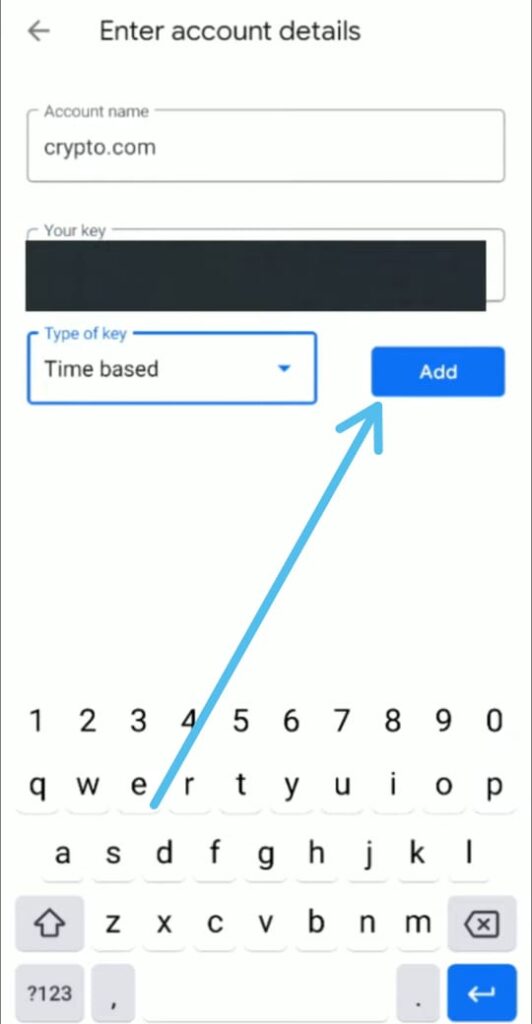
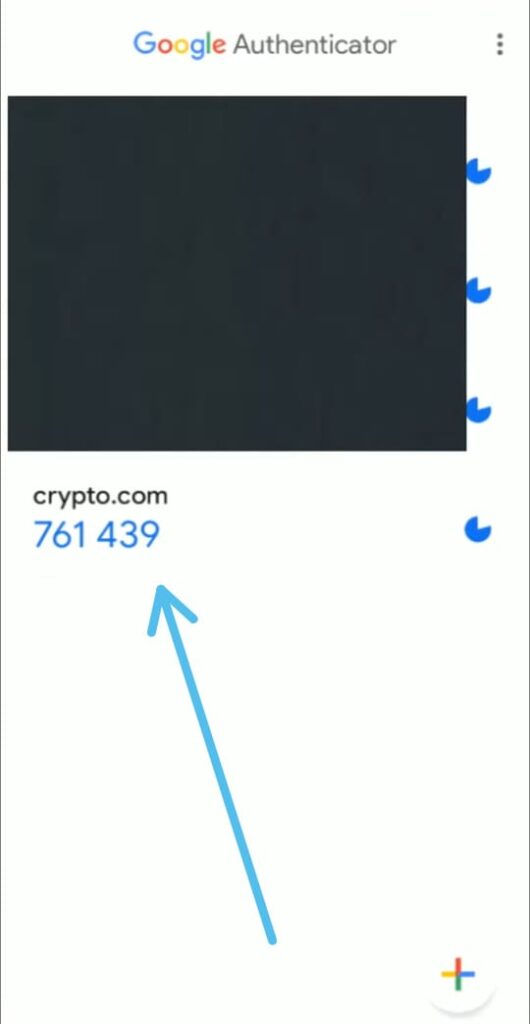
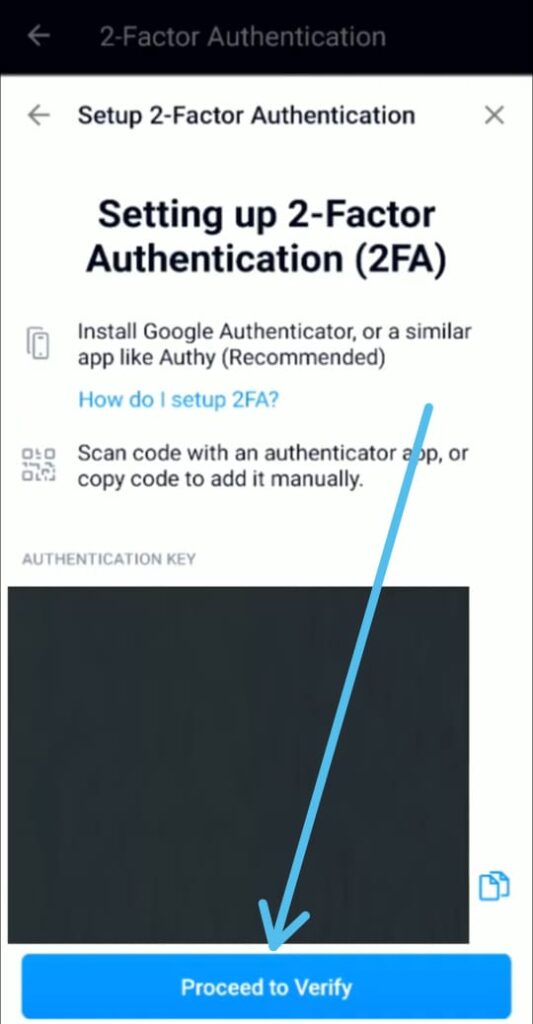

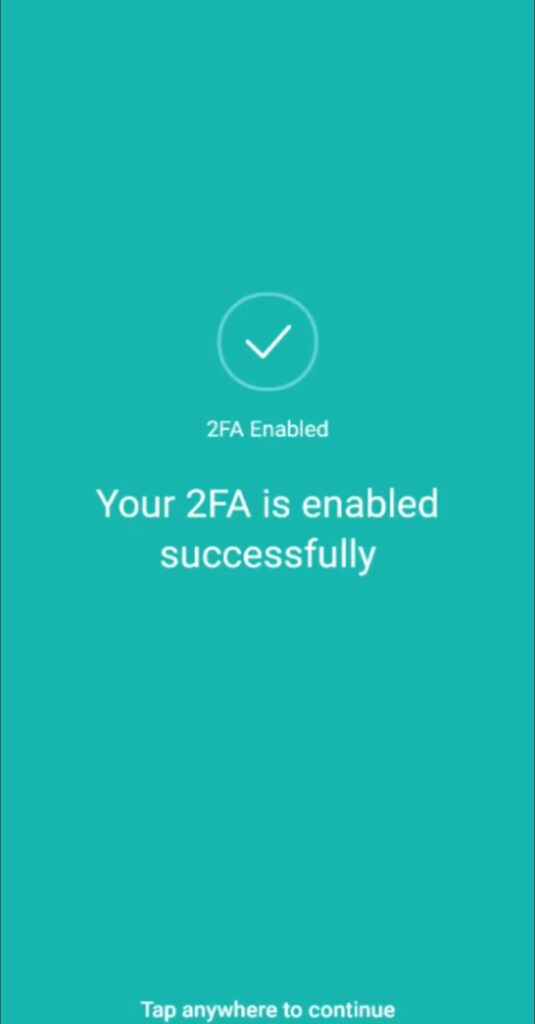
5 thoughts on “How To Set up 2 Factor Authentication in Crypto.com in 2022”