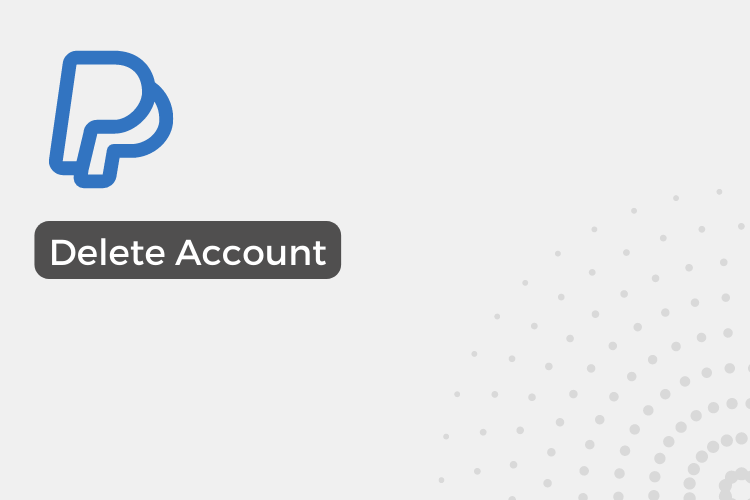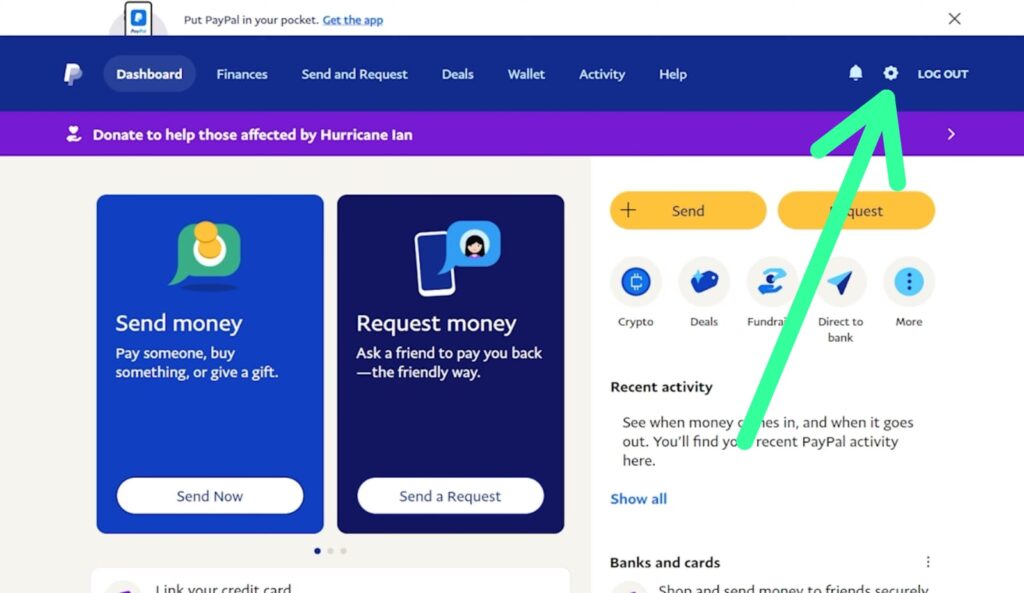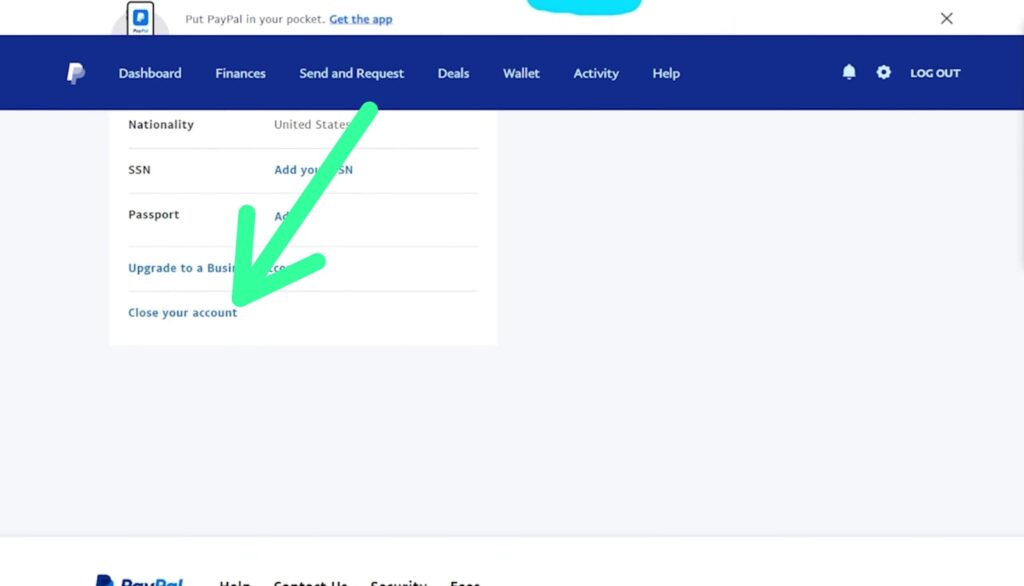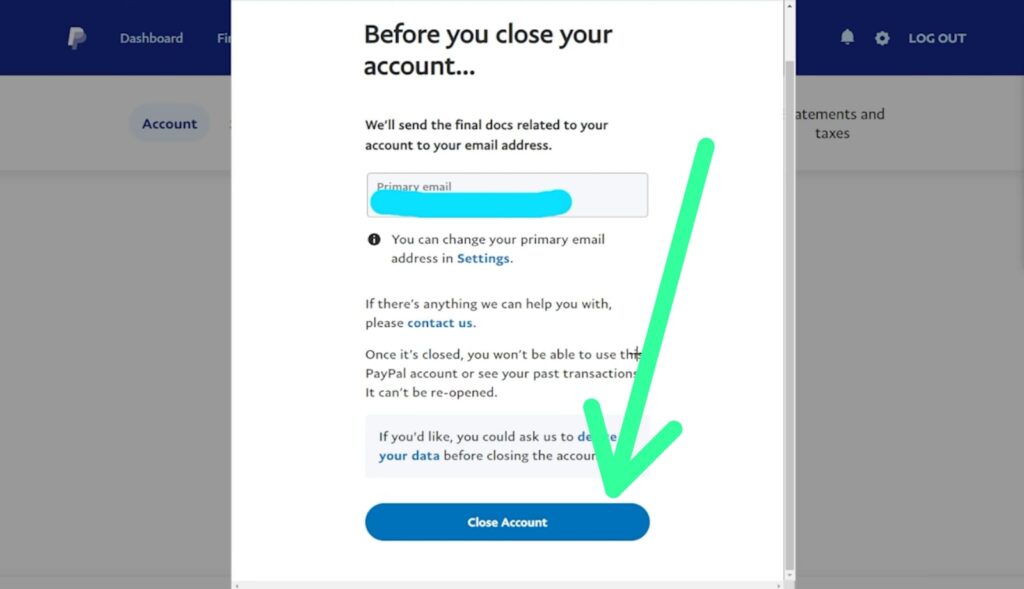Did you know that according to a recent survey, nearly 30% of people have closed at least one online account in the past year?
If you’ve decided that you no longer wish to use Paypal, it’s important to know how to properly close your account. In this guide, we’ll walk you through the step-by-step process to ensure that your account is closed and all of your information is removed from the PayPal system. So, be sure to withdraw all your funds before proceeding. Let’s get started!
How to Close Your PayPal Account Desktop
Step 1: Open your PayPal account in the web browser. As it opens up, tap on the settings icon at the top right corner & it’ll take you to the account settings.
Step 2: In the account settings, scroll down to the bottom & here tap on the Close your account option.
Step 3: Before you close your account, they will send you the final docs related to your account to your email address so make sure your email is correct. And after that tap on the Close Account button at the bottom.
This is how you can close your PayPal Account, before this make sure to withdraw all your funds from your Paypal account.
Also Read:- How to transfer money from PayPal to Cash App
Conclusion
Closing a PayPal account on a desktop computer is a straightforward process. By following the steps outlined in this guide, you can ensure that your account is properly closed and all of your information is removed from the system. Remember, before closing your account, be sure to withdraw all your funds and double-check your email address for any important documents related to your account.
It’s always a good idea to keep track of your online accounts and make sure that they align with your current needs and preferences. So, if you’re no longer using PayPal, don’t hesitate to close your account and explore other options that might better suit you.
FAQs
What happens to my money when I close my PayPal account?
All funds in your PayPal account must be withdrawn before you can close your account. If you have an outstanding balance, it will need to be resolved before you can close your account.
Can I reopen my PayPal account after it’s been closed?
Yes, you can reopen your account within 180 days of closing it. After that, you’ll need to create a new account.
Will my transaction history be deleted when I close my PayPal account?
Yes, all transaction history will be deleted when you close your PayPal account.
Will closing my PayPal account affect any recurring payments I have set up?
Yes, any recurring payments or subscriptions linked to your PayPal account will be cancelled when you close your account.
Is there a fee to close my PayPal account?
No, there is no fee to close your PayPal account.
Will I lose any rewards or benefits when I close my PayPal account?
Yes, any rewards or benefits linked to your PayPal account will be forfeited when you close your account.
Will my linked bank account or credit card be affected when I close my PayPal account?
No, your linked bank account or credit card will not be affected when you close your PayPal account.
Can I close my PayPal account if I have a negative balance?
No, you must resolve any negative balance before you can close your PayPal account.
Can I close my PayPal account if I have a pending transaction?
No, you must wait for any pending transactions to clear before you can close your PayPal account.