If you are also getting Virtualbox UEFI Shell startup.nsh Error & Now looking for how to solve it? Then follow the steps given in this article.
This is a prevalent issue that VirtualBox boots only in the UEFI Interactive shell. I encountered the same problem and found a solution, which I will share in this article. My VirtualBox version is 6.1.28 r147628 (Qt5.9.5). & I’m using Windows 11 as a virtual OS in VirtualBox. so without further ado let’s get started!
Note: These settings apply to every operating system like macOS, Linux, Windows, etc.
Steps to Fix Virtualbox UEFI Shell startup.nsh Error
1) In the first step open the VM VirtualBox Manager & click on the green Start button.
2) Now make sure you are getting the same “Virtualbox UEFI Shell startup.nsh Error ” as shown in the picture below so that you can keep up with us.
3) If we are on the same track, then click on the close button & select the “Power off the machine” option & then click on the Ok button.
4) Now in the Home of “VM VirtualBox Manager,” you’ll see your virtual OS on the left side of the screen below the Tools. Just right-click on it & open the settings.
5) In the settings, go to system>Extended features> Enable EFI. Now simply Uncheck “Enable EFI(special OSes only)” & click on the Ok button.
6) In the last step, go to the Home page again & click on the Start button again, and here you go, it fixes your issue. Now your os will boot up Normally.
Also Read:- How to Install VirtualBox on Ubuntu
Wrapping Up
In conclusion, the Virtualbox UEFI Shell startup.nsh error can be fixed by disabling the “Enable EFI” option in the virtual machine’s settings and restarting the machine.
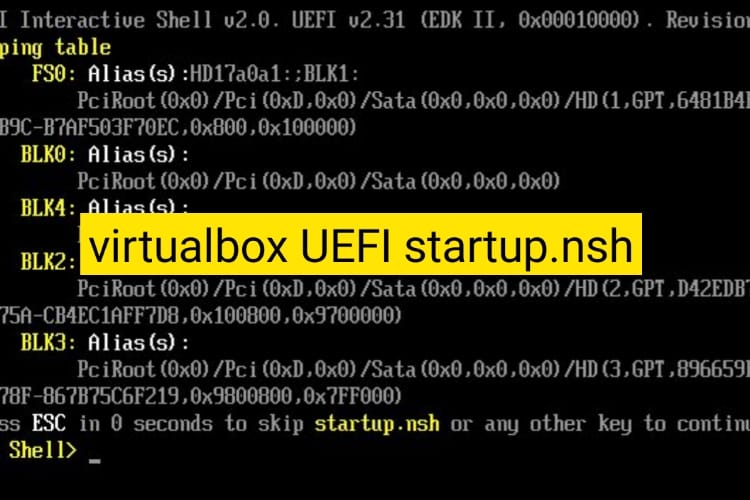
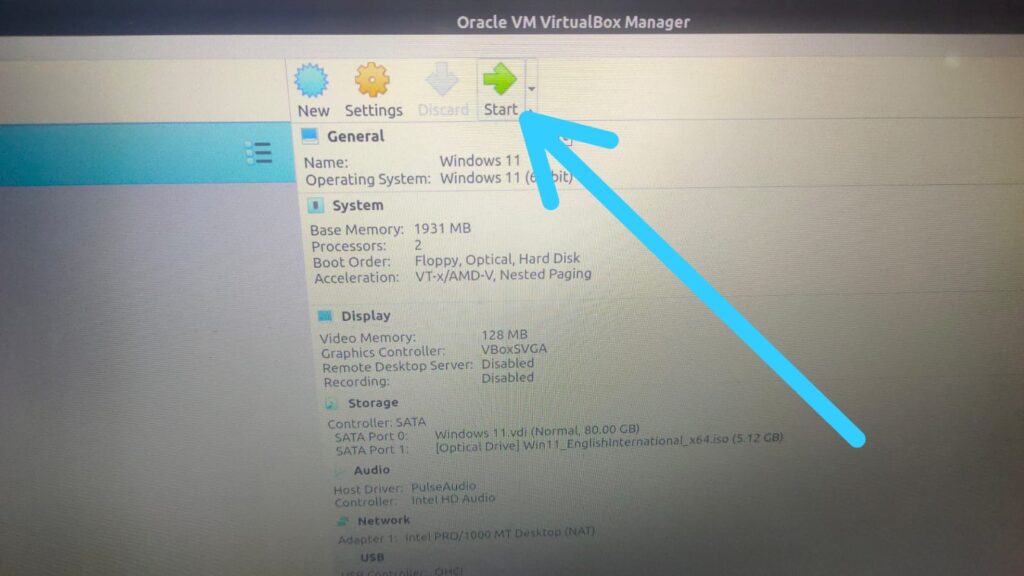
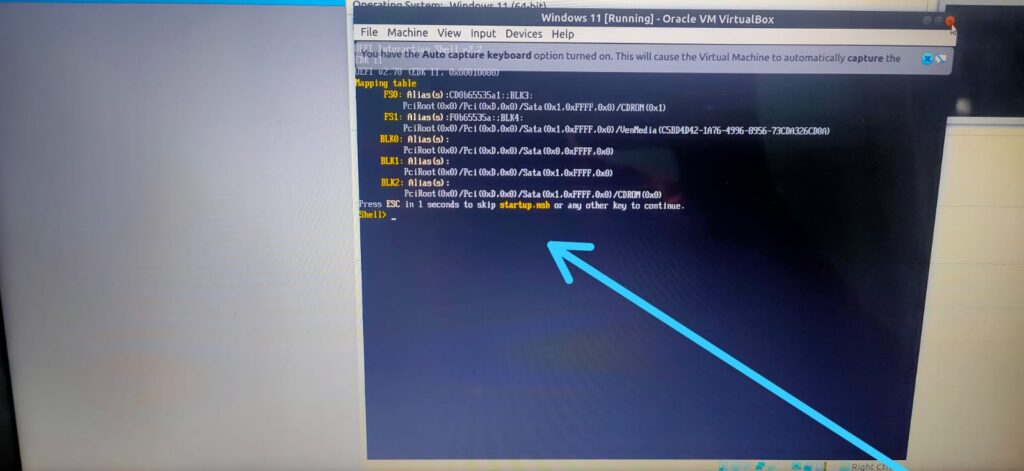
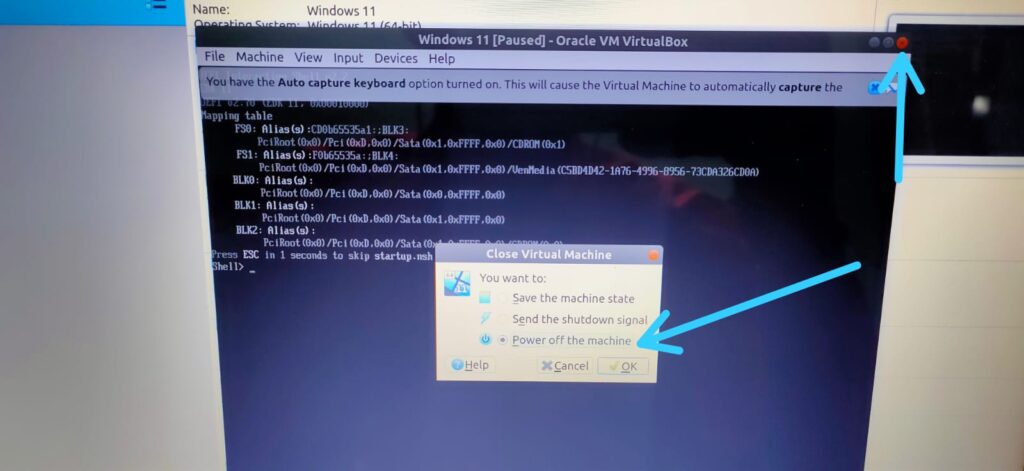
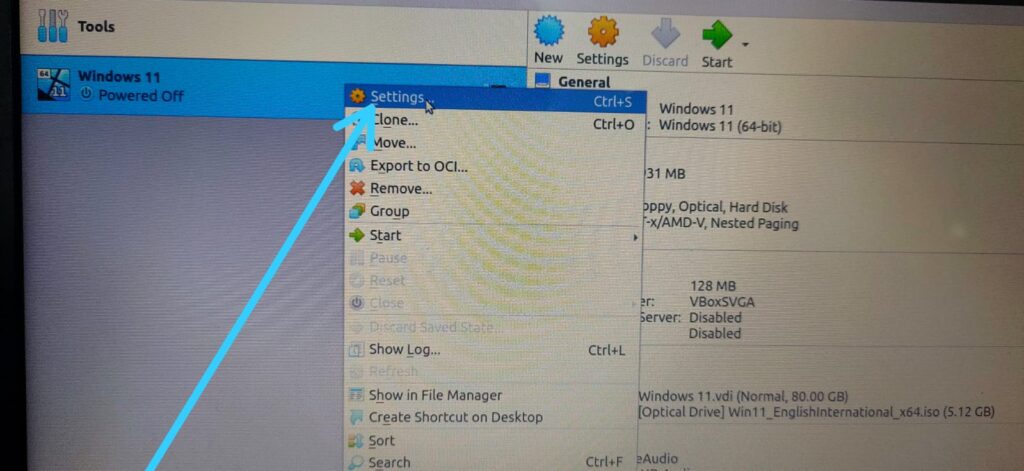
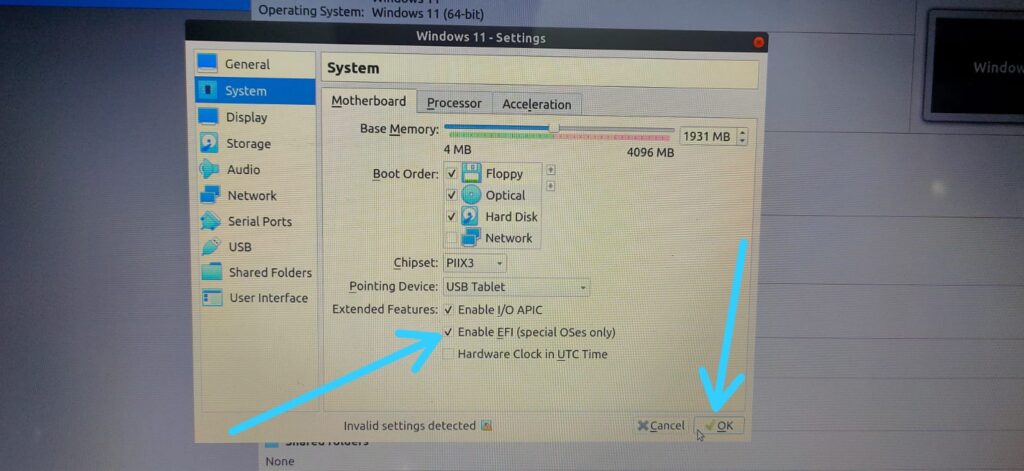
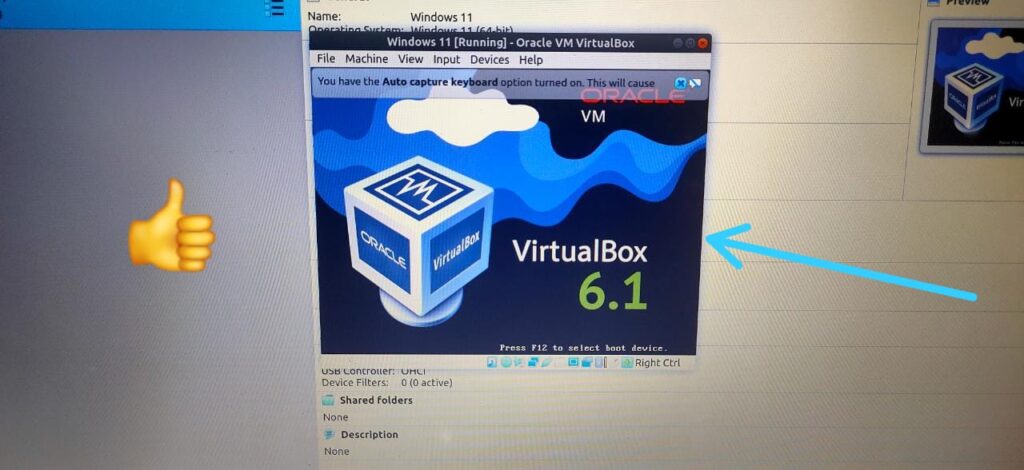
Thanks worked for me
Welcome 😉
Thanks that worked for me. I’d almost given up and started over before I came across this article.
you’re welcome
Thanks mate