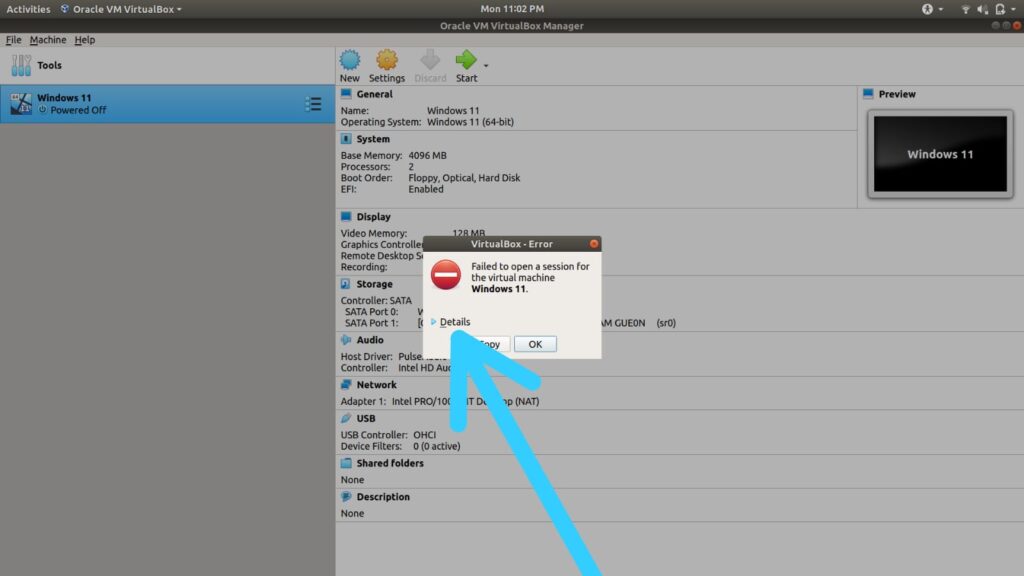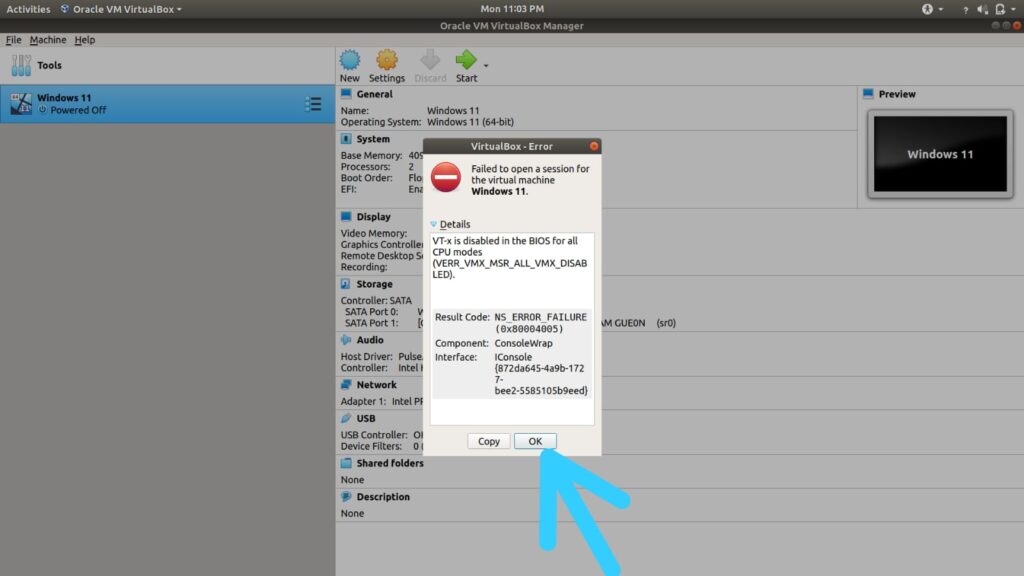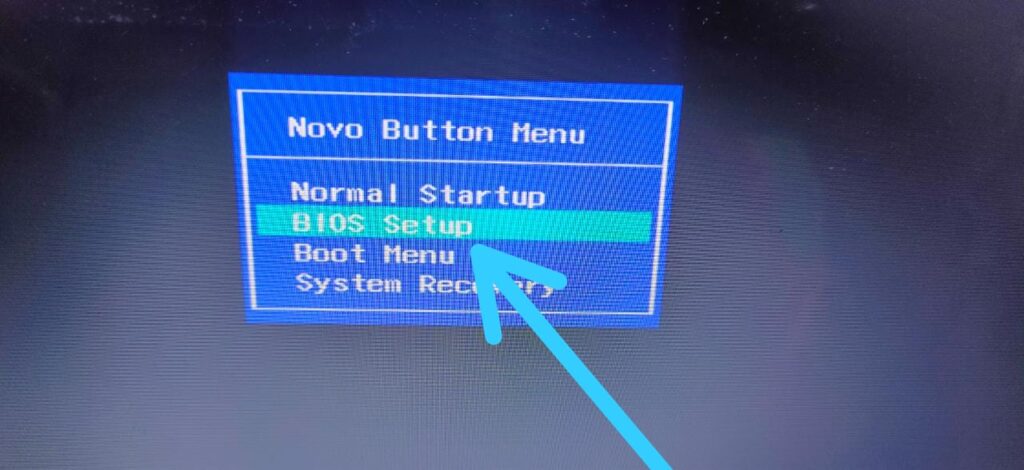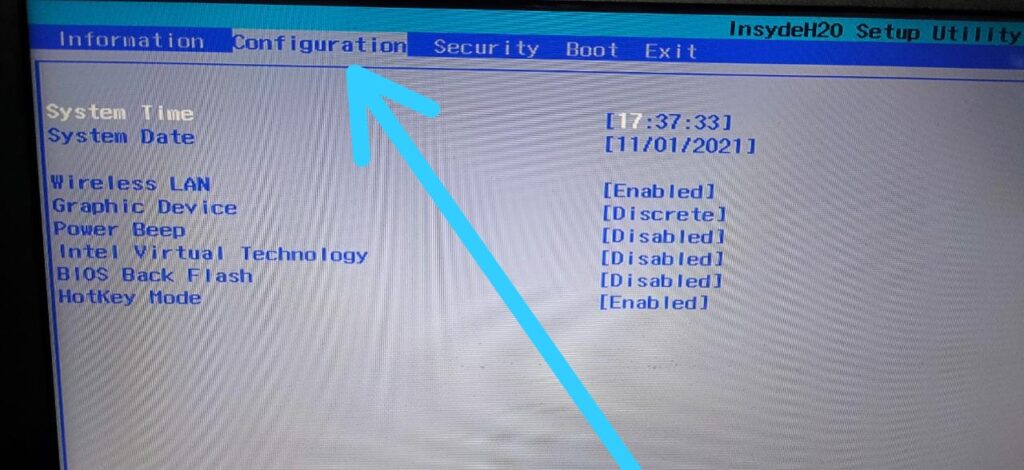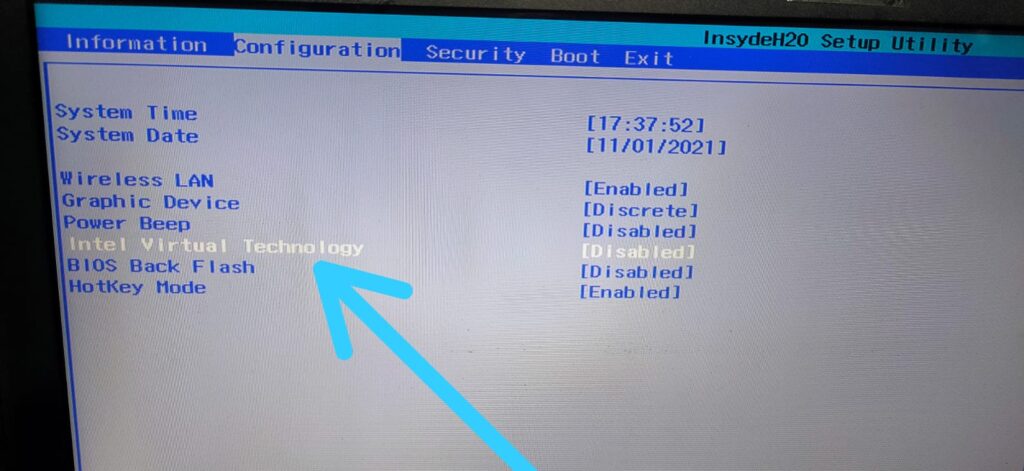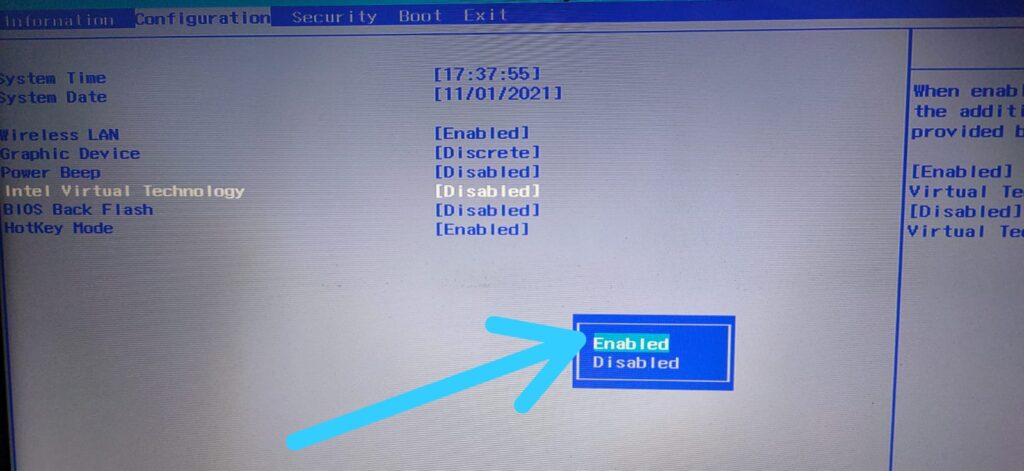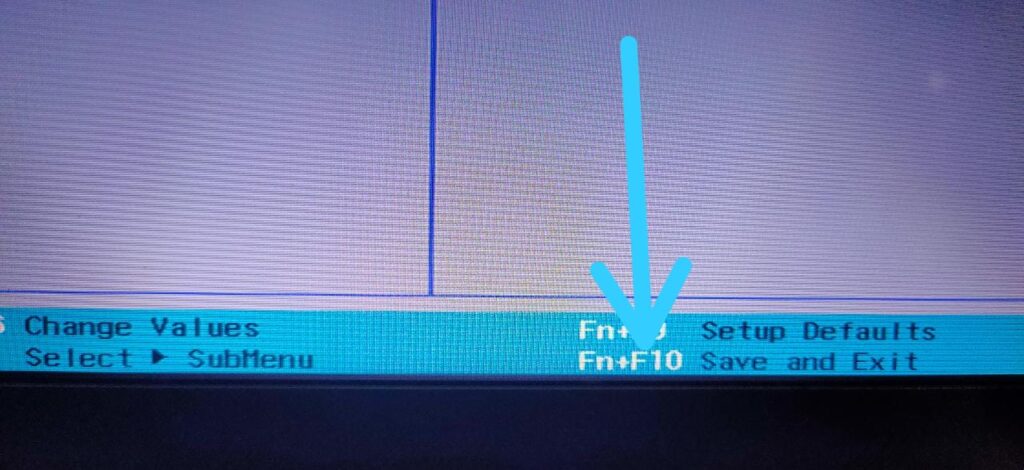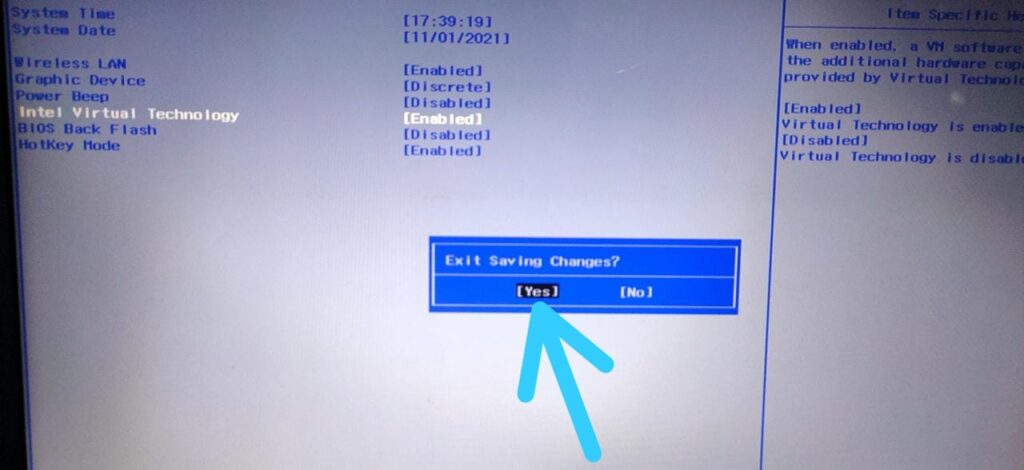If you are looking for How to fix VirtualBox Failed to open session for the Virtual Machine, then follow the steps we have given in this article.
My VirtualBox version is 6.1.28 r147628 (Qt5.9.5). & I’m using Windows 11 as virtual OS in VirtualBox. Now When I tried to launch my virtual machine then I get an error as “Failed to open session for the Virtual Machine Windows 11” as I’m using Windows 11 as virtual OS in VirtualBox.
To run Oracle VM Virtual Box / VMware machines on a 64-bit host there is a need to enable Virtualization Technology (VTx) and Virtualization Technology Directed I/O (VTd). Usually, these settings are disabled on the level of BIOS. So let’s see how to enable it & fix your all issues on your PC.
Also Read:- How to Install VirtualBox on Ubuntu
How to fix Failed to open a session for the virtual machine in 2022
1) In the first step open the VM VirtualBox Manager & click on the green Start button. As the VirtualBox Error appears then click on the Details option.
2) In the details if you are getting an error as “VT-x is disabled in the BIOS for both all CPU modes (VERR_VMX_MSR_ALL_VMX_DISABLED)”, then it means we are on the same track. So let’s move to our next step.
3) Now you need to open the BIOS settings in your PC. I am using a Lenovo laptop so firstly I Power OFF the laptop then Press the Novo button(it may be on the left or the right side of the Lenovo laptop) & it opened my BIOS settings. Here go to BIOS setup.
4) In the BIOS setup, go to the Configuration option.
5) Now go down to ” Intel Virtual Technology” & hit Enter button.
6) Next, set Intel Virtual Technology as Enabled.
7) After that, Enter Fn+F10 to Save and Exit.
8) In the last step, Exit Saving Changes as Yes & restart your Pc normally & your virtualization will just get enabled.
Also Read:- Virtualbox UEFI Shell startup.nsh Error Fixed
Wrap up: VirtualBox Failed to open session for the Virtual Machine
This is all on the topic of How to fix VirtualBox Failed to open session for the Virtual Machine. I hope it helps you.
If you got any issues then feel free to ask in the comment section or our Twitter page.
For more tips & tricks related to Virtualbox, You can join our Telegram Channel –NixLoop to get Notified of our future updates.
![[Solved] VirtualBox Failed to open session for the Virtual Machine](https://nixloop.com/wp-content/uploads/2021/11/a4f824d0-e319-40bb-88c2-15c714bda538.jpeg)