If you are looking for How to Install VirtualBox on Ubuntu, then follow the simple step-by-step guide we have given in this article below.
I have Ubuntu 18.04 LTS, So in this article, in the first half we will discuss How to download VirtualBox on Ubuntu? after that we’ll learn How to Install VirtualBox on Ubuntu.
While trying to install the VirtualBox I got the following error:
dpkg: dependency problems prevent configuration of virtualbox-6.1:
dpkg: error processing package virtualbox-6.1 (--install):
So we’ll see that Why VirtualBox fails to install on Ubuntu & the solution for the error we got while installing.
Also Read:- Ubuntu Server apt-get update error SOLVED
How to Install VirtualBox on Ubuntu in 2022
1) In the first step go to https://www.virtualbox.org/ & click on the Big Download button.
2) Now select the platform you are downloading, as we click on the Linux distributions.
3) After that choose the appropriate package for your Linux distribution. Just click on your Linux Version.
4) Here you go, the downloading process of Virtualbox will start after that.
5) Now open the terminal type the following command & type your password
sudo su
Now open the directory, where your download file is stored. In our case its
cd Downloads
After that type
ls
Now you need to install the file, for that, you need to type the command ( sudo dpkg -i Your_file_name ).
sudo dpkg -i virtualbox-6.1_6.1.28-147628Ubuntubionic_amd64.deb
Your installation may be complete here but if you are getting the error as “dpkg: dependency problems prevent configuration of virtualbox-6.1:”, then follow the next step for the solution.
6) As you get the error as shown in the picture above then type the following command & then type Y:
sudo apt -f install
7) Here you go, after some seconds your installation will get complete without any error.
8) Now go to the app drawer & search for Virtualbox & you’ll get the “Oracle VM VirtualBox”, click to open it.
Also Read:- How to Install Microsoft Edge Browser on Ubuntu
Wrap up: Install VirtualBox on Ubuntu
This is all on the topic of How to Install VirtualBox on Ubuntu, I hope it helps you.
If you got any issues then feel free to ask in the comment section or our Twitter page.
For more tips & tricks related to Ubuntu, You can join our Telegram Channel –NixLoop to get Notified of our future updates.
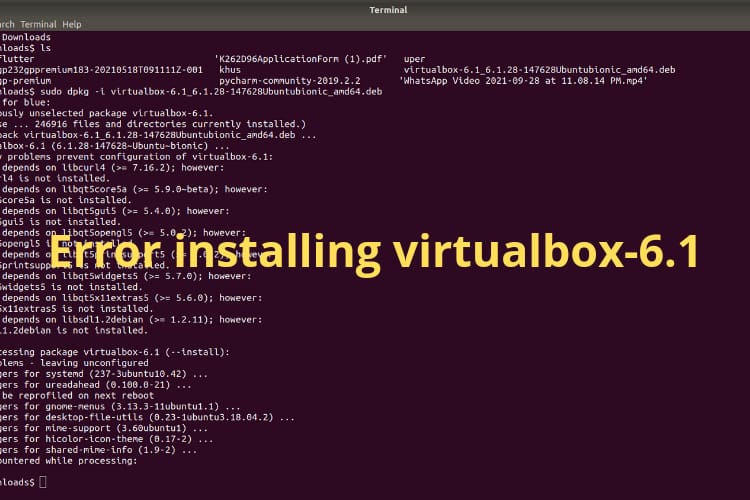
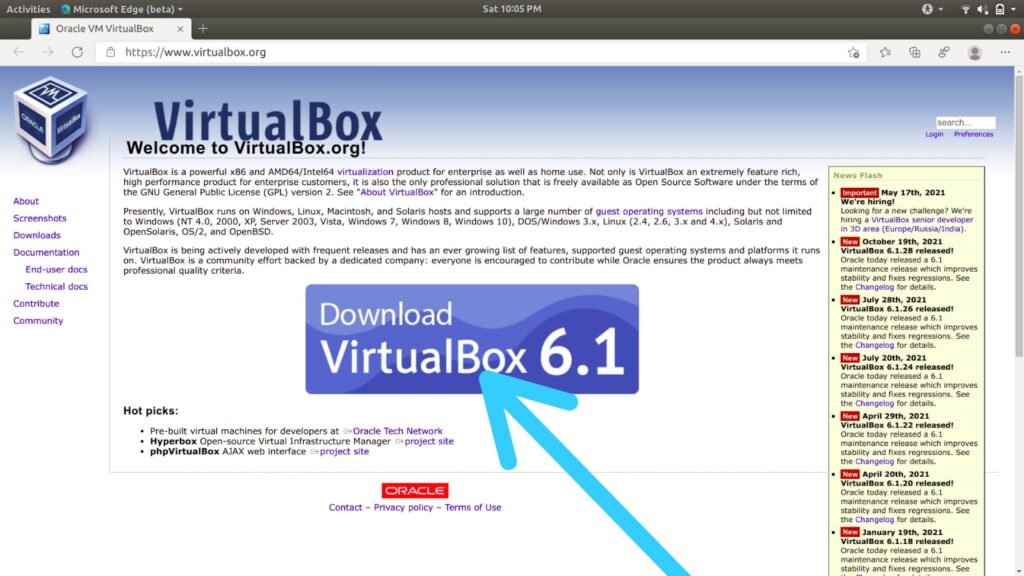
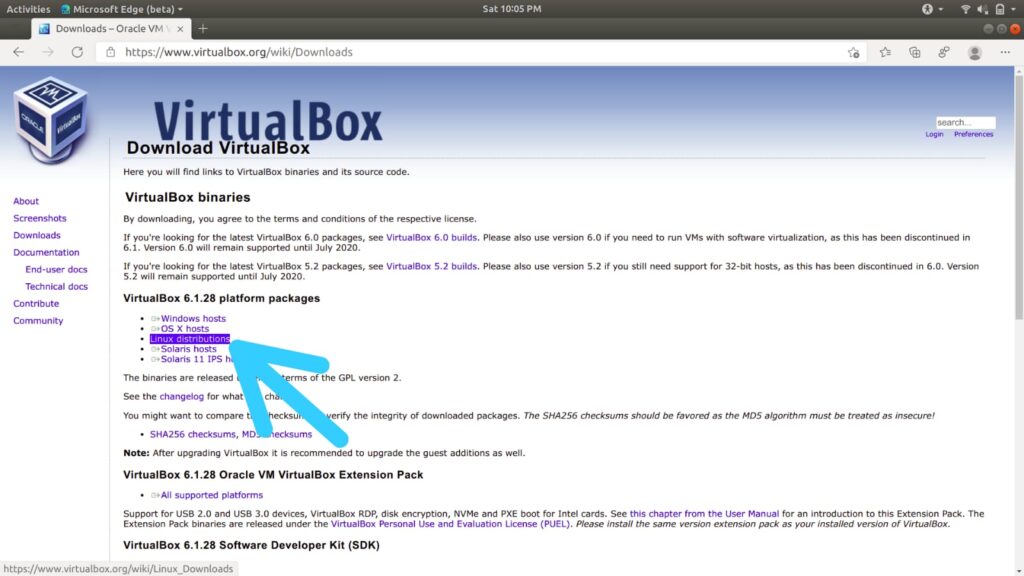
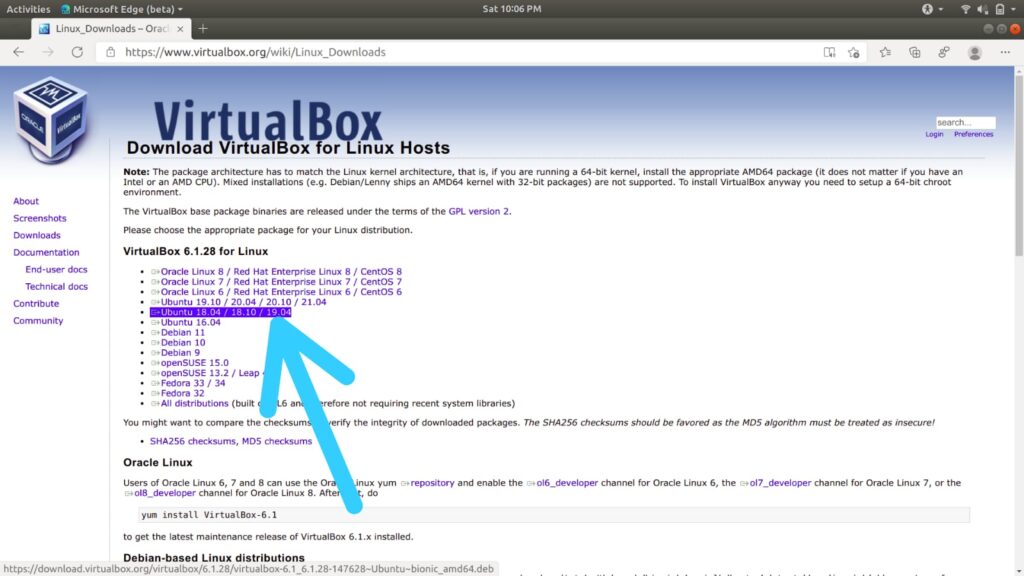
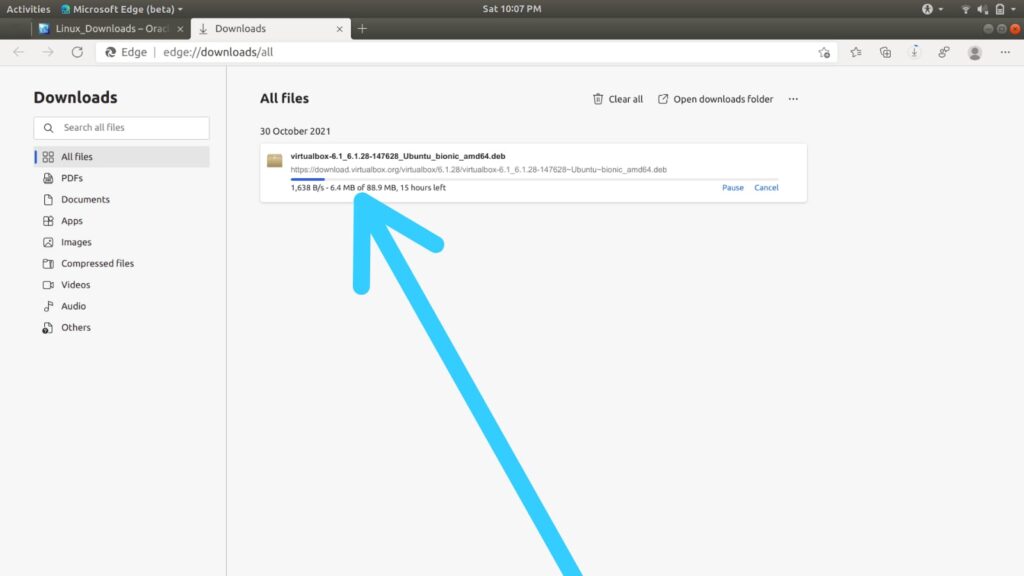
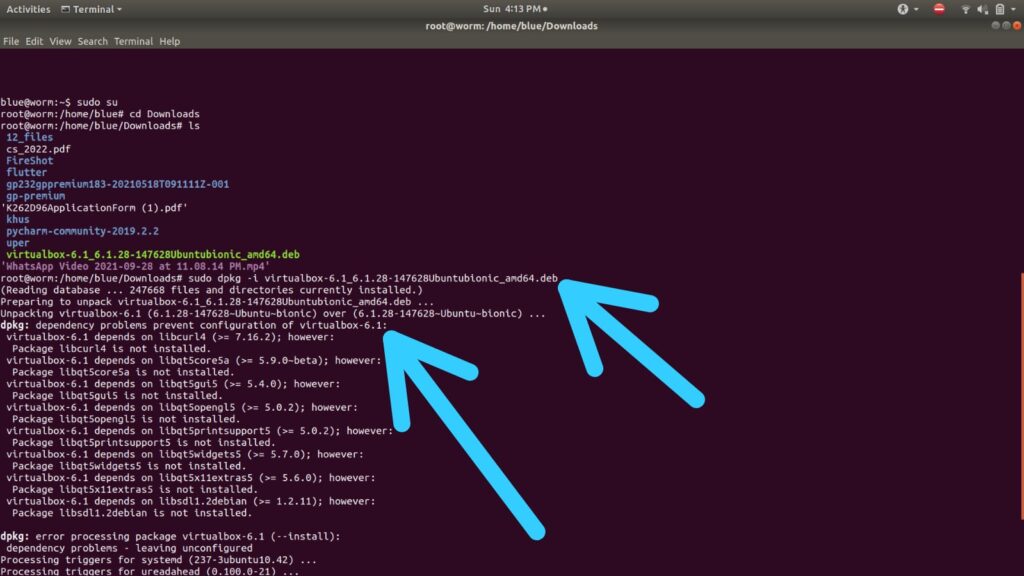
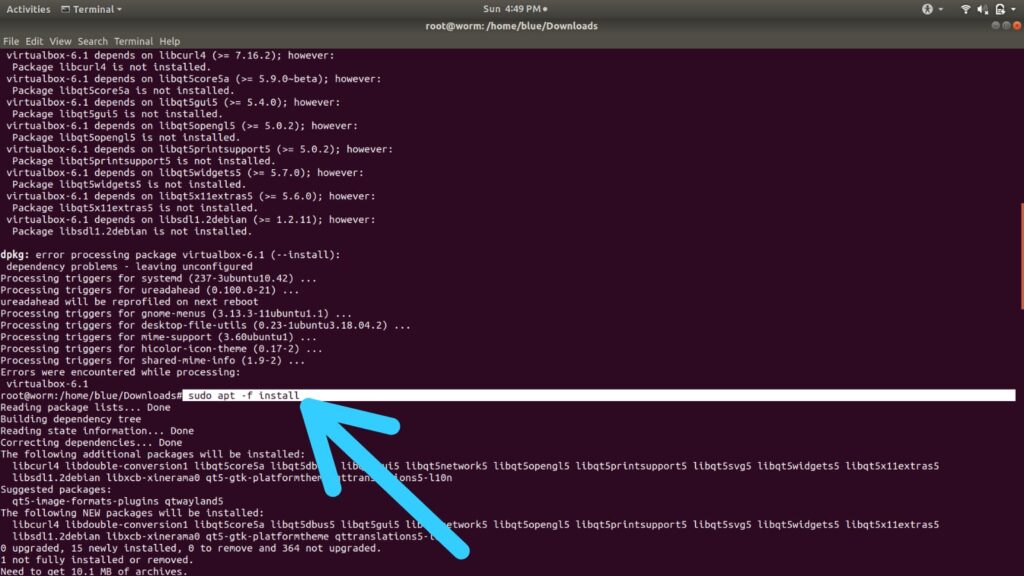
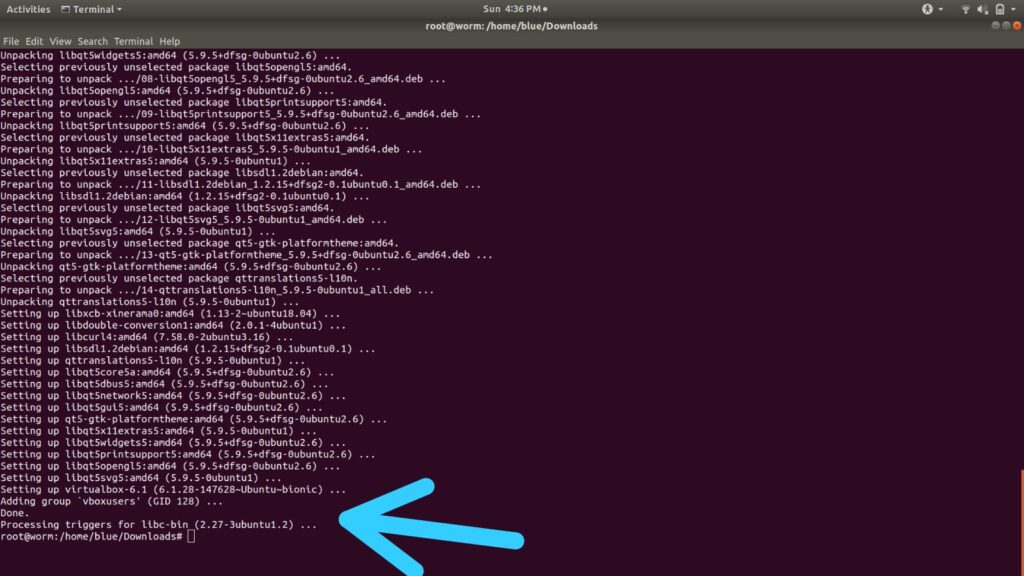
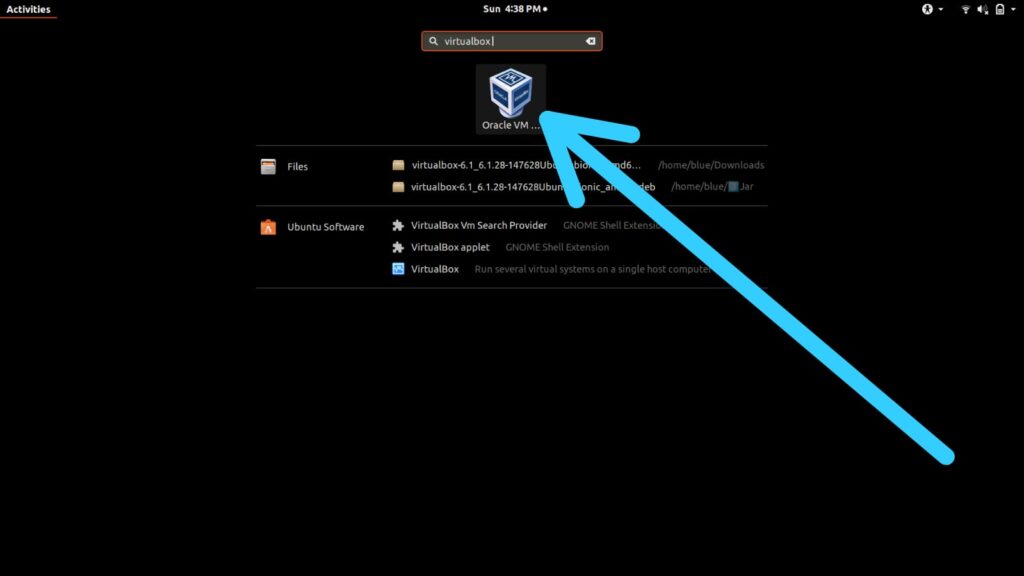
1 thought on “How to Install VirtualBox on Ubuntu”