In this article, we’ll discuss the Oneplus Nord CE 2 Lite 5G Tips & Tricks. Here you’ll get to know about 45+ Special Features of the OnePlus Nord CE 2 Lite 5G.
Oneplus Nord CE 2 Lite 5G mobile was launched on April 28, 2022. If you already using this phone, Then here are some Useful Tips And Tricks For Your Oneplus Nord CE 2 Lite 5G. Or in case you are looking for buying it then this is an in-depth features guide for you. If you looking to buy it then check the best price here:- Best Price.
Related Article:- OnePlus Nord CE 2 5G Tips & Tricks | 45+ Special Features
Oneplus Nord CE 2 Lite 5G Tips & Tricks | 45+ Special Features
1. Icon pull-down gesture
Let’s start this article with an Icon pull-down gesture. Nowadays the phone comes with a big screen which is good for consuming content buts it’s not convenient to use with one hand. So if you are on the home screen and not able to reach the top apps then you can enable this feature. For this long tap on the home screen & tap on the More option. And here tap on the Icon pull-down gesture option & turn on the toggle next to it. Now simply swipe toward the middle of the screen from the bottom right corner & your icon will reach the bottom.
2. Oneplus self
In every new Oneplus phone when you swipe down on the home screen then you’ll get the Oneplus self. If you like this feature then it’s alright but if don’t then you can easily change it. For that go to settings>special features>Oneplus self & here turn off the toggle next to “Launch self from the top right corner.
3. Custom Wallpapers
In Oneplus Nord CE 2 Lite you also get the option to make Custom Wallpapers. If you want to create Custom Wallpapers then go to settings>personalization>wallpapers>interactive wallpapers & here tap on the photo icon at the bottom right side & then select the photo from the gallery. Now tap simply tap checkmark & your phone will create different wallpapers using the colors of that photo.
4. Icon Customize
To Customize the Icon style on your phone, again go to settings>personalization>icons. here you will get the default circular icons of Oxygen OS, you can change it to the Hydrogen Icon pack & by that, you’ll get the rectangular icon shape. If you don’t like either of them then you also get the customize option below that.
5. Quick settings icon
In the personalization settings below the user interface the first option you got is Quick settings. Tap to open it, from here you can change and customize the shape of the icon you got in the notification panel.
6. Color palettes
Below the Quick settings, you get the option of Colors. Tap to open its settings, from here you can change things like which color you want to see in the toggle.
7. Font & display size
If you don’t feel comfortable with your current font & display size then you can also change it by taping the font & display size option, next to the color option.
8. WiFi Tethering
In the Oneplus Nord CE 2 Lite, you also got the option of WiFi Tethering. Sometimes this is not available on the Oneplus phones. With the help of this feature WiFi and hotspot work together. You can share your wifi with other people when you don’t want to share passwords.
9. Call Recording
In the Oneplus phones, you don’t get the automatic call recording but can record the call from the Record option you got at the dialer. When you tap on it then both sides of the phone will get an announcement which is not very useful.
10. Native video call
If you are using VoLTE enabled sim then you also get native video calling support on this phone. After dialing the number in the dialer box you can directly make a video call from here.
Also Read:- Trick to See Who Someone Recently Followed on Instagram
11. Double Tap To Lock
In this device, if you want to lock your phone by double-tapping on the home screen, then Long press at the Home screen & go to the “Home Settings” & find the “Double tap to lock” & enable it.
12. Home & launcher Layout
To Increase or decrease the number of apps on the home screen, Long press the Home screen & go to the “Home Settings” & select “Home screen layout”. Here you can change the grid style, change the size of the icon, & remove the name of the icon.
13. WiFi calling
Wi-Fi Calling is a service for smartphones providing the ability to make and receive phone calls over a Wi-Fi connection. To use this go to settings> sim card & mobile data>sim & here you will see the wifi calling. Tap on the toggle to turn it on or off.
14. App lock
You also get the built-in app locker that helps you to add a lock on the particular app. For this go to settings>>privacy>app lock, here you can add any app & if you open the settings then here you can use Fingerprint & Facelock for this app lock.
15. Hide apps
In the old Oneplus phone you get the hidden space option to hide any app. But in this case of Oneplus Nord CE 2 Lite, settings are a bit different. For this go to settings>>privacy>Hide apps and from here you can choose which app to hide from the app drawer.
16. Private safe(For files)
Next, to hide apps you get the option of a private safe. In the private safe you can hide & password protects your Images and Videos, Audio, Documents & other files.
17. Screen recorder
You also get a very high-quality inbuild screen recorder on phone. For this Drop down the quick setting shade and swipe across the second sheet and you will see the Screen Recorder (Long press to open its settings). Tap on it and then a tiny floating button appears. Now to start the recording of your screen tap on the red button
18. Zen mode (focus mode)
Zen mode is also known as focus mode. It is used when you want to focus on something & want to keep away the distractions from your device. Go to the Control center & you will see the focus mode named Zen mode. Tap on it & set up the time and tap on the let’s go.
19. Work-life balance
Work-life balance is another feature that is available in the control center, by this you can choose the apps that you use during your working hour & apps that you use during non-working hours. After setup the working hours apps not going to distract you while you are enjoying life. And the personal apps not going to interface with you while you are at work. Now depending on your location, things automatically get changed.
20. Dual-channel accerlation
This is an amazing feature by which you can accelerate your internet speed by using your wifi & cellular data at the same time. To enable it, go to settings>wifi> Advanced settings>wifi assistant>dual channel acceleration, then here turn on the toggle next to Dual-channel acceleration. Although it’s not available for every app. Here you’ll get the list of supported apps.
Also Read:- How to Edit A Comment On Instagram
21. Screencast, Android auto
If you go to settings>connection & sharing then you will get the feature like Screencast, to cast your mobile screen on a big screen. Android auto, to attach your phone to your car & many more.
22. Customize Screen color
If you go to settings>display & brightness>screen color mode, There are two color modes for users to choose from – Vivid and Gentle. The Vivid color mode is based on the DCI-P3 color range, while the Gentle mode represents sRGB colors.
23. Eye comfort
This will give a yellow tint to your screen which is very helpful while you are using your phone at night time or using it for a long time for study purposes. To enable it go to settings>display & brightness>eye comfort, from here you can customize it the way you want.
24. Refresh Rate
To change to Refresh rate in Oneplus Nord CE 2 Lite, go to settings>display & brightness>more>Screen refresh rate. From here you can change the refresh rate to 120 Hz.
25. Dirac Audio Tuner
Go to settings>sounds & vibration>Dirac Audio Tuner. In this, you can customize the sound for movies, music & game. But you don’t get the equalizer option here.
26. Status bar customization
If you go to settings>notification & status bar, then from here you can customize your status bar. In this, you get the option like show battery percentage, Real-time network speed, Status icon, etc.
27. Privacy dashboard
If you go to Settings>privacy>Privacy dashboard, then here you can see the full history of permission given to different apps at different times. Here if you see that an app is unnecessary taking any permission then you can simply revoke that permission, which is a pretty good feature from the privacy perspective.
28. High-performance mode
To get the best performance from this phone you’ll need to enable performance mode in this phone. For that go to settings>battery>advanced settings & here turn on the toggle next to “High-performance mode”. This will consume more battery & can heat up your phone. So use this feature when you really need it, for example, gaming.
29. Optimized charging
The optimized charging as its name shows optimizes your phone’s charging and prevents it from overcharging. If you put your phone on charging at night time, it automatically detects that & it slows down the charging speed so when you wake you in the morning, it completes its charging process. For this go to settings>battery>advanced settings & here turn on the toggle next to optimized night charging. It going to prevent your device from overcharging & overheating. But in case you want to use fast charging then turn off this feature.
30. Dual apps
If you want to use the dual apps then you get the Parallel apps to feature for that. To enable it, go to settings>apps>app cloner. This helps to run two versions of the same app. So if you are using Facebook then by using this you can make a clone of that & you’ll be able to use 2 Facebook apps on your device.
Also Read:- How to activate Facebook profile picture guard
31. Navigation settings
You got navigation settings by default on gestures to change it, go to settings>System settings>System navigation. From here you can easily customize the navigation settings to a button or gesture at any time. Other than that if you want to do more customization then you’ll get other opinions below that.
32. Screen Off Gesture
In the System Settings, you also get gesture & motion support. In the screen-off gesture, you can use a feature like double-tap to wake up. Draw to open a particular task etc.
33. Expanded Screenshot
If you go to settings>System Settings>gesture & motion, then here you get some more features for the screenshot. Like, use 3 fingers to take a screenshot, 3 fingers touch & hold, when you take a normal screenshot then below that you’ll get a scroll option by which you can expand the screenshot.
34. One hand mode
In the settings>System Settings you also get the “One-handed mode” option. Simply turn on its toggle to enable it. Now to use it, simply drag it down at the bottom middle side & your screen will shrink down to the bottom. This is pretty much similar to iOS’s one-hand mode.
35. RAM expansion
If you go to settings>about device>RAM, then here turn on the toggle next to RAM expansion. In this, if you have a 6GB variant then you can increase it up to 5GB. So the total RAM you’ll get is 11GB.
36. Scrolling Screenshots
You also get the Long screenshot feature on this phone. For this just take a normal screenshot & after that, you’ll see the preview of your screenshot on the left side of the screen. Click on the Long Screenshots button you got in the preview it’ll automatically start capturing Long Screenshots here.
37. Reduced Notification Feedback
If you go to settings>sound & vibration, then here you will get the option of “reduced notification feedback on full screen”. This is very helpful while you are using your phone on full screen like playing a video game or watching a video then it’ll automatically reduce the notification volume.
38. Adaptive Sleep
Adaptive sleep is a new feature in Oneplus. It prevents the screen from going to sleep when you are not touching it. Your phone will be able to detect if you are looking at it. To enable it go to settings>display & brightness>adaptive sleep, and turn on the toggle next to adaptive sleep.
39. 64MP Hi-Res mode
Now let’s see some camera tricks of the Oneplus Nord CE 2 Lite. In this phone, you got a 64MP Hi-Res camera. To capture the photo with a 64MP camera, open the camera app & tap on the 64MP option at the top right side.
40. Macro Mode
You also get the Macro camera on this phone. To use this go to more in the camera app & tap on the Macro option. It’ll enable the dedicated macro mode.
Also Read:- How To Set A Different Residential Address for Your Digital Purchases
41. Dual View Video
In-camera app if you go to more than here you’ll get different types of modes. The Dual-view mode is helpful if you want to use the front camera & rear camera at the same time.
42. Pro Mode
You also get the pro mode on this phone which is also called expert mode. If you want to set every camera setting manually as we do in the DSLR then the pro mode is very helpful for you. This feature only works for the rear camera only so you can’t use this for the front camera & videos.
43. Variable depth effect
In the portrait mode, you can also capture the Variable depth effect. For that open, the portrait mode & tap on the Variable depth option at the bottom left side & you’ll be able to decide the amount of depth you want in the photo.
44. Slow motion video
You also got the slow-motion video feature on this phone. Though this feature only works for the rear camera. And you can’t change the FPS settings for slow motion.
45. Media Volume Sync (Bluetooth):-
This is a feature for people who use Bluetooth earphones a lot. To use it, go to settings>Bluetooth, here tap on the Advanced settings & here turn on the toggle next to Media Volume Sync. Now, whenever you play media through Bluetooth then it’ll automatically sync the media volume in both devices & you’ll not feel any lag or latency.
46. Gaming Assistant
If you like playing games on your mobile then this is an amazing feature for you. On this phone, you got the Game space feature. You can use it to view your gaming stats like how much time you spend on which game. It also gives additional information while you playing any game like CPU usage, GPU usage, & current fps. Which is very helpful for gamers.
Also Read:- Moto G52 Tips & Tricks | 45+ Special Features
Wrap up: Oneplus Nord CE 2 Lite 5G Tips & Tricks
This is all on the topic of Oneplus Nord CE 2 Lite 5G Tips & Tricks | 45+ Special Features. I hope you like it, in case we missed something then write in the comment section.
For more tips & tricks related to OnePlus, do consider following us on Twitter –NixLoop to get Notified of our future updates.
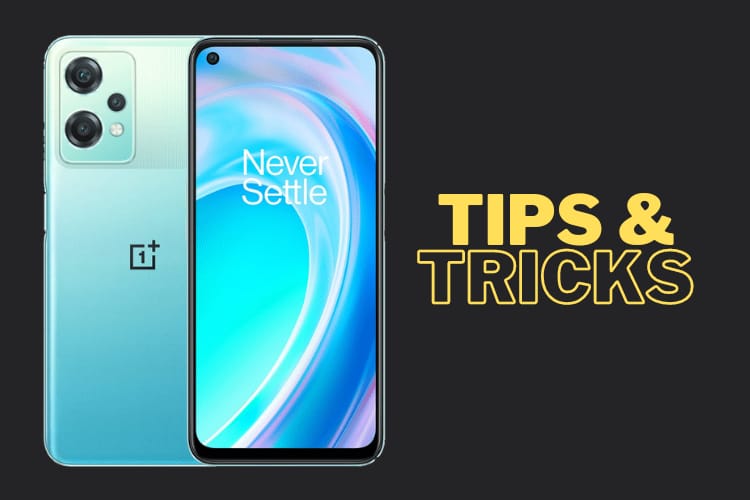

1 thought on “Oneplus Nord CE 2 Lite 5G Tips & Tricks | 45+ Special Features”