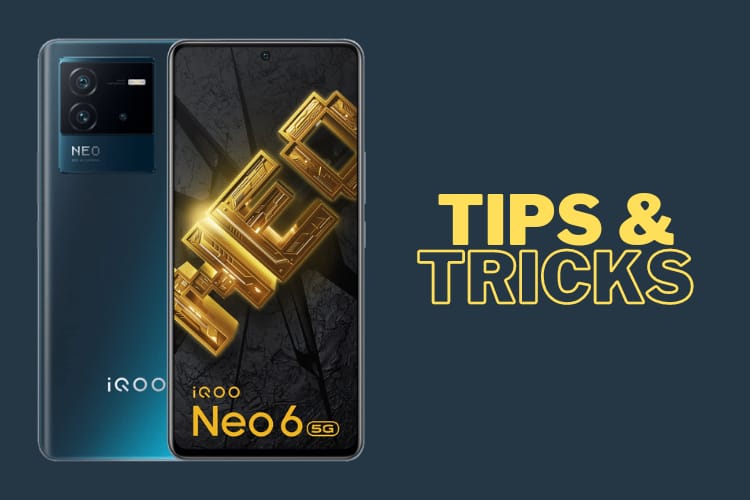In this article, we’ll discuss IQOO Neo 6 Tips & Tricks. Here you’ll get to know about the Best 45+ Special Features of the IQOO Neo 6.
IQOO Z6 Pro mobile was launched on 31st May 2022. If you already using the IQOO Neo 6, then here are some Useful Tips And Tricks For You. Or in case you are looking for buying it then this is an in-depth features guide for you. If you looking to buy it then check the best price here:- Best Price.
Also Read:- IQOO Z6 Pro 5G Tips & Tricks | 45+ Special Features
IQOO Neo 6 Tips & Tricks | 45+ Special Features
1. Always on Display
Let’s start this article with Alway on Display. To enable this go to settings>lock screen & wallpaper>Alway on Display, & here turn on its toggle. Below that in the display mode, select the “Display all day” option & Now it’ll be visible all day on your IQOO device.
2. Customize AOD
To customize your Always on Display go to settings>lock screen & wallpaper>Alway on Display>Off-screen style. From here you can choose the type of clock you want on the Always-on Display. you can set digit clocks & analog clocks on the ambient display.
3. Edge Lighting
To enable the edge lighting go to settings>dynamic effects>ambient light effect. Now from here, you can choose the different light effects for calls as well as notifications. Now when you got a notification then the edge will light up in your IQOO Neo 6.
4. Touch screen animation
If you go to settings>dynamic effects>Touch screen animation, then from here, you can set Touch screen animation. In this when you touch your screen then it’ll show beautiful animation on your screen.
5. Dynamic Effects
If you go to settings>dynamic effects, then you’ll be able to customize animations for different things. From here you can change the “Home screen transition animation”, “Unlock & and enter home screen animation”, “facial recognition animation”, “charging animation”, “USB inserting animation”, and “screen on/off animation”.
6. New App Drawer
In the IQOO Neo 6, you got New App Drawer. In the first view, it’ll look like a normal app drawer but you got some new features in this. In this, if you scroll by letters then it’ll highlight each app. Other than that if you swipe left then you’ll get different types of widgets here.
Also Read:- How To FIX Instagram Filters Not Working
7. Recent Apps View
When you open the recent apps then you can only view one or two apps. But if you tap on the grid icon at the bottom left corner then you’ll be able to change it to a small grid & from here you can also close these apps very easily.
8. Monster mode(Performance)
In the control center, you’ll get an option of Monster mode. If you enable this then it’ll increase your performance. So if you’re doing gaming or some other heavy task then you can enable this for better performance. It can cause slight heat up but it’s very normal in the performance mode.
9. Create GIF
In the S-Capture another feature you got is record animation. With this feature, you can create GIFs by recording your screen. And it’ll create a cool GIF that you can share with your friends. At max, you can create 60 seconds GIF.
10. S-Capture Shortcuts
In the IQOO Neo 6, If you swipe down to the control center then you’ll get the option of S-Capture. If you tap on it then it’ll open the different options for the screenshot. For example Long screenshots, funny screenshots, etc.
11. Screen recorder
You also get a very high-quality inbuild screen recorder on this phone. For this swipe down the control center and you will see the Screen Recorder. Long press to open its settings. From the settings, you’ll be able to customize its settings as well. You also get the option to record system sound & microphone sound at the same time. You can set the picture quality to High but the resolution is not mentioned.
12. UI Color (Color palettes)
In the settings>lock screen & wallpaper>UI color, you’ll get the Color palettes option. In this, if you want to customize icon colors according to the color of your wallpaper then you can do that from here. You’ll get different color options based on your wallpaper. On this phone, the Color palettes do not apply to the notification drawers.
Also Read:- Simple Trick to view someone Facebook Story without them knowing
13. Extra dim brightness
If you go to Settings>shortcut & accessibility>accessibility, then here you’ll get the Extra dim option. If you lower your brightness to 0 & still want to reduce the brightness then turn on the toggle next to the extra dim option. Instead of hardware, this feature uses the software to dim your screen.
14. Disable Hot apps & Hot games
On this phone, you can uninstall most bloatware but you can’t uninstall the Hot apps & Hot games. But you can disable them, for that long tap on the Home screen & open the home settings. Here turn off the toggle next to the “Hot apps & Hot games” option & that’s it.
15. Home screen slide function
On the home screen, when you swipe down then it’ll open up the globe search. But you can easily change it to “Open Notification center”. For that long tap on the Home screen & open the home settings. Now tap on the “swipe downwards on home screen” & select the Notification Center option.
16. Direct WiFi Tethering
On this phone, you also got the option of Direct WiFi Tethering. With the help of this feature WiFi and hotspot work together. You can share your wifi with other people when you don’t want to share passwords.
17. Automatic call Recorder
In the IQOO Neo 6, you’ll get the google dialer so as you start the call recording then both sides of the call will get an announcement of it. But you can enable the automatic call recording on this phone. For that open the dialer app & tap on the 3 dots and then go to settings>call recording, now below the always record you can choose the number for which you want to enable automatic call recording or you call also enable it for the unknown numbers.
18. Native video call
If you are using VoLTE enabled sim then you also get native video calling support on this phone. After dialing the number in the dialer box you can directly make a video call from here
Also Read:- How to know Who Viewed My Profile on Truecaller for Free
19. WiFi calling
Wi-Fi Calling is a service for smartphones providing the ability to make and receive phone calls over a Wi-Fi connection. To use this go to settings> Network & internet>Sim card & mobile data, hereafter selecting the SIM you will get the wifi calling option.
20. 4G+ carrier aggregation
IQOO Neo 6 is a 5G phone but you get good connectivity for 4G. You got 4G+ carrier aggregation & in the test, we found that it supports 4 4G bands.
21. Display Network speed
If you go to the settings>display & brightness>status bar>display real-time network speed, then after turning on the toggle you’ll be able to see the network speed on the status bar.
22. Battery percentage
If you want to see the battery percentage then again go to status bar settings, now in here, you’ll get the option of battery percentage. Turn on its toggle & you’ll be able to see the battery percentage in the status bar.
23. Screen Refresh Rate
You got a 120Hz refresh rate in the IQOO Neo 6 but by default, you got it on the smart switch. To change it go to Settings>display & brightness>screen refresh rate. Now from here, you can choose 60 Hz when you want to save battery & when you want a smooth experience then you can set it to 120Hz.
24. Visual Enhancement
For people who watch like to watch a lot of movies, you get “Visual Enhancement”. To enable this go to settings>display & brightness>Visual Enhancement, & here turn on the toggle next to “Visual Enhancement”. Now this will enhance the color of the video & it’ll apply to mostly all apps that you use to watch videos.
Also Read:- How to create Facebook Avatar on Android
25. Simple Mode
In the lock screen & wallpaper, you will get the Simple mode option. If you are giving this phone to a person with weak eyesight then you can enable this. This will make your phone much simpler to use icon will become bigger & text will also become bigger. the unnecessary icon will get removed.
26. Super Audio effects
Open the settings>sound>super audio, here you will get the equalizer-like options. You can’t customize it that much but you get different presets here which you can adjust the sound quality of songs.
27. Audio Super Restoration
Below the super audio, you’ll get an option of “Audio quality restoration”. After enabling this when you get the low-quality audio in these apps then AI will enhance the audio quality for you.
28. App Clone
In the app’s settings, you also get the app clone option. If you want to create dual apps then you’ll be able to do that from here. When you open it then you’ll get the list of supported apps.
29. Virtual Ram Expansion
In the IQOO Neo 6, you get Virtual Ram support by which you can expand the ram of your phone. For that go to settings>RAM & storage space>RAM, now turn on the toggle next to Extended RAM. With this, you can expand your RAM to 4GB in the 8GB variant.
30. App Lock
If you want to lock your apps then you’ll get the option of that in the settings>security>Privacy and app encryption. Now enter your password & then tap on the App encryption and then a list of apps will open up. Here turn on the toggle next to the app & it’ll lock that app for you. Now to open that you will need to type the password every time.
Also Read:- How to reset your Instagram explore feed
31. Privacy dashboard
If you go to Settings>privacy>Privacy dashboard, then here you can see the full history of permission given to different apps at different times. Here if you see that an app is unnecessarily taking any permission then you can revoke that permission, which is a pretty good feature from the privacy perspective.
32. Hide the app
Hide the apps is also very simple. For that again open the “Privacy and app encryption” & tap on the Hide app option. Here turn on the toggle next to the app & you’ll be able to hide the apps from the App drawer.
33. Ultra game mode
In the Ultra game mode settings, you’ll also get different options to enhance your gaming experience. Here you get “Game display enhancement” to enhance the display, you can access it from the sidebar. Below that, you’ll get Esports mode, and frame rate priority & You can also enable the 4D gaming vibration form here. Other than that you can change the Game’s sound quality & enable the sound effects.
34. Motion & Gestures
If you go to Settings>shortcut & accessibility, then you’ll get the opinion of smart motion. In this, you’ll get different options to turn on/off your screen. You also get an option to turn on the flashlight with the phone shaking. Other than that you also get a smart split option here, by which you can open the split screen by swiping your 3 fingers upward.
35. Custome Shortcuts
Next to that, you’ll get different shortcuts below the smart motion. Like with the “quick action” you can perform an action on the down key when your phone is locked. In the easy touch, you can enable the assistive touch shortcut that you got on the iPhone.
36. Face Beauty for video calls
Another shortcut you got in the “shortcut & accessibility” is “Face Beauty for video calls”. After enabling this with can use the face beauty mode while doing a video call from all video apps.
Also Read:- How To Unzip Files In Google Drive
37. Scheduled tasks
In Settings>shortcut & accessibility>scheduled tasks, you can schedule some settings like schedule vibration mode when you go to the office, so set your office time & it’ll automatically set your phone on vibration while you’re in the office. Below that you get some more settings that you can schedule.
38. System Navigation
By default, you’ll get the gesture navigation option but if you want to use the 3-button navigation then go to settings>system>system navigation & here tap on the 3-button navigation.
39. 64MP Hi-Res mode
Now let’s see some camera tricks of the IQOO Neo 6. In this phone, you got a 64MP Hi-Res camera. To capture the photo with a 64MP camera, open the camera app & tap on the more option, and then select the 64MP option.
40. Styles for Portrait Mode
In the camera app if you select the portrait option then you’ll get different Portrait Styles here. Other than that you also get the variable bokeh by which you can decide, how much blur you want in your photo.
41. Dual View Video
In-camera app if you go to more than here you’ll get different types of modes. The Dual-view mode is helpful if you want to use the front camera & rear camera at the same time. though you can’t use the ultrawide camera for Dual View Video.
42. Long exposure mode
With IQOO Neo 6 you can do Long exposure photography. In this, the camera’s shutter is left open for a somewhat lengthy period of time. The resulting image captures the trail of moving objects in front of the camera while showing still elements razor-sharp.
43. Pro Mode
You also get the pro mode on this phone which is also called expert mode. If you want to set every camera setting manually as we do in the DSLR then the pro mode is very helpful for you. You can also use this pro mode while capturing videos.
44. 240FPS Slow-motion video
You also got the slow-motion video feature on this phone. Though this feature only works for the rear camera. You can capture a maximum of 240FPS in Full HD resolution.
45. Notification History
To view the Notification in your IQOO Neo 6, go to settings>notification>notification history. Now turn on the toggle next to notification history & after that, you’ll be able to see all notification history here.
46. Flash Notification
The next Feature you got in IQOO Neo 6 is Flash Notification. After enabling this when you receive calls on your phone then you’ll see that your flashlight will start blinking.