Oxygen OS is one of the best Android skins that brings lots of customization in itself. If you have recently bought OnePlus 9R then here the 45+ Best OnePlus 9R Tips And Tricks & Hidden Features. Or in case you are looking for buying it then this is an in-depth features guide for you. So without further ado let’s get started.
If you looking to buy it then check the best price here: Buy OnePlus 9R 5G
45+ Best OnePlus 9R Tips And Tricks & Hidden Features
1. Swipe down for notifications
When you start using the phone then you’ll notice that when you swipe down from the Home screen then you don’t get the notification penal but you’ll see the Oneplus Self, which most people don’t go to like.
To change it to swipe down for notification, Long press at the Home screen & go to “Home Settings”. Now tap on “Swipe down to access” and choose “Notification and quick Setting” & save it.
Also read: HOW TO FORCE DARK MODE ON EVERY WEBSITE IN CHROME: 8 STEP GUIDE
2. Doble tap to Lock
If you want to lock your phone by double tap on the home screen, then again Long press at the Home screen & go to the “Home Settings” & find the “Double tap to lock” & enable it.
3. Change Home Screen Layout in OnePlus 9R
To Increase or decrease the number of apps on the home screen, Long press at the Home screen & go to the “Home Settings” & select “Home screen layout”. Here you can change the grid style, change the size of the icon, & remove the name of the icon.
4. Change Icon shape in OnePlus 9R
For customization of home icon shape, Long press at the Home screen & go to the “Home Settings” & select “Icon pack”, here you will get the default circular icons of Oxygen OS, you can change it to Hydrogen Icon pack & by that, you’ll get the rectangular icon shape.
5. Hidden space for apps
You can also hide your apps if you want by using the Hidden Space feature in 2 ways, In 1st If you pinch outwards on your home screen. In a 2nd way swipe up your app drawer and then swipe right on go to your hidden space. Now tap on the “+” icon in the corner to add apps to it. & By typing on the 3 dots you can enable password protection to hidden apps.
6. Lockbox for files
On this phone, you can also hide the files & password protect them. For this go to File manager & at the bottom of the file manager, you’ll get the LockBox option. After setting it up you can add files to it & they will get hidden from the file manager.
7. 4k 60FPS screen recorder
You also get the inbuild screen recorder in this phone by which you can record 4k screen recording videos. For this Drop down the quick setting shade and swipe across the second sheet and you will see the Screen Recorder. Tap on it and then a tiny floating button appears. Now to start the recording of your screen tap on the red button. To change the sitting tap on the setting cog.
8. System-wide dark mode
You also get the system-wide dark mode in this phone, you can use it from the control center. Just tap on it & the application that supports the dark mode in your device will automatically get converted to dark mode.
9. Zen mode in OnePlus 9R(focus mode)
Zen mode also known as focus mode is used when you want to focus on something & want to keep away the distractions from your device. Go to the Control center & you will see the focus mode named Zen mode. Tap on it & set up the time and tap on the let’s go.
10. Bedtime mode in OnePlus 9R
In the bedtime mode, you can set up the time when you go to bed & when you wake up. It allows you to enable DND & greyscale mode during bedtime. This feature is also available in the control center.
Also read: HOW TO DELETE A GOOGLE ACCOUNT PERMANENTLY ON MOBILE: 10 STEPS GUIDE
11. Work-life balance in OnePlus 9R
Work-life balance is another feature which is available in the control center, by this you can choose the apps that you use in your working hour & apps that you use in non-working hours. After setup the working hour apps not going to distract you while you are enjoying life. And the personal apps not going to interface with you while you are at work.
12. Direct wifi tethering in OnePlus 9R
In Onelpus you also got Direct wifi tethering, so that you’ll be able to turn on your wifi & hotspot at a time? By this feature, if you are using the wifi then you can share that wifi with other people directly from your phone. This way your phone will become a wifi extender.
13. Native video call in OnePlus 9R
If you are using VoLTE enabled sim then you also get native video calling support on this phone. After dialing the number in the dialer box you can directly make a video call from here.
14. Dual-channel accerlation in OnePlus 9R
Dual-channel acceleration is an amazing feature by which you can accelerate your internet speed by using your wifi & cellular data at the same time. To use this go to settings>wifi & network> dual-channel acceleration here you can enable it.
15. NFC, Screencast, Android auto in OnePlus 9R
If you go to settings>blutooh & device connection then you will get the feature like NFC, Screencast, Android auto, nearby share, etc.
16. customize Screen color in OnePlus 9R
You can customize the screen color if you want to change the screen calibration, natural or advance. The amount of cold color you want & amount of warm color you want & change many things of display color. For this go to settings>display>advance>screen calibration & here you can customize your screen color settings.
17. Vibrant color effect in OnePlus 9R
The vibrant color effect is a feature that can increase your video viewing experience by enhancing the color of the video. It gives artificial coloring to videos that make the videos more beautiful to watch. To this go to settings>display>vibrant color effect, here you can enable or disable it.
18. Vision comfort & Reading mode
Vision comfort & Reading mode is also available in the Display section. In vision comfort, you can change the color temperature or night mode. For the reading mode, you can use the “mono effect” which is also known as the black & white effect or “chromatic effect”.
19. Ambient Display in OnePlus 9R(AOD)
In-display section, you also get the Ambient display option which means always-on display. You can customize that when you want to enable Always-on display & what other thing you want to see on screen while the display is always on.
20. Horizon light in OnePlus 9R(Edge lighting)
The Always-on display also gives you another feature which is the Horizon light. In this feature when you will receive any notification on your phone then your Edges will lighten up. There are 4 different color options in the Horizon light.
Also read: HOW TO DELETE GOOGLE SERVICES FROM ANDROID: 13 STEPS GUIDE
21. Status bar customization in OnePlus 9R
In status bar customization you get the option like change the battery icon, show battery percentage, display network speed, time, icon manager. So you can customize all these things by going settings>display>status bar.
22. Phone customization in OnePlus 9R
If you go to settings>customization then you’ll get many settings to customization the things like the canvas image in the ambient display, set the clock in the ambient display.
23. Parallel apps in OnePlus 9R
Parallel apps is a feature that helps you to run two versions of the same app. So if you are using WhatsApp then by using this you can make a clone of that & you’ll be able to use 2 WhatsApp on your device.
24. Accent color & system icon customization in OnePlus 9R
You can also change the accent color, the color of the toggle. And the shape of the system icons, like rounded or rectangular. Just go to settings>customization & you will get the option of accent color & system icon.
25. Dolby atmos in OnePlus 9R
Dolby Atmos is a feature to enhance the sound of the stereo speaker given in this phone. For this go to settings>sounds & vibration>dolby atmos & customize according to your need.
26. Earphone mode in OnePlus 9R
If you use the use earphones a lot then this feature is for you. If you go to settings>sounds & vibration>earphone mode then you will get this option. Here you can set some default settings for earphones. Like if you using earphones then it’ll keep the volume in control, lower the volume if some video has high pitch audio at a particular point. if you got a call then it’ll get automatically answered as you are wearing earphones.
27. Navigation settings in OnePlus 9R
You can change the navigation settings, like do you want old school buttons or navigation gestures both to work pretty well. To customize this go to settings>button & gestures>navigation bar & gestures, here you chose what you need.
28. Quick gestures in OnePlus 9R
Go to settings>button & gestures>quick gestures & here you can add some quick gestures if you want like three-finger screenshot,double-tap to wake, music control, Drow alphabet on screen to open particular thing, etc.
29. Optimized charging
The optimized charging as its name shows it optimize the charging of your phone and prevent it from overcharging. If you put your phone on charging at night time then it automatically detects that & it slow down the charging speed so when you wake you in the morning then it completes its changing. For this go to settings>battery>optimized charging & turn it on. It going to prevent your device from overcharging & overheating.
30. Quick launch gesture in OnePlus 9R
Go to settings>utilities>quick launch, in the quick launch if you long press on the fingerprint sensor after unlocking then you can perform some action here. you customize that what shortcut you want here for example open the Google assistant or open Instagram etc.
Also read: HOW TO SCAN A QR CODE INSIDE YOUR PHONE WITHOUT USING ANOTHER PHONE: 7 STEPS
31. App lock in OnePlus 9R(app encryption)
You also get the built-in app locker that helps you to add a lock on the particular app. For this go to settings>utilities>app locker, here you can add any app & you can also hide their notification content.
32. Quick Reply in landscape mode
This feature is very helpful while you are using your phone in landscape mode. Now if you got any notification then a floating keyboard will open so that you can quickly reply to it. To enable it to go to settings>utilities>quick reply in the landscape, here you can enable or disable it anytime.
33. Ram Boost in OnePlus 9R(AI)
Ram boost helps you to boost your ram performance. Its AI system tries to understand your usage & according to that, it kills the apps in the background. To enable the ram boost first go to settings>system>ram boost, here turn on the toggle.
34. Expanded Screenshot in OnePlus 9R
In the Oneplus you also get the expanded screenshot which is a scrolling screenshot, by this you can take the screenshot of the whole page just by scrolling down. Just take the normal screenshot & click on the expanded screenshot at the bottom right corner, now scroll down to get a screenshot.
35. Video portrait mode
In video portrait mode you can enable the background blur for video. Just go open the camera>videos & tap on the Video portrait option that you got on the top menu.
36. Nightscape mode for videos
Besides the Portrait mode, you also got nightscape mode which can be useful while you are capturing the video at night time. It will be going to enhance your video quality.
37. super stable videos
Super stable videos option is also available on the OnePlus 9R. The important point here is that when you use the Super stable option then the phone will use the ultrawide camera. The ultrawide camera is just 16 Megapixels so you won’t be going to get the good quality as you get from the main camera sensor.
38. slow-motion videos in OnePlus 9R
You also get slow-motion in this device. At maximum, you can record in full HD but at 240fps. If you reduce it to HD resolution then you’ll be able to record in 480fps.
39. Raw photos in pro mode
On this phone, you also get the pro-mode by which you can capture the raw photos if you want.
40. Tripode Mode in OnePlus 9R
If you capturing the photo with the night mode then you also get the Tripod mode feature. In this, if your phone is mounted on a tripod then you can set up 8to30 seconds shutter speed. So that in the complete dark you can take noise-free photos.
Also read: HOW TO MAKE TIKTOK STYLE DUETS ON INSTAGRAM REELS WITH REMIX: 7 STEPS GUIDE
41. Hide photos in the gallery
On this phone, you also get an amazing gallery app by which you can hide your photos. If you go to the collection & scroll down then you’ll get the Hidden collection option. In this, you can add any photo hide but they are just going to hide in this app. If you are using another app to view photos then you’ll be able to view them.
42. WiFi calling in OnePlus 9R
Wi-Fi Calling is a service for Android and iOS smartphones providing the ability to make and receive phone calls over a Wi-Fi connection. To use this go to settings>wifi & network> sim & network settings>sim & here you will see the wifi calling. Tap on the toggle to turn it on or off.
43. Refresh rate in OnePlus 9R
The refresh rate is good until you feel like that it consumes a lot of battery so it’s better to disable it for some time. For this go to settings>display>advance>refresh rate & here you can switch between 120Hz & 60Hz whenever you want.
44. Change your fingerprint animation
When you tap on the fingerprint sensor then you get an animation there. You can change it by going settings>customization and choose the fingerprint animation that you like.
45. Hide the front camera
There is no notch cutting into the display, there is a small hole-punch camera which you may still decide you’d rather hide. For that go to settings>display>Advanced>Front camera display area, Choose to Hide the front camera. You’ll see a black bar covering the cutout, with the status bar moving one row down.
46. Easter egg in OnePlus 9R
There is an Easter egg in the Onelpus calculator app. To find it, First, go to the calculator app, now type in’1+’ then tap in ‘=’ and you will see what happens next.
Also, Read: HOW TO CHECK IF YOUR PHONE NUMBER OR EMAIL WAS LEAKED IN FACEBOOK DATA BREACH
Closing Remarks
This is all on the topic of 45+ Best OnePlus 9R Tips And Tricks & Hidden Features. I hope you like it, in case we missed something then write in the comment section.
Also, do tell us in the comment section on which device you want the next tips & tricks guide.
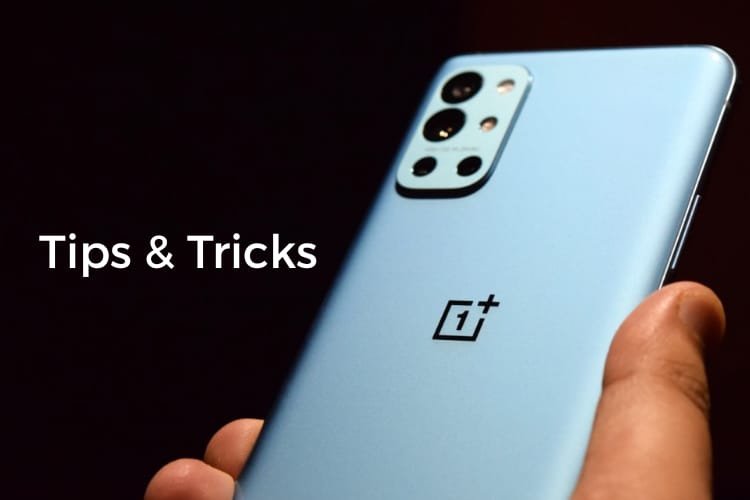

6 thoughts on “45+ Best OnePlus 9R Tips And Tricks & Hidden Features”