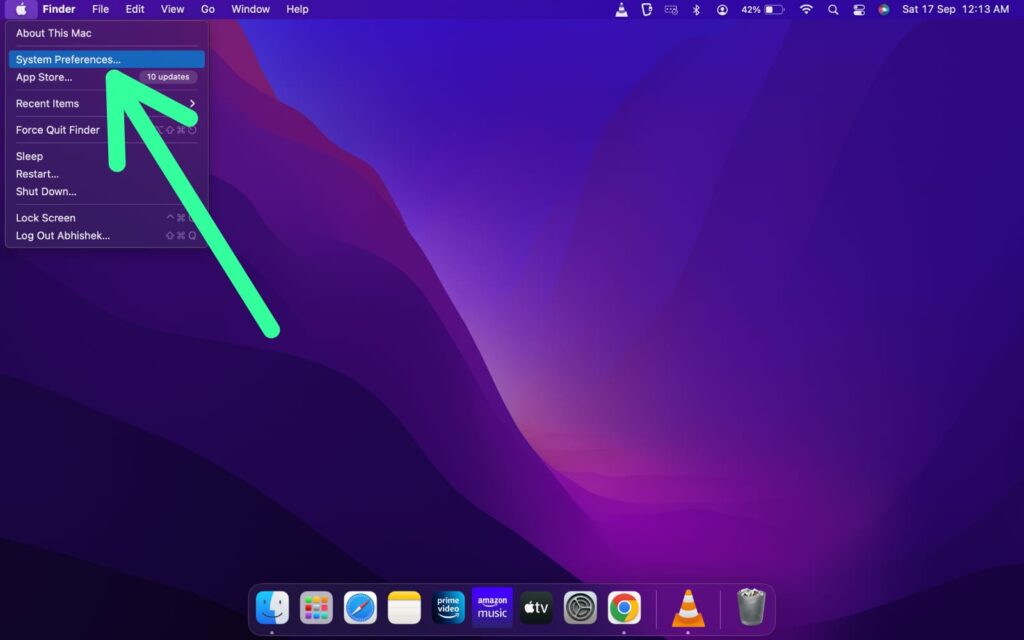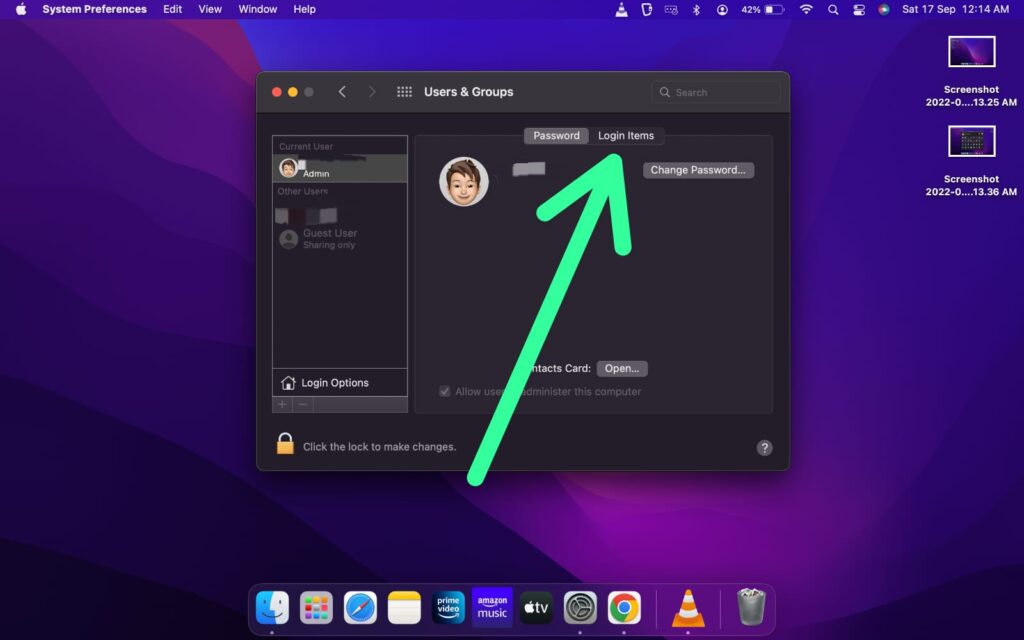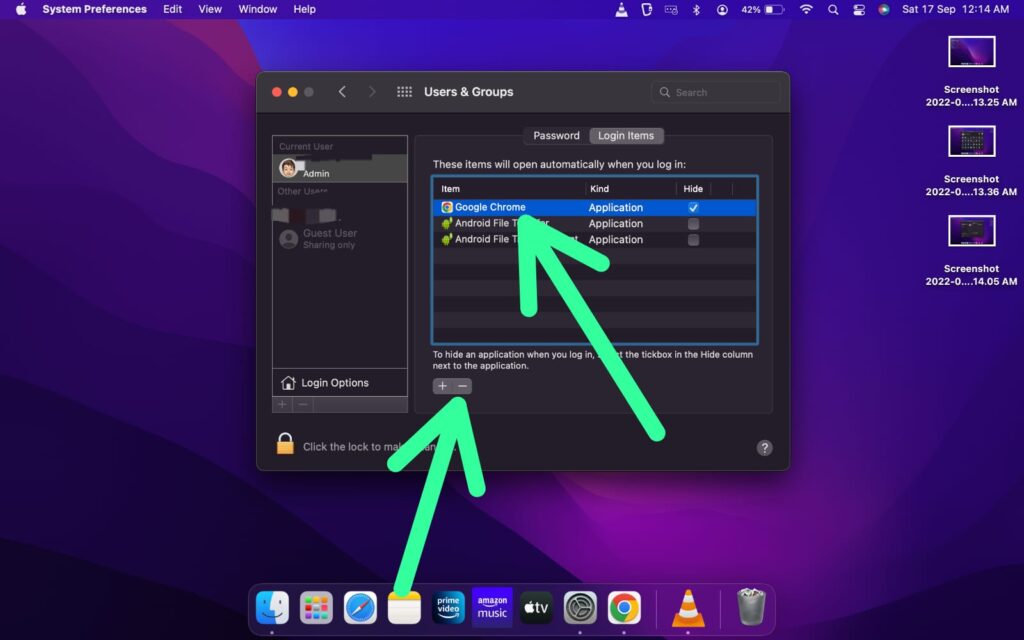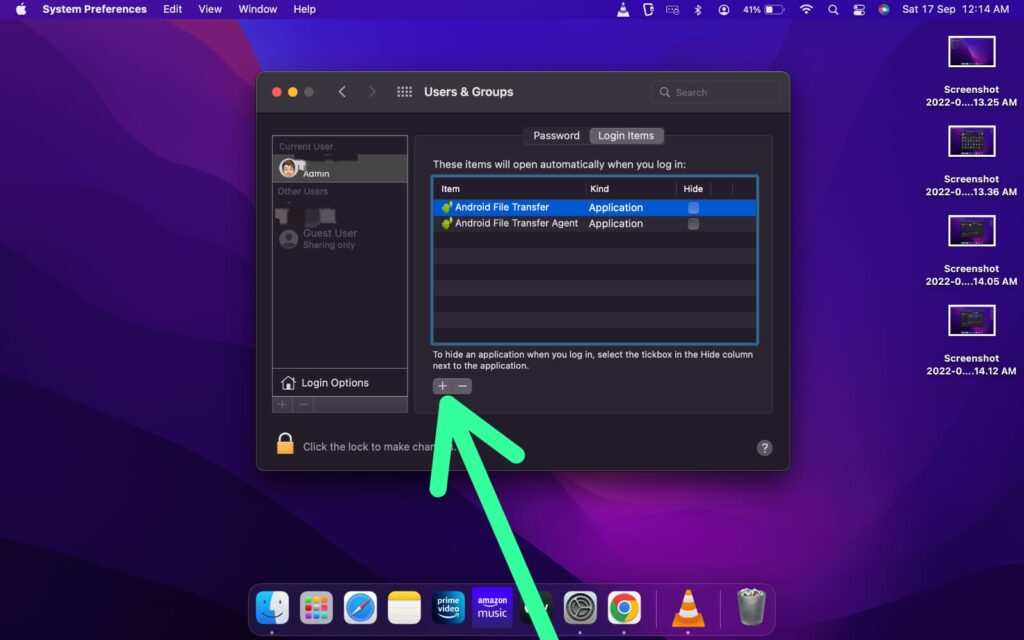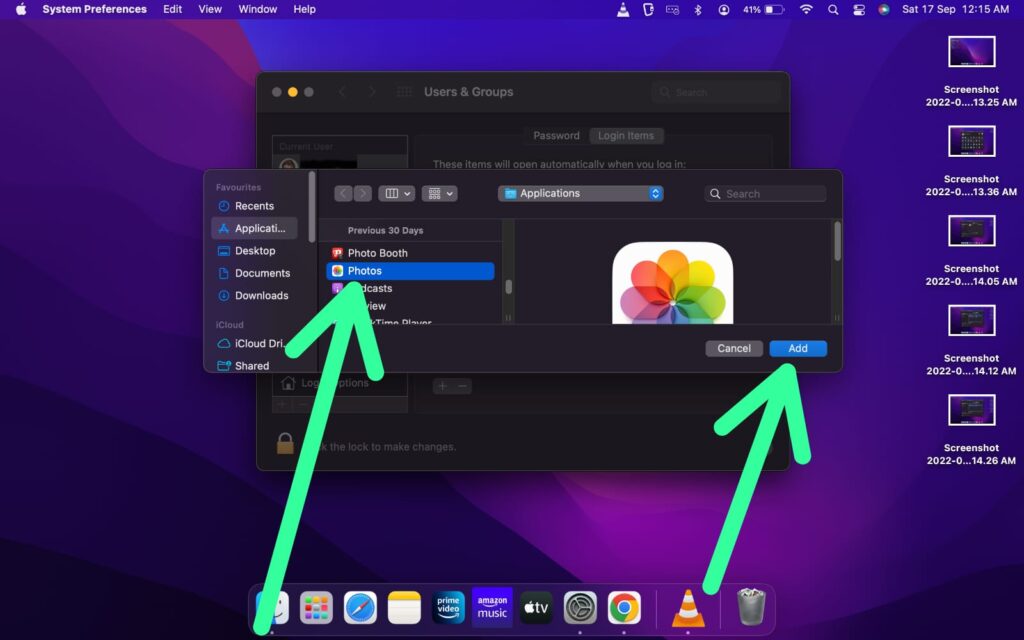If you also got irritated by the apps auto launching at startup then here in this article we’ll discuss in detail How you can stop programs from opening on startup on your Mac.
Some apps think that it’s an important feature & some do that just to make you spend your time on them. But in reality, no one wants those apps to decide when we have to use them. But We want the control in our hands.
So let’s see how to stop them and here you’ll also learn how to add an app to auto-launch if you think that it’s important for you. So let’s get started.
Also Read:- How to Erase and Factory Reset your Mac
How to stop programs from opening on startup on your Mac
Here are the steps to Stop Mac Apps From Launching at Startup:
Step 1: Click on the Apple icon at the top left corner & choose the System Preferences option.
Step 2: Click on the User & Groups option.
Step 3: Click on the Login items option next to the password option.
Step 4: Select the Startup Items you want to Remove & click on the (-) button at the bottom. It’ll stop the selected apps from auto launching at startup.
How to add a program to startup on Mac?
Step 1: Go to user & groups settings & To change startup programs on Mac, click on the (+) icon at the bottom.
Step 2: Select the app that you want to add at the startup & click on the Add button.
So by its way you can Stop applications from opening on startup Mac. You can change these settings any time you want.
Why do some apps open when I turn on my Mac?
This happens because you have given these apps permission to auto-launch at the time of installation. Now they count it as a feature because when those apps auto launch then it helps with your productivity. But you can disable it at any time.
How do you stop programs from opening on startup?
If you go to login items in user & groups settings then here you’ll get a list of all programs that open at startup, simply select that you want to stop & click on the (-) button. The steps are discussed in detail above.
Why does Spotify keep opening on startup Mac?
Spotify keeps opening on startup because it’s available in the Login items. The app which stays in the login item accurately has permission to open on the startup of the Mac. But you can stop it any time you want.
How do I stop mail from opening on startup Mac?
In the “System Preferences”, go to user & groups and then select the login items option. Now here select Mail & click on the (-) button. And it’ll stop mail from opening on startup in your Mac.
How do I stop Spotify from opening on startup Mac?
Open “System Preferences”, go to user & groups, and then select the login items option. Now here select Spotify & click on the (-) button. And it’ll stop Spotify from opening on startup in your Mac.
How do I stop Adobe Creative Cloud from opening on startup Mac?
To stop Adobe Creative Cloud from opening on startup, launch “System Preferences”, go to user & groups, and then select the login items option. Now here select Adobe Creative Cloud & click on the (-) button.
In the end, do consider following us on Twitter –NixLoop to get Notified of our future updates.