Are you tired of constantly forgetting important tasks or reminders on your iPhone? Do you wish there was a way to keep them front and center, so you never miss a beat? Well, we have some great news for you! Our guide provides a step-by-step process for adding notes directly to the Home Screen of your iPhone running on iOS 16.
Our guide provides detailed instructions for each step of the process, including how to select different folders and notes, add new notes, and customize the size of the notes widget. By following our guide, you’ll be able to easily and efficiently add notes to your Home Screen, ensuring that you stay on top of your to-do list.
Also Read:- iOS 16 battery percentage not showing [Fix]
How to put notes on Home Screen iPhone 2023
Here are the 8 steps by which you’ll be able to add notes on the Home Screen of the iPhone running on iOS 16:
Step 1: Long tap on the Home screen of your iPhone & tap on the + button at the top left corner & it’ll open up the Widgets settings of your iPhone.
Step 2: Scroll down to the bottom & tap on the Notes option, you can also search it in the “Search Widgets” option at the top.
Step 3: Select the type of notes widget you want to add to the Home Screen & tap on the Add widget button at the bottom.
Step 4: Tap on the Done button at the top right corner after placing the Notes widget in the desired place on your Home screen.
Step 5: You’ll see No notes on this widget, so to add Notes, tap on the widget.
Step 6: In the notes, you’ll see the Folders option at the top left corner, from which you can choose the different folders & notes in those folders. If you want to add a New note then tap on the Edit icon at the bottom right corner.
Step 7: Type what you want to write in your note & after that tap on the Done button on the top right side.
Step 8: Here you can see it just put notes on Home Screen iPhone. You can always change it from the widget settings & add smaller & bigger notes here.
In the end, do consider following us on Twitter –NixLoop to get Notified of our future updates.
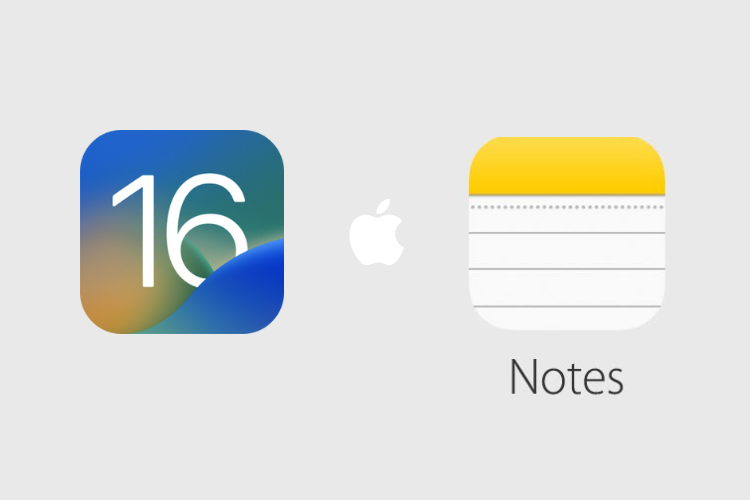
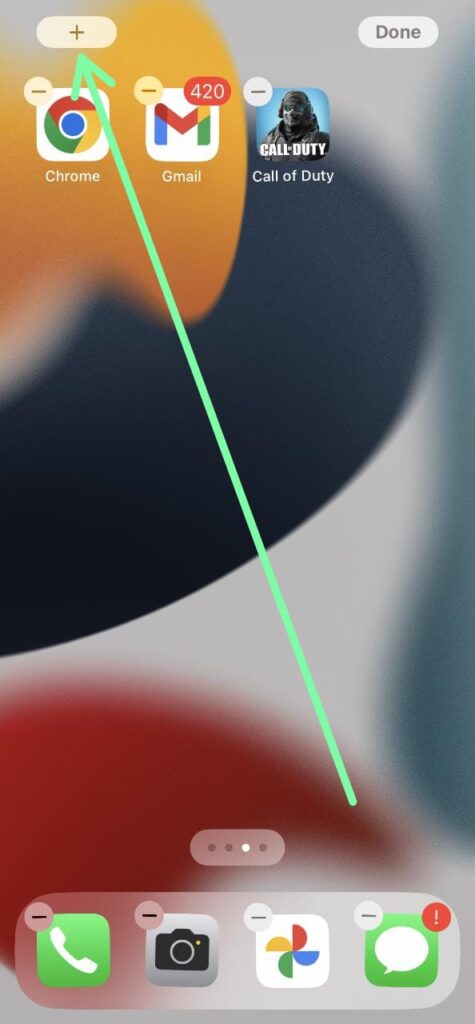
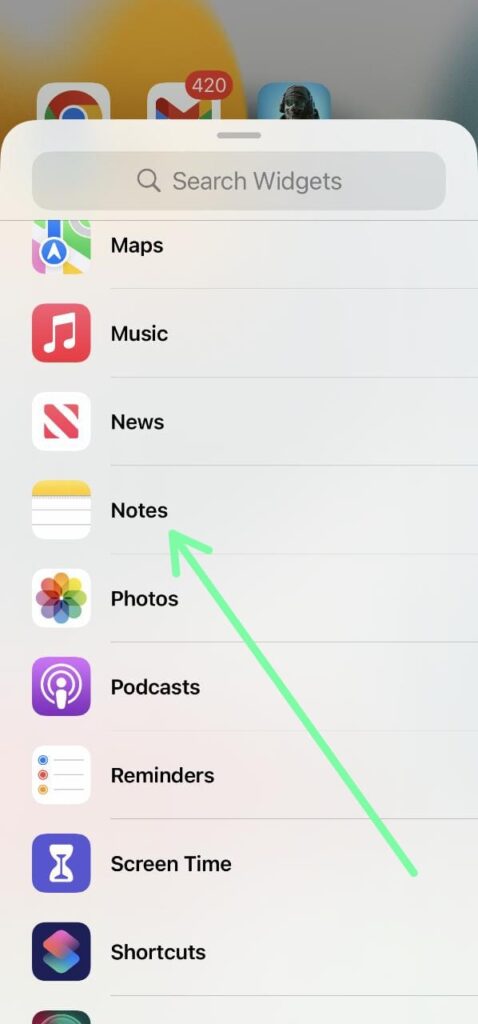
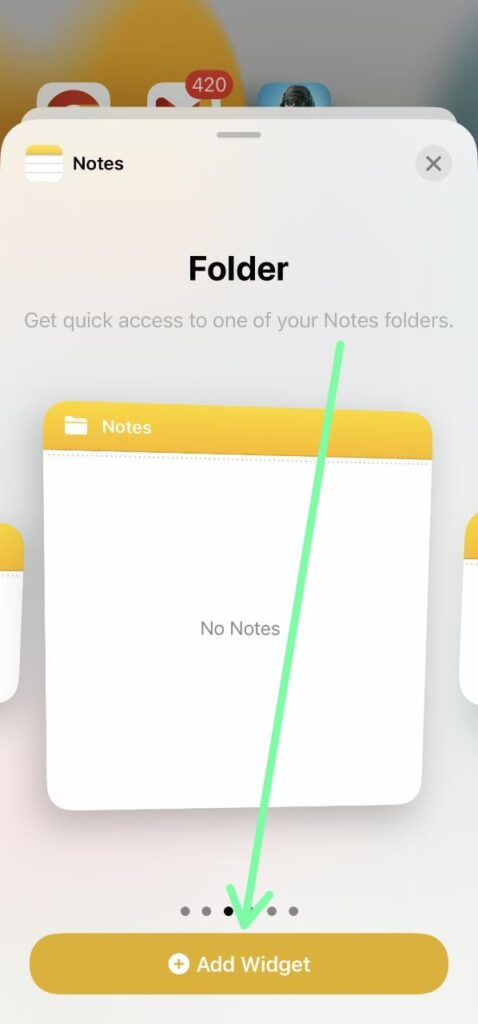
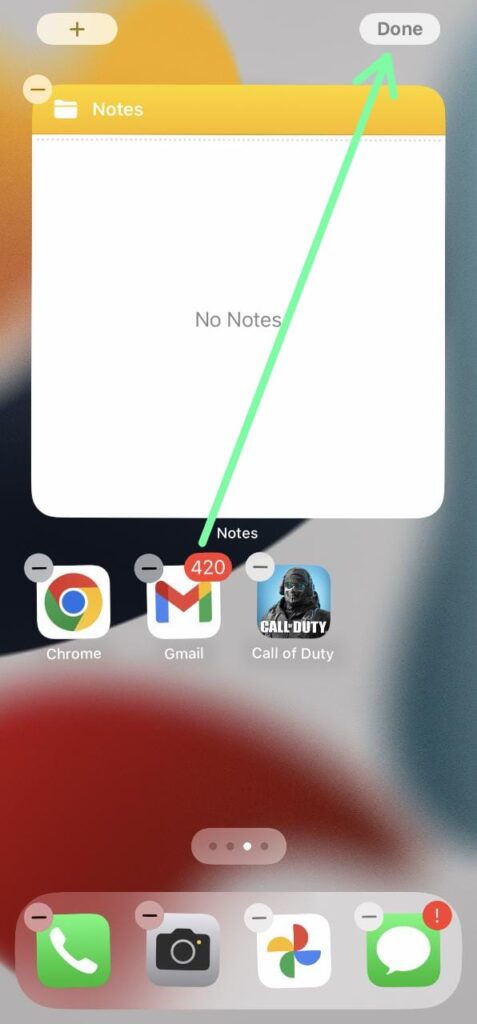
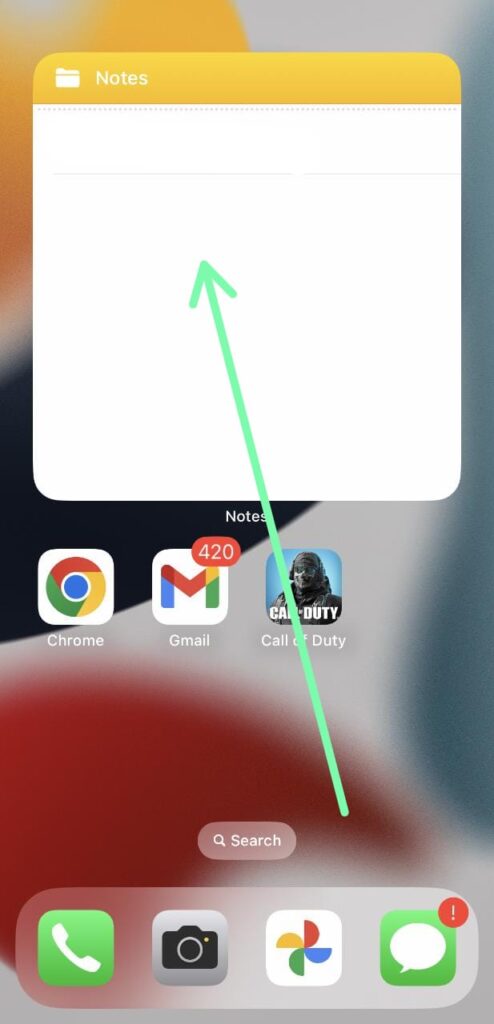
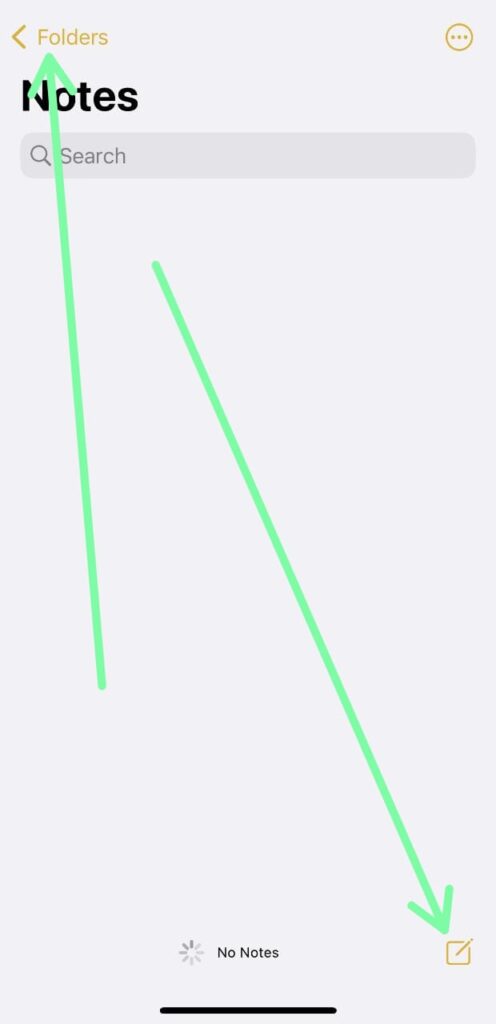
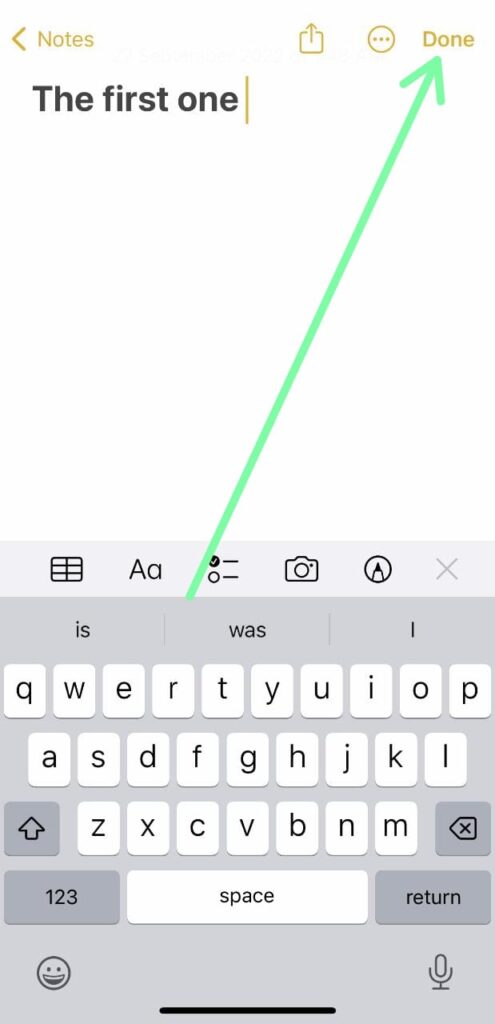
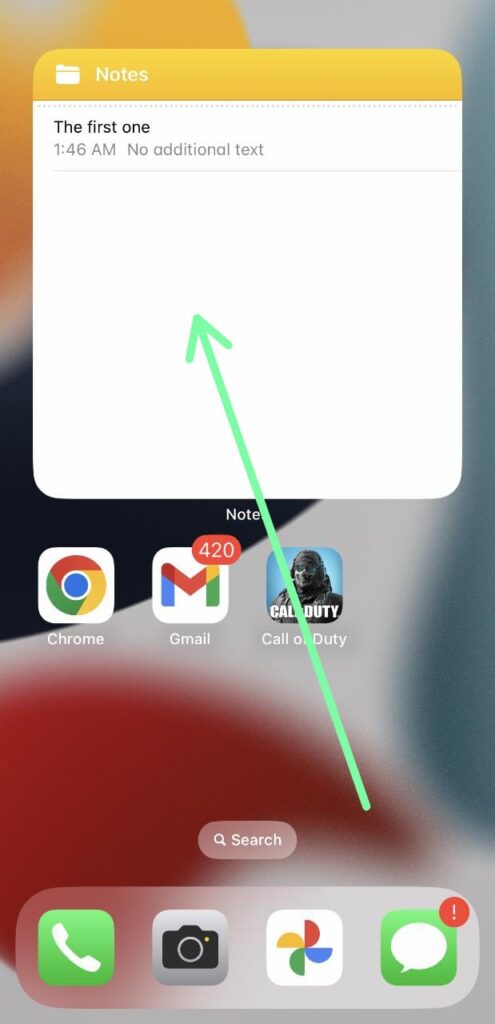
1 thought on “How to put notes on Home Screen iPhone iOS 16”