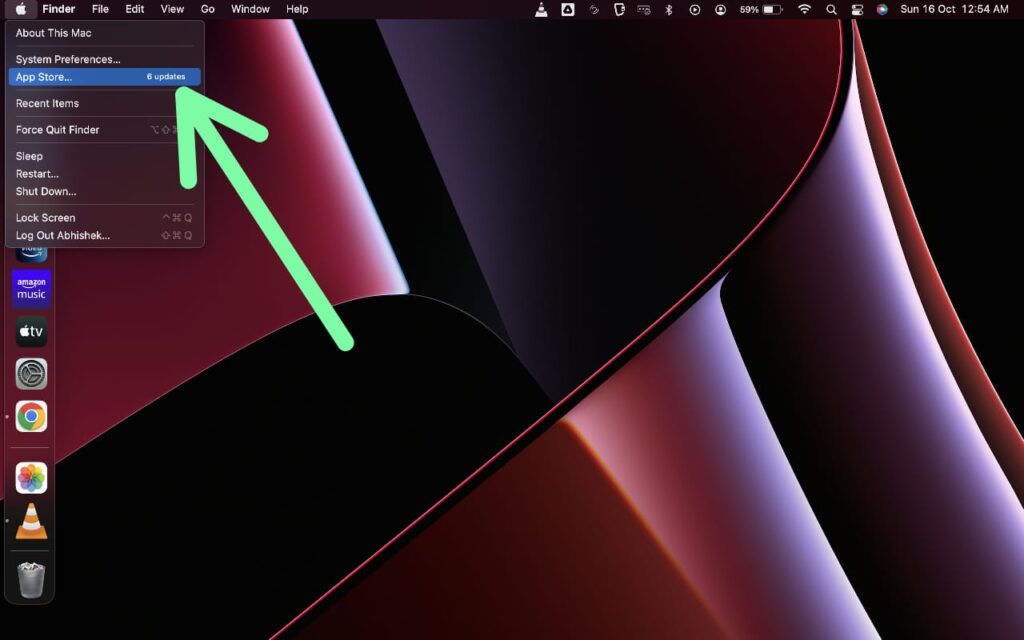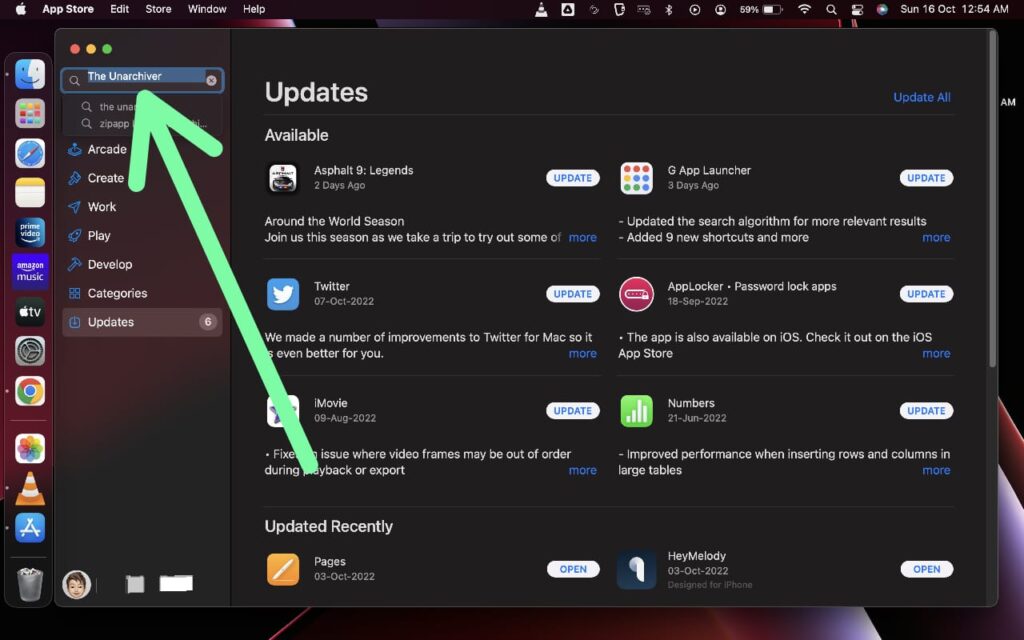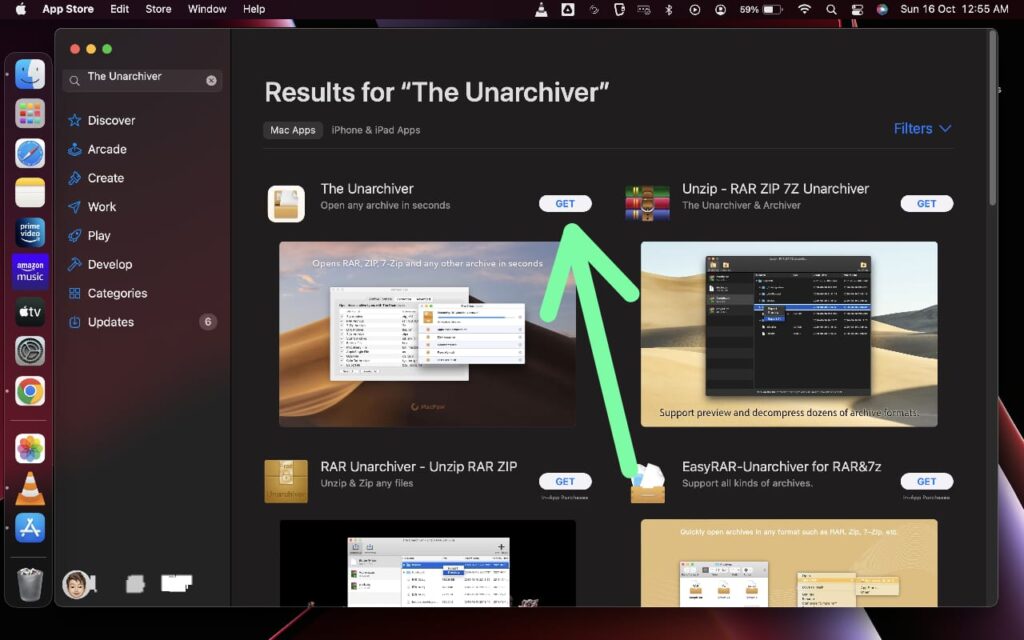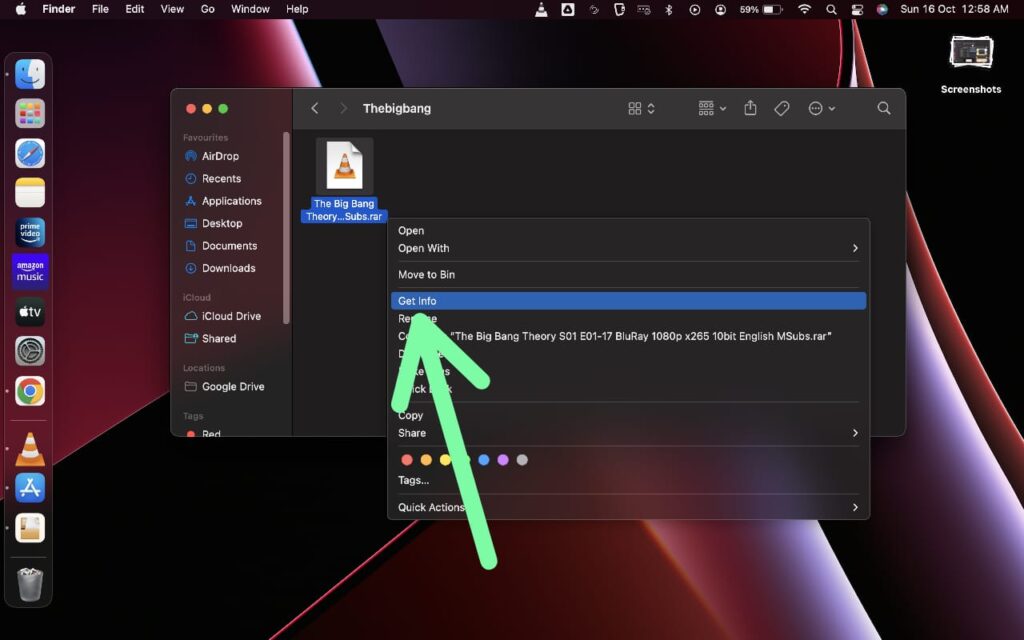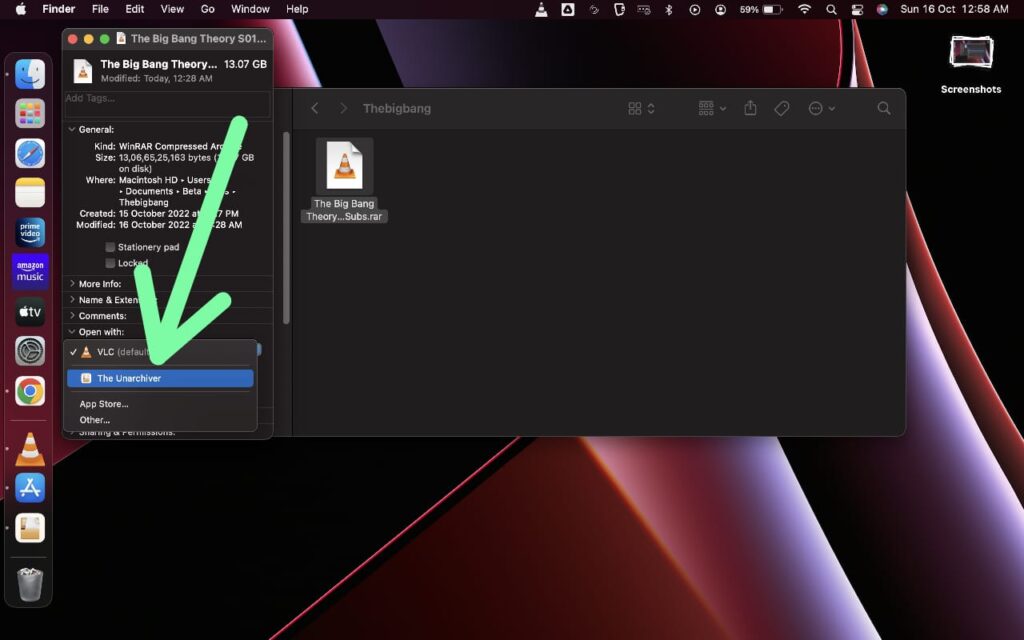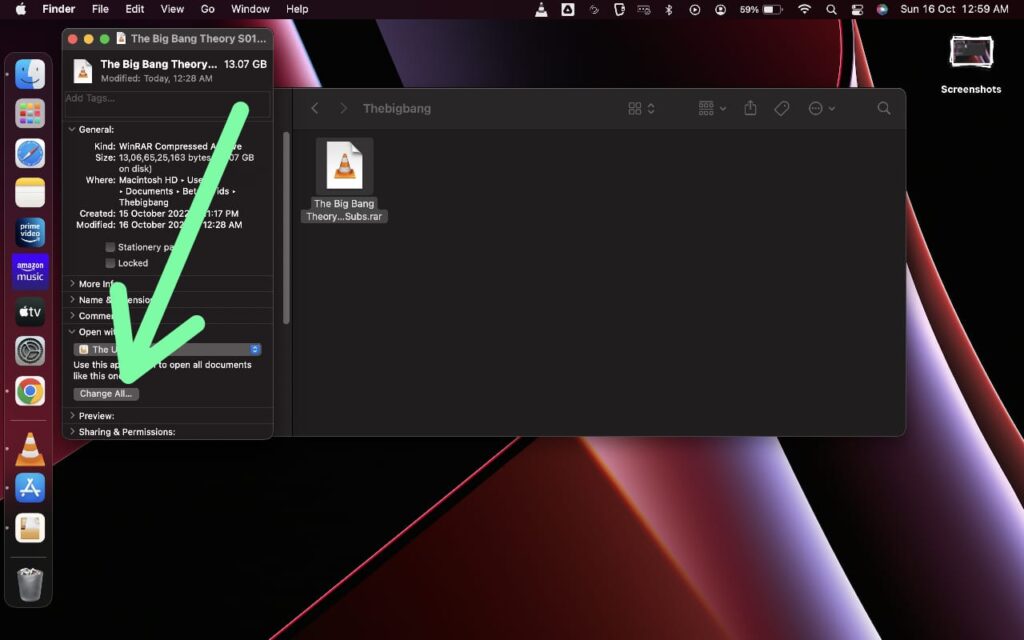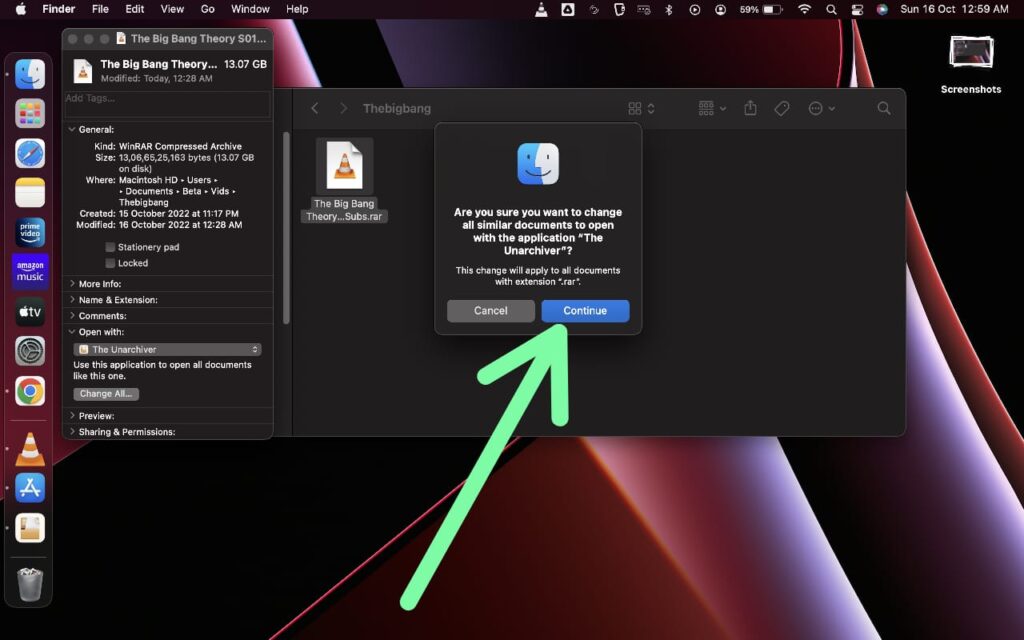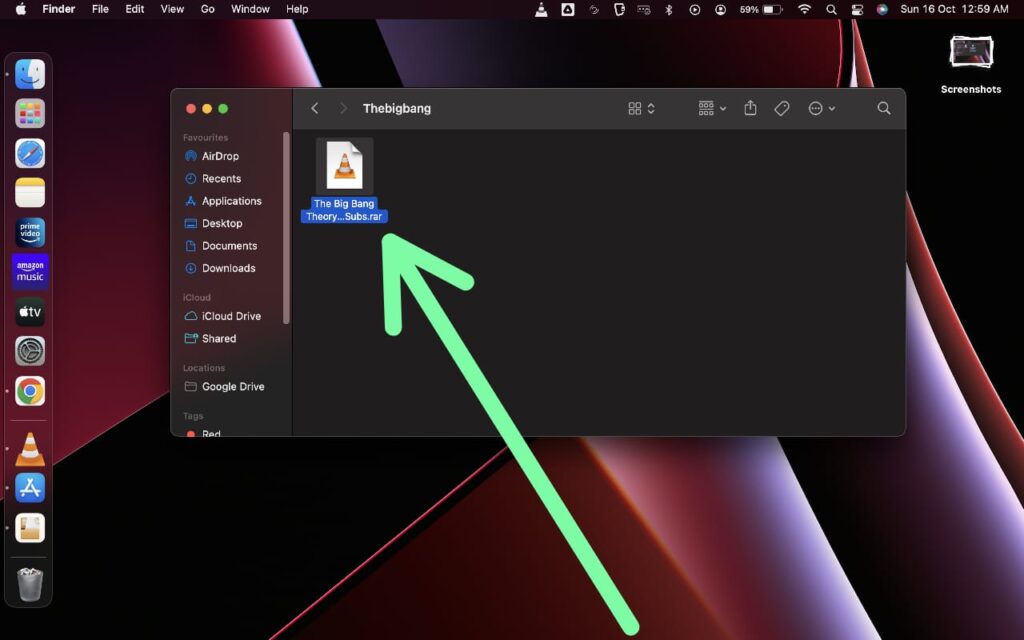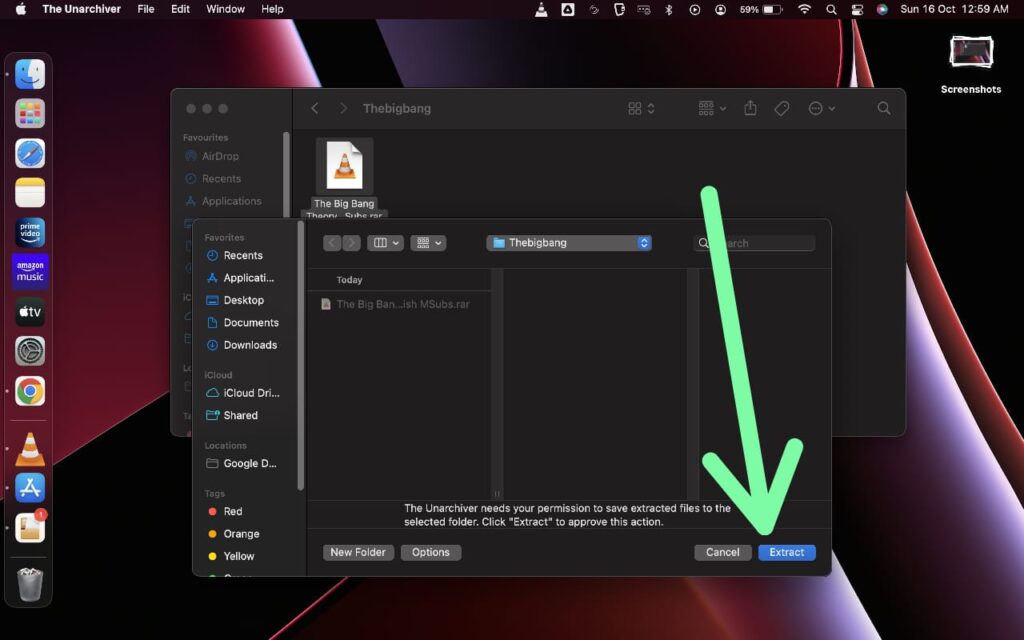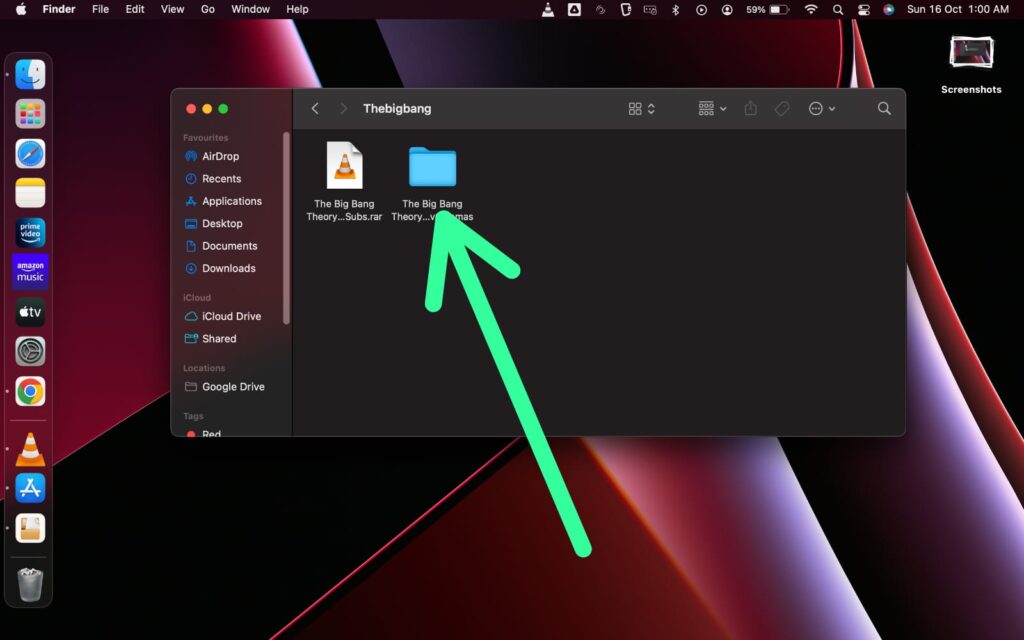If you’re wondering How to Extract RAR Files on macOS then here is the step-by-step guide given in this article.
If you just want to open the file with the .rar extension then you can do that by double-clicking on that. But it’ll open within an app. To get it as a separate file you first need to extract it. For that, you will need an app that is freely available on the app store & the steps are pretty simple for this process. so let’s get started.
Also Read:- Show battery status in the menu bar not working on Mac
How to Extract & Open Rar File on Mac 2023
Step 1: Click on the Apple icon at the top left corner & select the App Store option.
Step 2: In the App store search for “The Unarchiver” app.
Step 3: Install the app from the search result as shown in the picture below.
Step 4: Now in the finder locate the file that you want to Extract. Simply right-click on that file & click on the “Get info” option.
Step 5: Under the “Open with:” section, select the “The Unarchiver” app.
Step 6: Also click on Change All button.
Step 7: Then it’ll ask “Are you sure you want to change all similar documents to open with the application “The Unarchiver”? so click on the Continue button.
Step 8: Double-click on the file that you want to extract.
Step 9: Click on the Extract button at the bottom right side.
Step 10: And then your extraction process will start & within a few seconds your file will get extracted(the Time of extraction will depend on the size of the file).
This is how you can Extract & open the .rar Files on macOS. Now as an example, we are using a .rar file but with the same step, you can extract any type of file easily. But in any case, if you face some issues then feel free to contact us.